2012 Citroen C5 RHD display
[x] Cancel search: displayPage 48 of 340

II
46
MULTIFUNCTION SCREENS
Display
This menu allows you to set the
brightness of the screen, the screen
colour scheme and the colour of the
map (day/night or auto mode).
Units
This menu allows you to select the
units for temperature (°C or °F) and
distance (miles or kilometres).
System
This menu allows you to restore the
factory confi guration, display the soft-
ware version and activate scrolling
text.
For safety reasons, confi guration
of the multifunction screen by the
driver must be only done when
stationary.
Date & time
This menu allows you to set the date
and time, the format of the date and
the format of the time.
To set the date and time:
�)
Press the "SETUP"
control.
�)
Turn the dial to select "DATE &
TIME"
.
�)
Press the dial to confi rm.
�)
Turn the dial to select "SET
DATE & TIME"
.
�)
Press the dial to confi rm.
�)
Turn the dial to select a fi eld:
- C
for the day,
- D
for the month,
- E
for the year,
- F
for the time.
�)
Press the dial to confi rm.
�)
Turn the dial or use the alphanu-
meric keypad to select the digits
which form the date and time.
�)
Press the dial to confi rm each
fi eld.
�)
Turn the dial to select "DATE
FORMAT"
.
�)
Choose the format required and
press the dial to confi rm.
�)
Turn the dial to select "TIME
FORMAT"
.
�)
Choose the format required and
press the dial to confi rm.
Page 49 of 340

II
47
MULTIFUNCTION SCREENS
16/9 HIGH DEFINITION
COLOUR SCREEN
(WITH NAVIDRIVE 3D)
Displays on the screen
It displays the following information
automatically and directly:
- time,
- date,
- altitude,
- ambient temperature (the value
displayed fl ashes if there is a risk
of ice),
- audio functions,
- telephone and address book in-
formation,
- satellite navigation system infor-
mation.
Controls
From the NaviDrive 3D control panel,
to select one of the applications:
�)
press the dedicated "RADIO"
,
"MEDIA"
, "NAV"
, "TRAFFIC"
,
"ADDR BOOK"
or "SETUP"
button for access to the corre-
sponding menu,
�)
turn the dial to move the selection,
�)
press the dial to confi rm the selection,
or
�)
press the "ESC"
button to aban-
don the current operation and re-
turn to the previous display. For more information on these
applications, refer to the "Audio
Equipment" section or to the spe-
cifi c user guide given to you with
the other owner's documents.
Page 50 of 340

II
48
MULTIFUNCTION SCREENS
* According to country.
"SETUP" menu
�)
Press the "SETUP"
button to gain
access to the "SETUP"
menu.
This allows you to select from
the following functions:
- "Languages and Speech",
- "Date & Time",
- "Display",
- "Units",
- "System".
Language & Speech
This menu allows you to:
- select the language used by
the display (Deutsch, English,
Espanol, Français, Italiano,
Nederlands, Polski, Portugues,
Türkçe * ),
-
select the voice recognition pa-
rameters (activation/deactivation,
advice on use, personal voice
programming, etc.),
- set the volume of the voice syn-
thesiser.
Date & Time
This menu allows you to set the date
and time, the format of the date and
the format of the time (refer to the
"Audio Equipment" section or to the
specifi c user guide given to you with
the other owner's documents).
Display
This menu allows you to set the
brightness of the screen, the screen
colour scheme and the colour of the
map (day/night or auto mode).
Units
This menu allows you to select the
units: temperature (°C or °F) and
distance (km or miles).
System
This menu allows you to restore the
factory confi guration, display the
software version and activate scroll-
ing text.
For safety reasons, confi guration
of the multifunction screen by the
driver must only be done when
stationary.
Page 52 of 340
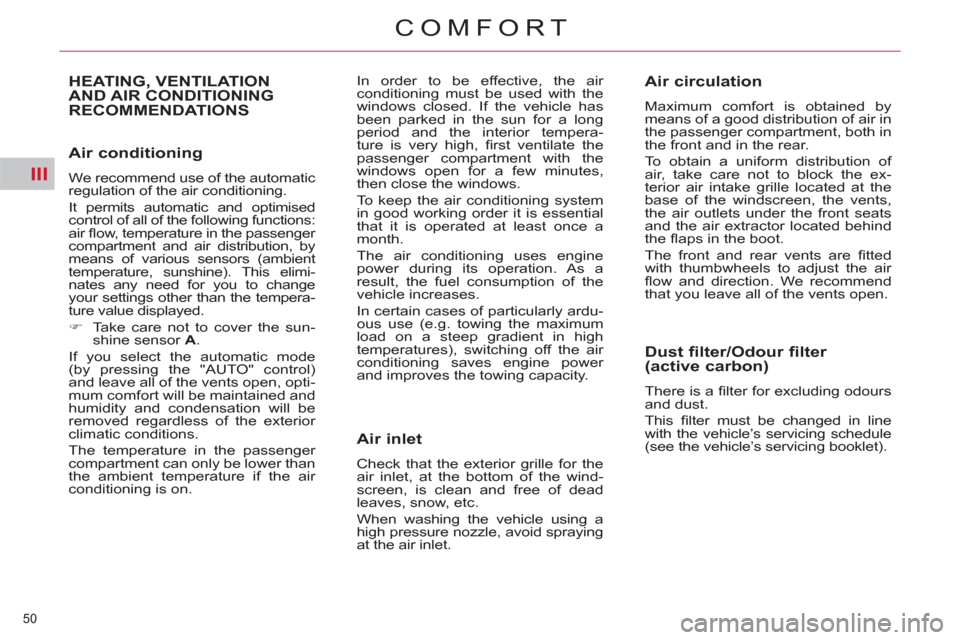
III
50
COMFORT
Air conditioning
We recommend use of the automatic
regulation of the air conditioning.
It permits automatic and optimised
control of all of the following functions:
air fl ow, temperature in the passenger
compartment and air distribution, by
means of various sensors (ambient
temperature, sunshine). This elimi-
nates any need for you to change
your settings other than the tempera-
ture value displayed.
�)
Take care not to cover the sun-
shine sensor A
.
If you select the automatic mode
(by pressing the "AUTO" control)
and leave all of the vents open, opti-
mum comfort will be maintained and
humidity and condensation will be
removed regardless of the exterior
climatic conditions.
The temperature in the passenger
compartment can only be lower than
the ambient temperature if the air
conditioning is on.
HEATING, VENTILATION
AND AIR CONDITIONING
RECOMMENDATIONS In order to be effective, the air
conditioning must be used with the
windows closed. If the vehicle has
been parked in the sun for a long
period and the interior tempera-
ture is very high, fi rst ventilate the
passenger compartment with the
windows open for a few minutes,
then close the windows.
To keep the air conditioning system
in good working order it is essential
that it is operated at least once a
month.
The air conditioning uses engine
power during its operation. As a
result, the fuel consumption of the
vehicle increases.
In certain cases of particularly ardu-
ous use (e.g. towing the maximum
load on a steep gradient in high
temperatures), switching off the air
conditioning saves engine power
and improves the towing capacity.
Air inlet
Check that the exterior grille for the
air inlet, at the bottom of the wind-
screen, is clean and free of dead
leaves, snow, etc.
When washing the vehicle using a
high pressure nozzle, avoid spraying
at the air inlet.
Air circulation
Maximum comfort is obtained by
means of a good distribution of air in
the passenger compartment, both in
the front and in the rear.
To obtain a uniform distribution of
air, take care not to block the ex-
terior air intake grille located at the
base of the windscreen, the vents,
the air outlets under the front seats
and the air extractor located behind
the fl aps in the boot.
The front and rear vents are fi tted
with thumbwheels to adjust the air
fl ow and direction. We recommend
that you leave all of the vents open.
Dust filter/Odour filter
(active carbon)
There is a fi lter for excluding odours
and dust.
This fi lter must be changed in line
with the vehicle’s servicing schedule
(see the vehicle’s servicing booklet).
Page 53 of 340

III
51
COMFORT
DIGITAL AIR CONDITIONING (MONO-ZONE)
This is the normal sys-
tem operating mode.
In accordance with the
level of comfort chosen,
pressing this control,
confi rmed illumination
of indicator lamp A
, permits automatic
and simultaneous control of all of the
following functions:
- Air fl ow.
- Temperature in the passenger
compartment.
- Air distribution.
- Air intake.
- Air conditioning.
1. Automatic operation
It is advisable to leave all of the
vents open.
Simply pressing one of the controls,
with the exception of control 2
, switches
the system to manual mode.
Indicator lamp A
goes off.
2. Temperature adjustment
Turn control 2
to change
the temperature:
-
Clockwise to increase
the temperature.
- Anticlockwise to re-
duce the temperature.
The setting required is displayed.
The value indicated in the screen
corresponds to a level of comfort
and not to a temperature in degrees
Celsius or Fahrenheit, depending on
the screen confi guration.
A setting around the value 21
usu-
ally provides optimum comfort.
However, depending on your re-
quirements, a setting between 18
and 24 is normal.
On entering the vehicle, the interior
temperature may be much colder (or
warmer) than is comfortable. There
is no need to change the tempera-
ture displayed to obtain rapidly the
level of comfort required.
The automatic regulation of the air
conditioning will use its maximum
performance settings to correct the
temperature difference as quickly as
possible. The air conditioning system operates
with the engine running.
Mono-zone:
this is the overall
regulation of the temperature, distri-
bution and fl ow of air in the passenger
compartment.
The symbols and messages associ-
ated with the digital air conditioning
controls appear in the multifunction
screen.
1.
Automatic operation
2.
Temperature adjustment
3.
Air distribution adjustment
4.
Activation/deactivation of the air
conditioning
5.
Air fl ow adjustment
6.
Front demisting - defrosting
7.
Rear demisting - defrosting
8.
Air recirculation - intake of exterior
air
9.
Screen
Page 54 of 340

III
52
COMFORT
Control via the manual controls
It is possible to adjust one or more
functions manually, while leaving the
other functions in automatic mode.
�)
Press one of the controls, with
the exception of that which regu-
lates the temperature 2
. Indicator
lamp A
goes off.
Switching to manual mode may result
in discomfort (temperature, humidity,
odour, condensation) and may not
provide optimum comfort.
To return to automatic mode, press
the "AUTO"
control.
3. Air distribution adjustment
�)
Press the controls 3
to change the distri-
bution of the air fl ow.
4. Air conditioning
The air conditioning will only oper-
ate when the engine is running. The
air blower control (air fl ow adjust-
ment) must be active to obtain air
conditioning.
Switching off the ventilation
�)
Turn control 5
to the
left until the fl ow of
air stops.
�)
Press control 4
.
Indicator lamp B
comes on.
5. Air fl ow adjustment
�)
Turn control 5
to the
right to increase the
air fl ow or to the left
to reduce it.
6. Front demisting - defrosting
In certain cases, the
"AUTO"
mode may not
be suffi cient to demist or
defrost the windows (hu-
midity, several passen-
gers, ice).
�)
Press control 6
to clear the win-
dows quickly. The indicator lamp
comes on. The "OFF"
symbol is displayed in
the multifunction screen.
This action switches off the screen
and the indicator lamps.
It deactivates all of the system's
functions, with the exception of the
rear screen demisting.
The temperature-related comfort is
no longer controlled (temperature,
humidity, odour, condensation).
Avoid driving for too long with the air
conditioning off. In order to be effective, the air
conditioning must be used with the
windows closed.
Deactivating the air conditioning may
result in discomfort (temperature,
humidity, odour, condensation).
The indicator lamps corresponding
to the distribution chosen come on:
- Windscreen and front side win-
dows.
- Front ventilation (central and
side vents and air diffusion grille
if open) and rear ventilation.
- Front and rear footwells.
Simultaneous display of the distri-
bution of air to the windscreen and
side windows and of front and rear
ventilation is not possible. The air fl ow level is indicated by the
progressive illumination of the bars
in the control panel screen 9
.
To prevent condensation and dete-
rioration of the quality of the air in
the passenger compartment, ensure
that an adequate fl ow of air is main-
tained.
To reactivate the air conditioning:
�)
Press control 1
.
Page 55 of 340

III
53
COMFORT
It controls the temperature, air fl ow
and intake and distributes the ven-
tilation to the windscreen and front
side windows.
Resuming manual control exits from
"Demisting" mode. It must be can-
celled to permit renewal of the air
in the passenger compartment and
demisting.
Once the screen is clear, pressing
control 1
returns the system to "AUTO"
mode.
�)
Press control 7
, with
the engine running,
to demist the rear
screen and the door
mirrors. The indicator
lamp comes on.
Demisting is switched off automatically
to prevent an excessive consumption
of current and in relation to the ambient
temperature.
It may be stopped by pressing
control 7
again or when the engine
is switched off.
7. Rear demisting - defrosting
The heated rear screen operates
independently of the air conditioning
system.
8. Intake of exterior air/
Recirculation of interior air
This function enables you to isolate
the passenger compartment from
exterior fumes and odours.
- When starting with the engine
cold, the fl ow will reach its op-
timum level gradually to pre-
vent an excessive distribution
of cold air.
- When entering the vehicle af-
ter it has been parked for a
fairly long period, if the inte-
rior temperature is very differ-
ent from your comfort setting
there is no need to change
the temperature displayed
in order to quickly reach the
level of comfort required. The
system automatically uses its
maximum performance to cor-
rect the difference in tempera-
ture as quickly as possible.
- The water resulting from the
air conditioning condensation
is discharged via an open-
ing provided for this purpose;
therefore, a puddle of water
may form underneath the ve-
hicle when stationary.
- In all seasons, if the weather
is cool, the air conditioning
is useful as it removes the
humidity from the air and the
condensation. Avoid driving
for prolonged periods with the
air conditioning switched off.
However, demisting resumes when
the engine is switched on again.
Switch off the rear screen and door
mirrors demisting when you consider
this necessary as low current con-
sumption reduces fuel consumption.
�)
Press control 8
several
times to set the air in-
take mode, the indica-
tor lamp comes on.
It must be cancelled as soon as
possible to permit renewal of the
air in the passenger compartment
and demisting.
With Stop & Start, when demisting
has been activated, the STOP mode
is not available.
Page 57 of 340

III
55
COMFORT
2a-2b. Temperature adjustment
Control via the manual controls
�)
Press one of the controls, with
the exception of temperature
regulation 2a
and 2b
. The indi-
cator lamps A
in the "AUTO"
controls go off.
It is possible to adjust one or more
functions manually while leaving the
other functions in automatic mode.
Switching to manual mode may re-
sult in discomfort (temperature, hu-
midity, odour, condensation) and
may not provide optimum comfort.
To return to "AUTO"
mode, press
controls 1a
and 1b
. The indicator
lamps A
come on.
3a-3b. Air distribution adjustment
�)
Press control
3a
to change
the distribu-
tion of the air
fl ow on the
driver's side.
�)
Press control 3b
to change the
distribution of the air fl ow on the
passenger's side.
The indicator lamps corresponding
to the distribution chosen come on:
- Windscreen and front side win-
dows.
- Front ventilation (central and
side vents and air diffusion grille
if open) and rear ventilation.
- Front and rear footwells.
Simultaneous display of the distribu-
tion of air to the windscreen and side
windows and of front and rear venti-
lation is not possible.
�)
Turn control 2a
to change the
temperature on the driver's side
and control 2b
to change the
temperature on the passenger's
side: to the right to increase the
temperature or to the left to re-
duce it.
The setting required is displayed.
The value indicated on the display
corresponds to a level of comfort
and not to a temperature in degrees
Celsius or Fahrenheit, depending on
the screen confi guration.
A setting around the value 21
usu-
ally provides optimum comfort.
However, depending on your re-
quirements, a setting between 18
and 24 is normal.
On entering the vehicle, the interior
temperature may be much colder (or
warmer) than is comfortable. There
is no need to change the tempera-
ture displayed in order to quickly
obtain the level of comfort required.
The automatic regulation of the air
conditioning will use its maximum
performance settings to correct the
temperature difference as quickly as
possible.