Page 208 of 316

XI
!
206
PRACTICAL INFORMATION
The fi tting of electrical equip-
ment or accessories which
are not recommended by
CITROËN may result in a failure of
your vehicle's electronic system and
excessive electrical consumption.
Please note this precaution. You
are advised to contact a CITROËN
representative to be shown the
range of recommended equipment
and accessories.
Depending on the legislation in
force in the country, it may be com-
pulsory to have a high visibility
safety vest, warning triangle and
spare bulbs and fuses available in
the vehicle.
Installation of radio
communication transmitters
Before installing any after-market ra-
dio communication transmitter, you
can contact a CITROËN dealer for
the specifi cation of transmitters which
can be fi tted (frequency, maximum
power, aerial position, specifi c instal-
lation requirements), in line with the
Vehicle Electromagnetic Compatibility
Directive (2004/104/EC).
"Multimedia":
Wi-Fi on board, 230V socket, audio
systems, speakers, semi-integral
navigation systems, portable navi-
gation systems, hands-free kit, DVD
player, USB Box, mapping update
CD, driving aid, Hi-Fi module...
Page 230 of 316
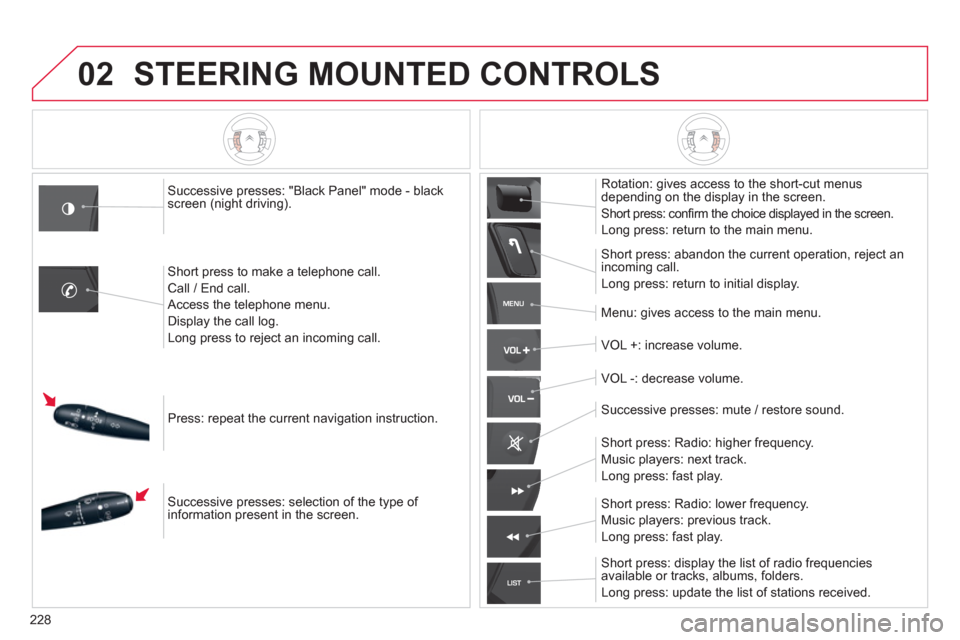
228
02
MENU
LIST
STEERING MOUNTED CONTROLS
Successive presses: "Black Panel" mode - blackscreen (night driving).
Short press to make a telephone call.
Call / End call.
Access the tele
phone menu.
Display the call log.
Long press to reject an incoming call.
Press: repeat the current navi
gation instruction.
Successive presses: selection of the t
ype of
information present in the screen.
Rotation: gives access to the short-cut menus
depending on the display in the screen.
Short press: confi rm the choice displayed in the screen.
Long press: return to the main menu.
Short press: abandon the current operation, reject an
incoming call.
Long press: return to initial display.
Menu:
gives access to the main menu.
V
OL +: increase volume.
V
OL -: decrease volume.
Successive presses: mute / restore sound.
Short press: Radio: higher frequency.
Music players: next track.
Long press: fast play.
Short press: displa
y the list of radio frequenciesavailable or tracks, albums, folders.
Long press: update the list of stations received.
Short press: Radio: lower frequenc
y.
Music players: previous track.
Long press: fast play.
Page 232 of 316
230
03
A press on the dial gives access to short-cut menus according to thedisplay in the screen.
GENERAL OPERATION
DISPLAY ACCORDING TO CONTEXT
RADIO:
Activate / Deactivate TA
Activate / Deactivate RDS
MUSIC MEDIA
PLAYERS, CD or USB
(according to media):
Play modes:
Normal
Random
Random on all media
Repetition
TELEPHONE
(call in progress):
Private mode
FULL SCREEN MAP OR
IN A NEW WINDOW:
Stop / Restore guidance Select destination
Enter an address
Directory
GPS coordinates
Divert route
Move the map
Info. on location
Select as destination
Select as sta
ge
Save this place (contacts)
Quit map mode
Guidance criteria
Put call on hold
DTMF ring tones
Hang up
1
1
1
1
1
1
1
1
2
2
2
2
2
1
2
2
2
1
1
1
1
1
1
Guidance options
Change waveband
Activate / Deactivate TA information
2
2
1
Page 262 of 316
260
08 MUSIC MEDIA PLAYERS
Access to the "MUSIC MEDIA PLAYER" menu
""""""""MEDIAMEDIAMEDIAMEDIAMEDIAMEDIAMEDIAMEDIAMEDIAMEDIAMEDIAMEDIAMEDIAMEDIAMEDIAMEDIAMEDIAMEDIAMEDIA""""""""
Go from the list to the menu (left/right).
or
Press MUSIC.
Page 263 of 316

261
08MUSIC MEDIA PLAYERS
CD, MP3 CD / USB PLAYER
The audio equipment will only play audio fi les with ".wma, .aac, .fl ac, .ogg and.mp3" fi le extensions and with a bit rate of between 32 Kbps and 320 Kbps.
It also supports VBR (Variable Bit Rate) mode.
No other t
ype of fi le (.mp4, .m3u...) can be played.
WMA fi les must be of the standard wma 9 t
ype.
The samplin
g rates supported are 11, 22, 44 and 48 KHz.
It is advisable to restrict
fi le names to 20 characters, without using of special characters (e.g.: " " ? ; ˘) to avoid any playing and displayingproblems.
In order to be able to pla
y a recorded CDR or CDRW, when recording
it is preferable to select the ISO 9660 level 1, 2 or Joliet standard.
If the disc is recorded in another format it ma
y not be played correctly.
It is recommended that the same recording standard is always used for an individual disc, with as low a speed as possible (4x maximum)for optimum sound quality.
In the particular case o
f a multi-session CD, the Joliet standard isrecommended.
INFORMATION AND ADVICE
The s
ystem supports USB mass storage or iPod
devices via the USB port (suitable cable not supplied).
Control of the peripheral device is with the audiosystem controls.
Other peripherals, not recognised on connection, must
be connected to the auxiliary socket using a Jack cable (not supplied).
In order to be read, a U
SB memory stick must be formatted FAT 16
or 32.
Page 264 of 316

262
08MUSIC MEDIA PLAYERS
Insert the CD in the player, insert the USBmemory stick in the USB player or connect theUSB peripheral to the USB port using a suitablecable (not supplied)
.
The s
ystem builds playlists (in temporarymemory), an operation which can take froma few seconds to several minutes at the fi rstconnection.
R
educe the number of non-music fi les and the number of folders to reduce the waiting time.
The pla
ylists are updated every time the ignition
is switched off or connection of a USB memory stick. However, the system memorises these
lists and if they are not modifi ed, the loadingtime will be shorter.
Pla
y starts automatically after a period which
depends on the capacity of the USB memory stick. SELECTION OF SOURCE
Th
e MUSICbutton allows a direct change to the next media source.
" CD / MP3 CD
"
"
USB, iPod"
"AUX
" "
STREAMING
" "RADIO
"
Pr
ess MUSICto display the "MEDIA
" menu.
Select "Following media source " and confi rm.
Repeat the operation as many times as necessary to obtain the
desired media source (except for radio which is accessible with
RADIO).
SOURCES
Page 265 of 316
263
08
///
//
/
+/
/
/
MUSIC MEDIA PLAYERS
Previous track.
N
ext track.
Pr
evious folder.
N
ext folder.
F
ast forward.
F
ast backward. MU
SIC: List of USB or CD tracks andfolders
Up or down in the list.
Confi rm, next menu level.
Up one menu level.
Long press
Lon
g press
Page 266 of 316

264
08
AUDIO STREAMING
Streaming allows audio fi les on your telephone to be played via the
vehicle's speakers.
Connect the telephone: see "USING THE TELEPHONE".
Select " Audio" or " All" profi le.
I
f play does not start automatically, it may be necessary to start the audio playback from the telephone.
Control is from the peripheral device or b
y using the audio system buttons.
Once connected in streaming mode, the telephone is considered to bea media source.
It is recommended that
you activate " Repeat" on the Bluetooth
peripheral.
MUSIC MEDIA PLAYERS
CONNECTING APPLE®
PLAYERS ®
Connect the Apple ®player to the USB port using a suitable cable(not supplied).
Play starts automatically.
Control is via the audio system.
The classifi cations available are those of the portable device
connected (artists / albums / genres / playlists / audiobooks / podcasts).
The de
fault classifi cation used is by artist. To modify the classifi cationused, return to the fi rst level of the menu then select the desired classifi cation (playlists for example) and confi rm to go down through
the menu to the desired track.
The version of software in the audio s
ystem may not be compatible
with the generation of your Apple Æplayer.
The list of devices compatible with software versions is available from CITROÀN dealers.