Page 235 of 352

233
02
32
15
4
2
1
32
15
4
3
4
VOICE COMMANDS AND STEERING MOUNTED CONTROLS
1. Volume increase.
2. V
olume decrease.
3. Mute.
4. RADI
O:
selection o
f the previous or next storedstation.
MP
3/JUKEBOX:
selection of the previous or next director
y.
5. RADI
O: automatic search for a higher frequency.
CD/MP3/JUKEBOX:
selection of the next track.
CD/MP3:
continuous press: fast forwards pla
y.
1. Short press:
Activation o
f voice recognition.
2. WHEN THE TELEPH
ONE IS NOT IN USE:
Long press: access to the telephone menu
(phone book, call list, ...).
INCOMING CALL:
Short press to accept.
Long press to reject the call.
CALL IN PROGRESS:
Short press to hang up.
Long press to access the telephone menu.
3. Personalisation:
Short press: confi rmation of the selection
ma
de using the dial.
4. Rotation:
Move around the phone book, the call list.
Selection of personalisation.
1. Displa
ys the main screen.
2.
Selection of the mode displayed (TRIP, TEL,NAV or AUDIO).
3. Abandon the operation in progress
and return to the previous display.
4. Navi
gation through the menus.
5. Confi rmation of the function selected.
Page 236 of 352
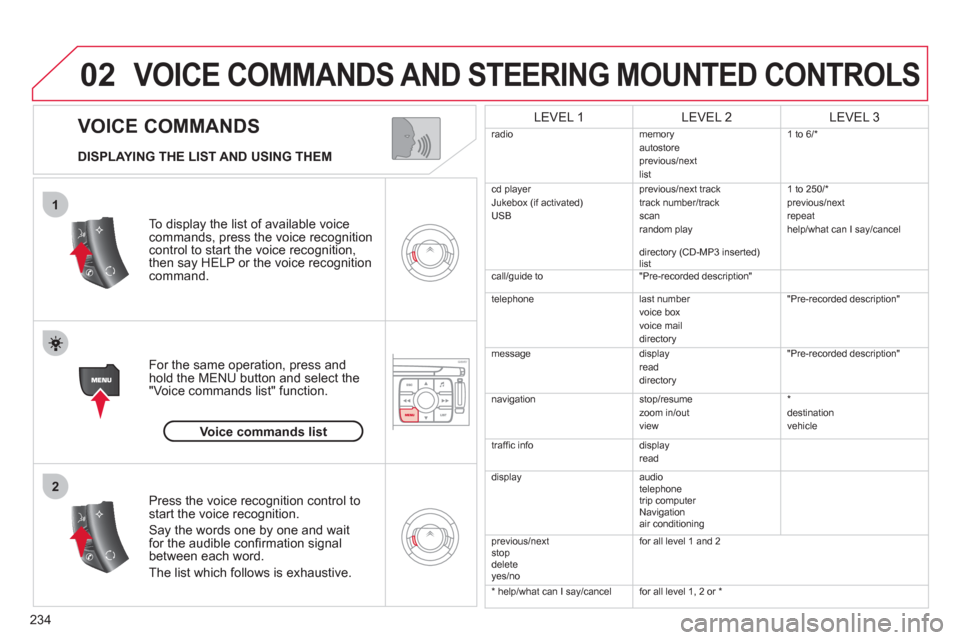
234
02
1
2
VOICE COMMANDS
VOICE COMMANDS AND STEERING MOUNTED CONTROLS
DISPLAYING THE LIST AND USING THEM
To display the list o
f available voice commands, press the voice recognition control to start the voice recognition,
then say HELP or the voice recognition command.
For the same operation, press and
hold the MENU button and select the"Voice commands list" function.
Press the voice recognition control tostart the voice recognition.
Say the words one by one and wait for the audible confi rmation signal between each word.
Th
e list which follows is exhaustive.
LEVEL 1LEVEL 2LEVEL 3
radiomemoryautostoreprevious/next
list 1 to
6/*
cd pla
yer
Jukebox (if activated)
USB previous/next track
track number/track scan
random play
directory (CD-MP3 inserted)
list 1 t
o 250/*
previous/next
repeat
help/what can I say/cancel
call/guide to "Pre-recorded descri
ption"
telephone l
ast number
voice box
voice mail
directory "Pre-recorded description"
messagedisplay
read
directory
"Pre-recorded description"
navigation stop/resume
zoom in/out
view *
destination
vehicle
traffi c info display
read
displayaudio
telephone
tr
ip computer
Navigation
a
ir conditioning
previous/next
stop
delete yes/nof
or all level 1 and 2
* help/what can I say/cancelfor all level 1, 2 or *
Voice commands list
Page 237 of 352
235
03
°
SCREEN AND MAIN MENU
The system uses the complete and detailed NAVTEQ maps installed directly on the equipment's hard disk.
Updates of the maps of the UK and of the other European countries, supplied by our partner NAVTEQ, are available from the CITROËN network.
This displa
ys the following information, via the audio control panel:
- time,
- date,
- ambient temperature
(if there is a risk of ice, you are warned by amessage),
- audio source displa
ys (radio, CD, jukebox, ...),
- telematic system displays
(telephone, services, ...),
- check o
f openings (doors, boot, ...),
- warnin
g messages (e.g.: "Fuel level low") and vehicle function statusmessages (e.g.: "Auto lighting activated") displayed temporarily,
- trip computer information,
- GPS
(Europe) satellite navigation system information.
> COLOUR SCREEN
Telephone
Orange
Time:
Date:
Screen confi guration: refer to the section - Screen menu map.
Page 238 of 352
236
03SCREEN AND MAIN MENU
For maintenance of thescreen, the use of asoft, non-abrasive cloth(spectacles cloth) isrecommended without anyadditional product.
TRAFFIC INFORMATION:TMC information, messages.
MAP: orientation, details,display.
NAVIGAT ION GUIDANCE:GPS, stages, options.
VEHICLE DIAGNOSTICS:alert log, status of the functions.
VIDEO: activation,parameters.
CONFIGURATION: vehicle, display,time, languages, voice, auxiliarysocket (AUX) parameters.
TELEMATIC: telephone,directory, SMS.
AUDIO FUNCTIONS: radio,CD, Jukebox, options.
Long press on MENU: help.
Page 239 of 352
237
03SCREEN AND MAIN MENU
DISPLAY ACCORDING TO THE
CONTEXT
NAVIGATION (IF NAVIGATION IS IN PROGRESS):
Press the OK dial to access short-cut menus according to the display on thescreen.
resume
/stop guidance1
1
1
1
divert route
route type
consult traffi c info
1zoom/scroll map
position info1
1
1
1
select as destination
select as sta
ge
store this position
1exit map mode
1guidance option
IN "ZOOM/SCROLL" MODE
call list1
1
1
1
dial
phone book
voice mail
INTERNAL TELEPHONE
call list1
1
1
1
call
phone book
private mode/hands-free mode
1place call on hold/resume call
BLUETOOTH TELEPHONE
alert log1
1status of functions
VEHICLE DIAGNOSTICS
Page 240 of 352
238
03SCREEN AND MAIN MENU
copy USB to JBX/stop copy1
1
1
1
eject USB
activate/deactivate Introscan
activate/deactivate random play
1activate/deactivate repeat
USB
copy CD to JBX/stop copy1
1
1
1
activate/deactivate Introscan
activate/deactivate random play
activate/deactivate repeat
CD (MP3 OR AUDIO)
se
lect playlist1
1
1
1
activate/deactivate Introscan
activate/deactivate random play
activate/deactivate repeat
JUKEBOX
enter a frequency1
1
1
1
activate/deactivate RDS
activate/deactivate REG mode
hide/display "Radio Text"
RADIO
Page 246 of 352
244
04
1
2
3
5
4
NAVIGATION - GUIDANCE
Select "Map" and confi rm by pressing"OK". Press the MEN
U button.
Select "Transport and automobiles"and confi rm by pressing "OK". Select "Map details" and confi rm b
y
pressing "OK".
The detailed procedure is available on the
following website:
"citroen.navigation.com".
UPDATING POIs
DISPLAYING RISK AREAS POIs
Select "Risk areas" and confi rm by
pressing "OK".
Map
Map details
Transport and automobiles
Risk areas
Page 250 of 352
248
04
1
2
3
4
5
6
7
NAVIGATION - GUIDANCE
DISPLAYING THE MAP IN A WINDOW
OR IN FULL SCREEN MODE
Turn the dial and select the "Map"
function. Press the MENU button.
Turn the dial and select the "Displa
ymap" function. Pr
ess the dial to confi rm the selection.
Turn the dial and select the "Map in
window" or "Full screen map" tab.
Pr
ess the dial to confi rm the selection.
Select "OK" and press the dial to confi rm
Display mapOK
Map in window
Full screen map