Page 214 of 352
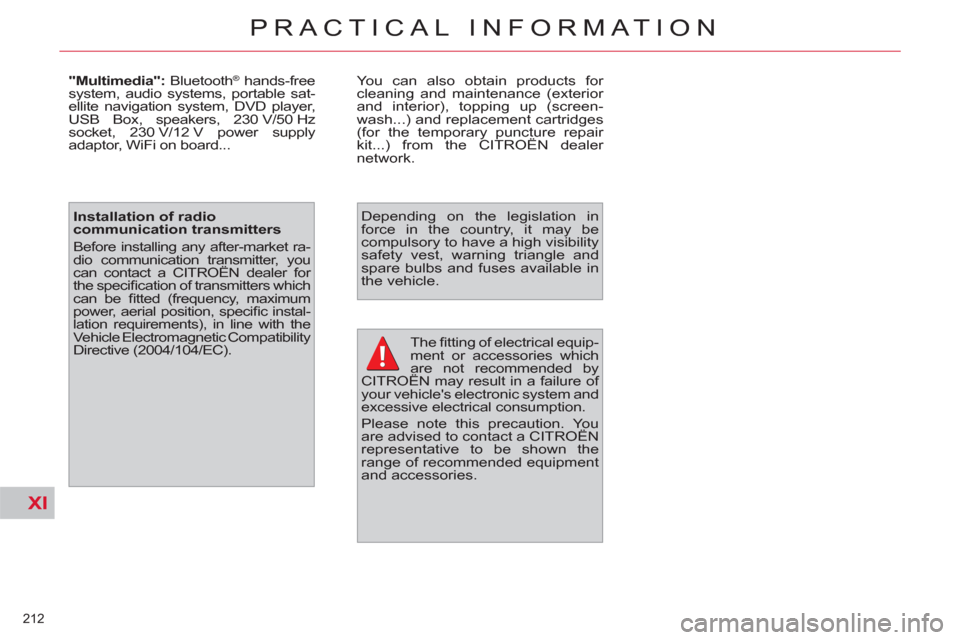
XI
212
PRACTICAL INFORMATION
The fi tting of electrical equip-
ment or accessories which
are not recommended by
CITROËN may result in a failure of
your vehicle's electronic system and
excessive electrical consumption.
Please note this precaution. You
are advised to contact a CITROËN
representative to be shown the
range of recommended equipment
and accessories.
Depending on the legislation in
force in the country, it may be
compulsory to have a high visibility
safety vest, warning triangle and
spare bulbs and fuses available in
the vehicle.
"Multimedia":
Bluetooth
® hands-free
system, audio systems, portable sat-
ellite navigation system, DVD player,
USB Box, speakers, 230 V/50 Hz
socket, 230 V/12 V power supply
adaptor, WiFi on board... You can also obtain products for
cleaning and maintenance (exterior
and interior), topping up (screen-
wash...) and replacement cartridges
(for the temporary puncture repair
kit...) from the CITROËN dealer
network.
Installation of radio
communication transmitters
Before installing any after-market ra-
dio communication transmitter, you
can contact a CITROËN dealer for
the specifi cation of transmitters which
can be fi tted (frequency, maximum
power, aerial position, specifi c instal-
lation requirements), in line with the
Vehicle Electromagnetic Compatibility
Directive (2004/104/EC).
Page 233 of 352
231
NaviDrive
The NaviDrive is coded in such a way that it will onlyoperate in your vehicle.
For safet
y reasons, it is imperative that the driver carries
out operations which require prolonged attention while
the vehicle is stationary.
When the en
gine is switched off and to prevent
discharging of the battery, the NaviDrive may switch off after a few minutes.
MULTIMEDIA AUDIO/TELEPHONE SYSTEM
JUKEBOX FUNCTION (10 GB)/GPS (EUROPE)
01 First steps
02
Voice commands and
steering mounted controls
03 Screen and main menu
04 Navigation - Guidance
05 Traffic information
06 Audio/Video
07 Telephone
08 Configuration
09 Screen menu map
Frequently asked questions p.
p.
p.
p.
p.
p.
p.
p.
p.
p.
232
233
235
239
249
251
260
264
265
271
CONTENTS
Page 236 of 352
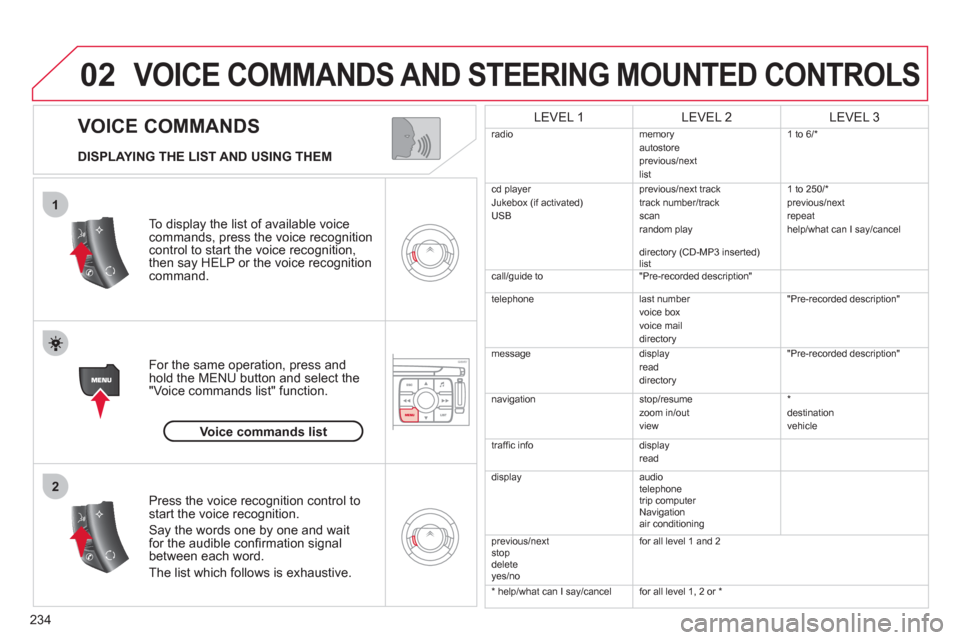
234
02
1
2
VOICE COMMANDS
VOICE COMMANDS AND STEERING MOUNTED CONTROLS
DISPLAYING THE LIST AND USING THEM
To display the list o
f available voice commands, press the voice recognition control to start the voice recognition,
then say HELP or the voice recognition command.
For the same operation, press and
hold the MENU button and select the"Voice commands list" function.
Press the voice recognition control tostart the voice recognition.
Say the words one by one and wait for the audible confi rmation signal between each word.
Th
e list which follows is exhaustive.
LEVEL 1LEVEL 2LEVEL 3
radiomemoryautostoreprevious/next
list 1 to
6/*
cd pla
yer
Jukebox (if activated)
USB previous/next track
track number/track scan
random play
directory (CD-MP3 inserted)
list 1 t
o 250/*
previous/next
repeat
help/what can I say/cancel
call/guide to "Pre-recorded descri
ption"
telephone l
ast number
voice box
voice mail
directory "Pre-recorded description"
messagedisplay
read
directory
"Pre-recorded description"
navigation stop/resume
zoom in/out
view *
destination
vehicle
traffi c info display
read
displayaudio
telephone
tr
ip computer
Navigation
a
ir conditioning
previous/next
stop
delete yes/nof
or all level 1 and 2
* help/what can I say/cancelfor all level 1, 2 or *
Voice commands list
Page 237 of 352
235
03
°
SCREEN AND MAIN MENU
The system uses the complete and detailed NAVTEQ maps installed directly on the equipment's hard disk.
Updates of the maps of the UK and of the other European countries, supplied by our partner NAVTEQ, are available from the CITROËN network.
This displa
ys the following information, via the audio control panel:
- time,
- date,
- ambient temperature
(if there is a risk of ice, you are warned by amessage),
- audio source displa
ys (radio, CD, jukebox, ...),
- telematic system displays
(telephone, services, ...),
- check o
f openings (doors, boot, ...),
- warnin
g messages (e.g.: "Fuel level low") and vehicle function statusmessages (e.g.: "Auto lighting activated") displayed temporarily,
- trip computer information,
- GPS
(Europe) satellite navigation system information.
> COLOUR SCREEN
Telephone
Orange
Time:
Date:
Screen confi guration: refer to the section - Screen menu map.
Page 239 of 352
237
03SCREEN AND MAIN MENU
DISPLAY ACCORDING TO THE
CONTEXT
NAVIGATION (IF NAVIGATION IS IN PROGRESS):
Press the OK dial to access short-cut menus according to the display on thescreen.
resume
/stop guidance1
1
1
1
divert route
route type
consult traffi c info
1zoom/scroll map
position info1
1
1
1
select as destination
select as sta
ge
store this position
1exit map mode
1guidance option
IN "ZOOM/SCROLL" MODE
call list1
1
1
1
dial
phone book
voice mail
INTERNAL TELEPHONE
call list1
1
1
1
call
phone book
private mode/hands-free mode
1place call on hold/resume call
BLUETOOTH TELEPHONE
alert log1
1status of functions
VEHICLE DIAGNOSTICS
Page 241 of 352
239
04
2
3
4
5
6
7
8
NAVIGATION - GUIDANCE
Press the MENU button.
Turn the dial and select the Navigation Guidance function.
Pr
ess the dial to confi rm the selection.
T
urn the dial and select the
"Destination choice" function.When the country has been selected,
turn the dial and select the "Town"
function. Pr
ess the dial to confi rm the selection.
Turn the dial and select the "Enter an address" function. Pr
ess the dial to confi rm the selection. Tip: for a detailed
global view of the menus available, refer to the "Screen menu map" part of this section.
SELECTING A DESTINATION
Destination choiceTown
Enter an address
Page 242 of 352
240
04
9
10
11
12
13
14
15
NAVIGATION - GUIDANCE
Repeat steps 8 to 12 for the "Road" and "N°" functions.
Turn the dial and select the letters of
the town one by one confi rming each
time by pressing the dial.
Select the "Store" function to record the address entered in
a directory record and press the dial to confi rm the selection.
The points o
f interest (POI) indicate all of the service locations in
the vicinity (hotels, various businesses, airports, ...).
Select "OK" on the "Enter an address" page. Pr
ess the dial to confi rm the selection.
Turn the dial and select
OK.
To speed up the process, the "Post code" can beentered instead of the name of the "Town".
Use the alphanumeric ke
ypad to enter the letters
and digits and "*" to correct (limit of 5 characters).
Pr
ess the dial to confi rm the selection.
Pr
ess the dial to confi rm the selection.
Paris
OK
OK
StorePOI
Page 243 of 352
241
04
1
2
3
5
6
7
8
94
NAVIGATION - GUIDANCE
ADDING A STAGE
Select "Strict" (the stage must be completed in order to continue to
the next destination) or "Proximity" then press the dial to confi rm.
During guidance, press the MENU
button.
Turn the dial and select the "Navi
gationguidance" function.
Pr
ess the dial to confi rm the selection.
Turn the dial and select the "Journe
y
legs and route" function.
Pr
ess the dial to confi rm the selection.
Journey legs and route
Enter for example a new address.
Wh
en the new address has beenentered, select "OK" and press the dial
to confi rm.
Enter an address
Select the "Add a stage" function (9 stages maximum) and press the dial
to confi rm.
Add a stage
Select OK and press the dial to confi rm
the order of the stages.