2012 Citroen C4 display
[x] Cancel search: displayPage 276 of 332

274
11
"Navigation - guidance"
MENU
Enter an address
Select destination
Directory
GPS coordinates (Archive)
Journey leg and route
Add a stage
Enter an address
Directory
Previous destinations
Order/delete journey legs
Divert route
Chosen destination
Guidance options
Defi ne calculation criteria
Set speech synthesis
Delete last destinations
Map management
Map orientation
Select TMC station
Automatic TMC
Manual TMC
List of TMC stations
Display/Do not display
messages
SCREEN MENU MAP
MAIN FUNCTION
option A1
option A2
OPTION A
OPTION B...
Map details
Move the map/"Vehicle monitoring"
Mapping and updating
Description of risk areas database
Stop/Restore guidance
"TRAFFIC" MENU
Geographic filter
Retain all the messages:
Retain the messages:
Around the vehicle
On the route
Set parameters for risk areas
1
3
3
2
3
1
1
1
2
2
2
1
2
3
2
2
2
2
1
2
2
2
2
2
2
2
2
2
2
2
1
1
2
2
3
3
12
Page 277 of 332

275
11 SCREEN MENU MAP
Following waveband
Guidance options
Activate/Deactivate TA
Activate/Deactivate RDS
Dial
Directory of contacts
Bluetooth functions
List of the paired peripherals
Call
Open
Import
Phone MENU
Connect
Disconnect
"RADIO" MENU
Delete
Contacts management
New contact
Delete all contacts
Import all the entries
Synchronizing contacts
No synchronization
Display telephone contacts
Display SIM card contacts
Display all phone contacts
Contact mem. status
Phone functions
Ring options
Delete calls log
Delete
Delete all
Hang up
Peripherals search
Rename radiotelephone
1
2
2
1
2
2
2
1
1
2
3
3
1
2
2
2
2
1
2
3
3
3
3
2
2
2
1
3
3
1
2
2
Page 278 of 332

276
11 SCREEN MENU MAP
"SETUP" MENU
Audio settings
Equalizer
Following media source
Eject USB support
Read mode
Normal
Random
Random on all media
Repetition
Audio settings (same
as RADIO)
Activate/Deactivate AUX
input
None
Classical
Jazz
Rock
Techno
Vocal
Bass
Treble
Loudness
Distribution
Driver
All passengers
Le-Ri balance
Fr-Re balance
Auto. Volume
Update radio list
"MEDIA" MENU
Display configuration
Choose colour
Harmony
Cartography
Day mode
Night mode
Auto Day/Night
Adjust luminosity
Set date and time
Voice synthesis
Guidance instructions volume
Select male voice/Select female voice
1
1
12
1
2
3
3
1
1
1
3
2
2
2
4
3
3
3
3
3
2
2
2
2
2
3
3
2
2
2
1
2
2
1
4
4
2
2
Page 279 of 332

277
FREQUENTLY ASKED QUESTIONS
The following table groups together the answers to the most frequently asked questions concerning your audio system .
QUESTION
ANSWER
SOLUTION
The route calculation is not
successful. The guidance criteria may confl ict with the current location
(exclusion of toll roads on a toll motorway). Check the guidance criteria on the Navigation
Menu, "Guidance options" "Defi ne calculation
criteria".
The POIs do not appear. The POIs have not been selected. Select the POIs in the list of POIs.
The POIs have not been downloaded. Download the POIs from the
citroen.navigation.com website.
The speed camera audible
warning does not work. The audible warning is not active. Activate audible warnings in the Guidance
options menu, "Navigation - guidance", "Set
parameters for risk areas".
The system does not
suggest a detour around
an incident on the route. The guidance criteria do not take account of TMC messages. Select the "Traffi c info" function in the list of
guidance criteria.
I receive a speed camera
alert for a speed camera
which is not on my route. Other than guidance, the system announces all speed cameras
positioned in a cone located in front of the vehicle. It may provide an alert
for speed cameras located on nearby or parallel roads. Zoom in on the map to view the exact position of
the speed camera. Select "On the route" to no
longer receive alerts other than guidance or to
reduce the time for the announcement.
Certain traffi c jams along
the route are not indicated
in real time. On starting, it is several minutes before the system begins to receive the
traffi c information. Wait until the traffi c information is being received
correctly (display of the traffi c information icons
on the map).
The fi lters are too restrictive. Modify the "Geographic fi lter" settings.
In certain countries, only major routes (motorways...) are listed for the
traffi c information. This phenomenon is normal. The system is
dependent on the traffi c information available.
Page 280 of 332
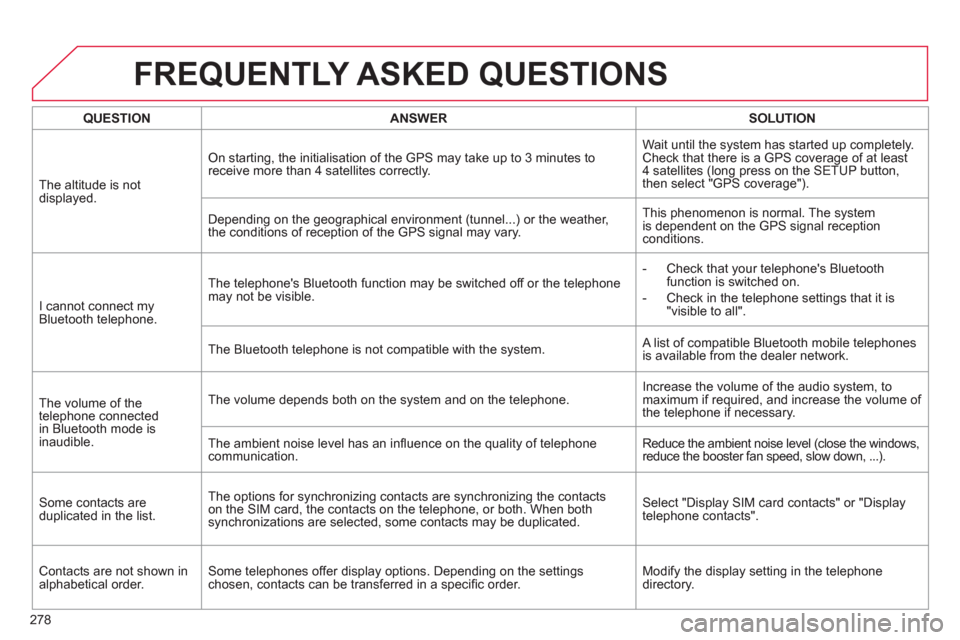
278
FREQUENTLY ASKED QUESTIONS
QUESTION
ANSWER
SOLUTION
The altitude is not
displayed. On starting, the initialisation of the GPS may take up to 3 minutes to
receive more than 4 satellites correctly. Wait until the system has started up completely.
Check that there is a GPS coverage of at least
4 satellites (long press on the SETUP button,
then select "GPS coverage").
Depending on the geographical environment (tunnel...) or the weather,
the conditions of reception of the GPS signal may vary. This phenomenon is normal. The system
is dependent on the GPS signal reception
conditions.
I cannot connect my
Bluetooth telephone. The telephone's Bluetooth function may be switched off or the telephone
may not be visible.
- Check that your telephone's Bluetooth
function is switched on.
- Check in the telephone settings that it is
"visible to all".
The Bluetooth telephone is not compatible with the system. A list of compatible Bluetooth mobile telephones
is available from the dealer network.
The volume of the
telephone connected
in Bluetooth mode is
inaudible. The volume depends both on the system and on the telephone. Increase the volume of the audio system, to
maximum if required, and increase the volume of
the telephone if necessary.
The ambient noise level has an infl uence on the quality of telephone
communication. Reduce the ambient noise level (close the windows,
reduce the booster fan speed, slow down, ...).
Some contacts are
duplicated in the list. The options for synchronizing contacts are synchronizing the contacts
on the SIM card, the contacts on the telephone, or both. When both
synchronizations are selected, some contacts may be duplicated. Select "Display SIM card contacts" or "Display
telephone contacts".
Contacts are not shown in
alphabetical order. Some telephones offer display options. Depending on the settings
chosen, contacts can be transferred in a specifi c order. Modify the display setting in the telephone
directory.
Page 281 of 332
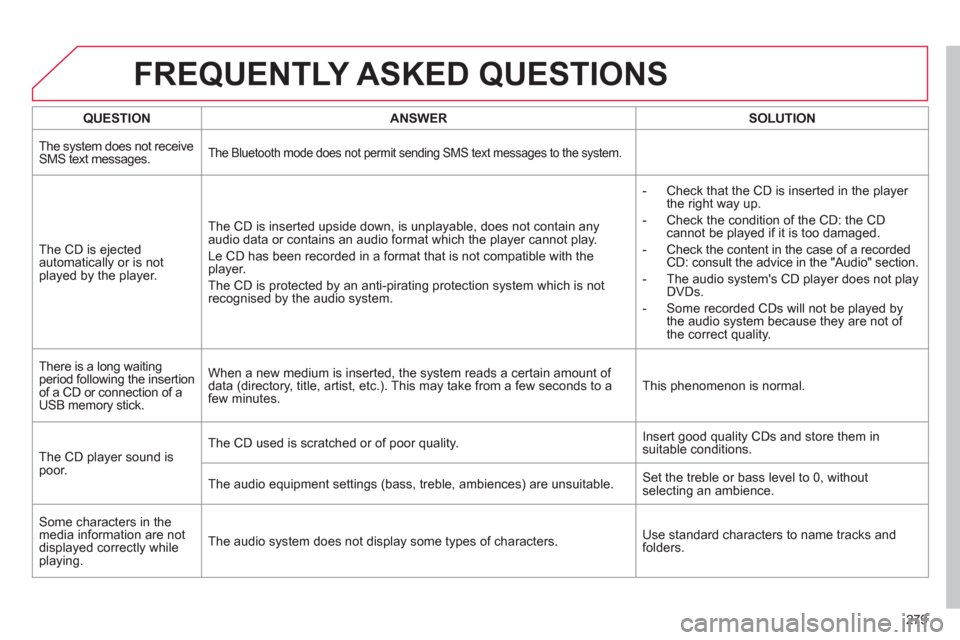
279
FREQUENTLY ASKED QUESTIONS
QUESTION
ANSWER
SOLUTION
The system does not receive
SMS text messages.
The Bluetooth mode does not permit sending SMS text messages to the system.
The CD is ejected
automatically or is not
played by the player. The CD is inserted upside down, is unplayable, does not contain any
audio data or contains an audio format which the player cannot play.
Le CD has been recorded in a format that is not compatible with the
player.
The CD is protected by an anti-pirating protection system which is not
recognised by the audio system.
- Check that the CD is inserted in the player
the right way up.
- Check the condition of the CD: the CD
cannot be played if it is too damaged.
- Check the content in the case of a recorded
CD: consult the advice in the "Audio" section.
- The audio system's CD player does not play
DVDs.
- Some recorded CDs will not be played by
the audio system because they are not of
the correct quality.
There is a long waiting
period following the insertion
of a CD or connection of a
USB memory stick. When a new medium is inserted, the system reads a certain amount of
data (directory, title, artist, etc.). This may take from a few seconds to a
few minutes. This phenomenon is normal.
The CD player sound is
poor. The CD used is scratched or of poor quality. Insert good quality CDs and store them in
suitable conditions.
The audio equipment settings (bass, treble, ambiences) are unsuitable. Set the treble or bass level to 0, without
selecting an ambience.
Some characters in the
media information are not
displayed correctly while
playing. The audio system does not display some types of characters. Use standard characters to name tracks and
folders.
Page 282 of 332
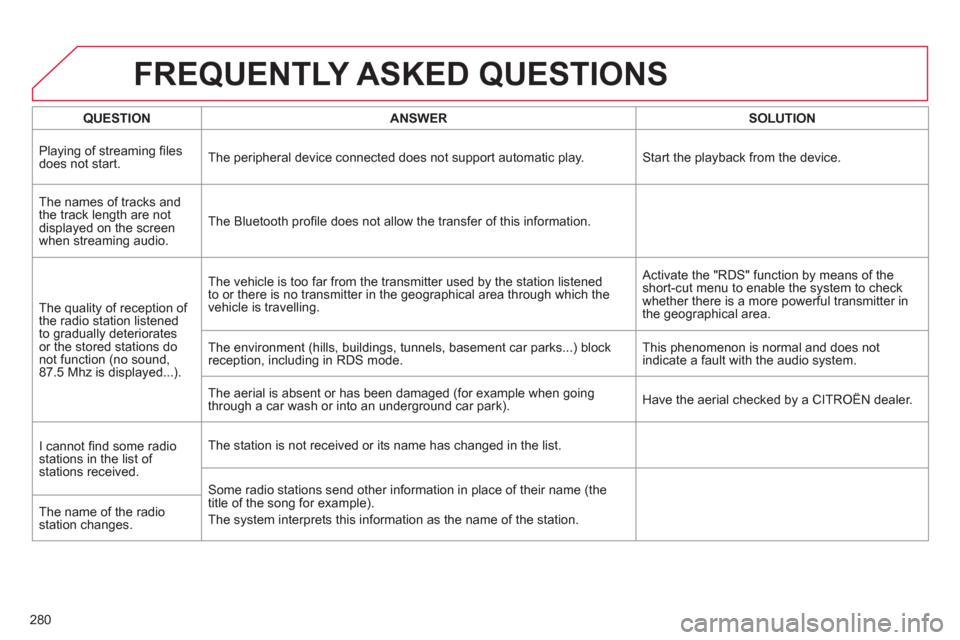
280
FREQUENTLY ASKED QUESTIONS
QUESTION
ANSWER
SOLUTION
Playing of streaming fi les
does not start. The peripheral device connected does not support automatic play. Start the playback from the device.
The names of tracks and
the track length are not
displayed on the screen
when streaming audio. The Bluetooth profi le does not allow the transfer of this information.
The quality of reception of
the radio station listened
to gradually deteriorates
or the stored stations do
not function (no sound,
87.5 Mhz is displayed...). The vehicle is too far from the transmitter used by the station listened
to or there is no transmitter in the geographical area through which the
vehicle is travelling. Activate the "RDS" function by means of the
short-cut menu to enable the system to check
whether there is a more powerful transmitter in
the geographical area.
The environment (hills, buildings, tunnels, basement car parks...) block
reception, including in RDS mode. This phenomenon is normal and does not
indicate a fault with the audio system.
The aerial is absent or has been damaged (for example when going
through a car wash or into an underground car park). Have the aerial checked by a CITROËN dealer.
I cannot fi nd some radio
stations in the list of
stations received. The station is not received or its name has changed in the list.
Some radio stations send other information in place of their name (the
title of the song for example).
The system interprets this information as the name of the station. The name of the radio
station changes.
Page 286 of 332

284
01
1
2
7
45
6
3
8
9
10
13
1112
14
FIRST STEPS
1. On/Off and volume adjustment.
2. CD eject.
3. Selection of the display on the screen from
the following modes:
Full screen: Audio (or if a telephone call is in
progress)/
New window: Audio (or telephone if a call is
in progress) - Time or Trip computer.
Long press: black screen (DARK).
4. Selection of source:
Radio, CD, AUX, USB, Streaming.
Accept an incoming call.
5.
Selection of FM1, FM2, DAB and AM wavebands.
6. Buttons 1 to 6:
Selection of a preset radio station.
Long press: preset a station.
7. Display the list of stations received, the
CD/MP3 tracks or folders.
Long press: MP3/WMA fi le order/update the
list of stations received.
8. TA (Traffi c Announcement) function on/off.
Long press: access to the type of
information.
9. Confi rmation or display of contextual menu.
10. Abandon current operation.
Up one level (menu or folder).
11 . Automatic search for a lower/higher radio
frequency.
Selection of previous/next CD, USB,
streaming track.
Navigation in a list.
12. Manual step by step search for a lower/
higher radio frequency.
Selection of the previous/next MP3 folder.
Selection of the previous/next USB device
folder/genre/artist/playlist.
Navigation in a list.
13. Main menu.
14. Audio settings:
equalizer, treble, bass, loudness,
distribution, left/right balance, front/rear,
automatic volume.