Page 97 of 140
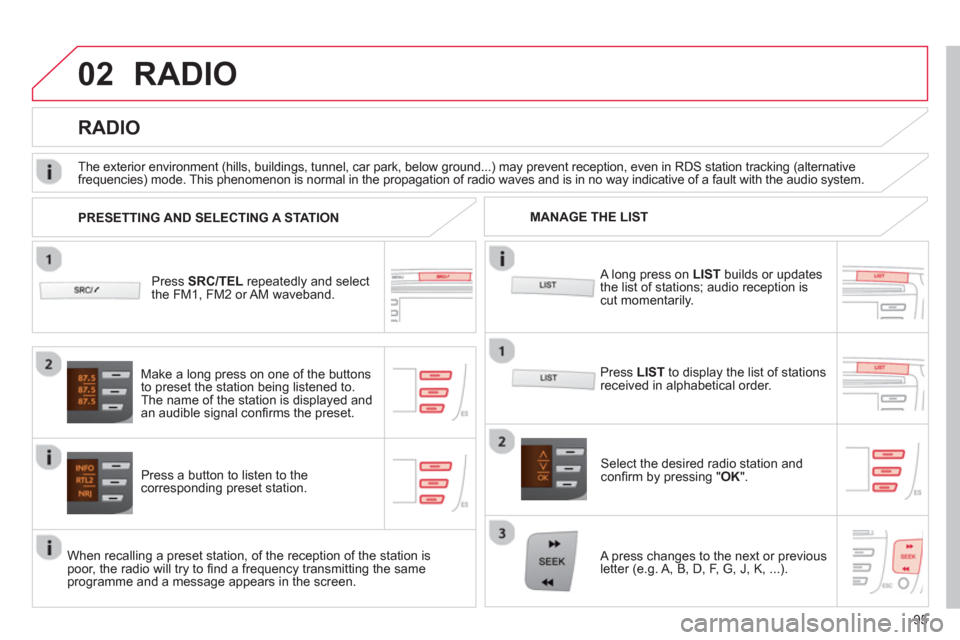
02
95
RADIO
Press SRC/TEL
repeatedly and select
the FM1, FM2 or AM waveband.
Press a button to listen to the corresponding preset station.
Select the desired radio station and confi rm by pressing "OK".
RADIO
Press LIST
to display the list of stations
received in alphabetical order.
The exterior environment
(hills, buildings, tunnel, car park, below ground...) may prevent reception, even in RDS station tracking (alternative
frequencies) mode. This phenomenon is normal in the propagation of radio waves and is in no way indicative of a fault with the audio system.
A long press on LISTbuilds or updates
the list of stations; audio reception iscut momentarily.
Make a lon
g press on one of the buttons
to preset the station being listened to.
The name o
f the station is displayed andan audible signal confi rms the preset.
A press chan
ges to the next or previous
letter (e.g. A, B, D, F, G, J, K, ...). MANAGE THE LIST
PRESETTING AND SELECTING A STATION
When recalling a preset station, of the reception of the station is poor, the radio will try to fi nd a frequency transmitting the same programme and a message appears in the screen.
Page 98 of 140
02
96
RDS, if displayed, enables you to continue listening to the same station by automatic retuning to alternative frequencies. However,
in certain conditions, coverage of an RDS station may not be assured throughout the country as radio stations do not cover
100 % of the territory. This explains the loss of reception of thestation during a journey.
RADIO
RDS
With source FM1 or FM2, press MENUthen select "Radio".
Select or deselect "RDS"
to activate or deactivate RDS then confi rm with "OK"
to save the setting.
ENTER A FREQUENCY MANUALLY
Press MENU
, select "Radio"
, thenselect "Write freq."
.
Pr
ess + or -
to select the desired
frequency and confi rm with "OK".
Page 99 of 140
02
97
RADIO
Radio text is information transmitted by the radio station related to
the current programme or song.
With the radio displayed on the screen, press MENUthen select "Radio".
Select or deselect "TXT"
to activate or
deactivate the display of Radio Text.
DISPLAY RADIO TEXT
RECEIVING TA MESSAGES
The TA (Traffi c Announcement) function gives priority to TA alert messages. To operate, this function needs good reception of a
radio station transmitting this type of message. When a traffi c
report is transmitted, the current audio source (Radio, CD,USB, ...) is interrupted automatically to play the TA message.
Normal playback of the audio source resumes at the end of the
transmission of the message.
Press MENU, select "Radio".
Select or deselect "TA "to activateor deactivate the reception of traffi cmessages.
Page 100 of 140
03
98
AUDIO
AUDIO CD
Insert 12 cm diameter circular compact discs only.
Some anti-piratin
g systems, on original discs or CDs copied using apersonal recorder, may cause faults which are no refl ection on thequality of the original player.
Without pressing the EJECT
button, insert a CD in the player, playbegins automatically.
To pla
y a disc which has already been
inserted, press the SRC/TEL
button several times until CD play is displayed.
Pr
ess one of the buttons to select a
track on the CD.
Pr
ess and hold one of the buttons for fast forward or backward.
PLAYING A CD
Page 103 of 140
03
101
Select a line in the list.
Jump a page.
Pr
ess MENU, select "Media"
thenselect or deselect "TA"
to activate or deactivate reception of traffi c messages.
U
p a level in the menu.
AUDIO
Return to the top level of the folder structure to select the type of
tracks.
-
By Folders
(CD or USB): all folders containing audio fi les recognised on the peripheral device, in alphabetical order withoutfollowing the folder structure.
- B
y Artist(USB only): all of the artist names defi ned in the ID3
Tags, in alphabetical order.
- B
y Genre
(USB only): all of the genres defi ned in the ID3 Tags.
-
By Playlist
(CD or USB): if playlists have been saved.
Pr
ess LISTto display the structure of
the folders in the compilation.
Select the play mode: "Normal" ,"Random" , "Random all"or
"Repeat" .
Page 105 of 140
03
103
AUDIO
STREAMING - PLAYING AUDIO FILES VIA BLUETOOTH
DEPENDING ON THE COMPATIBILITY OF THE PHONE
Connect the telephone: see the "USING THE
TELEPH
ONE" section.
Streaming allows music fi les on a telephone to be heard via the
vehicle's speakers.
The telephone must support the appropriate Bluetooth Æprofi les (profi les A2DP / AV RCP).
Activate the streaming source by pressing SRC/TEL
. Control of playbackis via the audio system. The contextualinformation can be displayed in the screen.
In certain cases, pla
ying of the audio fi les must be initiated from
the telephone.
The audio qualit
y depends on the quality of the transmission from
the telephone.
Page 106 of 140
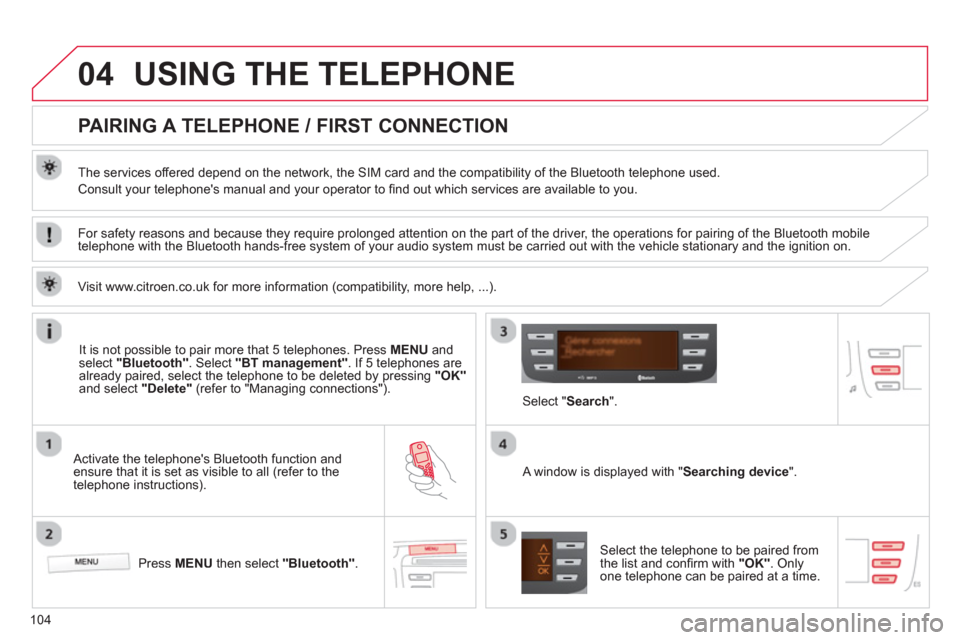
04
104
USING THE TELEPHONE
PAIRING A TELEPHONE / FIRST CONNECTION
The services offered depend on the network, the SIM card and the compatibility of the Bluetooth telephone used.
Consult your telephone's manual and your operator to fi nd out which services are available to you.
Activate the telephone's Bluetooth function andensure that it is set as visible to all (refer to the
telephone instructions).
Press MENU
then select "Bluetooth".
A window is displayed with " Searching device".
Select the telephone to be paired from
the list and confi rm with "OK". Onlyone telephone can be paired at a time.
Select " Search".
For safety reasons and because they require prolonged attention on the part of the driver, the operations for pairing of the Bluetooth mobile
telephone with the Bluetooth hands-free system of your audio system must be carried out with the vehicle stationary and the ignition on.
It is not possible to pair more that 5 telephones. Press MENUand select "Bluetooth"
. Select "BT management"
. If 5 telephones are
already paired, select the telephone to be deleted by pressing "OK"and select "Delete"
(refer to "Managing connections").
Visit www.citroen.co.uk
for more information (compatibility, more help, ...).
Page 107 of 140
04
105
USING THE TELEPHONE
A virtual keypad is displayed on the screen: choose
a 4 digit code then confi rm with OK .
A message is displayed on the screen of the
telephone: enter the same code and confi rm.
A message appears in the screen to confi rm the result of the connection.
Pairin
g can also be initiated from the telephone by searching for detected Bluetooth devices.
Accept the connection to the telephone.
I
f pairing fails, try again; the number of attempts is not limited. The director
y and the calls list can be accessed after thesynchronisation period (if the telephone is compatible).
Automatic connection must be confi gured in the telephone to allow
the connection each time the vehicle is started.
In some cases, the Bluetooth address of the telephone ma
y appear
instead of the name of the telephone.