2012 CHRYSLER TOWN AND COUNTRY phone
[x] Cancel search: phonePage 1 of 132

12Y531-926-A A • TOWN & COuNTr y • Fourth EDItIoN • u sEr g uI DE
���� usEr guIDE
t
h
E C
hr
Ys
LE
r
TOWN & CO u NT ry
G et the f r ee m o bile app f o r y o ur pho nehttp:/ / gettag.mobi
918050_12d_TownCountry_User_Guide_020312.indd 12/3/12 10:21 AM
Download a FrEE Vehicle Information App
by visiting your application store, Keyword (Chrysler), or scanning the Microsoft Tag.
To put Microsoft Tags to work for you,
use your mobile phone
Page 3 of 132

INTRODUCTION/WELCOMEWelcome From Chrysler Group LLC......2
CONTROLS AT A GLANCEDriver Cockpit................4
Instrument Cluster ..............6
GETTING STARTEDKeyFob ...................8
Remote Start.................10
Keyless Enter-N-Go™ .............10
Theft Alarm .................13
Seat Belt ...................14
Supplemental Restraint System
(SRS) — Air Bags ...............15
Child Restraints ................16
Front Seats ..................18
Rear Seats ..................19
Heated Seats .................23
Heated Steering Wheel ............24
Tilt/Telescoping Steering Column .......24
Adjustable Pedals ...............25
OPERATING YOUR VEHICLEEngine Break-In Recommendations ......26
Turn Signal/Wiper/Washer/High Beam Lever . . 26
Headlight Switch And Halo Light Switch ....28
Speed Control ................29
Electronic Range Selection (ERS) .......30
Fuel Economy (Econ) Mode ..........30
Manual Climate Controls ...........31
Three Zone Manual Climate Controls .....32
Three Zone Automatic Temperature
Controls (ATC) ...............33
Parksense® Rear Park Assist ..........35
Parkview® Rear Back-Up Camera .......35
Rear Cross Path With Blind Spot Monitoring . . 35
Power Sliding Side Doors ...........36
Power Liftgate ................36
Power Sunroof ................37
Wind Buffeting ................39
ELECTRONICSYour Vehicle's Sound System .........40
Media Center 130 (Sales Code RES) ......42
Media Center 130 With Satellite Radio (Sales
CodeRES+RSC) ..............44
Media Center 430/430N (Sales Code
RBZ/RHB) ..................46
Media Center 730N (Sales Code RHR) ....55
Sirius XM™ Satellite Radio/Travel Link .....64
Steering Wheel Audio Controls ........68
iPod®/USB/MP3 Control ...........68
Uconnect™ Phone ...............69
Uconnect™ Voice Command .........72Bluetooth® Streaming Audio
..........74
Video Entertainment System (VES)™ .....74
Electronic Vehicle Information Center
(EVIC) ....................76
Programmable Features ............77
Universal Garage Door Opener
(HomeLink®) .................78
Power Inverter ................80
Power Outlets ................81
UTILITYIn-Floor Storage – Stow 'N Go® ........83
Roof Luggage Rack ..............83
Trailer Towing Weights (Maximum Trailer
Weight Ratings) ...............84
Recreational Towing (Behind Motorhome,
Etc.).....................85
WHAT TO DO IN EMERGENCIES24-Hour Towing Assistance ..........86
Instrument Cluster Warning Lights .......86
If Your Engine Overheats ...........90
Jacking And Tire Changing ..........91
Jump-Starting ...............101
Shift Lever Override ............103
Towing A Disabled Vehicle .........104
Freeing A Stuck Vehicle ...........105
Event Data Recorder (EDR) .........106
MAINTAINING YOUR VEHICLEOpening The Hood.............107
Adding Fuel ................107
Engine Compartment ............109
Fluids And Capacities ............110
Maintenance Chart ..............111
Fuses .................... 113
Tire Pressures ................ 117
Wheel And Wheel Trim Care ........ 117
Exterior Bulbs ................ 118
CONSUMER ASSISTANCEChrysler Group LLC Customer Center .... 119
Chrysler Canada Inc. Customer Center . . . 119
Assistance For The Hearing Impaired .... 119
Publications Ordering ............ 119
Reporting Safety Defects In
The 50 United States And
Washington, D.C. ..............120
MOPAR ACCESSORIESAuthentic Accessories By MOPAR® ..... 121
INDEX.................122
FAQ(HowTo?)Frequently Asked Questions.........125
TABLE OF CONTENTS
Page 5 of 132

Vehicles Sold In Canada
With respect to any vehicles sold in Canada, the name Chrysler Group LLC shall be deemed
to be deleted and the name Chrysler Canada Inc. used in substitution therefore.
WARNING!
• Pedals that cannot move freely can cause loss of vehicle control and increase the risk ofserious personal injury.
• Always make sure that objects cannot fall into the driver foot well while the vehicle is moving. Objects can become trapped under the brake pedal and accelerator pedal
causing a loss of vehicle control.
• Failure to properly follow floor mat installation or mounting can cause interference with the brake pedal and accelerator pedal operation causing loss of control of the vehicle.
• Never use the ‘PARK’ position as a substitute for the parking brake. Always apply the parking brake fully when parked to guard against vehicle movement and possible injury
or damage.
• Refer to your Owner's Manual on the DVD for further details.
USE OF AFTERMARKET PRODUCTS (ELECTRONICS)
The use of aftermarket devices including cell phones, MP3 players, GPS systems, or chargers
may affect the performance of on-board wireless features including Keyless Enter-N-Go™ and
Remote Start range. If you are experiencing difficulties with any of your wireless features, try
disconnecting your aftermarket devices to see if the situation improves. If your symptoms
persist, please see an authorized dealer.
CHRYSLER, DODGE, JEEP, RAM TRUCK, ATF+4, MOPAR and Uconnect are registered
trademarks of Chrysler Group LLC.
COPYRIGHT ©2012 CHRYSLER GROUP LLC
INTRODUCTION/WELCOME
03
Page 46 of 132

Media Center 130 with Satellite Radio (Sales Code RES +
RSC)
NOTE:
• Your radio may not be equipped with the Uconnect™ Voice Command and Uconnect™Phone features. To determine if your radio has these features, press the Voice Command
button on the radio. You will hear a voice prompt if you have the feature, or see a message
on the radio stating “Uconnect Phone not available” if you do not.
• Your radio has many features that add to the comfort and convenience of you and your passengers. Some of these radio features should not be used when driving because they
take your eyes from the road or your attention from driving.
Clock Setting
• Press and hold the “TIME” button until the hours blink; turn the “TUNE/SCROLL”control knob to set the hours.
• Press the “TUNE/SCROLL” control knob until the minutes begin to blink; turn the “TUNE/SCROLL” control knob to set the minutes.
• Press the “TUNE/SCROLL” control knob to save the time change.
• To exit, press any button/knob or wait five seconds.
Equalizer, Balance And Fade
• Press the “TUNE/SCROLL” control knob and BASS, MID, TREBLE, BALANCE and FADE will display. Rotate the “TUNE/SCROLL” control knob to select the desired
setting.
ELECTRONICS
44
Page 48 of 132

LIST Button
• Press the “LIST” button to bring up a list of all folders on the CD. Scroll up or down thelist by turning the “TUNE/SCROLL” control knob.
• To select a folder from the list, press the “TUNE/SCROLL” control knob and the radio will begin playing the files contained in that folder.
Audio Jack Operation
• The Audio Jack allows a portable device, such as an MP3 player or a cassette player, tobe plugged into the radio and utilize the vehicle’s audio system, using a 3.5 mm audio
cable, to amplify the source and play through the vehicle speakers.
• Pressing the “AUX” button will change the mode to auxiliary device if the Audio Jack is connected, allowing the music from your portable device to play through the vehicle's
speakers.
• The functions of the portable device are controlled using the device buttons. The volume may be controlled using the radio or portable device.
Media Center 430/430N (Sales Code RBZ/RHB)
NOTE:
• Your radio may not be equipped with the Uconnect™ Voice Command and Uconnect™Phone features. To determine if your radio has these features, press the Voice Command
button on the radio. You will hear a voice prompt if you have the feature, or see a message
on the radio stating “Uconnect Phone not available” if you do not.
ELECTRONICS
46
Page 57 of 132

• You may experience delays in acquisition of satellite signals when in areas with anobstructed view to the sky, such as garages, tunnels, or large cities with tall buildings.
Media Center 730N (Sales Code RHR)
NOTE:Your radio may not be equipped with the Uconnect™ Voice Command and
Uconnect™ Phone features. To determine if your radio has these features, press the Voice
Command button on the radio. You will hear a voice prompt if you have the feature, or see a
message on the radio stating “Uconnect Phone not available” if you do not.
• Your radio has many features that add to the comfort and convenience of you and yourpassengers. Some of these radio features should not be used when driving because they
take your eyes from the road or your attention from driving.
ELECTRONICS
55
Page 62 of 132

12Y531-926-A A • TOWN & COuNTr y • Fourth EDItIoN • u sEr g uI DE
���� usEr guIDE
t
h
E C
hr
Ys
LE
r
TOWN & CO u NT ry
G et the f r ee m o bile app f o r y o ur pho nehttp:/ / gettag.mobi
918050_12d_TownCountry_User_Guide_020312.indd 12/3/12 10:21 AM
Download a FrEE Vehicle Information App
by visiting your application store, Keyword (Chrysler), or scanning the Microsoft Tag.
To put Microsoft Tags to work for you,
use your mobile phone
Page 73 of 132
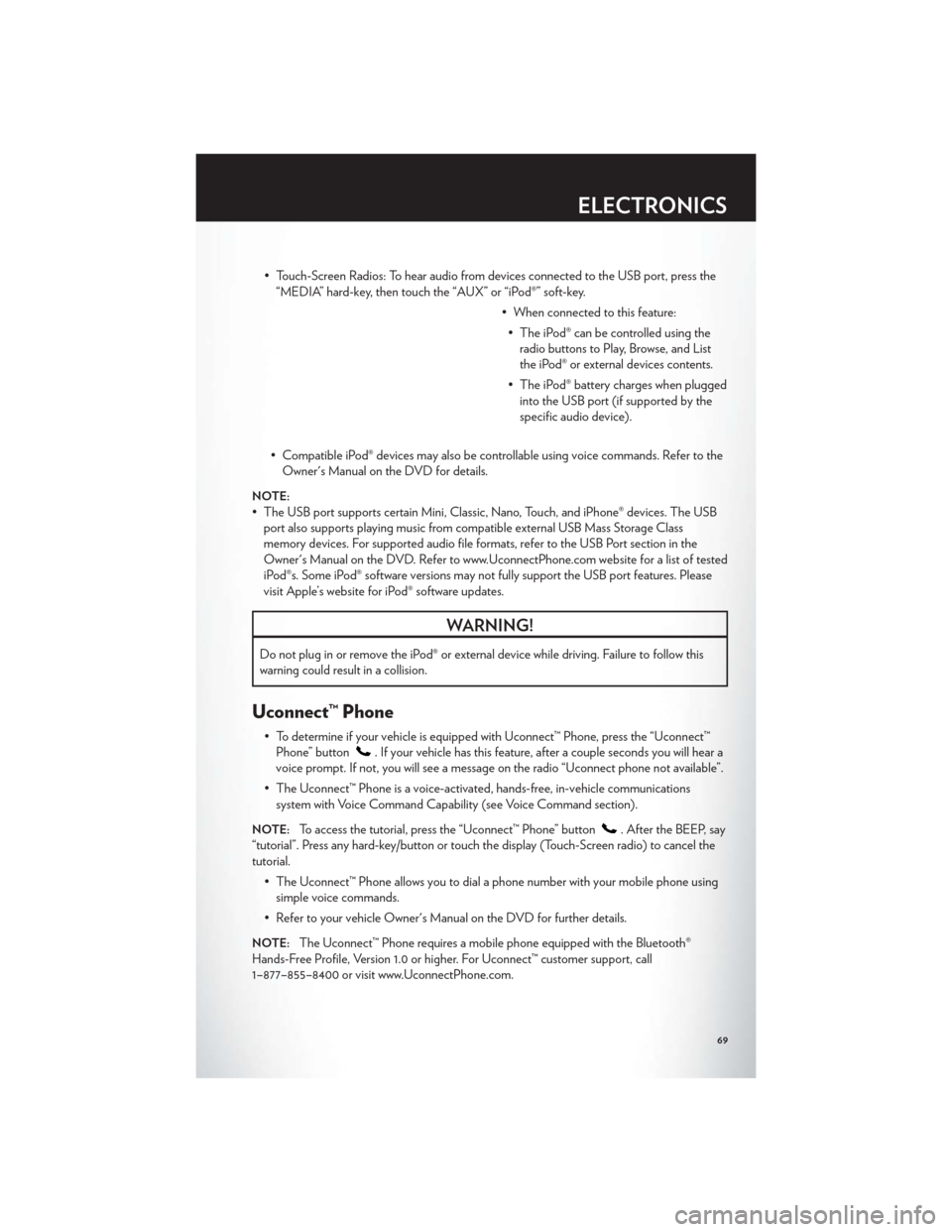
• Touch-Screen Radios: To hear audio from devices connected to the USB port, press the“MEDIA” hard-key, then touch the “AUX” or “iPod®” soft-key.
• When connected to this feature:• The iPod® can be controlled using the radio buttons to Play, Browse, and List
the iPod® or external devices contents.
• The iPod® battery charges when plugged into the USB port (if supported by the
specific audio device).
• Compatible iPod® devices may also be controllable using voice commands. Refer to the Owner's Manual on the DVD for details.
NOTE:
• The USB port supports certain Mini, Classic, Nano, Touch, and iPhone® devices. The USBport also supports playing music from compatible external USB Mass Storage Class
memory devices. For supported audio file formats, refer to the USB Port section in the
Owner's Manual on the DVD. Refer to www.UconnectPhone.com website for a list of tested
iPod®s. Some iPod® software versions may not fully support the USB port features. Please
visit Apple’s website for iPod® software updates.
WARNING!
Do not plug in or remove the iPod® or external device while driving. Failure to follow this
warning could result in a collision.
Uconnect™ Phone
• To determine if your vehicle is equipped with Uconnect™ Phone, press the “Uconnect™Phone” button
. If your vehicle has this feature, after a couple seconds you will hear a
voice prompt. If not, you will see a message on the radio “Uconnect phone not available”.
• The Uconnect™ Phone is a voice-activated, hands-free, in-vehicle communications system with Voice Command Capability (see Voice Command section).
NOTE:To access the tutorial, press the “Uconnect™ Phone” button. After the BEEP, say
“tutorial”. Press any hard-key/button or touch the display (Touch-Screen radio) to cancel the
tutorial.
• The Uconnect™ Phone allows you to dial a phone number with your mobile phone usingsimple voice commands.
• Refer to your vehicle Owner's Manual on the DVD for further details.
NOTE:The Uconnect™ Phone requires a mobile phone equipped with the Bluetooth®
Hands-Free Profile, Version 1.0 or higher. For Uconnect™ customer support, call
1–877–855–8400 or visit www.UconnectPhone.com.
ELECTRONICS
69