2012 CHRYSLER 300 phone
[x] Cancel search: phonePage 1 of 124

12C481-926-A A • 300 • FOURTH EDITION • UsE R gU IDE
G et the f r ee m o bile app f o r y o ur pho nehttp:/ / gettag.mobi
INCLUDES SRT8
907351_12d_Chrysler_300_User_Guide_030612.indd 13/6/12 10:23 AM
Download a FREE Vehicle Information App
by visiting your application store, Keyword (Chrysler), or scanning the Microsoft Tag.
To put Microsoft Tags to work for you,
use your mobile phone’s browser or App
store to download a Microsoft Tag reader,
like the free one at www.gettag.mobi.
Then follow the directions to scan the code.
Download a FREE electronic copy
of the Owner’s Manual or Warranty Booklet by visiting the For Owners tab at:
www.chrysler.com (U.S.) or www.chrysler.ca (Canada).
U.S. only
Page 3 of 124

INTRODUCTION/WELCOMEWelcome From Chrysler Group LLC......2
CONTROLS AT A GLANCEDriver Cockpit................4
Instrument Cluster ..............6
GETTING STARTEDKeyFob ...................8
Remote Start.................8
Keyless Enter-N-Go™ .............9
Theft Alarm .................11
Seat Belt ...................12
Supplemental Restraint System
(SRS) — Air Bags ...............13
Child Restraints ................14
Front Seats ..................16
Rear Seat ...................18
Heated Seats .................18
Heated And Cooled Cupholders .......19
Adjustable Pedals ...............20
Tilt/Telescoping Steering Column .......20
OPERATING YOUR VEHICLEEngine Break-In Recommendations ......22
Turn Signal/Wiper/Washer/High
Beam Lever .................23
Headlight Switch ...............24
Speed Control ................25
Electronic Shifter – 3.6L Engine ........28
Transmission Modes/AutoStick® ........30
Climate Controls ...............32
Power Sunroof ................34
Wind Buffeting ................35
ELECTRONICSYour Vehicle's Sound System .........36
Identifying Your Radio .............38
Uconnect Touch™ 8.4 & 8.4N At A Glance . . . 38
Radio ....................40
Sirius XM™ Satellite Radio ...........41
iPod®/CD/AUX Controls ...........43
Garmin® Navigation (8.4N Only) .......44
Sirius Travel Link (8.4N Only) .........47
Playing iPod/USB/MP3 Devices ........48
Uconnect™ Phone (Bluetooth® Hands
Free Calling) .................49
Uconnect™ Voice Command .........53
Electronic Vehicle Information
Center (EVIC) ................55
Programmable Features ............56
Universal Garage Door Opener
(HomeLink®) .................57 Power Outlets
................59
UTILITYTrailer Towing Weights (Maximum
Trailer Weight Ratings) ............61
Recreational Towing
(Behind Motorhome, Etc.) ...........62
SRT8AutoStick®..................63
Electronic Control Damping System ......64
Performance Features .............65
Summer/Three-Season Tires .........67
WHAT TO DO IN EMERGENCIES24-Hour Towing Assistance..........68
Instrument Cluster Warning Lights .......68
If Your Engine Overheats ...........72
Jacking And Tire Changing ..........73
TIREFIT Kit .................78
Battery Location ...............83
Jump-Starting ................83
Shift Lever Override .............85
Towing A Disabled Vehicle ..........87
Freeing A Stuck Vehicle ............88
Event Data Recorder (EDR) ..........89
MAINTAINING YOUR VEHICLEOpening The Hood..............90
Fuel Door Release ..............91
Engine Compartment .............93
Fluids And Capacities .............96
Maintenance Chart ..............99
Fuses ....................104
Tire Pressures ................108
Wheel And Wheel Trim Care ........108
Exterior Bulbs ................109
CONSUMER ASSISTANCEChrysler Group LLC Customer Center ....110
Chrysler Canada Inc. Customer Center . . . 110
Assistance For The Hearing Impaired ....110
Publications Ordering ............110
Reporting Safety Defects In
The 50 United States
And Washington, D.C. ............111
MOPAR ACCESSORIESAuthentic Accessories By MOPAR® ..... 112
INDEX................. 113
FAQ(HowTo?)Frequently Asked Questions......... 116
TABLE OF CONTENTS
Page 5 of 124

Vehicles Sold In Canada
With respect to any vehicles sold in Canada, the name Chrysler Group LLC shall be deemed
to be deleted and the name Chrysler Canada Inc. used in substitution therefore.
WARNING!
• Pedals that cannot move freely can cause loss of vehicle control and increase the risk ofserious personal injury.
• Always make sure that objects cannot fall into the driver foot well while the vehicle is moving. Objects can become trapped under the brake pedal and accelerator pedal
causing a loss of vehicle control.
• Failure to properly follow floor mat installation or mounting can cause interference with the brake pedal and accelerator pedal operation causing loss of control of the vehicle.
• Never use the ‘PARK’ position as a substitute for the parking brake. Always apply the parking brake fully when parked to guard against vehicle movement and possible injury
or damage.
• Refer to your Owner's Manual on the DVD for further details.
USE OF AFTERMARKET PRODUCTS (ELECTRONICS)
The use of aftermarket devices including cell phones, MP3 players, GPS systems, or chargers
may affect the performance of on-board wireless features including Keyless Enter-N-Go™ and
Remote Start range. If you are experiencing difficulties with any of your wireless features, try
disconnecting your aftermarket devices to see if the situation improves. If your symptoms
persist, please see an authorized dealer.
CHRYSLER, DODGE, JEEP, RAM TRUCK, ATF+4, MOPAR and Uconnect are registered
trademarks of Chrysler Group LLC.
COPYRIGHT ©2012 CHRYSLER GROUP LLC
INTRODUCTION/WELCOME
03
Page 51 of 124
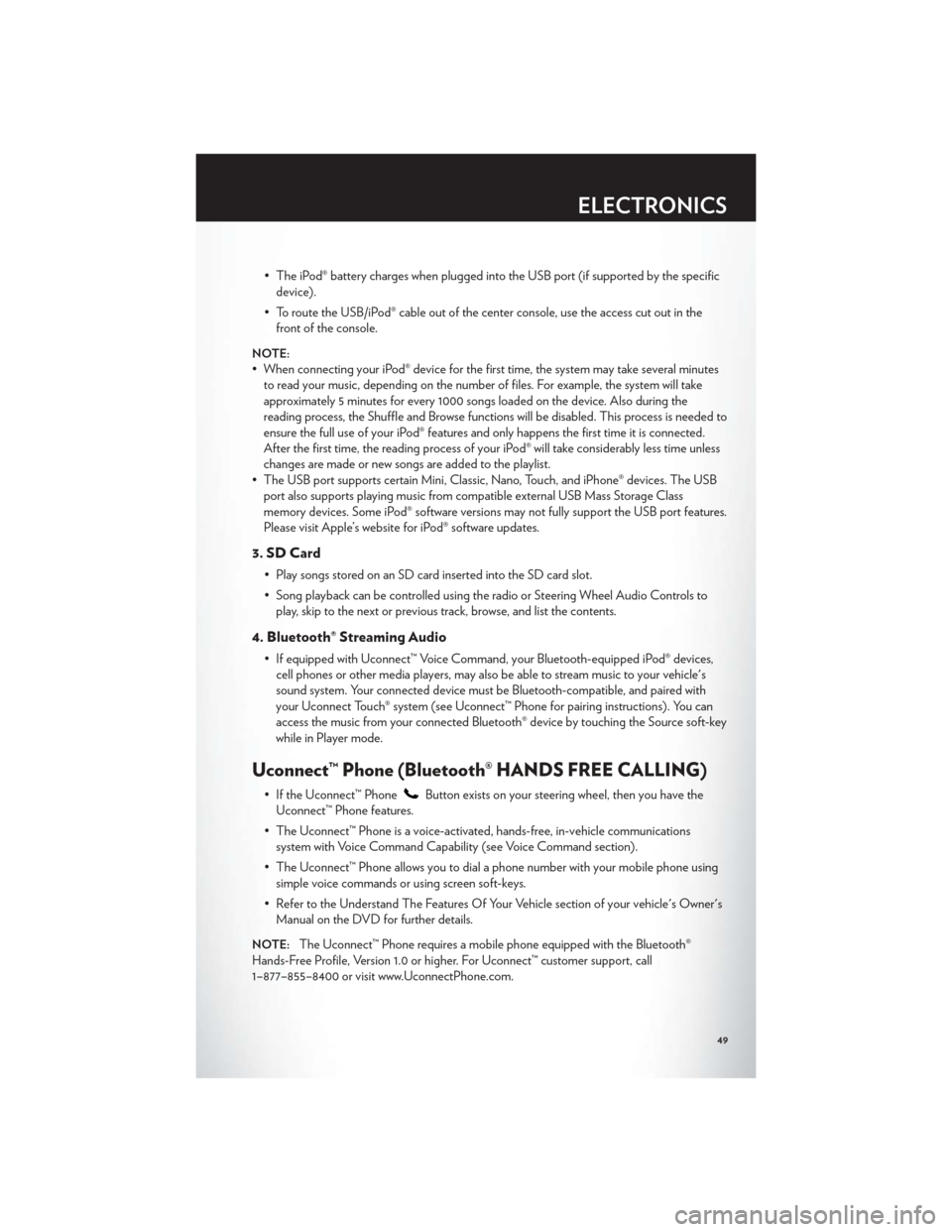
• The iPod® battery charges when plugged into the USB port (if supported by the specificdevice).
• To route the USB/iPod® cable out of the center console, use the access cut out in the front of the console.
NOTE:
• When connecting your iPod® device for the first time, the system may take several minutesto read your music, depending on the number of files. For example, the system will take
approximately 5 minutes for every 1000 songs loaded on the device. Also during the
reading process, the Shuffle and Browse functions will be disabled. This process is needed to
ensure the full use of your iPod® features and only happens the first time it is connected.
After the first time, the reading process of your iPod® will take considerably less time unless
changes are made or new songs are added to the playlist.
• The USB port supports certain Mini, Classic, Nano, Touch, and iPhone® devices. The USB port also supports playing music from compatible external USB Mass Storage Class
memory devices. Some iPod® software versions may not fully support the USB port features.
Please visit Apple’s website for iPod® software updates.
3. SD Card
• Play songs stored on an SD card inserted into the SD card slot.
• Song playback can be controlled using the radio or Steering Wheel Audio Controls toplay, skip to the next or previous track, browse, and list the contents.
4. Bluetooth® Streaming Audio
• If equipped with Uconnect™ Voice Command, your Bluetooth-equipped iPod® devices,cell phones or other media players, may also be able to stream music to your vehicle's
sound system. Your connected device must be Bluetooth-compatible, and paired with
your Uconnect Touch® system (see Uconnect™ Phone for pairing instructions). You can
access the music from your connected Bluetooth® device by touching the Source soft-key
while in Player mode.
Uconnect™ Phone (Bluetooth® HANDS FREE CALLING)
• If the Uconnect™ PhoneButton exists on your steering wheel, then you have the
Uconnect™ Phone features.
• The Uconnect™ Phone is a voice-activated, hands-free, in-vehicle communications system with Voice Command Capability (see Voice Command section).
• The Uconnect™ Phone allows you to dial a phone number with your mobile phone using simple voice commands or using screen soft-keys.
• Refer to the Understand The Features Of Your Vehicle section of your vehicle's Owner's Manual on the DVD for further details.
NOTE:The Uconnect™ Phone requires a mobile phone equipped with the Bluetooth®
Hands-Free Profile, Version 1.0 or higher. For Uconnect™ customer support, call
1–877–855–8400 or visit www.UconnectPhone.com.
ELECTRONICS
49
Page 52 of 124
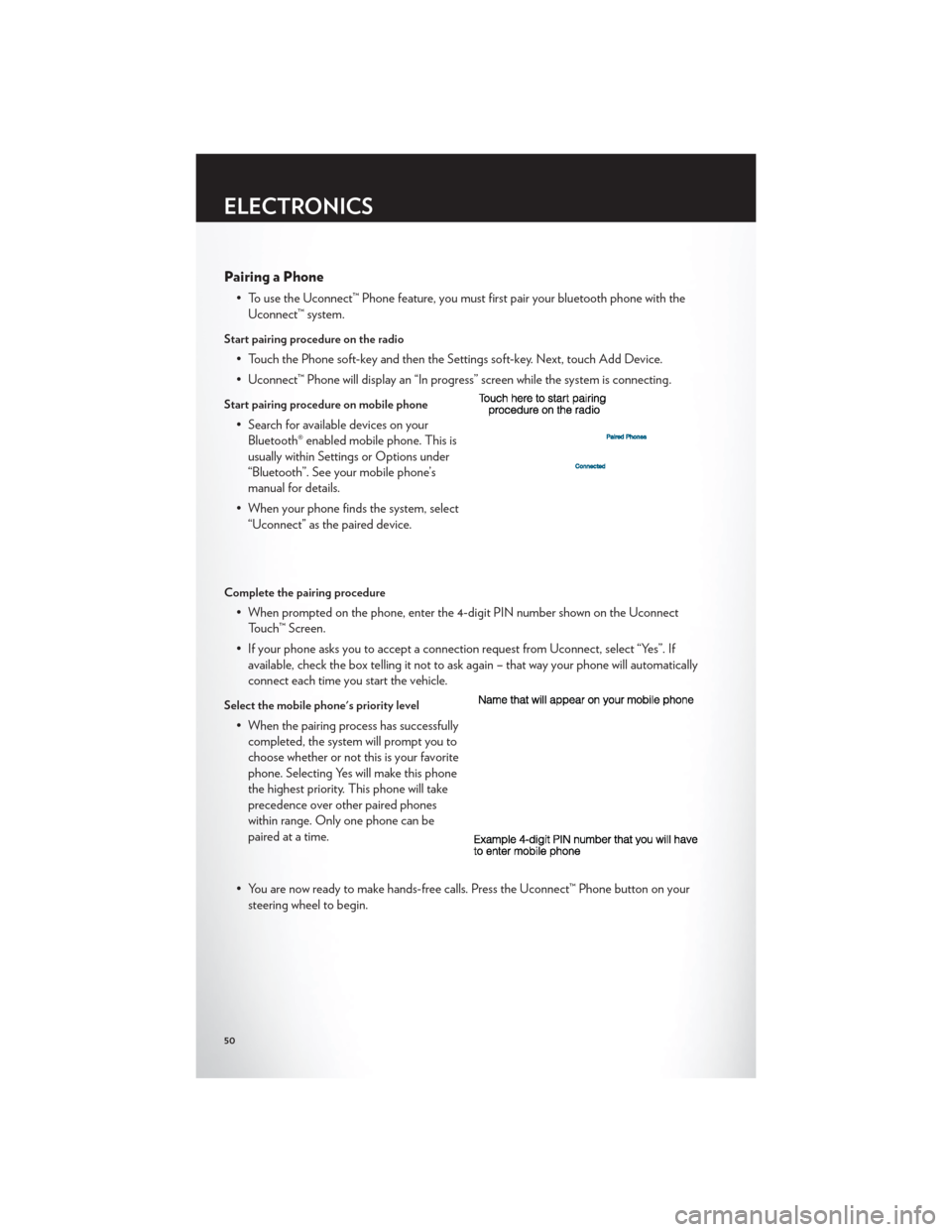
Pairing a Phone
• To use the Uconnect™ Phone feature, you must first pair your bluetooth phone with theUconnect™ system.
Start pairing procedure on the radio
• Touch the Phone soft-key and then the Settings soft-key. Next, touch Add Device.
• Uconnect™ Phone will display an “In progress” screen while the system is connecting.
Start pairing procedure on mobile phone
• Search for available devices on yourBluetooth® enabled mobile phone. This is
usually within Settings or Options under
“Bluetooth”. See your mobile phone’s
manual for details.
• When your phone finds the system, select “Uconnect” as the paired device.
Complete the pairing procedure
• When prompted on the phone, enter the 4-digit PIN number shown on the UconnectTouch™ Screen.
• If your phone asks you to accept a connection request from Uconnect, select “Yes”. If available, check the box telling it not to ask again – that way your phone will automatically
connect each time you start the vehicle.
Select the mobile phone's priority level
• When the pairing process has successfullycompleted, the system will prompt you to
choose whether or not this is your favorite
phone. Selecting Yes will make this phone
the highest priority. This phone will take
precedence over other paired phones
within range. Only one phone can be
paired at a time.
• You are now ready to make hands-free calls. Press the Uconnect™ Phone button on your steering wheel to begin.
ELECTRONICS
50
Page 53 of 124

Phone Menu Screen
Making A Phone Call
• Press the Uconnect™ Phone button.
• (After the BEEP), say “dial” then the number (or “call” then the name as listed in your phone; see Phonebook below).
NOTE:You can also initiate a call by using the touch-screen on the Phone main screen.
Receiving A Call – Accept (And End)
• When an incoming call rings/is announced on Uconnect™, press the Phone button.
• To end a call, press the Phone button
.
Mute (Or Unmute) Microphone During Call
• During a call, touch the mute soft-key on the Phone main screen to mute and unmute the call.
Transfer Ongoing Call Between Handset And Vehicle
• During a call, touch the Transfer soft-key on the Phone main screen to transfer an ongoing call between handset and vehicle.
ELECTRONICS
51
Page 54 of 124
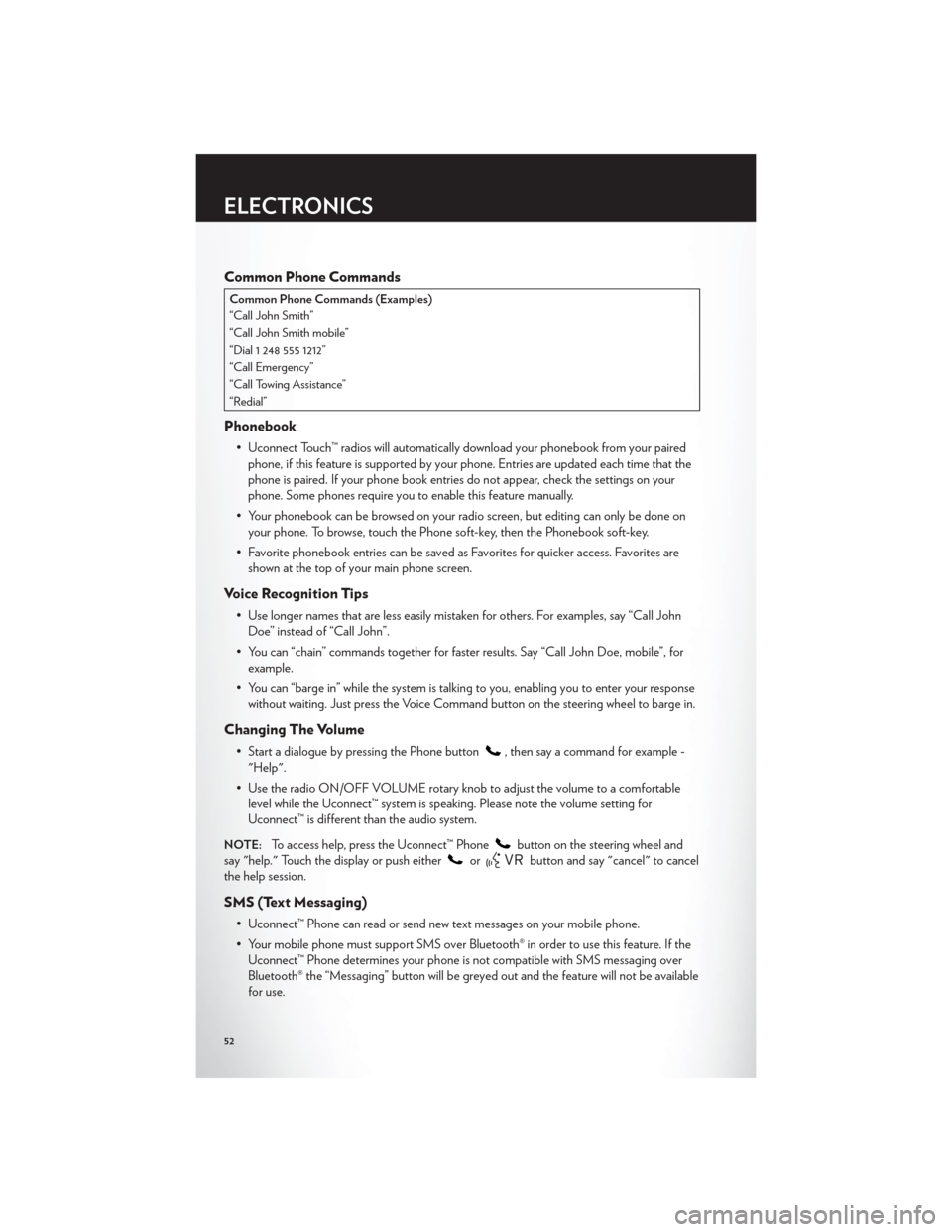
Common Phone Commands
Common Phone Commands (Examples)
“Call John Smith”
“Call John Smith mobile”
“Dial 1 248 555 1212”
“Call Emergency”
“Call Towing Assistance”
“Redial”
Phonebook
• Uconnect Touch™ radios will automatically download your phonebook from your pairedphone, if this feature is supported by your phone. Entries are updated each time that the
phone is paired. If your phone book entries do not appear, check the settings on your
phone. Some phones require you to enable this feature manually.
• Your phonebook can be browsed on your radio screen, but editing can only be done on your phone. To browse, touch the Phone soft-key, then the Phonebook soft-key.
• Favorite phonebook entries can be saved as Favorites for quicker access. Favorites are shown at the top of your main phone screen.
Voice Recognition Tips
• Use longer names that are less easily mistaken for others. For examples, say “Call JohnDoe” instead of “Call John”.
• You can “chain” commands together for faster results. Say “Call John Doe, mobile”, for example.
• You can “barge in” while the system is talking to you, enabling you to enter your response without waiting. Just press the Voice Command button on the steering wheel to barge in.
Changing The Volume
• Start a dialogue by pressing the Phone button, then say a command for example -
"Help".
• Use the radio ON/OFF VOLUME rotary knob to adjust the volume to a comfortable level while the Uconnect™ system is speaking. Please note the volume setting for
Uconnect™ is different than the audio system.
NOTE:To access help, press the Uconnect™ Phonebutton on the steering wheel and
say "help." Touch the display or push either
orbutton and say "cancel" to cancel
the help session.
SMS (Text Messaging)
• Uconnect™ Phone can read or send new text messages on your mobile phone.
• Your mobile phone must support SMS over Bluetooth® in order to use this feature. If the Uconnect™ Phone determines your phone is not compatible with SMS messaging over
Bluetooth® the “Messaging” button will be greyed out and the feature will not be available
for use.
ELECTRONICS
52
Page 55 of 124
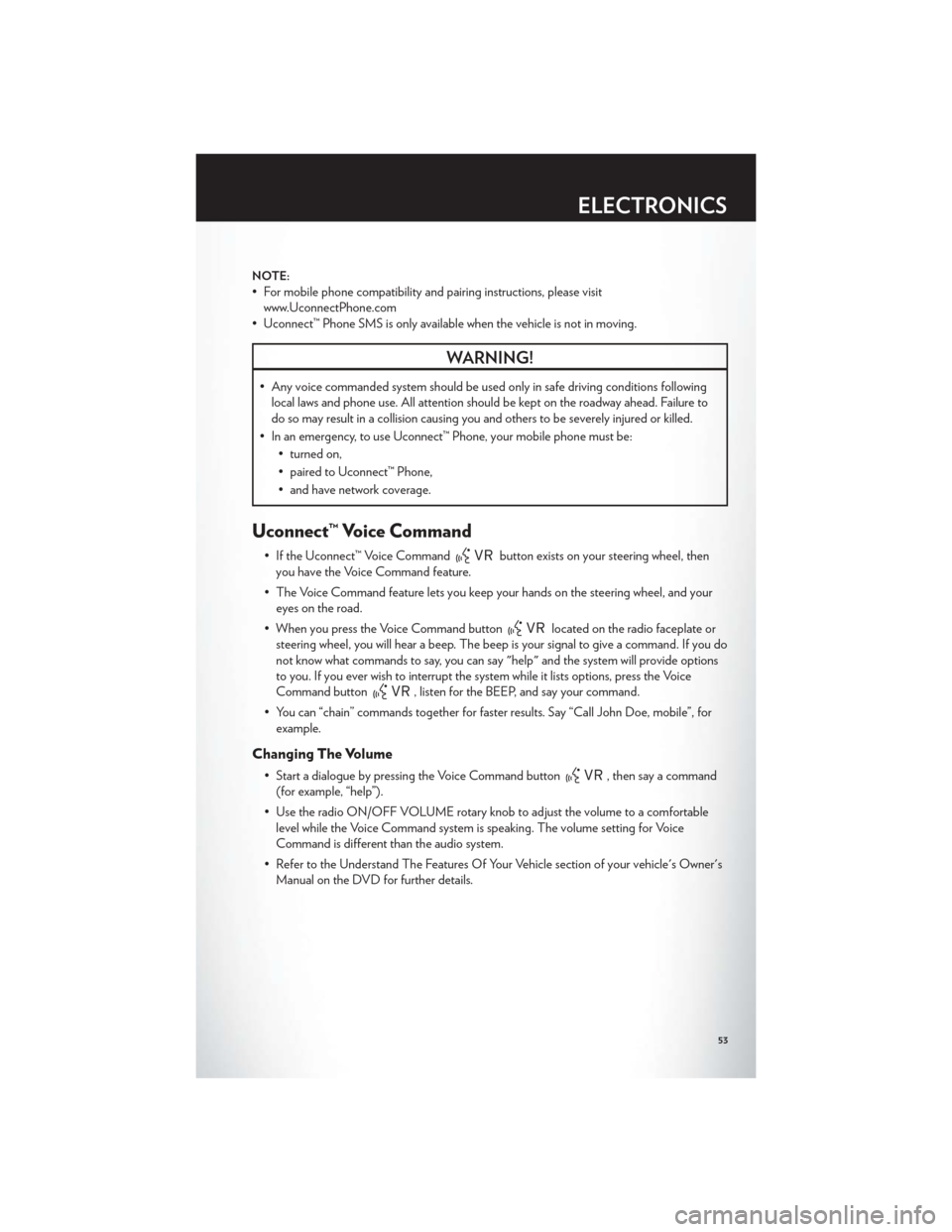
NOTE:
• For mobile phone compatibility and pairing instructions, please visitwww.UconnectPhone.com
• Uconnect™ Phone SMS is only available when the vehicle is not in moving.
WARNING!
• Any voice commanded system should be used only in safe driving conditions following local laws and phone use. All attention should be kept on the roadway ahead. Failure to
do so may result in a collision causing you and others to be severely injured or killed.
• In an emergency, to use Uconnect™ Phone, your mobile phone must be: • turned on,
• paired to Uconnect™ Phone,
• and have network coverage.
Uconnect™ Voice Command
• If the Uconnect™ Voice Commandbutton exists on your steering wheel, then
you have the Voice Command feature.
• The Voice Command feature lets you keep your hands on the steering wheel, and your eyes on the road.
• When you press the Voice Command button
located on the radio faceplate or
steering wheel, you will hear a beep. The beep is your signal to give a command. If you do
not know what commands to say, you can say "help" and the system will provide options
to you. If you ever wish to interrupt the system while it lists options, press the Voice
Command button
, listen for the BEEP, and say your command.
• You can “chain” commands together for faster results. Say “Call John Doe, mobile”, for example.
Changing The Volume
• Start a dialogue by pressing the Voice Command button, then say a command
(for example, “help”).
• Use the radio ON/OFF VOLUME rotary knob to adjust the volume to a comfortable level while the Voice Command system is speaking. The volume setting for Voice
Command is different than the audio system.
• Refer to the Understand The Features Of Your Vehicle section of your vehicle's Owner's Manual on the DVD for further details.
ELECTRONICS
53