2012 CADILLAC CTS key
[x] Cancel search: keyPage 224 of 496

Black plate (28,1)Cadillac CTS/CTS-V Owner Manual (Include Mex) - 2012
7-28 Infotainment System
Hard Drive Device (HDD)
To use the HDD, tracks must be
recorded from a CD, MP3 Disc,
or USB device first.
Recording from Audio Discs
REC (Record):Press to start
recording tracks from the disc while
it is playing. The radio has the
option to record the current track
playing or all tracks from the CD.
Press the softkey under the desired
record option.
The last radio station that was on
begins playing and a status bar
appears on the top of the display
when the recording process starts.
The status bar disappears when the
process has ended. The recorded
songs are now available.
Copy‐Protected CD(s)
Make sure the disc is not copy
protected. The radio does not copy
a copy-protected CD to the HDD. Deleting a Recorded Song or
Category
DEL (Delete):
Press the DEL
button to delete the track currently
playing or select a track from one of
the song lists.
To delete an entire category, select
a category and press DEL.
Stopping the Recording
While recording from the audio CD,
press the REC button to display the
stop recording option. Press the
softkey under this option to confirm
the selection.
Ejecting a CD or Turning Off the
Vehicle While Recording
If the CD is ejected or the vehicle is
turned off before the recording
process has completed, tracks that
have been completely recorded are
stored to the HDD. Incomplete
tracks are discarded. Re-recording Audio CDs
If a CD has already been recorded,
the radio system will not record the
contents again. If a partially
recorded CD is selected for
recording, only those songs that are
not already on the HDD will be
recorded.
Audio CD Song, Artist, Album,
and Genre Information
Radios with HDD contain a
Gracenote
®Database that the radio
uses to determine the song, artist,
album, and genre information. The
Gracenote Database allows the
radio to record an audio CD to the
HDD and store the content using
song, artist, album, and genre
information.
Newly released audio CDs as well
as some less common audio CDs
may not be found in the Gracenote
Database stored on the HDD.
If these audio CDs contain CD-text,
the radio will use the CD-text
information when recording the
content to the HDD. If an audio CD
Page 225 of 496
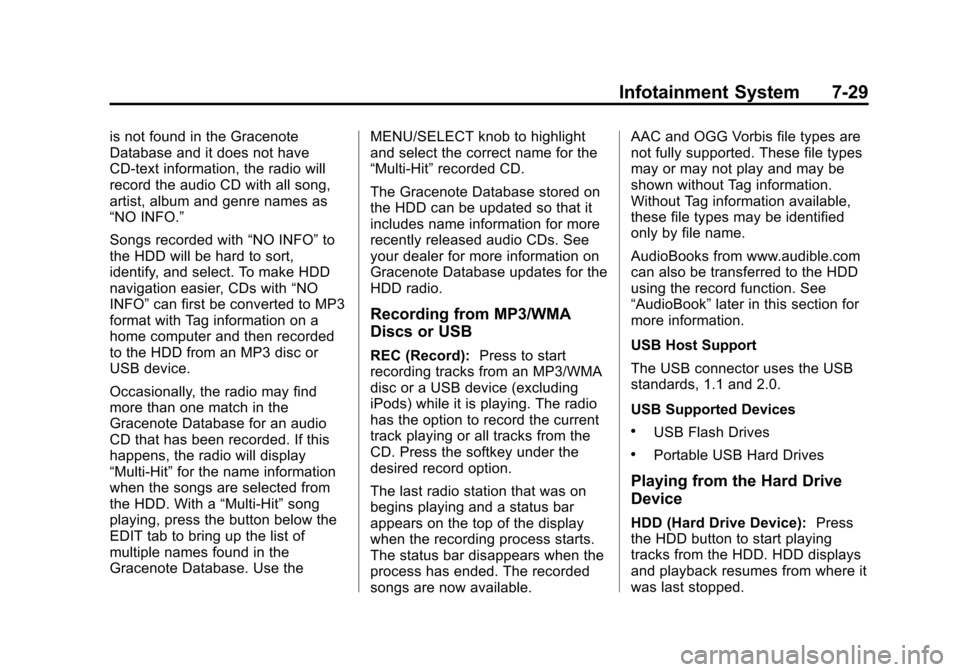
Black plate (29,1)Cadillac CTS/CTS-V Owner Manual (Include Mex) - 2012
Infotainment System 7-29
is not found in the Gracenote
Database and it does not have
CD-text information, the radio will
record the audio CD with all song,
artist, album and genre names as
“NO INFO.”
Songs recorded with“NO INFO”to
the HDD will be hard to sort,
identify, and select. To make HDD
navigation easier, CDs with “NO
INFO” can first be converted to MP3
format with Tag information on a
home computer and then recorded
to the HDD from an MP3 disc or
USB device.
Occasionally, the radio may find
more than one match in the
Gracenote Database for an audio
CD that has been recorded. If this
happens, the radio will display
“Multi‐Hit” for the name information
when the songs are selected from
the HDD. With a “Multi‐Hit”song
playing, press the button below the
EDIT tab to bring up the list of
multiple names found in the
Gracenote Database. Use the MENU/SELECT knob to highlight
and select the correct name for the
“Multi‐Hit”
recorded CD.
The Gracenote Database stored on
the HDD can be updated so that it
includes name information for more
recently released audio CDs. See
your dealer for more information on
Gracenote Database updates for the
HDD radio.
Recording from MP3/WMA
Discs or USB
REC (Record): Press to start
recording tracks from an MP3/WMA
disc or a USB device (excluding
iPods) while it is playing. The radio
has the option to record the current
track playing or all tracks from the
CD. Press the softkey under the
desired record option.
The last radio station that was on
begins playing and a status bar
appears on the top of the display
when the recording process starts.
The status bar disappears when the
process has ended. The recorded
songs are now available. AAC and OGG Vorbis file types are
not fully supported. These file types
may or may not play and may be
shown without Tag information.
Without Tag information available,
these file types may be identified
only by file name.
AudioBooks from www.audible.com
can also be transferred to the HDD
using the record function. See
“AudioBook”
later in this section for
more information.
USB Host Support
The USB connector uses the USB
standards, 1.1 and 2.0.
USB Supported Devices
.USB Flash Drives
.Portable USB Hard Drives
Playing from the Hard Drive
Device
HDD (Hard Drive Device): Press
the HDD button to start playing
tracks from the HDD. HDD displays
and playback resumes from where it
was last stopped.
Page 226 of 496
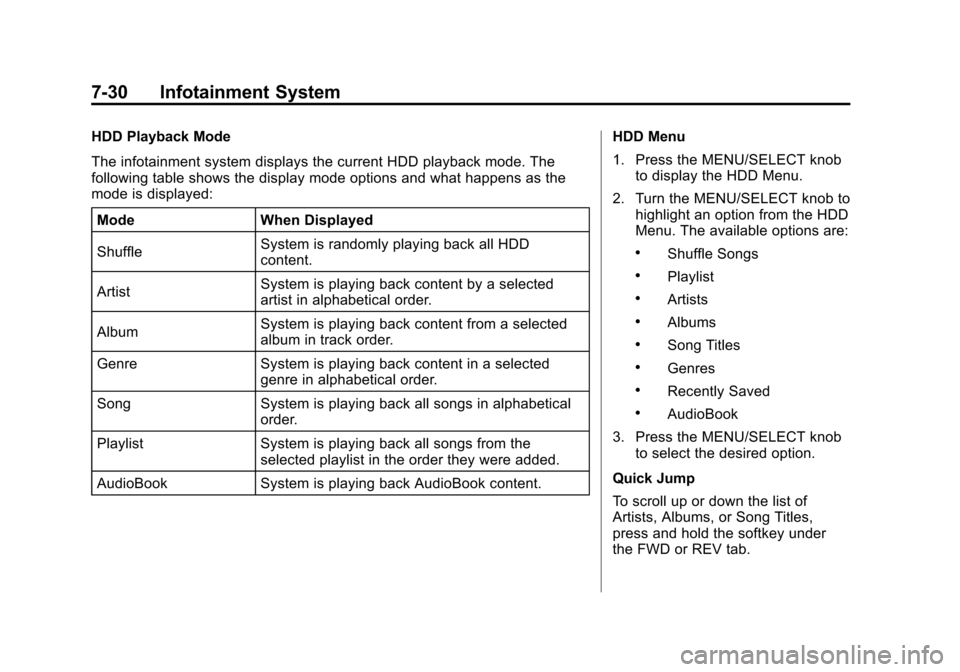
Black plate (30,1)Cadillac CTS/CTS-V Owner Manual (Include Mex) - 2012
7-30 Infotainment System
HDD Playback Mode
The infotainment system displays the current HDD playback mode. The
following table shows the display mode options and what happens as the
mode is displayed:Mode When Displayed
Shuffle System is randomly playing back all HDD
content.
Artist System is playing back content by a selected
artist in alphabetical order.
Album System is playing back content from a selected
album in track order.
Genre System is playing back content in a selected genre in alphabetical order.
Song System is playing back all songs in alphabetical order.
Playlist System is playing back all songs from the selected playlist in the order they were added.
AudioBook System is playing back AudioBook content. HDD Menu
1. Press the MENU/SELECT knob
to display the HDD Menu.
2. Turn the MENU/SELECT knob to highlight an option from the HDD
Menu. The available options are:
.Shuffle Songs
.Playlist
.Artists
.Albums
.Song Titles
.Genres
.Recently Saved
.AudioBook
3. Press the MENU/SELECT knob to select the desired option.
Quick Jump
To scroll up or down the list of
Artists, Albums, or Song Titles,
press and hold the softkey under
the FWD or REV tab.
Page 227 of 496

Black plate (31,1)Cadillac CTS/CTS-V Owner Manual (Include Mex) - 2012
Infotainment System 7-31
To jump to the beginning, middle,
or last section of the list:
.Press the first softkey located
under the display to go to the
beginning section of the list.
.Press the second softkey
located under the display to go
to the middle section of the list.
.Press the third softkey located
under the display to go to the
last section of the list.
Shuffle Songs
Select this option from the HDD
Menu to randomly play back HDD
content.
Playlist
Select this option from the HDD
Menu to display all six favorite
playlists, then select one of the six
playlists to display a list of songs
that have been added to that
favorite playlist. Select a song from
the list to begin playback of that
song and to put the HDD into the Playlist mode. See
“Saving HDD
Favorites” later in this section for
more information.
HDD Categories
The HDD category mode can be
used to select a song by a particular
artist, album, or genre for playback.
As an example, the HDD Menu
displays a layout such as:
Artists (5)
Albums (6)
Song Titles (77)
Genres (3)
The radio system displays the
number of available items in each
individual category as shown on the
sample display. For example, the
sample display shows there is
content on the hard drive from
five individual artists.
Select the HDD Menu category to
display the available items in each
individual category, then select an
item from one of these submenus to display a list of songs related to that
menu item. Select a song to begin
playback of that song and to put the
HDD in the playback mode.
Recently Saved
Select this option from the HDD
Menu to display the last 50 songs
added since the vehicle was
last turned on. The songs are
categorized into songs recorded
from CDs or USB devices.
AudioBook
The radio is able to play back
AudioBook content downloaded
from www.audible.com. This content
can be transferred into the HDD by
either burning it to a CD or copying
it to a USB storage device and then
recording it to the HDD.
The audible.com
®playback requires
activation of the vehicle as a player
for downloaded content. The radio
system activates the audible.com
system when information is found
on either a CD inserted into the CD/
DVD player or a USB storage
Page 228 of 496

Black plate (32,1)Cadillac CTS/CTS-V Owner Manual (Include Mex) - 2012
7-32 Infotainment System
device that is connected. The
Vehicle Identification Number (VIN)
is required in order to activate the
vehicle.
Saving HDD Favorites
Press the FAV button to change
between favorite modes during HDD
playback. The following favorite
modes are supported:
.Playlists
.Artists
.Albums
.GenresFavorites can be saved by pressing and holding the softkey under the
favorites selection. Store favorites according to the following table:
Favorites
Display Mode Action on Press-and-Hold
Playlist Adds the currently playing track to the playlist
selected.
Artist Saves the artist associated with the currently
playing track in the indicated favorites position.
Album Saves the album associated with the currently
playing track in the indicated favorites position.
Genre Saves the genre associated with the currently
playing track in the indicated favorites position.
Configuring HDD Favorites
Press the CONFIG button to display
the radio configuration options.
Press the softkey under the HDD
tab to display the available favorite
modes. Press the softkey under the
favorite tab to set the available
favorite modes. Available favorite
modes are highlighted. Time Shifting
—Pause and
Rewind Live FM/AM and XM™
(if equipped)
The Radio with DVD Audio, HDD,
and USB has the ability to rewind
60 minutes of FM/AM and XM (if
equipped) content. While listening
to the radio, the content from the
current station is always being
buffered to the HDD.
Page 231 of 496

Black plate (35,1)Cadillac CTS/CTS-V Owner Manual (Include Mex) - 2012
Infotainment System 7-35
automatically be powered off and
will not charge or draw power from
the vehicle's battery.
A standard iPod USB cable, like the
one that came with the iPod, cannot
be used to connect an iPod to the
vehicle. The special iPod
connection cable that came
equipped with the vehicle or that
was made available from your
dealer must be used to command
and control an iPod.
Use a standard 3.5 mm (1/8 in)
stereo cable to connect an older
iPod model that is not supported,
or if the special iPod connection
cable is missing. Command and
control of the iPod using the
infotainment control buttons and
knobs is not supported when only a
3.5 mm (1/8 in) stereo cable is used.Commanding and Controlling
an iPod
An iPod can be controlled by using
the radio buttons and knobs; the
song information shows on the
infotainment system's display. To
connect and control the iPod using
the radio controls, use the special
iPod connection cable that came as
standard equipment with the vehicle
as part of the USB option. The
special iPod connection cable can
also be purchased or made
available from your dealer. See
your dealer for more information.
Use the MENU/SELECT knob to
bring up the iPod Menu and select
Songs, Artists, Albums, Playlists,
and Audio Books to play from
the iPod.
Disconnecting an iPod
To properly dismount the iPod USB
device before disconnecting from
the vehicle, press the softkey under
the EJECT tab on the infotainment
display screen during iPod
playback.Phone
Bluetooth
For vehicles equipped with
Bluetooth capability, the system
can interact with many cell phones,
allowing:
.Placement and receipt of calls in
a hands-free mode.
.Sharing of the cell phone’s
address book or contact list with
the vehicle.
To minimize driver distraction,
before driving, and with the vehicle
parked:
.Become familiar with the
features of the cell phone.
Organize the phone book and
contact lists clearly and delete
duplicate or rarely used entries.
If possible, program speed dial
or other shortcuts.
.Review the controls and
operation of the infotainment
system.
Page 251 of 496

Black plate (1,1)Cadillac CTS/CTS-V Owner Manual (Include Mex) - 2012
Driving and Operating 9-1
Driving and
Operating
Driving Information
Distracted Driving . . . . . . . . . . . . . 9-2
Defensive Driving . . . . . . . . . . . . . 9-3
Drunk Driving . . . . . . . . . . . . . . . . . 9-3
Control of a Vehicle . . . . . . . . . . . 9-4
Braking . . . . . . . . . . . . . . . . . . . . . . . 9-4
Steering . . . . . . . . . . . . . . . . . . . . . . . 9-4
Off-Road Recovery . . . . . . . . . . . . 9-5
Loss of Control . . . . . . . . . . . . . . . . 9-5
Competitive Driving . . . . . . . . . . . 9-6
Driving on Wet Roads . . . . . . . . . 9-7
Highway Hypnosis . . . . . . . . . . . . 9-8
Hill and Mountain Roads . . . . . . 9-8
Winter Driving . . . . . . . . . . . . . . . . . 9-9
If the Vehicle Is Stuck . . . . . . . . 9-11
Vehicle Load Limits . . . . . . . . . . 9-11
Starting and Operating
New Vehicle Break-In . . . . . . . . 9-16
Ignition Positions (KeyAccess) . . . . . . . . . . . . . . . . . . . . 9-16
Ignition Positions (Keyless Access) . . . . . . . . . . . . . . . . . . . . 9-18 Starting the Engine . . . . . . . . . . 9-20
Retained Accessory
Power (RAP) . . . . . . . . . . . . . . . 9-22
Engine Coolant Heater . . . . . . . 9-22
Shifting Into Park . . . . . . . . . . . . 9-23
Shifting out of Park . . . . . . . . . . 9-24
Parking (Manual Transmission) . . . . . . . . . . . . . . 9-25
Parking over Things That Burn . . . . . . . . . . . . . . . . . . 9-25
Engine Exhaust
Engine Exhaust . . . . . . . . . . . . . . 9-26
Running the Vehicle WhileParked . . . . . . . . . . . . . . . . . . . . . 9-26
Automatic Transmission
Automatic Transmission . . . . . 9-27
Manual Mode . . . . . . . . . . . . . . . . 9-29
Manual Transmission
Manual Transmission . . . . . . . . 9-31
Drive Systems
All-Wheel Drive . . . . . . . . . . . . . . 9-33
Brakes
Antilock BrakeSystem (ABS) . . . . . . . . . . . . . . 9-33
Parking Brake (Manual) . . . . . . 9-34
Parking Brake (Electric) . . . . . . 9-35
Brake Assist (Except CTS-V) . . . . . . . . . . . . 9-37
Ride Control Systems
Traction ControlSystem (TCS) . . . . . . . . . . . . . . 9-38
StabiliTrak
®System . . . . . . . . . 9-39
Competitive Driving Mode . . . 9-40
Magnetic Ride Control . . . . . . . 9-40
Limited-Slip Rear Axle . . . . . . . 9-41
Cruise Control
Cruise Control . . . . . . . . . . . . . . . 9-41
Object Detection Systems
Ultrasonic Parking Assist . . . . 9-44
Side Blind Zone Alert (SBZA) . . . . . . . . . . . . . . . 9-45
Rear Vision Camera (RVC) . . . . . . . . . . . . . 9-48
Page 266 of 496

Black plate (16,1)Cadillac CTS/CTS-V Owner Manual (Include Mex) - 2012
9-16 Driving and Operating
Starting and
Operating
New Vehicle Break-In
Follow these recommended
guidelines during the first 2 414 km
(1,500 miles) of driving this vehicle.
Parts have a break-in period and
performance will be better in the
long run.
For the first 2 414 km (1,500 miles):
.Avoid full throttle starts and
abrupt stops.
.Do not exceed
4,000 engine rpm.
.Avoid driving at any one
constant speed, fast or slow.
.Avoid downshifting to brake or
slow the vehicle when the
engine speed will exceed
4000 rpm.
.Do not let the engine labor.
Never lug the engine in high
gear at low speeds. With amanual transmission, shift to
the next lower gear. This rule
applies at all times, not just
during the break-in period.
.Do not participate in track
events, sport driving schools,
or similar activities during this
break–in period.
.Check engine oil with every
refueling and add if necessary.
Oil and fuel consumption may be
higher than normal during the
first 2 414 km (1,500 miles).
.To break in new tires, drive at
moderate speeds and avoid hard
cornering for the first 322 km
(200 miles). New tires do not
have maximum traction and may
tend to slip.
.New brake linings also need a
break–in period. Avoid making
hard stops during the first
322 km (200 miles). This is
recommended every time brake
linings are replaced.
Ignition Positions (Key
Access)
The ignition switch can be turned to
four different positions.
To shift out of P (Park), the ignition
switch must be in ON/RUN or ACC/
ACCESSORY and the brake pedal
must be applied.
Notice:
Using a tool to force the
key from its cylinder could cause
damage or break the key. Use the
correct key and turn the key only
with your hand. Make sure the