2012 CADILLAC CTS key
[x] Cancel search: keyPage 208 of 496

Black plate (12,1)Cadillac CTS/CTS-V Owner Manual (Include Mex) - 2012
7-12 Infotainment System
Selecting an XM Station
Seek Tuning
Press
¨SEEK or©SEEK to go to
the next or previous station.
Selecting a Station by Station List
The infotainment system can list all
XM stations.
To select a station from the
station list:
1. Turn the TUNE/TONE knob and highlight the desired station.
2. Press the TUNE/TONE knob to select the station.
The highlighted station will also
automatically be selected if TUNE/
TONE is released and no longer
turned. Selecting a Station by Category
The infotainment system can list XM
stations by genre.
To select a station from the
category list:
1. Turn the MENU/SELECT knob
and highlight the desired genre,
then press the MENU/SELECT
knob to select the genre.
2. Turn the MENU/SELECT knob and highlight the desired station,
then press the MENU/SELECT
knob to select the station.
Storing an XM Station as a
Favorite
Drivers are encouraged to set up
their radio station favorites while the
vehicle is stopped. Tune to favorite
stations using the presets, favorites
button, and steering wheel controls,
if the vehicle has this feature.
FAV (Favorites): A maximum of
36 stations can be programmed
as favorites using the six softkeys
below the radio station frequency tabs on the display and by using the
radio favorites page button (FAV
button). Press the FAV button to go
through up to six pages of favorites,
each having six favorite stations
available per page. Each page of
favorites can contain any
combination of AM, FM, or XM
stations.
To store a station as a favorite:
1. Tune to the desired radio station.
2. Press the FAV button to display
the page where the station is to
be stored.
3. Press and hold one of the six softkeys until a beep sounds.
When that softkey is pressed
and released, the radio recalls
the station that was set.
4. Repeat the steps for each radio station to be stored as a favorite.
The number of favorites pages can
be set up using the CONFIG button.
Page 209 of 496

Black plate (13,1)Cadillac CTS/CTS-V Owner Manual (Include Mex) - 2012
Infotainment System 7-13
To set up the number of favorites
pages:
1. Press the CONFIG button todisplay the radio setup menu.
2. Press the softkey located below the FAV label.
3. Select the desired number of favorites pages by pressing the
softkey located below the
displayed page numbers.
4. Press the FAV button, or let the menu time out, to return to the
original main radio screen
showing the radio station
frequency labels and to begin
the process of programming
favorites for the chosen number
of pages.
Time Shifting —Pause and
Rewind Live XM
The Radio with DVD Audio, HDD,
and USB has the ability to rewind
60 minutes of XM content. While
listening to the radio, the content
from the current station is always
being buffered to the HDD. Press
r/jto pause the radio. The
radio display will show the Time
Shift buffer status bar. The status
bar shows the amount of content
stored in the buffer and the current
pause point.
To resume playback from the
current pause point, press
r/j
again. The radio will no longer be
playing “live”radio. Instead, time
shifted content is being played from
the buffer. When the radio is playing
time shifted content from the buffer,
a buffer status bar shows below the
station number on the left side of
the screen.
Press and hold the
sREV or\
FWD buttons to rewind or fast
forward through the time shift buffer.
Hold
\FWD until the end of the
currently recorded buffer to resume
“live” radio playback. With “live”
radio playing, the radio display will
no longer show the buffer bar below
the station number. Press the
sREV or\FWD
button multiple times to jump to the
previous or next song or
commercial.
When the radio station is changed,
the buffer is cleared and
automatically restarted for the
current station. You cannot rewind
to content from a previously tuned
station.
Time shifting of XM is not available
while recording or while other
sources of playback are selected.
Pausing XM with the Vehicle
Turned Off
If XM is paused before the vehicle is
turned off, the radio will continue to
buffer the current radio station for
up to one hour. If the vehicle is
turned back on within one hour, the
radio will automatically resume
playback from the pause point.
Page 214 of 496

Black plate (18,1)Cadillac CTS/CTS-V Owner Manual (Include Mex) - 2012
7-18 Infotainment System
Inserting a CD (Six-Disc CD
Player)
^(Load):Press to load CDs into
the CD player. This CD player holds
up to six CDs.
To insert one CD:
1. Press and release
^.
2. Wait for the message to insert the disc.
3. Load a CD. Insert the CD partway into the slot, label side
up. The player pulls the CD in.
A Shuffle tab and the DISC icon
display.
4. Press the softkey located below the Shuffle tab to play the tracks
of a current disc in random
order. Press the softkey again to
turn Shuffle off. Shuffle Off
displays.
5. The CD resumes normal playback. To insert multiple CDs:
1. Press and hold
^for
five seconds. A beep sounds
and Load All Discs displays.
2. Follow the displayed instruction on when to insert the discs. The
CD player takes up to six CDs.
3. Press
^again to cancel
loading more CDs.
If the ignition or radio is turned off
while a CD is in the player, it stays
in the player. When the ignition or
radio is turned on, the CD starts
playing where it stopped, if it was
the last selected audio source.
When a CD is inserted, the disc
number displays on the upper right
side of the screen and the track
number displays at the left and
center of the screen. The Shuffle
and Disc labels appear below. Press
the softkeys located under the Disc tab to change to another disc. The
CD begins playback of the first track
on the selected disc. As each new
track starts to play, the track number
displays in the left and center of the
screen.
Playing a CD
Selecting a CD Track
Tracks can be selected using the
seek buttons, TUNE/TONE knob,
or MENU/SELECT knob.
To use the seek buttons:
Press
©SEEK to go to the start of
the current track, if more than
five seconds have played. Press
¨
SEEK to go to the next track. If©
SEEK or¨SEEK is held,
or pressed multiple times, the player
continues moving backward or
forward through the tracks on
the CD.
Page 215 of 496

Black plate (19,1)Cadillac CTS/CTS-V Owner Manual (Include Mex) - 2012
Infotainment System 7-19
To use the TUNE/TONE knob or the
MENU/SELECT knob:
Turn the TUNE/TONE knob or the
MENU/SELECT knob to highlight
the desired track, then press the
TUNE/TONE knob or MENU/
SELECT knob to select the track.
Fast Forward and Rewind
sREV (Fast Reverse):Press
and hold to reverse playback quickly
within a track. Sound is heard at a
reduced volume and the elapsed
time of the track displays. Release
to resume playing the track.
\FWD (Fast Forward): Press
and hold to advance playback
quickly within a track. Sound is
heard at a reduced volume and the
elapsed time of the track displays.
Release to resume playing the
track.
Playing Tracks in Random Order
Press the softkey under the Shuffle
tab to play the tracks of a CD in
random order. Press again to turn
Shuffle off. Shuffle Off displays. For vehicles with a Radio with
Six-Disc CD player, the shuffle
feature only works on the disc
that is currently playing.
Playing an MP3/WMA Disc
CD players with the MP3 feature are
capable of playing an MP3/WMA
CD-R or CD-RW disc. See
MP3 on
page 7‑24 for more information.
Disc Messages
DISC ERROR: If this message
displays and/or the disc ejects, it
could be for one of the following
reasons:
.The radio system does not
support the playlist format, the
compressed audio format, or the
data file format.
.It is very hot. When the
temperature returns to normal,
the disc should play.
.The road is very rough. When
the road becomes smoother, the
disc should play.
.The disc is dirty, scratched, wet,
or upside down.
.The air is very humid. If so, wait
about an hour and try again.
.There was a problem while
burning the disc.
.The label is caught in the
CD/DVD-A player.
If the disc is not playing correctly,
for any other reason, try a known
good disc.
If any error occurs repeatedly or if
an error cannot be corrected,
contact your dealer. If the radio
displays an error message, write it
down and provide it to your dealer
when reporting the problem.
CD/DVD Player
The infotainment system's CD/DVD
player can play audio discs and
MP3 discs.
Discs that are 8 cm (3 in) in
diameter will not work in the
CD/DVD player.
Page 218 of 496

Black plate (22,1)Cadillac CTS/CTS-V Owner Manual (Include Mex) - 2012
7-22 Infotainment System
\FWD (Fast Forward):Press
and hold to advance playback
quickly within a track. Sound is
heard at a reduced volume and the
elapsed time of the track displays.
Release to resume playing the
track.
Playing Tracks in Random Order
Press the softkey under the Shuffle
tab to play the tracks of a CD in
random order. Press again to turn
Shuffle off. Shuffle Off displays.
Playing a DVD-A (Audio) Disc
The Radio with DVD Audio, HDD,
and USB is capable of playing DVD
audio discs in the Bose
®5.1 Cabin
surround sound system.
Insert the DVD audio disc into the
CD/DVD player. DVD Audio
displays and playback begins. The
Group and track number display
during playback. Selecting a DVD‐A Track
Tracks can be selected using the
seek buttons, or the TUNE/
TONE knob.
To use the seek buttons:
Press
©SEEK to go to the start of
the current track, if more than
five seconds have played. Press
¨
SEEK to go to the next track. If©
SEEK or¨SEEK is held,
or pressed multiple times, the player
continues moving backward or
forward through the tracks within the
current group.
To use the TUNE/TONE knob:
Turn the TUNE/TONE knob to
display a list of all tracks in all
groups on the DVD audio disc and
to highlight tracks. Stop turning the
TUNE/TONE knob or press the
TUNE/TONE knob to start playback
of the highlighted track. To use the MENU/SELECT knob:
Press the softkey under the Menu
tab to display a list of all Groups. To
change Groups, turn the MENU/
SELECT knob to highlight the
desired Group. Press the MENU/
SELECT knob to select it. Playback
begins from track 1 of the
highlighted Group.
Fast Forward and RewindsREV (Fast Reverse):
Press to
reverse playback quickly within a
track. Sound is heard at a reduced
volume. Press once to change
playback to a speed of 2X. Each
successive press changes playback
to a speed of 4X, 10X, or 21X.
Press
r/jto resume normal
playback.
\FWD (Fast Forward): Press to
advance playback quickly within a
track. Sound is heard at a reduced
volume. Press once to change
playback to a speed of 2X. Each
successive press changes playback
Page 219 of 496

Black plate (23,1)Cadillac CTS/CTS-V Owner Manual (Include Mex) - 2012
Infotainment System 7-23
to a speed of 4X, 10X, or 21X.
Press
r/jto resume normal
playback.
Playing Tracks in Random Order
Press the softkey under the Shuffle
tab to begin random playback of all
songs in the current Group. Press
again to turn off random playback.
Stopping DVD Audio Playback
Press the softkey under the
ctab
to stop playback of the DVD audio
disc. “DVD PreStop” displays. Press
the
r/jbutton to resume playback
from where it was stopped.
Press the softkey under the
ctab
again while in DVD PreStop. “DVD
Stop” displays. Press the
r/j
button while in DVD Stop to begin
playback from the beginning of the
DVD audio disc.
Press the
r/jbutton during DVD
audio playback to pause or resume
playback. Selecting DVD Audio Streams
Each DVD audio Group may contain
audio content that is encoded in one
or two formats. For example, a
particular Group may have both a
5.1 surround audio stream and a
2.0 stereo audio stream available.
Press the softkey located under the
Audio tab to display the current
audio stream playing.
“Audio
Stream 1” or“Audio Stream 2” briefly
displays. Press the softkey located
under the Audio tab again to toggle
between Audio Stream 1 or Audio
Stream 2 (if available).
Check the DSP settings to
determine if a 5.1 surround sound
audio stream is playing. See
Operation on page 7‑3 for more
information. Press the DSP tab to
see if the 5.1 + Normal or 5.1 +
Rear settings are available for
selection. If these settings are
available, Audio Stream 1 is playing.
Playing an MP3/WMA Disc
CD/DVD players with the MP3
feature are capable of playing an
MP3/WMA on DVD+/−R, CD−R,
or CD−RW discs. For more
information, see MP3 on page 7‑24.
Disc Messages
DISC ERROR:If this message
displays and/or the disc ejects, it
could be for one of the following
reasons:
.The radio system does not
support the playlist format, the
compressed audio format, or the
data file format.
.It is very hot. When the
temperature returns to normal,
the disc should play.
.The road is very rough. When
the road becomes smoother, the
disc should play.
.The disc is dirty, scratched, wet,
or upside down.
.The air is very humid. If so, wait
about an hour and try again.
Page 222 of 496

Black plate (26,1)Cadillac CTS/CTS-V Owner Manual (Include Mex) - 2012
7-26 Infotainment System
Playlists can be changed by
pressing the next and previous
folder button.
When play enters a new folder, the
display does not automatically show
the new folder name unless the
folder mode has been chosen as
the default display. The new track
name displays.
File System and Naming
The song name contained in the
ID3 tag displays. If the song name is
not in the ID3 tag, the radio displays
the file name without the extension.
Track names longer than
32 characters are shortened. Parts
of words on the last page of text
and the extension of the file name
are not displayed.
The HDD Radio will display file
names with the extension.Preprogrammed Playlists
Preprogrammed playlists created
using WinAmp™, MusicMatch™,
or Real Jukebox™
software can be
accessed, however they cannot be
edited using the radio. These
playlists are special folders
containing compressed audio song
files. Playlists must have a file
extension of PLS or M3U.
Playlists can be selected using the
previous and next folder buttons.
Tracks can be changed by pressing
the seek buttons or turning the
TUNE/TONE knob. Songs are
played sequentially; press
sREV
or
\FWD to reverse or advance
through the playing song.
The HDD Radio does not support
preprogrammed playlists. To create
a playlist on the HDD radio from
songs recorded to the HDD, see
Hard Drive Device (HDD) on
page 7‑28.
Playing an MP3/WMA from a
Disc or a USB Storage Device
Selecting an MP3 Track
Tracks can be selected using the
seek buttons, the TUNE/TONE
knob, or the softkeys below the
folder tabs on the infotainment
display.
To use the seek buttons:
Press the
©SEEK button to go to
the start of the current track, if more
than five seconds have played.
Press the
¨SEEK button to go to
the next track. If
©SEEK or¨SEEK
is held, or pressed multiple times,
the player continues moving
backward or forward through the
tracks on the disc.
To use the TUNE/TONE knob:
Turn the TUNE/TONE knob to
highlight the desired track, then
press the TUNE/TONE knob to
select the track.
Page 223 of 496
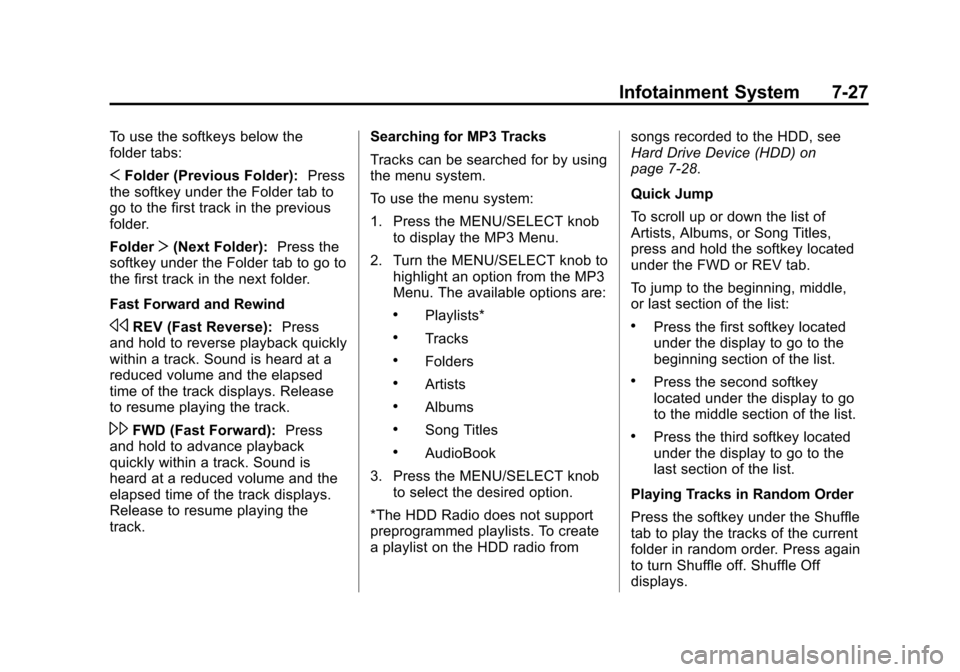
Black plate (27,1)Cadillac CTS/CTS-V Owner Manual (Include Mex) - 2012
Infotainment System 7-27
To use the softkeys below the
folder tabs:
SFolder (Previous Folder): Press
the softkey under the Folder tab to
go to the first track in the previous
folder.
Folder T(Next Folder): Press the
softkey under the Folder tab to go to
the first track in the next folder.
Fast Forward and Rewind
sREV (Fast Reverse): Press
and hold to reverse playback quickly
within a track. Sound is heard at a
reduced volume and the elapsed
time of the track displays. Release
to resume playing the track.
\FWD (Fast Forward): Press
and hold to advance playback
quickly within a track. Sound is
heard at a reduced volume and the
elapsed time of the track displays.
Release to resume playing the
track. Searching for MP3 Tracks
Tracks can be searched for by using
the menu system.
To use the menu system:
1. Press the MENU/SELECT knob
to display the MP3 Menu.
2. Turn the MENU/SELECT knob to highlight an option from the MP3
Menu. The available options are:
.Playlists*
.Tracks
.Folders
.Artists
.Albums
.Song Titles
.AudioBook
3. Press the MENU/SELECT knob to select the desired option.
*The HDD Radio does not support
preprogrammed playlists. To create
a playlist on the HDD radio from songs recorded to the HDD, see
Hard Drive Device (HDD) on
page 7‑28.
Quick Jump
To scroll up or down the list of
Artists, Albums, or Song Titles,
press and hold the softkey located
under the FWD or REV tab.
To jump to the beginning, middle,
or last section of the list:
.Press the first softkey located
under the display to go to the
beginning section of the list.
.Press the second softkey
located under the display to go
to the middle section of the list.
.Press the third softkey located
under the display to go to the
last section of the list.
Playing Tracks in Random Order
Press the softkey under the Shuffle
tab to play the tracks of the current
folder in random order. Press again
to turn Shuffle off. Shuffle Off
displays.