2012 CADILLAC CTS navigation
[x] Cancel search: navigationPage 57 of 76

Black plate (57,1)Cadillac CTS/CTS-V Navigation System (Includes Mex) - 2012
Infotainment System 57
XM NavTraffic™(USA and
Canada)
The navigation system might have
an XM NavTraffic receiver. It is a
subscription service provided
through XM Satellite Radio.
A service fee is required to receive
the XM NavTraffic service.
Real-time traffic information is
provided to fully integrate the
navigation system to display current
traffic conditions for the chosen
route.
A screen displays to indicate that
the XM Traffic subscription is not
activated.
If activated, traffic information
displays:
.Unscheduled traffic incident
data, such as accidents and
disabled vehicles
.Scheduled traffic incident data,
such as road construction and
road closures
.Traffic flow information (rate of
speed data). Flow data might not
be available in all markets.
Traffic information is delivered to the
vehicle by the XM Radio satellites.
XM NavTraffic provides continuously
updated traffic information.
XM NavTraffic currently broadcasts
the traffic information for many
markets nationally. The service may
be available in more cities in the
future. Visit www.xmnavtraffic.com
for more details on local coverage.
To turn XM NavTraffic on or off:
1. Press the CONFIG control button, then press CONFIG
repeatedly until Nav is selected
or press the Nav screen button.
2. Press the Traffic Information button. 3. Press the Display Traffic
Information button. This button
highlights when it is active.
Selecting Use Traffic Information
for Guidance enables the system
to show a pop-up screen
notifying you of a possibly quick
route. If currently driving using a
planned route, the pop-up
screen appears on the display
when this has been selected.
When these features are
highlighted while traveling on a
route, accidents can be viewed
and avoided that are on the
route.
When traffic is enabled, a vehicle
traffic symbol appears in the Traffic
screen button. The vehicle traffic
symbol is color coded, as follows:
.No symbol displays if traffic
conditions reported to the
navigation system do not affect
the vehicle, or no information is
received while driving on a route
that is not active.
Page 58 of 76

Black plate (58,1)Cadillac CTS/CTS-V Navigation System (Includes Mex) - 2012
58 Infotainment System
.Green indicates that the traffic
condition is far away.
.Yellow indicates that a minor
traffic condition in the
general area.
.Red indicates that, while under
route guidance, a quicker route
is available.
Traffic flow conditions appear on the
map screen:
.Green indicates free traffic flow.
.Yellow indicates a congestion.
.Red indicates heavy or stopped
traffic.
Locations and Information of
Traffic Conditions
The system may take some time to
sort the information. The list of
traffic conditions display in the order
of distance from the vehicle, for up
to approximately 240 km (150 mi).
If currently traveling on a planned
route, you can filter the list to see traffic conditions along the planned
route. Not all traffic conditions may
be reported in the list.
To view the traffic condition location
and information on the map:
1. Press the NAV control button,
then press NAV repeatedly until
Traffic is selected, or press the
Traffic screen button. A list of
traffic conditions may display
with the direction and how far
away the traffic conditions are
from the vehicle's current
position.
2. Select a traffic condition to viewit on the map. The map screen
displays with the area of the
traffic condition shown. Press
the Next or Previous screen
buttons to view the accident
locations that are on the list.
Page 59 of 76

Black plate (59,1)Cadillac CTS/CTS-V Navigation System (Includes Mex) - 2012
Infotainment System 59
Avoid Traffic Condition
Avoid:The vehicle must be on
Route Guidance and the traffic
condition must be on the route for
the Avoid feature to work.
Press the Avoid screen button next
to the traffic condition to be avoided.
The current route updates to
remove the area with the traffic
condition from the route. Select
each traffic condition to avoid.
Avoided List: Once one or more
traffic conditions have been
avoided, touch this screen button to
view the list of traffic conditions that
have been selected to avoid. Select
one or more of the avoided traffic
conditions to place the condition(s)
back on route. Scrolling Map
While scrolling the map, traffic
condition icons may appear. To
receive information about the traffic
condition, place the cross hairs over
the traffic condition icon. After
selecting the
i(information) screen
button, the type of traffic condition,
the street name, and a description
of the traffic condition appears on
the display. See “Scrolling the Map”
under Maps on page 36 for more
information. Use Traffic Information for
Guidance
Selecting Use Traffic Information for
Guidance enables the system to
show a pop-up screen notifying of a
possible quicker route, when driving
using a planned route.
To turn this feature on:
1. Press the CONFIG hard key,
then press the CONFIG key
repeatedly until Nav is selected
or press the Nav screen button.
2. Press the Traffic Information button.
3. Press the Use Traffic Information for Guidance button. This button
highlights when it is active.
Page 60 of 76

Black plate (60,1)Cadillac CTS/CTS-V Navigation System (Includes Mex) - 2012
60 Infotainment System
Alternate Route
When the pop-up display“Detour
Available” appears on the screen to
notify that a possibly quicker route
is available, an alternate route can
be selected, to detour around the
traffic condition. Press the Yes
screen button and the system
automatically calculates a new
route. This option only becomes
available when the traffic icon is red.
XM NavTraffic™ (if equipped)
information may not be provided for
the alternate route, depending on
what type of road the vehicle is
traveling on. Traffic Condition Symbols
The following are traffic condition
symbols may display:
Stopped traffic.
Traffic jam.
Accident.
Road closed.
Lane Narrows.
Page 61 of 76

Black plate (61,1)Cadillac CTS/CTS-V Navigation System (Includes Mex) - 2012
Infotainment System 61
Road work. Construction.
Alert.
Road condition.
Road visibility.
Other.
Display
Press the CONFIG control button to
enter the menu options, then press
the CONFIG control button
repeatedly until Display is selected
or press the Display screen button.
Display Off
Press this screen button to turn the
display off. Press any button such
as the NAV, AUDIO, FAV, CONFIG,
DEST, SCREEN, or TONE control
button to view the display.
Page 62 of 76

Black plate (62,1)Cadillac CTS/CTS-V Navigation System (Includes Mex) - 2012
62 Infotainment System
Brightness/Contrast/Mode
Press this screen button to change
the brightness, contrast, and mode
of the display.
](Brightness):Press the + (plus)
or −(minus) screen buttons to
increase or decrease the brightness
of the screen.
_(Contrast): Press the + (plus)
or −(minus) screen buttons to
increase or decrease the contrast of
the screen.
Auto (Automatic): Press to
automatically adjust the screen
background depending on exterior
lighting conditions.
Day: Press to make the map
background brighter.
Night: Press to make the map
background darker.
The dimming change button on the
navigation faceplate is used to
toggle between these dimming
modes.
Setting the Clock
The navigation system time and the
analog clock are separate features.
Changing the time through the
navigation system will not change
the time on the analog clock and
vice versa. See “Analog Clock”in
the Index of the vehicle owner
manual to change the analog
clock time.
To set the time:
1. Press the CONFIG control
button to enter the menu
options, then press the CONFIG
control button repeatedly until
the time is selected or press the
clock screen button located in
the upper right corner of the
screen.
2. Press the Hours and Minutes –(minus) and + (plus)
signs to decrease and to
increase the time. 12/24 HR Format:
Select the
12 HR screen button for standard
time; select the 24 HR screen
button for military time.
DD/MM or MM/DD Format: Press
the + (plus) or −(minus) display
buttons to increase or decrease the
MM, DD, and YYYY date display.
Auto GPS Update: Press either
the On or Off display buttons. If On,
the GPS update feature
automatically updates the date
and time.
Daylight Savings: Press either the
On or Off display buttons. Press On
to jump ahead for daylight savings
time. Press Off to fall back out of
daylight savings time.
Time Zone: Auto GPS Update
must be off before the time zone
can be changed. Select the change
display button to select the desired
time zone.
Page 63 of 76

Black plate (63,1)Cadillac CTS/CTS-V Navigation System (Includes Mex) - 2012
Infotainment System 63
Global Positioning
System (GPS)
The navigation system determines
the position of the vehicle by using
satellite signals, various vehicle
signals, and map data.
At times, other interferences such
as the satellite condition, road
configuration, the condition of the
vehicle and/or other circumstances
can interfere with the navigation
system's ability to determine the
accurate position of the vehicle.
The GPS shows the current position
of the vehicle using signals sent by
the GPS Satellites of the United
States Department of Defense.
When the vehicle is not receiving
signals from the satellites, a symbol
appears on the map screen. Refer
to Symbols.This system may not be available or
interferences may occur if any of the
following is true:.Signals are obstructed by tall
buildings, trees, large trucks,
or a tunnel.
.Objects are located on the rear
shelf of the vehicle.
.Satellites are being repaired or
improved.
.After-market glass tinting has
been applied to the vehicle's
rear windshield.
Notice: Do not apply after-market
glass tinting to the vehicle's
windows. Glass tinting interferes
with the system's ability to
receive GPS signals and causes
the system to malfunction. The
window might have to be
replaced to correct the problem.
This would not be covered by the
warranty. For more information if the GPS is
not functioning properly, see If the
System Needs Service and
Problems with Route Guidance.
Vehicle Positioning
At times, the position of the vehicle
on the map may be inaccurate due
to one or more of the following
reasons:
.The road system has changed.
.The vehicle is driving on slippery
road surfaces such as in sand,
gravel and/or snow.
.The vehicle is traveling on
winding roads.
.The vehicle is on a long
straight road.
.The vehicle is approaching a tall
building or a large vehicle.
.The surface streets run parallel
to a freeway.
Page 64 of 76
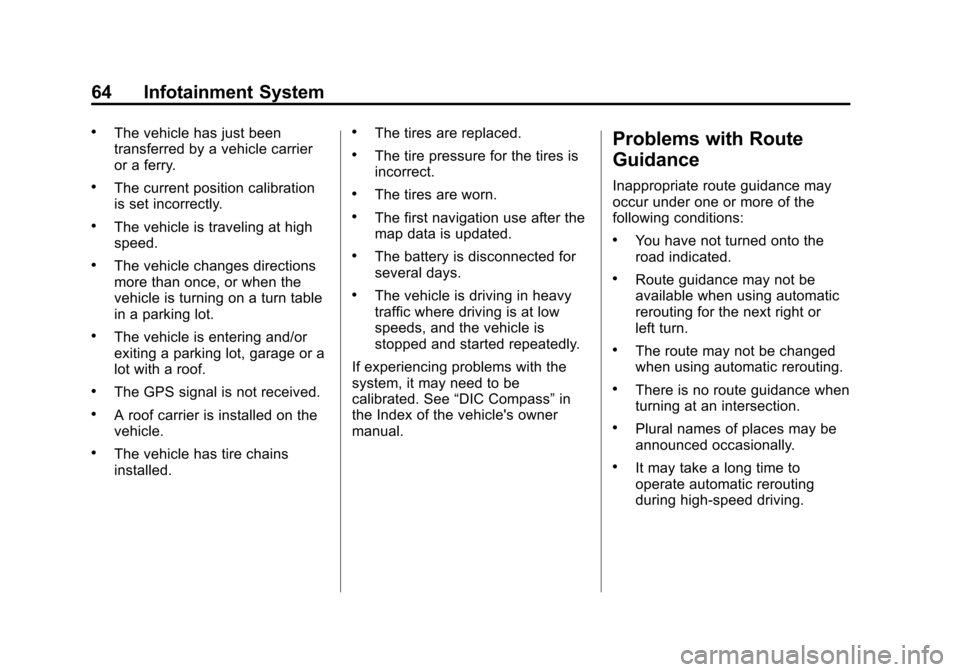
Black plate (64,1)Cadillac CTS/CTS-V Navigation System (Includes Mex) - 2012
64 Infotainment System
.The vehicle has just been
transferred by a vehicle carrier
or a ferry.
.The current position calibration
is set incorrectly.
.The vehicle is traveling at high
speed.
.The vehicle changes directions
more than once, or when the
vehicle is turning on a turn table
in a parking lot.
.The vehicle is entering and/or
exiting a parking lot, garage or a
lot with a roof.
.The GPS signal is not received.
.A roof carrier is installed on the
vehicle.
.The vehicle has tire chains
installed.
.The tires are replaced.
.The tire pressure for the tires is
incorrect.
.The tires are worn.
.The first navigation use after the
map data is updated.
.The battery is disconnected for
several days.
.The vehicle is driving in heavy
traffic where driving is at low
speeds, and the vehicle is
stopped and started repeatedly.
If experiencing problems with the
system, it may need to be
calibrated. See “DIC Compass” in
the Index of the vehicle's owner
manual.
Problems with Route
Guidance
Inappropriate route guidance may
occur under one or more of the
following conditions:
.You have not turned onto the
road indicated.
.Route guidance may not be
available when using automatic
rerouting for the next right or
left turn.
.The route may not be changed
when using automatic rerouting.
.There is no route guidance when
turning at an intersection.
.Plural names of places may be
announced occasionally.
.It may take a long time to
operate automatic rerouting
during high-speed driving.