2012 BMW 135I COUPE bluetooth
[x] Cancel search: bluetoothPage 180 of 272
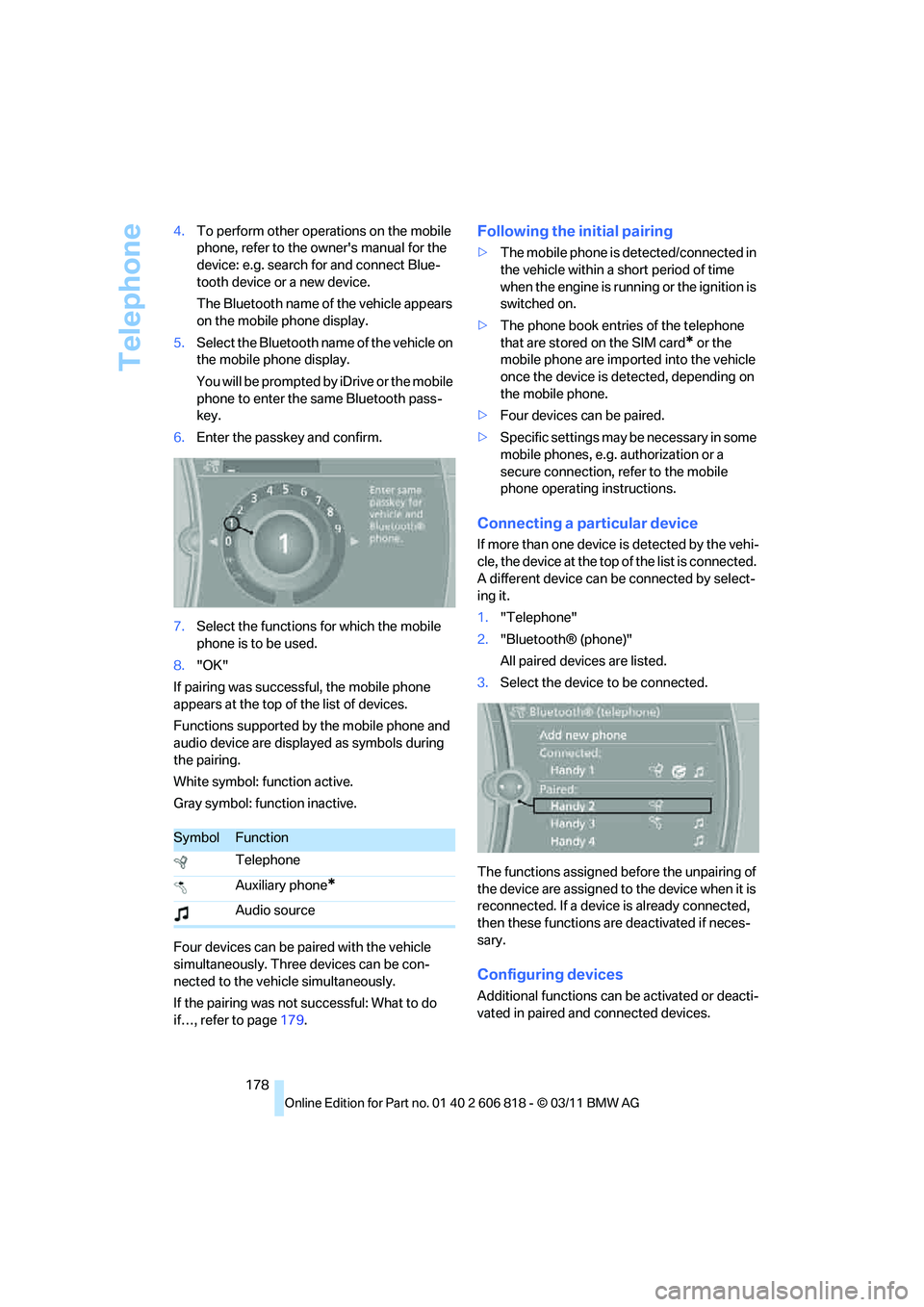
Telephone
178 4.To perform other operations on the mobile
phone, refer to the owner's manual for the
device: e.g. search for and connect Blue-
tooth device or a new device.
The Bluetooth name of the vehicle appears
on the mobile phone display.
5.Select the Bluetooth name of the vehicle on
the mobile phone display.
You will be prompted by iDrive or the mobile
phone to enter the same Bluetooth pass-
key.
6.Enter the passkey and confirm.
7.Select the functions for which the mobile
phone is to be used.
8."OK"
If pairing was successful, the mobile phone
appears at the top of the list of devices.
Functions supported by the mobile phone and
audio device are displayed as symbols during
the pairing.
White symbol: function active.
Gray symbol: function inactive.
Four devices can be paired with the vehicle
simultaneously. Three devices can be con-
nected to the vehicle simultaneously.
If the pairing was not successful: What to do
if…, refer to page179.
Following the initial pairing
>The mobile phone is detected/connected in
the vehicle within a short period of time
when the engine is running or the ignition is
switched on.
>The phone book entries of the telephone
that are stored on the SIM card
* or the
mobile phone are imported into the vehicle
once the device is detected, depending on
the mobile phone.
>Four devices can be paired.
>Specific settings may be necessary in some
mobile phones, e.g. authorization or a
secure connection, refer to the mobile
phone operating instructions.
Connecting a particular device
If more than one device is detected by the vehi-
cle, the device at the top of the list is connected.
A different device can be connected by select-
ing it.
1."Telephone"
2."Bluetooth® (phone)"
All paired devices are listed.
3.Select the device to be connected.
The functions assigned before the unpairing of
the device are assigned to the device when it is
reconnected. If a device is already connected,
then these functions are deactivated if neces-
sary.
Configuring devices
Additional functions can be activated or deacti-
vated in paired and connected devices.
SymbolFunction
Telephone
Auxiliary phone
*
Audio source
Page 181 of 272
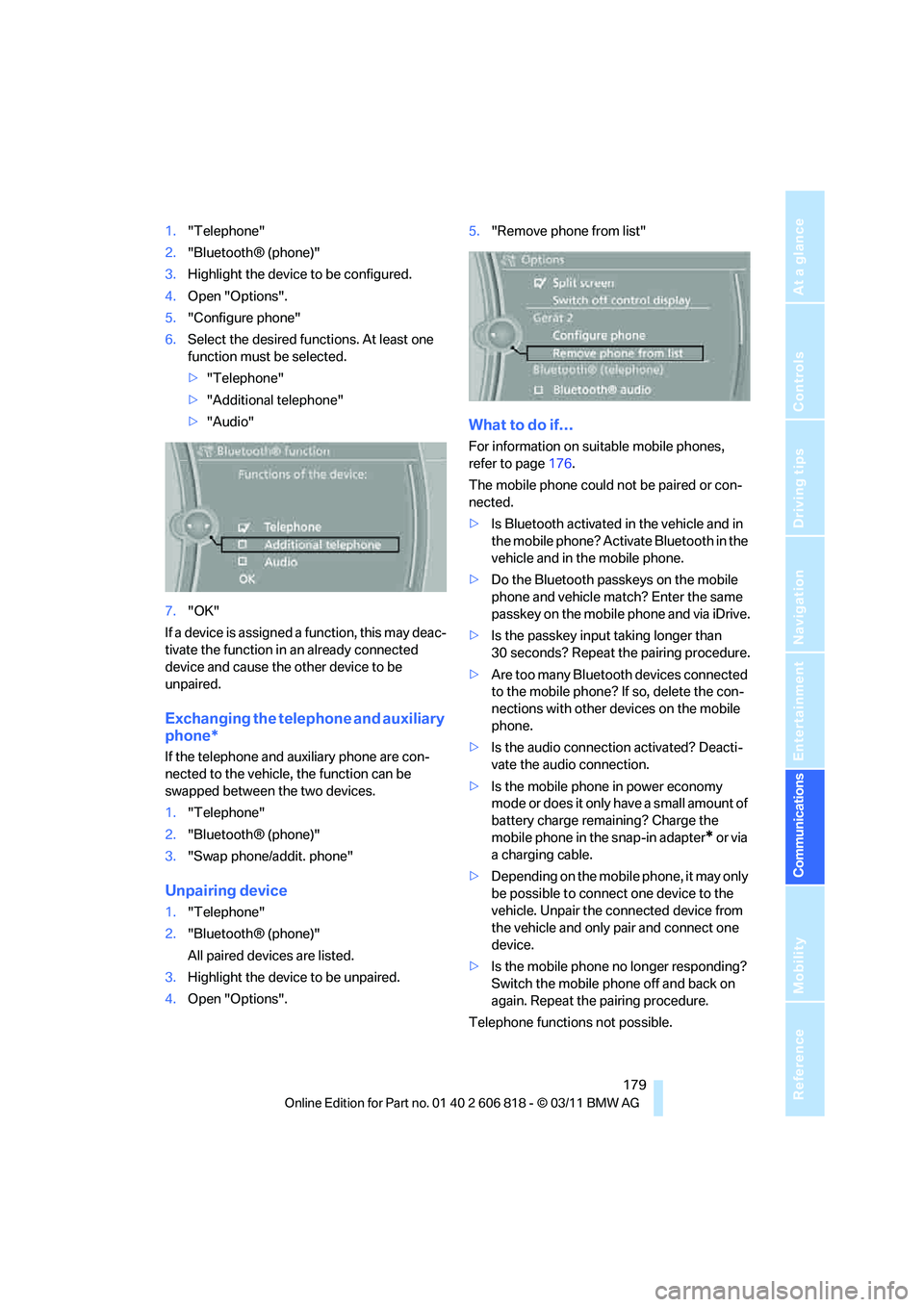
179
Entertainment
Reference
At a glance
Controls
Driving tips Communications
Navigation
Mobility
1."Telephone"
2."Bluetooth® (phone)"
3.Highlight the device to be configured.
4.Open "Options".
5."Configure phone"
6.Select the desired functions. At least one
function must be selected.
>"Telephone"
>"Additional telephone"
>"Audio"
7."OK"
If a device is assigned a function, this may deac-
tivate the function in an already connected
device and cause the other device to be
unpaired.
Exchanging the telephone and auxiliary
phone*
If the telephone and auxiliary phone are con-
nected to the vehicle, the function can be
swapped between the two devices.
1."Telephone"
2."Bluetooth® (phone)"
3."Swap phone/addit. phone"
Unpairing device
1."Telephone"
2."Bluetooth® (phone)"
All paired devices are listed.
3.Highlight the device to be unpaired.
4.Open "Options".5."Remove phone from list"
What to do if…
For information on suitable mobile phones,
refer to page176.
The mobile phone could not be paired or con-
nected.
>Is Bluetooth activated in the vehicle and in
the mobile phone? Activate Bluetooth in the
vehicle and in the mobile phone.
>Do the Bluetooth passkeys on the mobile
phone and vehicle match? Enter the same
passkey on the mobile phone and via iDrive.
>Is the passkey input taking longer than
30 seconds? Repeat the pairing procedure.
>Are too many Bluetooth devices connected
to the mobile phone? If so, delete the con-
nections with other devices on the mobile
phone.
>Is the audio connection activated? Deacti-
vate the audio connection.
>Is the mobile phone in power economy
mode or does it only have a small amount of
battery charge remaining? Charge the
mobile phone in the snap-in adapter
* or via
a charging cable.
>Depending on the mobile phone, it may only
be possible to connect one device to the
vehicle. Unpair the connected device from
the vehicle and only pair and connect one
device.
>Is the mobile phone no longer responding?
Switch the mobile phone off and back on
again. Repeat the pairing procedure.
Telephone functions not possible.
Page 182 of 272
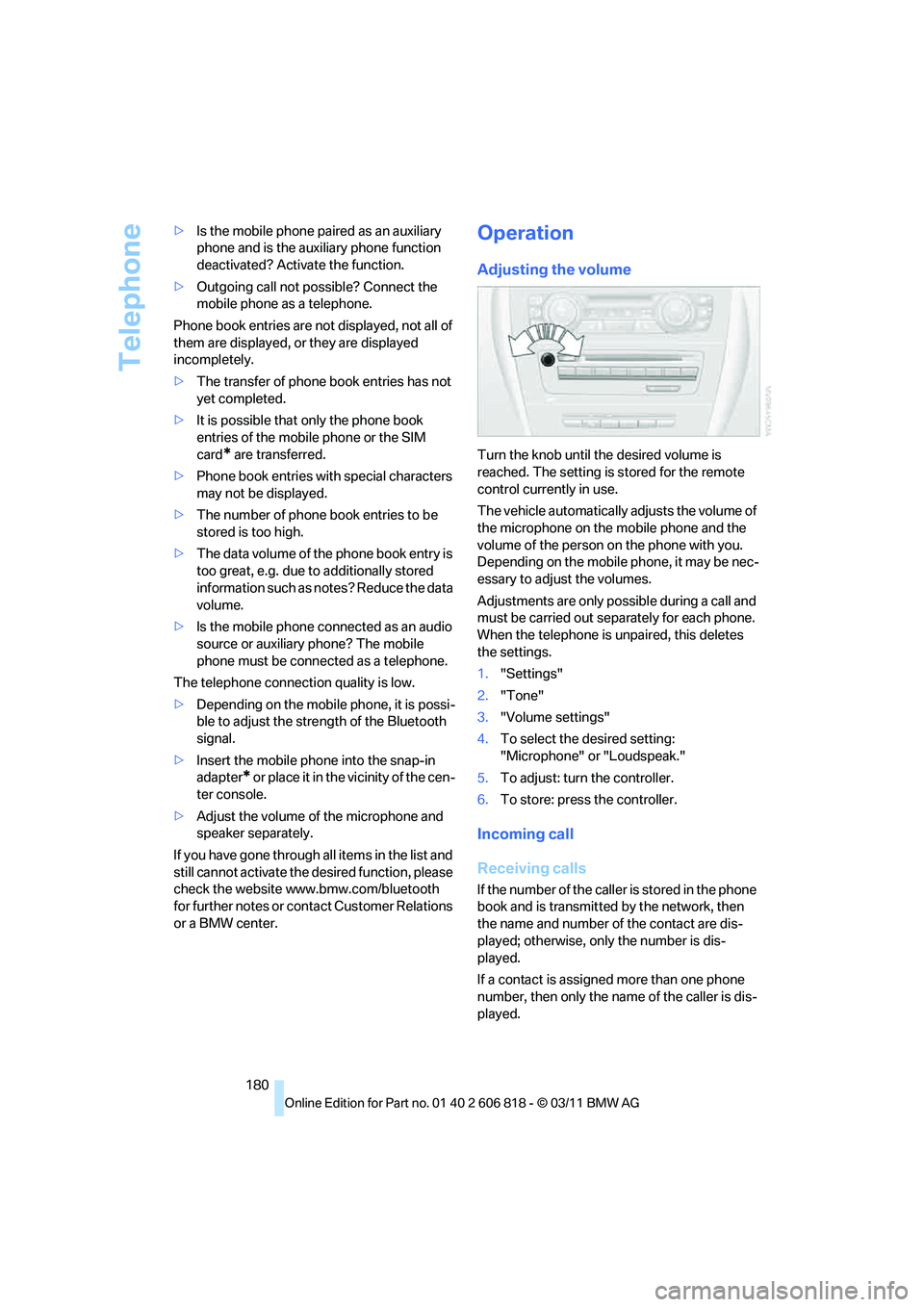
Telephone
180 >Is the mobile phone paired as an auxiliary
phone and is the auxiliary phone function
deactivated? Activate the function.
>Outgoing call not possible? Connect the
mobile phone as a telephone.
Phone book entries are not displayed, not all of
them are displayed, or they are displayed
incompletely.
>The transfer of phone book entries has not
yet completed.
>It is possible that only the phone book
entries of the mobile phone or the SIM
card
* are transferred.
>Phone book entries with special characters
may not be displayed.
>The number of phone book entries to be
stored is too high.
>The data volume of the phone book entry is
too great, e.g. due to additionally stored
information such as notes? Reduce the data
volume.
>Is the mobile phone connected as an audio
source or auxiliary phone? The mobile
phone must be connected as a telephone.
The telephone connection quality is low.
>Depending on the mobile phone, it is possi-
ble to adjust the strength of the Bluetooth
signal.
>Insert the mobile phone into the snap-in
adapter
* or place it in the vicinity of the cen-
ter console.
>Adjust the volume of the microphone and
speaker separately.
If you have gone through all items in the list and
still cannot activate the desired function, please
check the website www.bmw.com/bluetooth
for further notes or contact Customer Relations
or a BMW center.
Operation
Adjusting the volume
Turn the knob until the desired volume is
reached. The setting is stored for the remote
control currently in use.
The vehicle automatically adjusts the volume of
the microphone on the mobile phone and the
volume of the person on the phone with you.
Depending on the mobile phone, it may be nec-
essary to adjust the volumes.
Adjustments are only possible during a call and
must be carried out separately for each phone.
When the telephone is unpaired, this deletes
the settings.
1."Settings"
2."Tone"
3."Volume settings"
4.To select the desired setting:
"Microphone" or "Loudspeak."
5.To adjust: turn the controller.
6.To store: press the controller.
Incoming call
Receiving calls
If the number of the caller is stored in the phone
book and is transmitted by the network, then
the name and number of the contact are dis-
played; otherwise, only the number is dis-
played.
If a contact is assigned more than one phone
number, then only the name of the caller is dis-
played.
Page 186 of 272
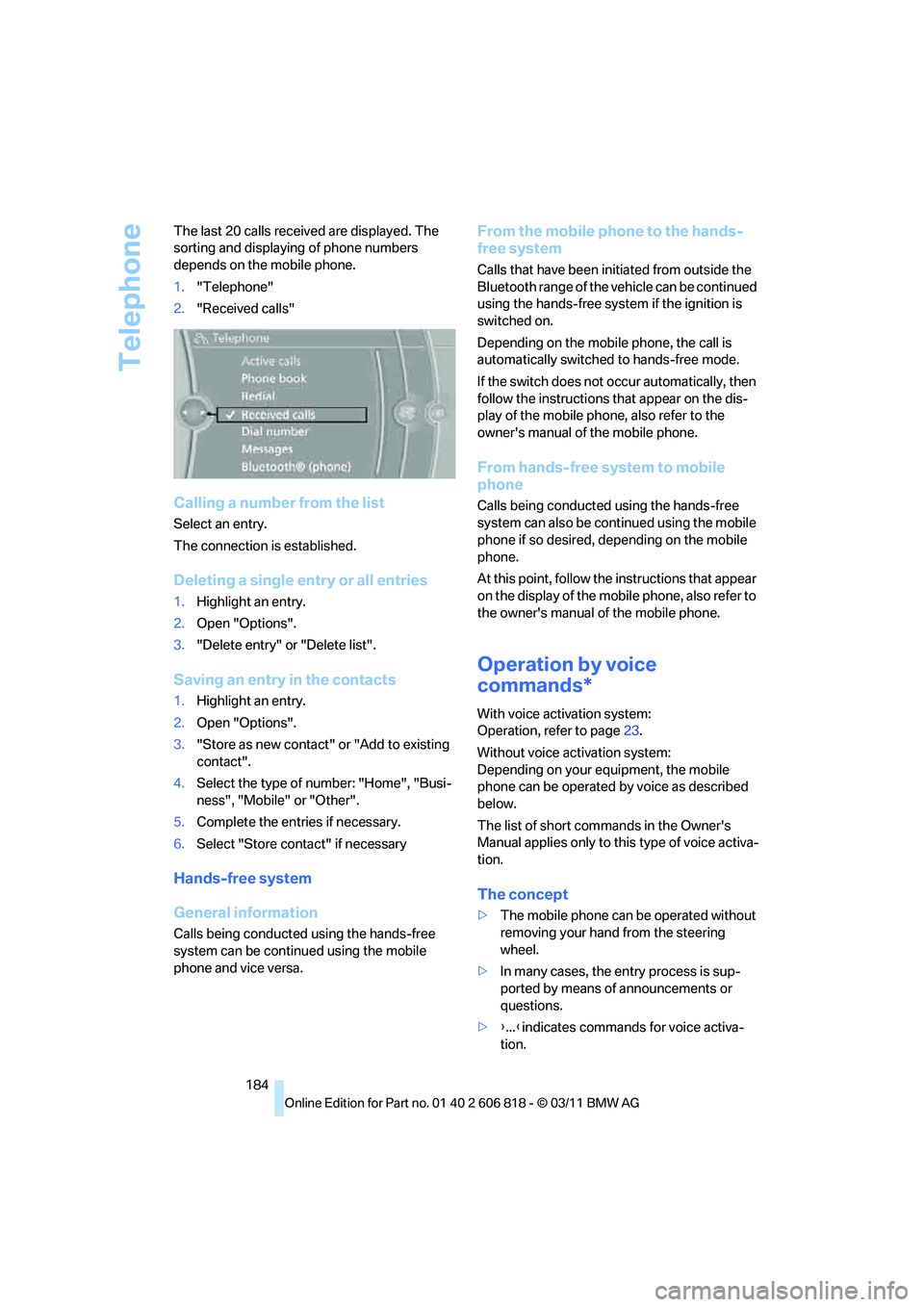
Telephone
184 The last 20 calls received are displayed. The
sorting and displaying of phone numbers
depends on the mobile phone.
1."Telephone"
2."Received calls"
Calling a number from the list
Select an entry.
The connection is established.
Deleting a single entry or all entries
1.Highlight an entry.
2.Open "Options".
3."Delete entry" or "Delete list".
Saving an entry in the contacts
1.Highlight an entry.
2.Open "Options".
3."Store as new contact" or "Add to existing
contact".
4.Select the type of number: "Home", "Busi-
ness", "Mobile" or "Other".
5.Complete the entries if necessary.
6.Select "Store contact" if necessary
Hands-free system
General information
Calls being conducted using the hands-free
system can be continued using the mobile
phone and vice versa.
From the mobile phone to the hands-
free system
Calls that have been initiated from outside the
Bluetooth range of the vehicle can be continued
using the hands-free system if the ignition is
switched on.
Depending on the mobile phone, the call is
automatically switched to hands-free mode.
If the switch does not occur automatically, then
follow the instructions that appear on the dis-
play of the mobile phone, also refer to the
owner's manual of the mobile phone.
From hands-free system to mobile
phone
Calls being conducted using the hands-free
system can also be continued using the mobile
phone if so desired, depending on the mobile
phone.
At this point, follow the instructions that appear
on the display of the mobile phone, also refer to
the owner's manual of the mobile phone.
Operation by voice
commands*
With voice activation system:
Operation, refer to page23.
Without voice activation system:
Depending on your equipment, the mobile
phone can be operated by voice as described
below.
The list of short commands in the Owner's
Manual applies only to this type of voice activa-
tion.
The concept
>The mobile phone can be operated without
removing your hand from the steering
wheel.
>In many cases, the entry process is sup-
ported by means of announcements or
questions.
>{...}indicates commands for voice activa-
tion.
Page 190 of 272
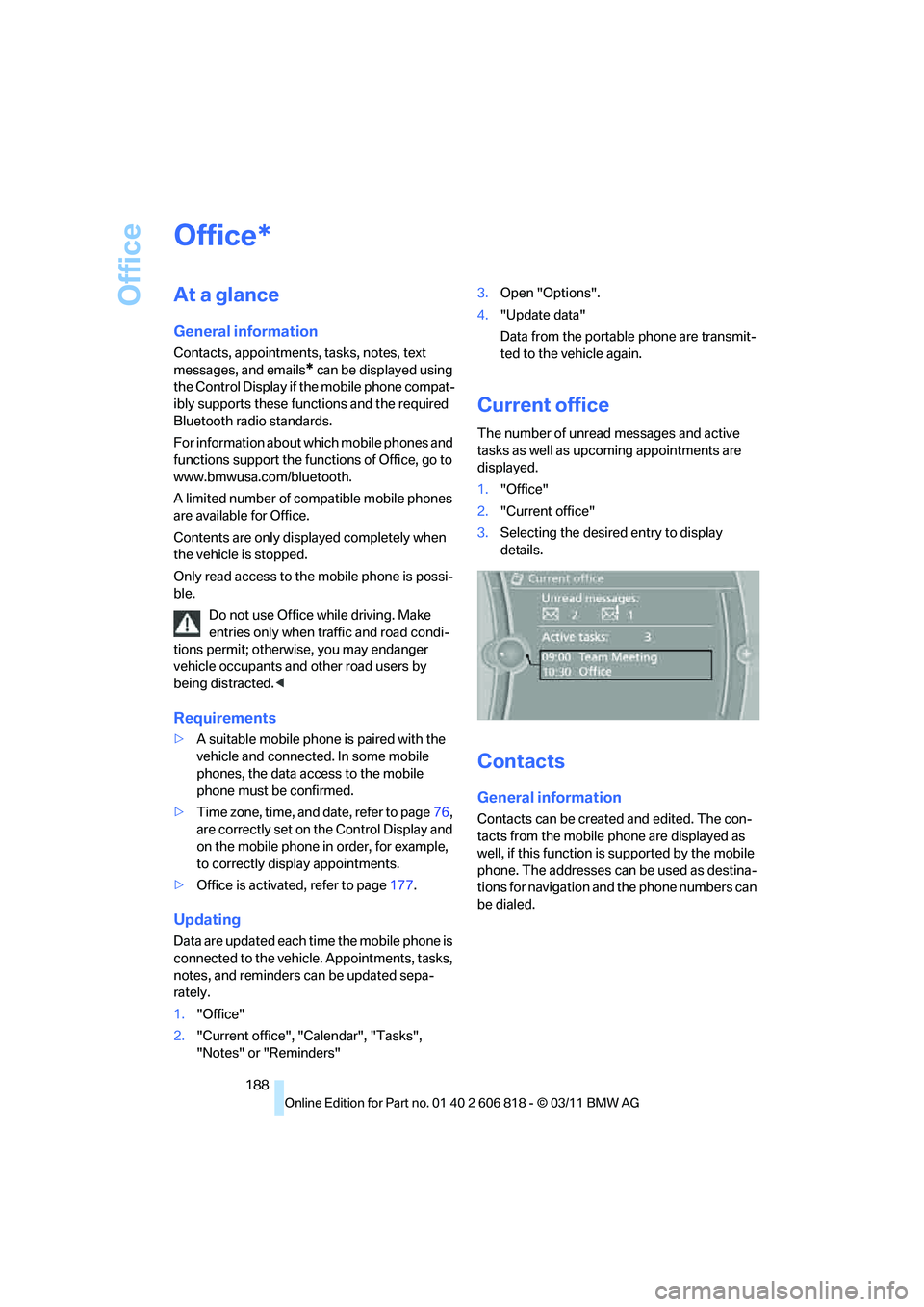
Office
188
Office
At a glance
General information
Contacts, appointments, tasks, notes, text
messages, and emails
* can be displayed using
the Control Display if the mobile phone compat-
ibly supports these functions and the required
Bluetooth radio standards.
For information about which mobile phones and
functions support the functions of Office, go to
www.bmwusa.com/bluetooth.
A limited number of compatible mobile phones
are available for Office.
Contents are only displayed completely when
the vehicle is stopped.
Only read access to the mobile phone is possi-
ble.
Do not use Office while driving. Make
entries only when traffic and road condi-
tions permit; otherwise, you may endanger
vehicle occupants and other road users by
being distracted.<
Requirements
>A suitable mobile phone is paired with the
vehicle and connected. In some mobile
phones, the data access to the mobile
phone must be confirmed.
>Time zone, time, and date, refer to page76,
are correctly set on the Control Display and
on the mobile phone in order, for example,
to correctly display appointments.
>Office is activated, refer to page177.
Updating
Data are updated each time the mobile phone is
connected to the vehicle. Appointments, tasks,
notes, and reminders can be updated sepa-
rately.
1."Office"
2."Current office", "Calendar", "Tasks",
"Notes" or "Reminders"3.Open "Options".
4."Update data"
Data from the portable phone are transmit-
ted to the vehicle again.
Current office
The number of unread messages and active
tasks as well as upcoming appointments are
displayed.
1."Office"
2."Current office"
3.Selecting the desired entry to display
details.
Contacts
General information
Contacts can be created and edited. The con-
tacts from the mobile phone are displayed as
well, if this function is supported by the mobile
phone. The addresses can be used as destina-
tions for navigation and the phone numbers can
be dialed.
*
Page 205 of 272
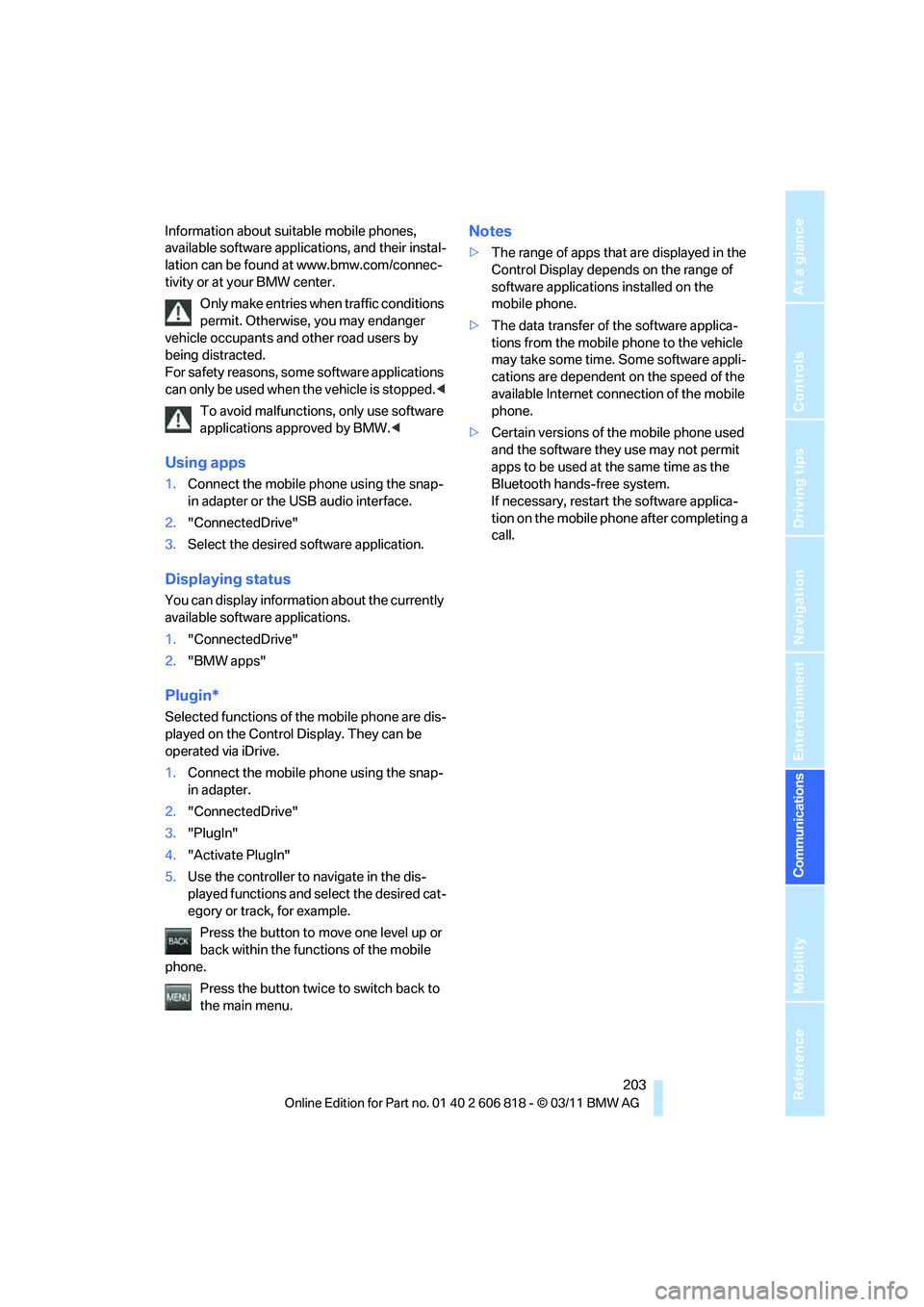
203
Entertainment
Reference
At a glance
Controls
Driving tips Communications
Navigation
Mobility
Information about suitable mobile phones,
available software applications, and their instal-
lation can be found at www.bmw.com/connec-
tivity or at your BMW center.
Only make entries when traffic conditions
permit. Otherwise, you may endanger
vehicle occupants and other road users by
being distracted.
For safety reasons, some software applications
can only be used when the vehicle is stopped.<
To avoid malfunctions, only use software
applications approved by BMW.<
Using apps
1.Connect the mobile phone using the snap-
in adapter or the USB audio interface.
2."ConnectedDrive"
3.Select the desired software application.
Displaying status
You can display information about the currently
available software applications.
1."ConnectedDrive"
2."BMW apps"
Plugin*
Selected functions of the mobile phone are dis-
played on the Control Display. They can be
operated via iDrive.
1.Connect the mobile phone using the snap-
in adapter.
2."ConnectedDrive"
3."PlugIn"
4."Activate PlugIn"
5.Use the controller to navigate in the dis-
played functions and select the desired cat-
egory or track, for example.
Press the button to move one level up or
back within the functions of the mobile
phone.
Press the button twice to switch back to
the main menu.
Notes
>The range of apps that are displayed in the
Control Display depends on the range of
software applications installed on the
mobile phone.
>The data transfer of the software applica-
tions from the mobile phone to the vehicle
may take some time. Some software appli-
cations are dependent on the speed of the
available Internet connection of the mobile
phone.
>Certain versions of the mobile phone used
and the software they use may not permit
apps to be used at the same time as the
Bluetooth hands-free system.
If necessary, restart the software applica-
tion on the mobile phone after completing a
call.
Page 250 of 272
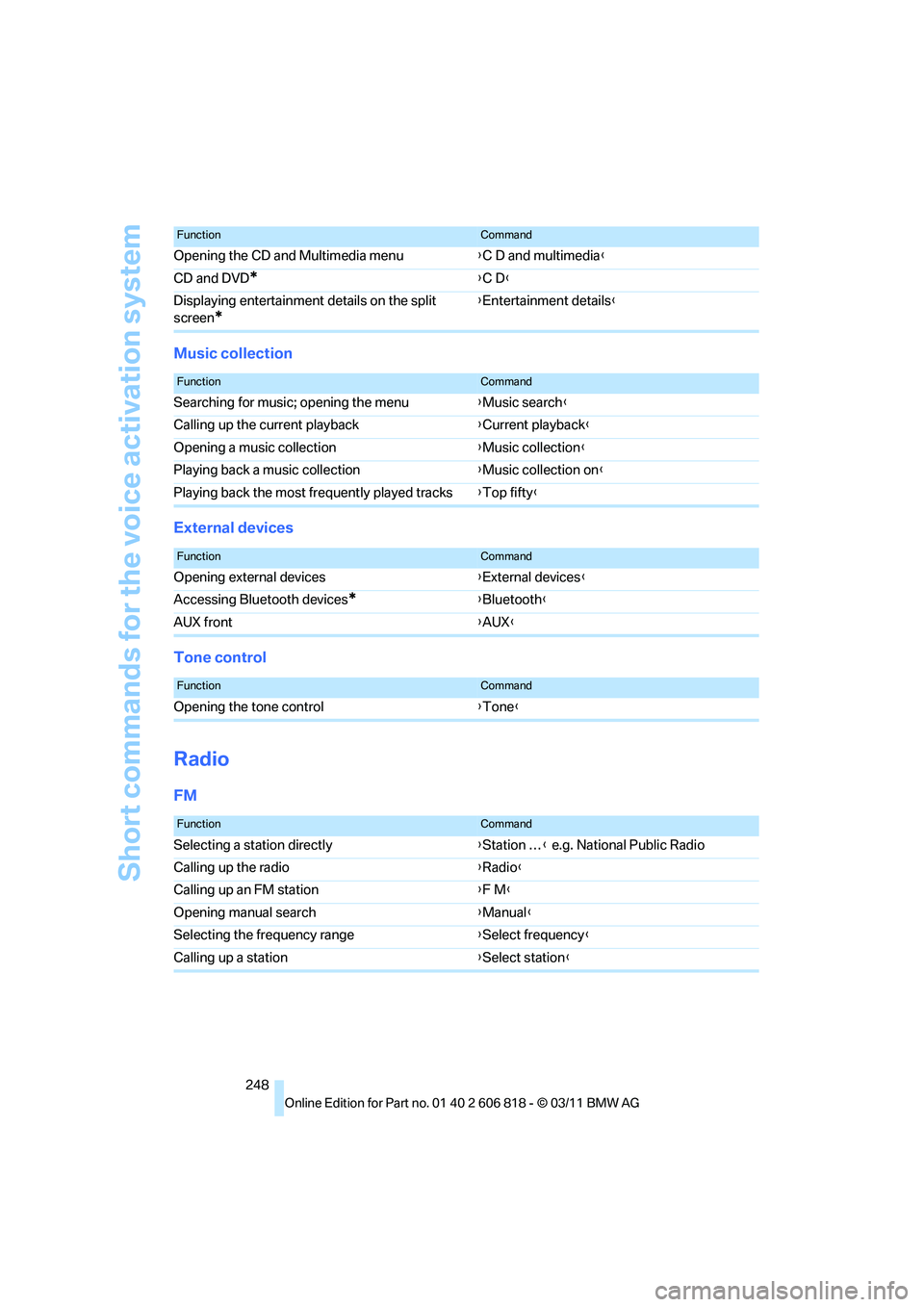
Short commands for the voice activation system
248
Music collection
External devices
Tone control
Radio
FM
Opening the CD and Multimedia menu{C D and multimedia}
CD and DVD
*{C D}
Displaying entertainment details on the split
screen
*
{Entertainment details}
FunctionCommand
FunctionCommand
Searching for music; opening the menu{Music search}
Calling up the current playback{Current playback}
Opening a music collection{Music collection}
Playing back a music collection{Music collection on}
Playing back the most frequently played tracks{Top fifty}
FunctionCommand
Opening external devices{External devices}
Accessing Bluetooth devices
*{Bluetooth}
AUX front{AUX}
FunctionCommand
Opening the tone control{Tone}
FunctionCommand
Selecting a station directly{Station …} e.g. National Public Radio
Calling up the radio{Radio}
Calling up an FM station{F M}
Opening manual search{Manual}
Selecting the frequency range{Select frequency}
Calling up a station{Select station}
Page 251 of 272
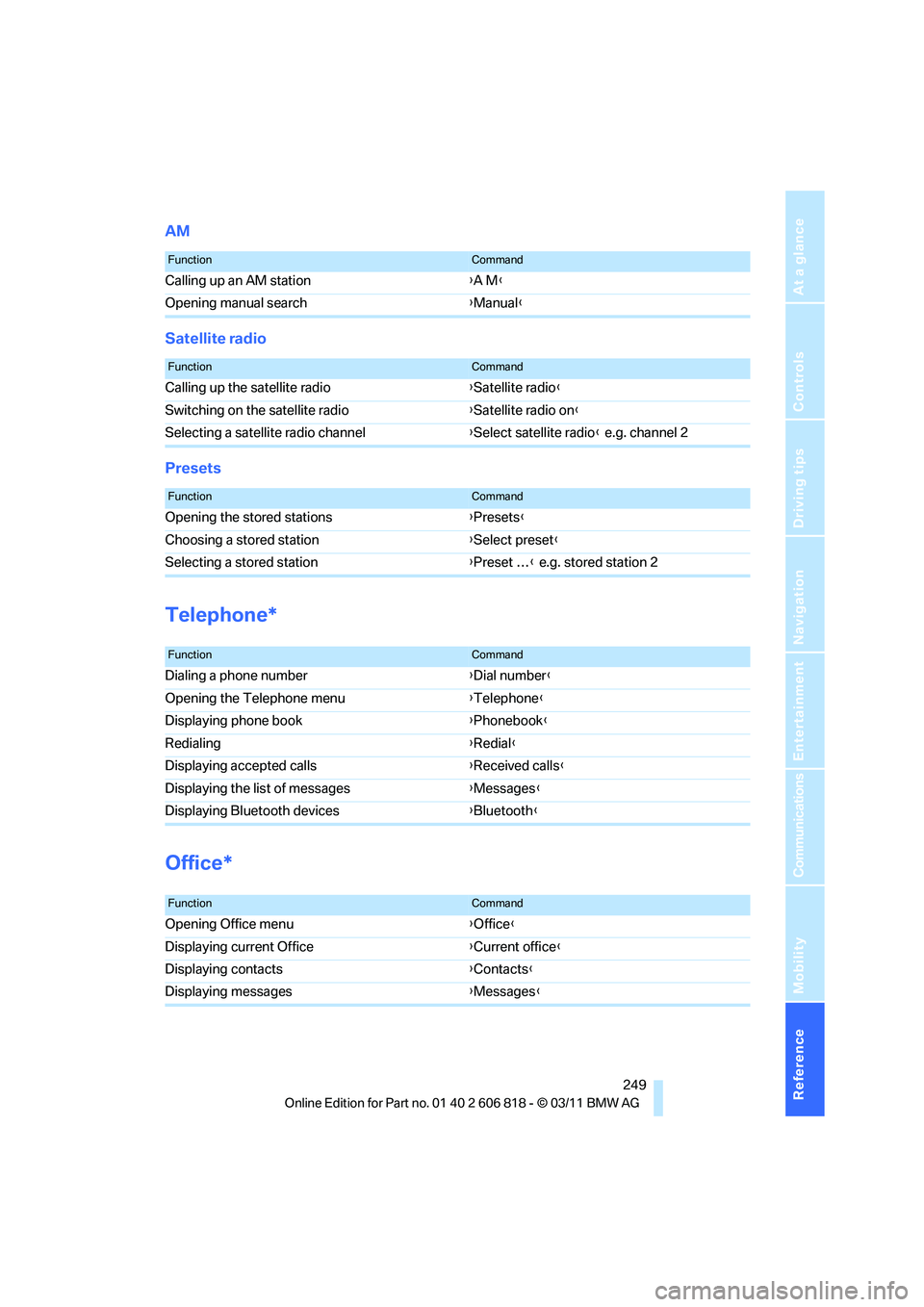
Reference 249
At a glance
Controls
Driving tips
Communications
Navigation
Entertainment
Mobility
AM
Satellite radio
Presets
Telephone*
Office*
FunctionCommand
Calling up an AM station{A M}
Opening manual search{Manual}
FunctionCommand
Calling up the satellite radio{Satellite radio}
Switching on the satellite radio{Satellite radio on}
Selecting a satellite radio channel{Select satellite radio} e.g. channel 2
FunctionCommand
Opening the stored stations{Presets}
Choosing a stored station{Select preset}
Selecting a stored station{Preset …} e.g. stored station 2
FunctionCommand
Dialing a phone number{Dial number}
Opening the Telephone menu{Telephone}
Displaying phone book{Phonebook}
Redialing{Redial}
Displaying accepted calls{Received calls}
Displaying the list of messages{Messages}
Displaying Bluetooth devices{Bluetooth}
FunctionCommand
Opening Office menu{Office}
Displaying current Office{Current office}
Displaying contacts{Contacts}
Displaying messages{Messages}