2012 Acura TSX radio
[x] Cancel search: radioPage 2 of 324
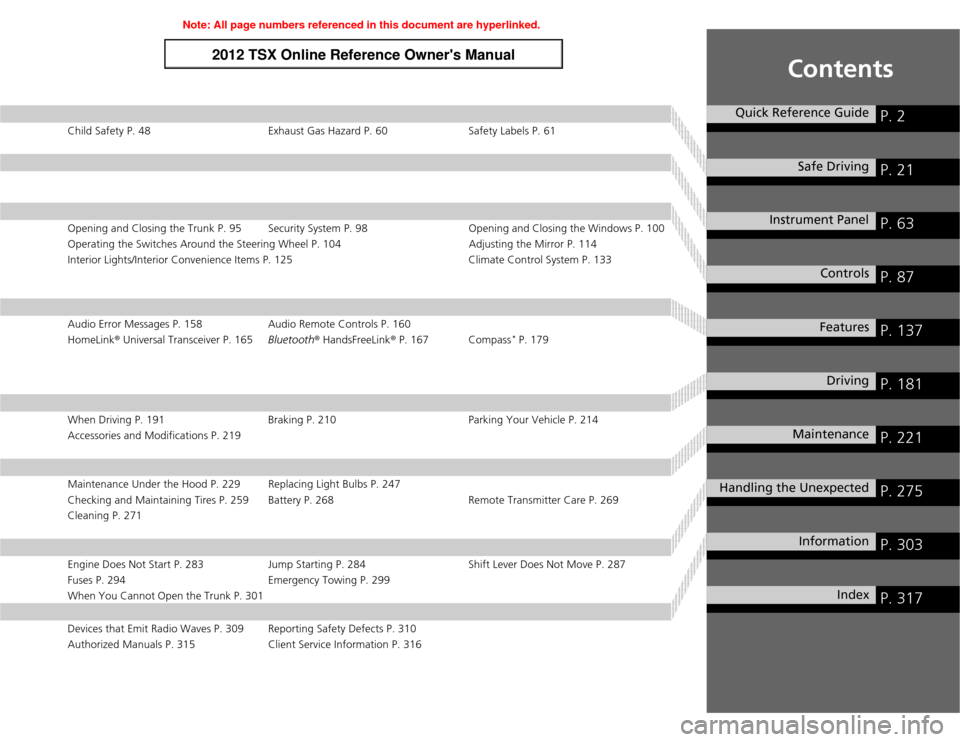
Contents
Child Safety P. 48 Exhaust Gas Hazard P. 60 Safety Labels P. 61Opening and Closing the Trunk P. 95 Security System P. 98 Opening and Closing the Windows P. 100
Operating the Switches Around the Steering Wheel P. 104 Adjusting the Mirror P. 114
Interior Lights/Interior Convenience Items P. 125 Climate Control System P. 133Audio Error Messages P. 158 Audio Remote Controls P. 160
HomeLink® Universal Transceiver P. 165Bluetooth® HandsFreeLink® P. 167 Compass
* P. 179
When Driving P. 191 Braking P. 210 Parking Your Vehicle P. 214
Accessories and Modifications P. 219Maintenance Under the Hood P. 229 Replacing Light Bulbs P. 247
Checking and Maintaining Tires P. 259 Battery P. 268 Remote Transmitter Care P. 269
Cleaning P. 271Engine Does Not Start P. 283 Jump Starting P. 284 Shift Lever Does Not Move P. 287
Fuses P. 294 Emergency Towing P. 299
When You Cannot Open the Trunk P. 301Devices that Emit Radio Waves P. 309 Reporting Safety Defects P. 310
Authorized Manuals P. 315 Client Service Information P. 316
Quick Reference Guide
P. 2
Safe Driving
P. 21
Instrument Panel
P. 63
Controls
P. 87
Features
P. 137
Driving
P. 181
Maintenance
P. 221
Handling the Unexpected
P. 275
Information
P. 303
Index
P. 317
Page 13 of 324

12Quick Reference Guide
Features
(P137)
Audio System
(P138)
For navigation system operation
() See Navigation System Manual
Audio Display
AM Button
FM Button
SCAN Button
CATEGORY BarA.SEL (Auto Select)
Button
(Volume/Power)
Knob
VOL/CD Slot AUX Button CD Button
(CD Eject)
ButtonPreset Buttons
SKIP Bar TITLE Button (XM®)
ButtonMENU Button
Selector Knob RETURN Button
●Audio Remote Controls (P160)
●VOL (volume) Button
Press / to adjust the volume up/
down.
●MODE Button
Press and release to change the audio
mode: FM1/FM2/AM/XM1/XM2/CD/AUX.
●CH (channel) Button
Radio: Press and release to change the
preset station.
Press and hold to select the next or
previous strong station.
CD/USB device:
Press and release to skip to the
beginning of the next song or
return to the beginning of the
current song.
Press and hold to change a folder.
VOL Button
CH ButtonMODE Button
Page 99 of 324
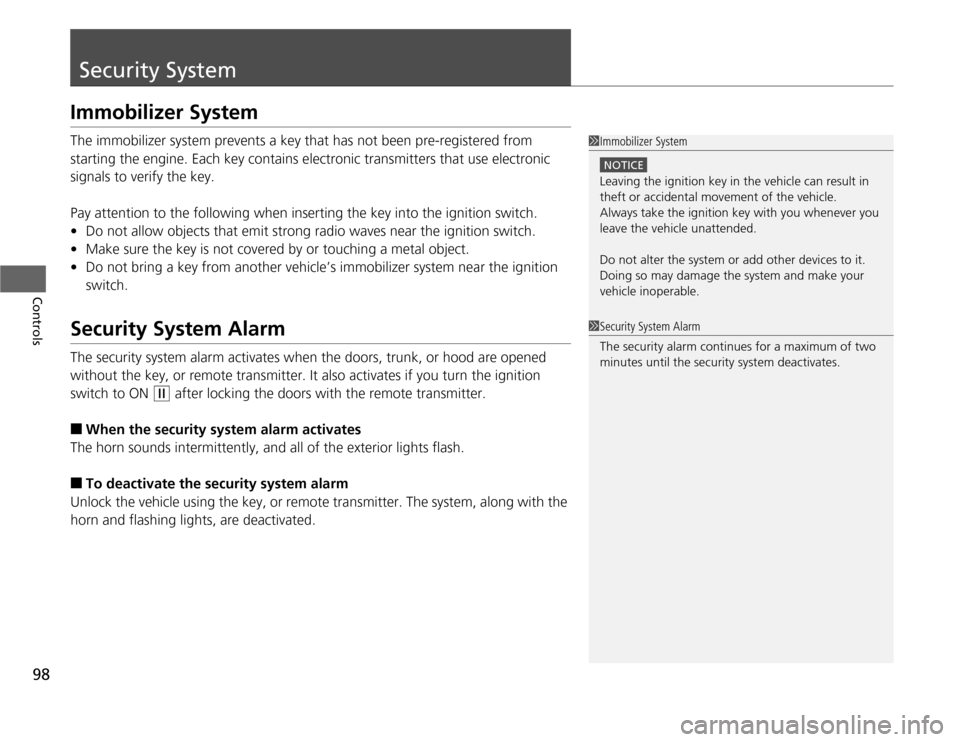
98Controls
Security SystemImmobilizer SystemThe immobilizer system prevents a key that has not been pre-registered from
starting the engine. Each key contains electronic transmitters that use electronic
signals to verify the key.
Pay attention to the following when inserting the key into the ignition switch.
•Do not allow objects that emit strong radio waves near the ignition switch.
•Make sure the key is not covered by or touching a metal object.
•Do not bring a key from another vehicle’s immobilizer system near the ignition
switch.Security System AlarmThe security system alarm activates when the doors, trunk, or hood are opened
without the key, or remote transmitter. It also activates if you turn the ignition
switch to ON
(w
after locking the doors with the remote transmitter.
■
When the security system alarm activates
The horn sounds intermittently, and all of the exterior lights flash.
■
To deactivate the security system alarm
Unlock the vehicle using the key, or remote transmitter. The system, along with the
horn and flashing lights, are deactivated.
1Immobilizer System
NOTICELeaving the ignition key in the vehicle can result in
theft or accidental movement of the vehicle.
Always take the ignition key with you whenever you
leave the vehicle unattended.
Do not alter the system or add other devices to it.
Doing so may damage the system and make your
vehicle inoperable.1Security System Alarm
The security alarm continues for a maximum of two
minutes until the security system deactivates.
Page 138 of 324
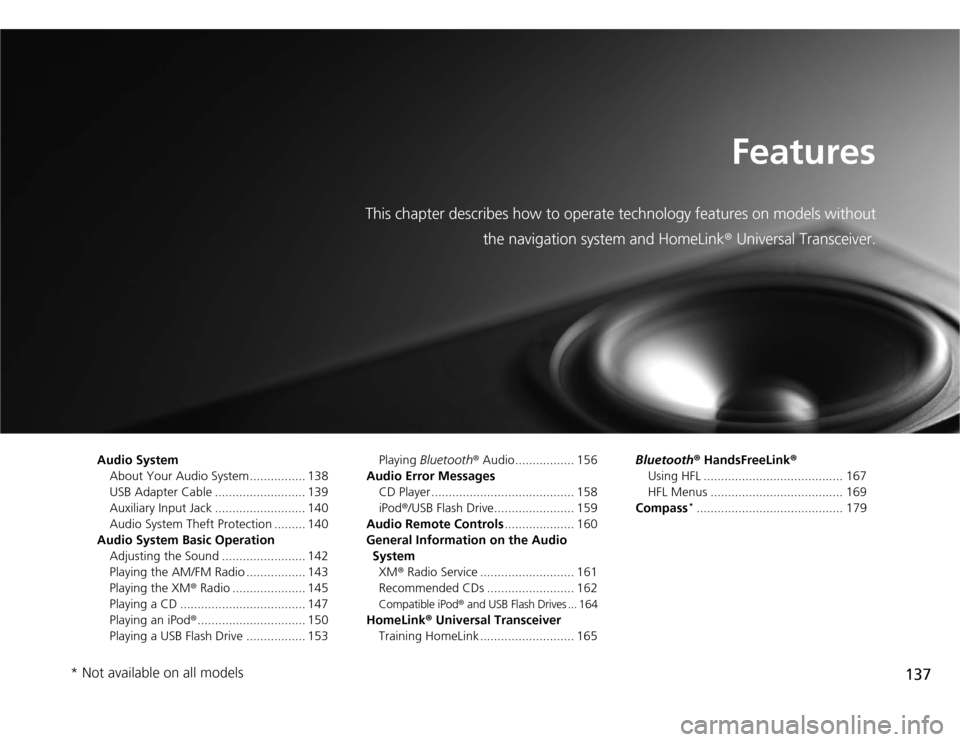
137
Features
This chapter describes how to operate technology features on models without
the navigation system and HomeLink® Universal Transceiver.
Audio System
About Your Audio System ................ 138
USB Adapter Cable .......................... 139
Auxiliary Input Jack .......................... 140
Audio System Theft Protection ......... 140
Audio System Basic Operation
Adjusting the Sound ........................ 142
Playing the AM/FM Radio ................. 143
Playing the XM® Radio ..................... 145
Playing a CD .................................... 147
Playing an iPod®............................... 150
Playing a USB Flash Drive ................. 153Playing Bluetooth® Audio................. 156
Audio Error Messages
CD Player ......................................... 158
iPod®/USB Flash Drive....................... 159
Audio Remote Controls.................... 160
General Information on the Audio
System
XM® Radio Service ........................... 161
Recommended CDs ......................... 162
Compatible iPod® and USB Flash Drives ... 164
HomeLink® Universal Transceiver
Training HomeLink ........................... 165Bluetooth® HandsFreeLink®
Using HFL ........................................ 167
HFL Menus ...................................... 169
Compass
*.......................................... 179
* Not available on all models
Page 139 of 324
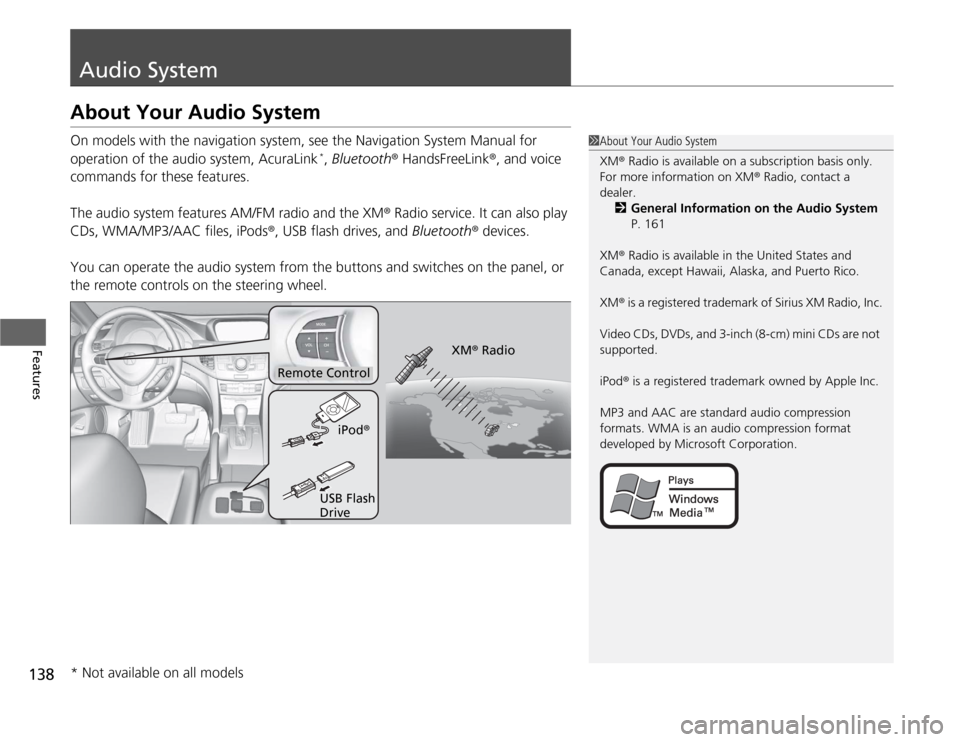
138Features
Audio SystemAbout Your Audio SystemOn models with the navigation system, see the Navigation System Manual for
operation of the audio system, AcuraLink
*, Bluetooth® HandsFreeLink®, and voice
commands for these features.
The audio system features AM/FM radio and the XM® Radio service. It can also play
CDs, WMA/MP3/AAC files, iPods®, USB flash drives, and Bluetooth® devices.
You can operate the audio system from the buttons and switches on the panel, or
the remote controls on the steering wheel.
1About Your Audio System
XM® Radio is available on a subscription basis only.
For more information on XM® Radio, contact a
dealer.
2General Information on the Audio System
P. 161
XM® Radio is available in the United States and
Canada, except Hawaii, Alaska, and Puerto Rico.
XM® is a registered trademark of Sirius XM Radio, Inc.
Video CDs, DVDs, and 3-inch (8-cm) mini CDs are not
supported.
iPod® is a registered trademark owned by Apple Inc.
MP3 and AAC are standard audio compression
formats. WMA is an audio compression format
developed by Microsoft Corporation.
Remote Control
iPod®
USB Flash
DriveXM® Radio
* Not available on all models
Page 141 of 324
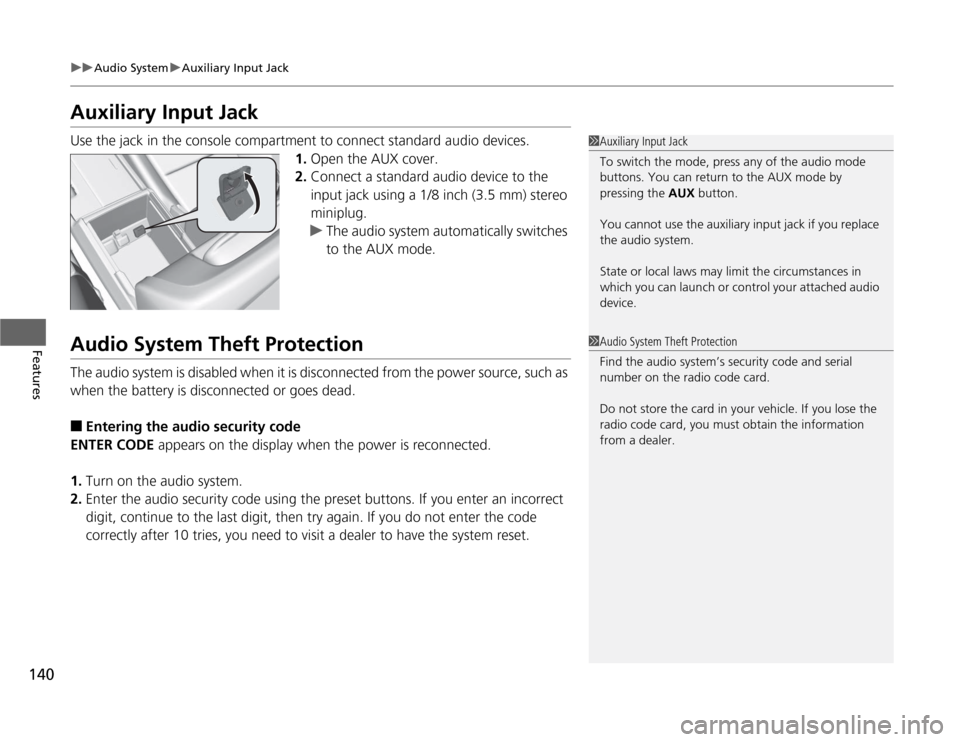
140
uuAudio SystemuAuxiliary Input Jack
Features
Auxiliary Input JackUse the jack in the console compartment to connect standard audio devices.
1.Open the AUX cover.
2.Connect a standard audio device to the
input jack using a 1/8 inch (3.5 mm) stereo
miniplug.
uThe audio system automatically switches
to the AUX mode.Audio System Theft ProtectionThe audio system is disabled when it is disconnected from the power source, such as
when the battery is disconnected or goes dead.■
Entering the audio security code
ENTER CODE appears on the display when the power is reconnected.
1.Turn on the audio system.
2.Enter the audio security code using the preset buttons. If you enter an incorrect
digit, continue to the last digit, then try again. If you do not enter the code
correctly after 10 tries, you need to visit a dealer to have the system reset.
1Auxiliary Input Jack
To switch the mode, press any of the audio mode
buttons. You can return to the AUX mode by
pressing the AUX button.
You cannot use the auxiliary input jack if you replace
the audio system.
State or local laws may limit the circumstances in
which you can launch or control your attached audio
device.1Audio System Theft Protection
Find the audio system’s security code and serial
number on the radio code card.
Do not store the card in your vehicle. If you lose the
radio code card, you must obtain the information
from a dealer.
Page 144 of 324
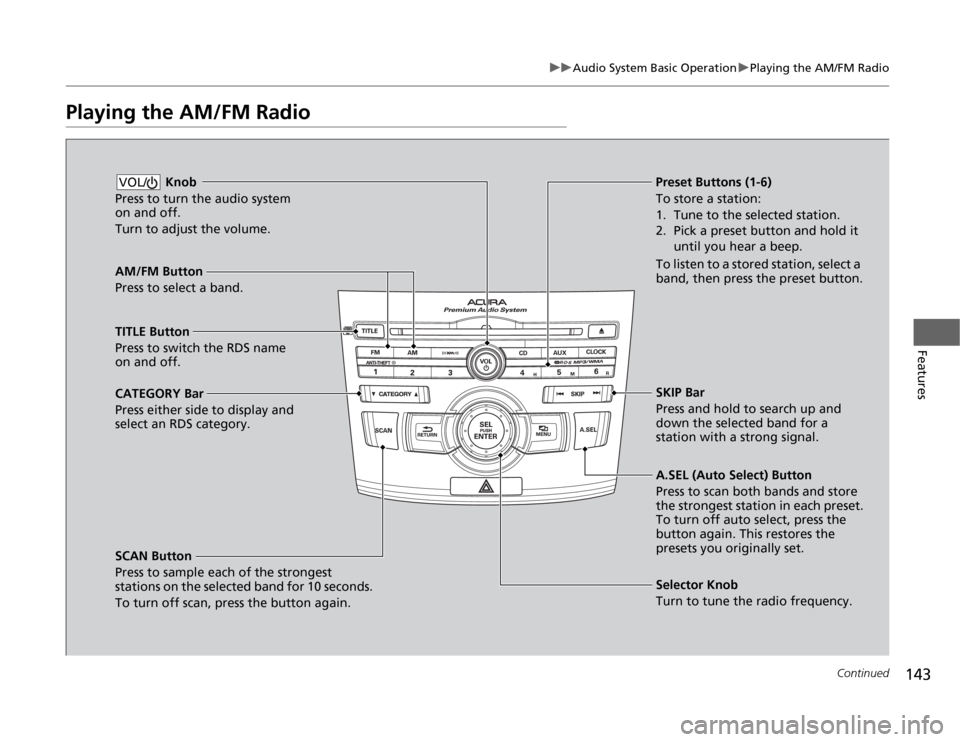
143
uuAudio System Basic OperationuPlaying the AM/FM Radio
Continued
Features
Playing the AM/FM Radio
AM/FM Button
Press to select a band.
SCAN Button
Press to sample each of the strongest
stations on the selected band for 10 seconds.
To turn off scan, press the button again. Knob
Press to turn the audio system
on and off.
Turn to adjust the volume.VOL/
Preset Buttons (1-6)
To store a station:
1. Tune to the selected station.
2. Pick a preset button and hold it
until you hear a beep.
To listen to a stored station, select a
band, then press the preset button.
Selector Knob
Turn to tune the radio frequency.
TITLE Button
Press to switch the RDS name
on and off.
CATEGORY Bar
Press either side to display and
select an RDS category.SKIP Bar
Press and hold to search up and
down the selected band for a
station with a strong signal.
A.SEL (Auto Select) Button
Press to scan both bands and store
the strongest station in each preset.
To turn off auto select, press the
button again. This restores the
presets you originally set.
Page 145 of 324
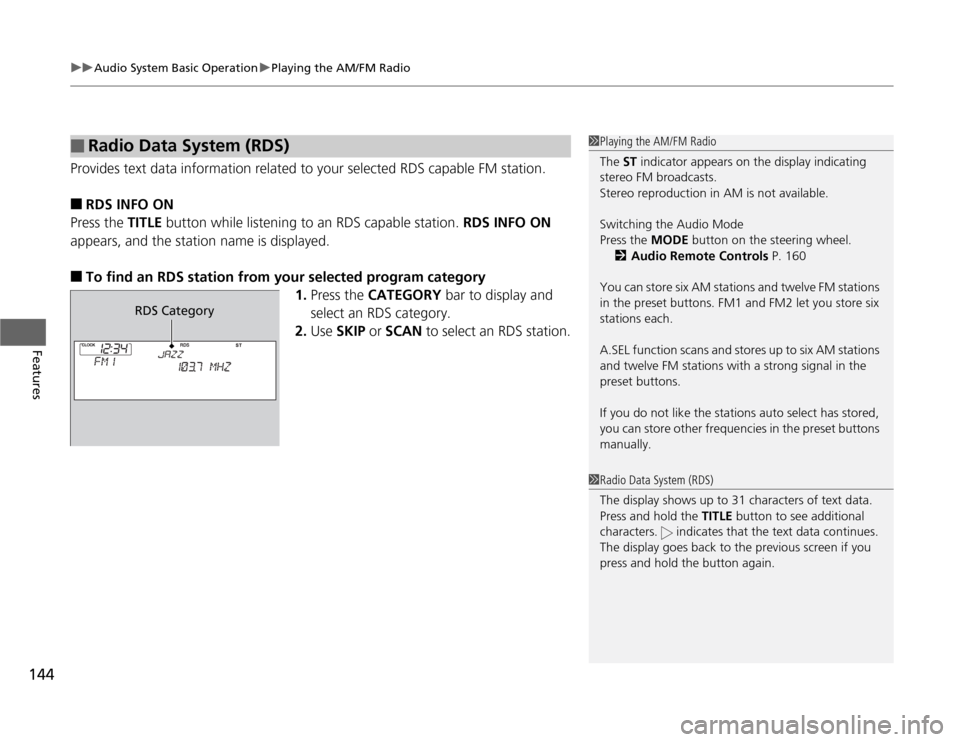
uuAudio System Basic OperationuPlaying the AM/FM Radio
144Features
Provides text data information related to your selected RDS capable FM station.■
RDS INFO ON
Press the TITLE button while listening to an RDS capable station. RDS INFO ON
appears, and the station name is displayed.
■
To find an RDS station from your selected program category
1.Press the CATEGORY bar to display and
select an RDS category.
2.Use SKIP or SCAN to select an RDS station.
■
Radio Data System (RDS)
1Playing the AM/FM Radio
The ST indicator appears on the display indicating
stereo FM broadcasts.
Stereo reproduction in AM is not available.
Switching the Audio Mode
Press the MODE button on the steering wheel.
2Audio Remote Controls P. 160
You can store six AM stations and twelve FM stations
in the preset buttons. FM1 and FM2 let you store six
stations each.
A.SEL function scans and stores up to six AM stations
and twelve FM stations with a strong signal in the
preset buttons.
If you do not like the stations auto select has stored,
you can store other frequencies in the preset buttons
manually.1Radio Data System (RDS)
The display shows up to 31 characters of text data.
Press and hold the TITLE button to see additional
characters. indicates that the text data continues.
The display goes back to the previous screen if you
press and hold the button again.
RDS Category