Page 188 of 253
186
Bluetooth® HandsFreeLink®
Making a Call
Bluetooth ® HandsFreeLink®
HINFO/PHONE button
Cellular Phone
Phonebook
1. Rotate i to select a name. Press
u .
Move w or y to select
alphabetical tabs to display the
entries in the group.
Alternatively, move r to select
SEARCH PHONEBOOK . Enter
the first few letters to search for
an entry.
2. Rotate i to select a number.
Press u to begin dialing.
H INFO/PHONE button
Cellular Phone
Dial
1. Enter a phone number.
2. Move r to select DIAL to begin
dialing.
■ Using the Phonebook
1 Using the Phonebook
You must first import a phonebook before using
it to make calls.
2 Importing Phonebook Data P. 181
■Entering a Phone Number
1 Entering a Phone Number
A command that consists of several words can be
spoken together. For example, say d “123-456-
7890” at once.
TSX_KA-31TL1820.book 186 ページ 2011年6月24日 金曜日 午後3時43分
Page 189 of 253
187
Bluetooth® HandsFreeLink®
Making a Call
Bluetooth® HandsFreeLink®
HINFO/PHONE button
Cellular Phone
Call History
Rotate i to select a call. Press u to
begin dialing.Move w or y to select All , Dial ,
Receive , Missed to view the call
history by category.
From the Cellular Phone screen: Rotate i to select one of the four speed dial
numbers. Press u to begin dialing.
From the Speed Dial list screen: Rotate i to select More Speed Dial . Press u.
Rotate i to select a number. Press u to begin dialing.
■Using Call History
1 Using Call History
The call history only shows the last 30 calls made
from HFL, not your phone.
Moving r to select DELETE ALL allows you to
delete all call history. Rotate i to select Yes on
the confirmation screen. Press u.
■Using Speed Dial
1 Using Speed Dial
To make a call using speed dial, you need to
create speed dial entries.
2 Setting Up Speed Dialing P. 182
TSX_KA-31TL1820.book 187 ページ 2011年6月24日 金曜日 午後3時43分
Page 190 of 253
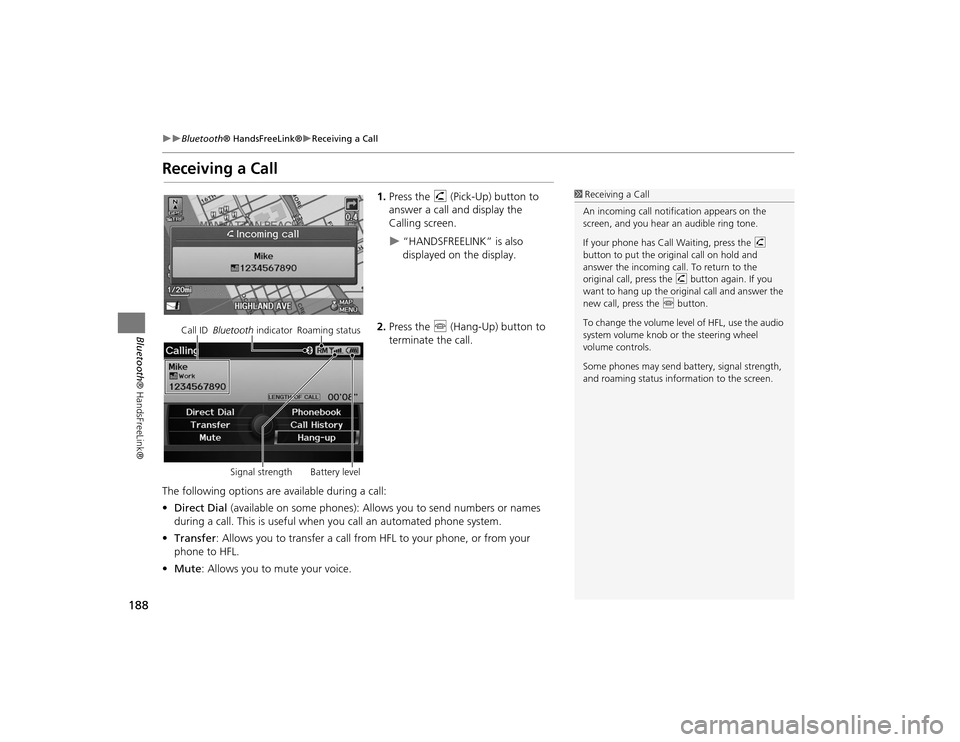
188
Bluetooth® HandsFreeLink®
Receiving a Call
Bluetooth ® HandsFreeLink®
Receiving a Call
1.Press the h (Pick-Up) button to
answer a call and display the
Calling screen.
“HANDSFREELINK” is also
displayed on the display.
2. Press the j (Hang-Up) button to
terminate the call.
The following options are available during a call:
• Direct Dial (available on some phones): Allows you to send numbers or names
during a call. This is useful when you call an automated phone system.
• Transfer : Allows you to transfer a call from HFL to your phone, or from your
phone to HFL.
• Mute : Allows you to mute your voice.
1Receiving a Call
An incoming call notif ication appears on the
screen, and you hear an audible ring tone.
If your phone has Call Waiting, press the h
button to put the original call on hold and
answer the incoming call. To return to the
original call, press the h button again. If you
want to hang up the origin al call and answer the
new call, press the j button.
To change the volume leve l of HFL, use the audio
system volume knob or the steering wheel
volume controls.
Some phones may send battery, signal strength,
and roaming status information to the screen.
Call ID Bluetooth indicator Roaming status
Signal strength Battery level
TSX_KA-31TL1820.book 188 ページ 2011年6月24日 金曜日 午後3時43分
Page 191 of 253
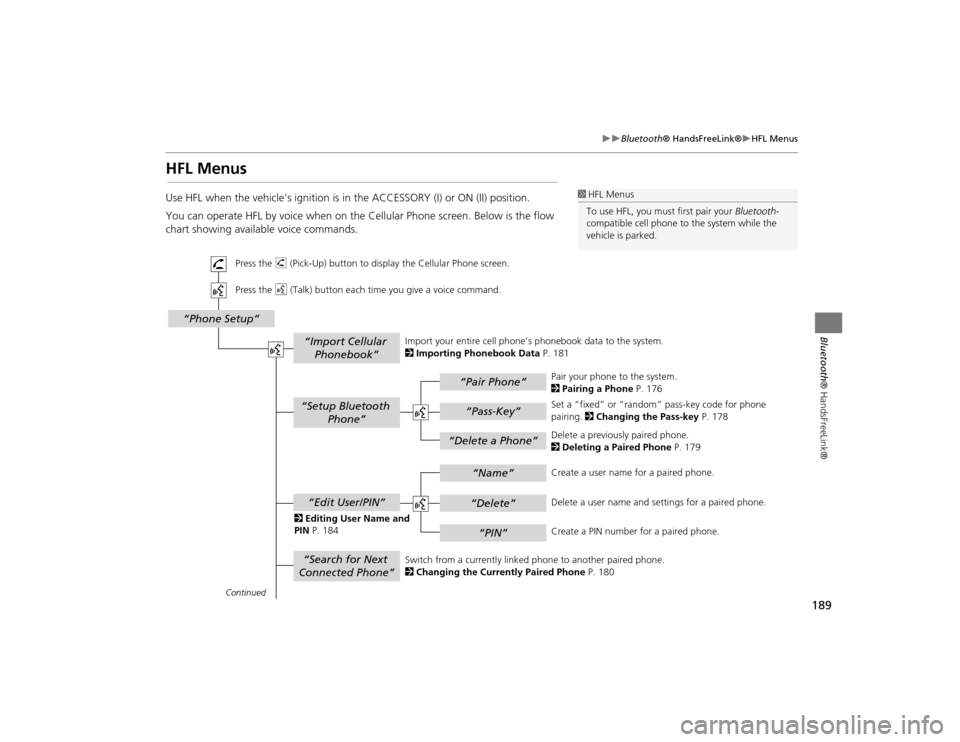
189
Bluetooth® HandsFreeLink®
HFL Menus
Bluetooth ® HandsFreeLink®
HFL MenusUse HFL when the vehicle’s ignition is in the ACCESSORY (I) or ON (II) position.
You can operate HFL by voice when on the Cellular Phone screen. Below is the flow
chart showing available voice commands.
1HFL Menus
To use HFL, you must first pair your Bluetooth-
compatible cell phone to the system while the
vehicle is parked.
“Pair Phone”“Delete a Phone”
“Name”“Delete”“PIN”
“Edit User/PIN”“Setup Bluetooth Phone”“Search for Next
Connected Phone”
“Phone Setup”
“Import Cellular Phonebook”
“Pass-Key”
Continued Press the h (Pick-Up) button to display the Cellular Phone screen.
Press the d (Talk) button each time you give a voice command.
Pair your phone to the system.
2Pairing a Phone P. 176
Set a “fixed” or “random” pass-key code for phone
pairing. 2Changing the Pass-key P. 178
Delete a previously paired phone.
2 Deleting a Paired Phone P. 179
Switch from a currently linked phone to another paired phone.
2 Changing the Currently Paired Phone P. 180
Create a user name
for a paired phone.
Delete a user name and settings for a paired phone.
Create a PIN number for a paired phone.
Import your entire
cell phone’s phonebook data to the system.
2 Importing Phonebook Data P. 181
2 Editing User Name and
PIN P. 184
TSX_KA-31TL1820.book 189 ページ 2011年6月24日 金曜日 午後3時43分
Page 192 of 253
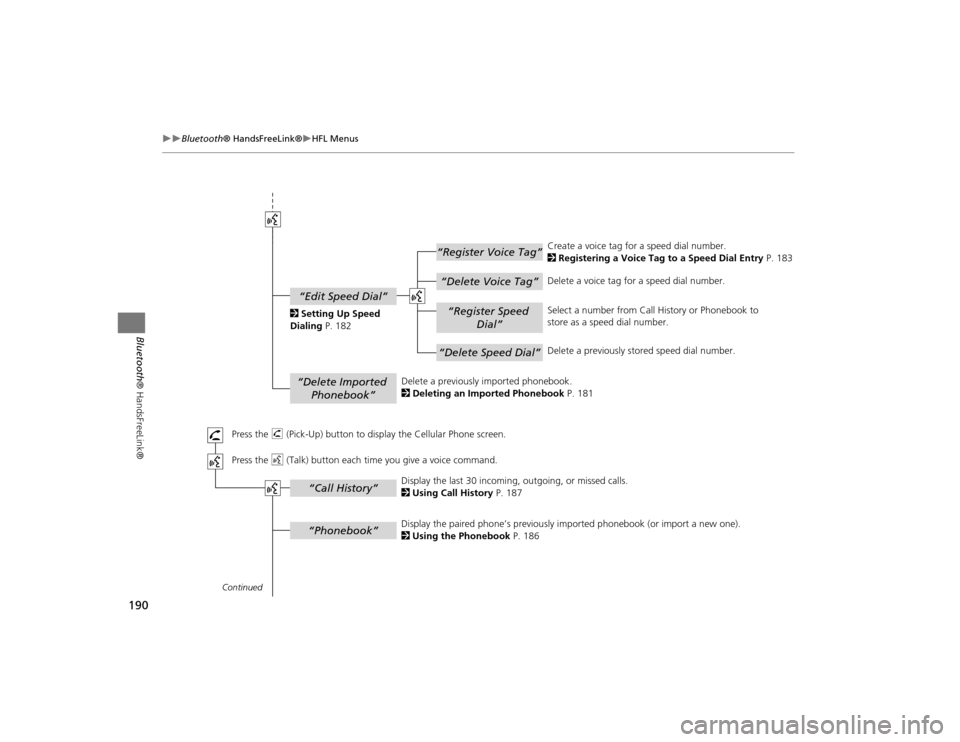
190
Bluetooth® HandsFreeLink®
HFL Menus
Bluetooth ® HandsFreeLink®
“Register Voice Tag”“Delete Voice Tag”“Register Speed
Dial”“Delete Speed Dial”
“Edit Speed Dial”“Delete Imported Phonebook”“Phonebook”“Call History”
Continued Press the h (Pick-Up) button to display the Cellular Phone screen.
Press the d (Talk) button each time you give a voice command.Delete a previously
imported phonebook.
2 Deleting an Imported Phonebook P. 181 Create a voice tag for a speed dial number.
2
Registering a Voice Tag to a Speed Dial Entry P. 183
Delete a voice tag for a speed dial number.
Select a number from Call History or Phonebook to
store as a speed dial number.
Delete a previously st ored speed dial number.
2
Setting Up Speed
Dialing P. 182
Display the paired phone’s previously imported phonebook (or import a new one).
2 Using the Phonebook P. 186
Display the last 30 incoming,
outgoing, or missed calls.
2 Using Call History P. 187
TSX_KA-31TL1820.book 190 ページ 2011年6月24日 金曜日 午後3時43分
Page 193 of 253
191
Bluetooth® HandsFreeLink®
HFL Menus
Bluetooth ® HandsFreeLink®
“Direct Dial”
“Dial”
“Mute”“Transfer”“Eric”*“Mike”*“Lisa”*“John”*
“More Speed
Dial”“Speed dial entries”
“Dial”
The first four on the Cellular Phone screen.
* : Example
Display a list of all 20 speed dial entries.
2
Using Speed Dial P. 187
2 Using Speed Dial P. 187 Send numbers or na
mes during a call.
Say a phone number to dial.
2
Entering a Phone Number P. 186
Mute your voice during a call.
Transfer a call from HFL to your phone, or from your
phone to HFL.
TSX_KA-31TL1820.book 191 ページ 2011年6月24日 金曜日 午後3時43分
Page 196 of 253
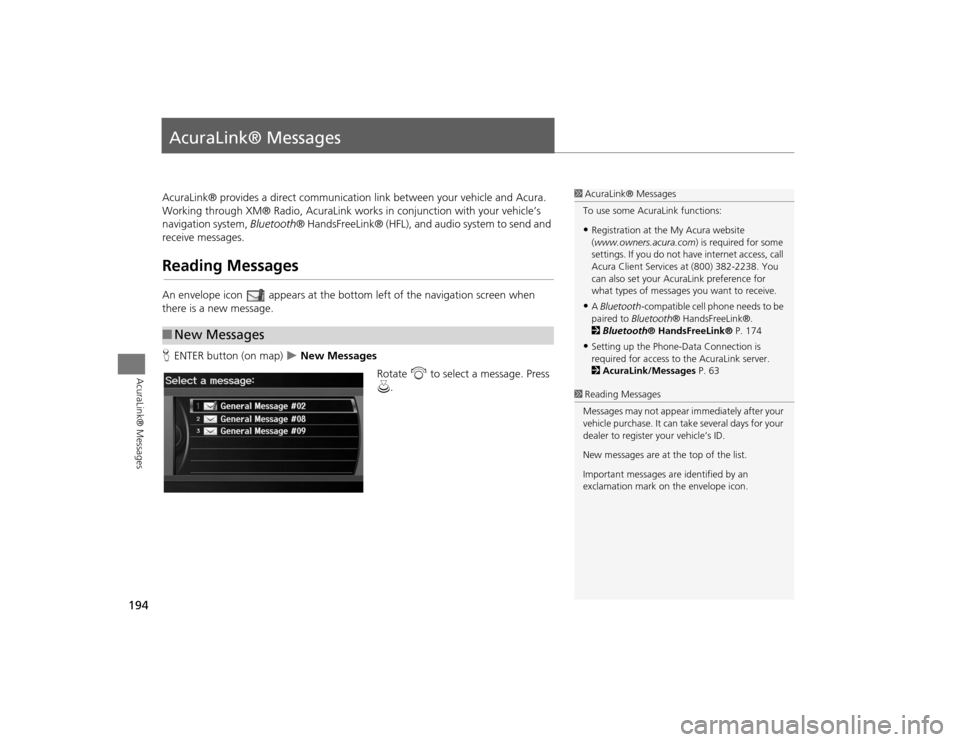
194AcuraLink® Messages
AcuraLink® MessagesAcuraLink® provides a direct communication link between your vehicle and Acura.
Working through XM® Radio, AcuraLink works in conjunction with your vehicle’s
navigation system, Bluetooth® HandsFreeLink® (HFL), and au dio system to send and
receive messages.Reading MessagesAn envelope icon appears at the botto m left of the navigation screen when
there is a new message.
H ENTER button (on map)
New Messages
Rotate i to select a message. Press
u .
■New Messages
1 AcuraLink® Messages
To use some AcuraLink functions:•Registration at the My Acura website
(www.owners.acura.com) is required for some
settings. If you do not ha ve internet access, call
Acura Client Services at (800) 382-2238. You
can also set your AcuraLink preference for
what types of messages you want to receive.•A Bluetooth -compatible cell phone needs to be
paired to Bluetooth ® HandsFreeLink®.
2 Bluetooth ® HandsFreeLink® P. 174•Setting up the Phone-D ata Connection is
required for access to the AcuraLink server.
2 AcuraLink/Messages P. 63
1Reading Messages
Messages may not appear immediately after your
vehicle purchase. It can ta ke several days for your
dealer to register your vehicle’s ID.
New messages are at the top of the list.
Important messages are identified by an
exclamation mark on the envelope icon.
TSX_KA-31TL1820.book 194 ページ 2011年6月24日 金曜日 午後3時43分
Page 207 of 253
205
Information Functions
Map Data Update Status
Other Features
Map Data Update StatusHINFO/PHONE button
Other
Map Data Update Status
Check the map data update status when updating the map database.
Roadside AssistanceH INFO/PHONE button
Other
Roadside Assistance
Acura Roadside Assistance is pr ovided as a service to Acura clients. Use this feature
to call for assistance when a Bluetooth-compatible phone is paired to Bluetooth®
HandsFreeLink®.
1.Rotate i to select the country.
Press u.
The phone number for Roadside
Assistance and your vehicle
position information are
displayed.
1Map Data Update Status
This operation is only avai lable during a database
update.1 Roadside Assistance
Your Bluetooth -compatible phone must be
paired to use this feature.
2 Pairing a Phone P. 176
Continued
TSX_KA-31TL1820.book 205 ページ 2011年6月24日 金曜日 午後3時43分