Page 203 of 253
201
Calendar
Other Features
•Message Icon : Select an icon from the list to he lp identify the type of message.
The message icon you choose will be displayed alongside the specified date on the
Calendar screen.
• Reminder : Sets whether event reminders are displayed each time you start your
vehicle.2 Start-up
P. 20
• Delete : Deletes the event. Select Yes on the confirmation screen to remove the
event from the calendar.
1 Calendar
Message Icons
The following icons can be selected:
Schedule
Time
Call
Restaurant
Others
TSX_KA-31TL1820.book 201 ページ 2011年6月24日 金曜日 午後3時43分
Page 205 of 253
203
Calculator
Unit Conversion
Other Features
4.Rotate i to select the base unit
to convert from (e.g., mm).
The conversion into other units
is displayed on the right (e.g.,
1000 mm is 39.37 inches).
5. Move y to select CALC. to return
to the Calculator screen.
TSX_KA-31TL1820.book 203 ページ 2011年6月24日 金曜日 午後3時43分
Page 206 of 253
204Other Features
Information FunctionsScenic Road InformationHINFO/PHONE button
Other
Scenic Road Information
View a list of scenic road s for each state (U.S. only).
1.Rotate i to select a state. Press
u .
2. Rotate i to select a scenic road.
Press u.
3. Rotate i to set the place as a
destination or add to the
destination list. Press u.
System/Device InformationHINFO/PHONE button
Other
System/Device Information
View database, software, device, an d vehicle identification information.
1Scenic Road Information
If you select a scenic road that runs through
multiple states, only the portion of the road in
the selected state is displayed. You can also set
the scenic road as a destination or waypoint.1 System/Device Information
You will need this information when ordering an
update DVD.
2 Obtaining a Navigation Update DVD
P. 227
TSX_KA-31TL1820.book 204 ページ 2011年6月24日 金曜日 午後3時43分
Page 207 of 253
205
Information Functions
Map Data Update Status
Other Features
Map Data Update StatusHINFO/PHONE button
Other
Map Data Update Status
Check the map data update status when updating the map database.
Roadside AssistanceH INFO/PHONE button
Other
Roadside Assistance
Acura Roadside Assistance is pr ovided as a service to Acura clients. Use this feature
to call for assistance when a Bluetooth-compatible phone is paired to Bluetooth®
HandsFreeLink®.
1.Rotate i to select the country.
Press u.
The phone number for Roadside
Assistance and your vehicle
position information are
displayed.
1Map Data Update Status
This operation is only avai lable during a database
update.1 Roadside Assistance
Your Bluetooth -compatible phone must be
paired to use this feature.
2 Pairing a Phone P. 176
Continued
TSX_KA-31TL1820.book 205 ページ 2011年6月24日 金曜日 午後3時43分
Page 208 of 253
206
Information Functions
Key to ZAGAT Ratings
Other Features
2.Rotate i to select Call . Press u
to begin dialing.
Key to ZAGAT RatingsH INFO/PHONE button
Other
Key to ZAGAT Rating
The ZAGAT® survey for some restaurants is included in the database and displayed
when entering a restaurant as a destinat ion. You can view an explanation of the
data displayed for the surveyed restaurants.
Rotate i to scroll the complete
ratings description.
1 Key to ZAGAT Ratings
Food, Decor, and Service categories are rated
using numbered values (e.g., 0-9, 10-15).
Cost is the average cost of a meal, including
drink and tip (VE: Very Expensive, E: Expensive,
M: Moderate, I: Inexpensive).
Symbols, if displayed, indicate additional
information:
s open on Sunday
m open on Monday
l open for lunch
f serving after 11 PM
g no credit card accepted
TSX_KA-31TL1820.book 206 ページ 2011年6月24日 金曜日 午後3時43分
Page 210 of 253
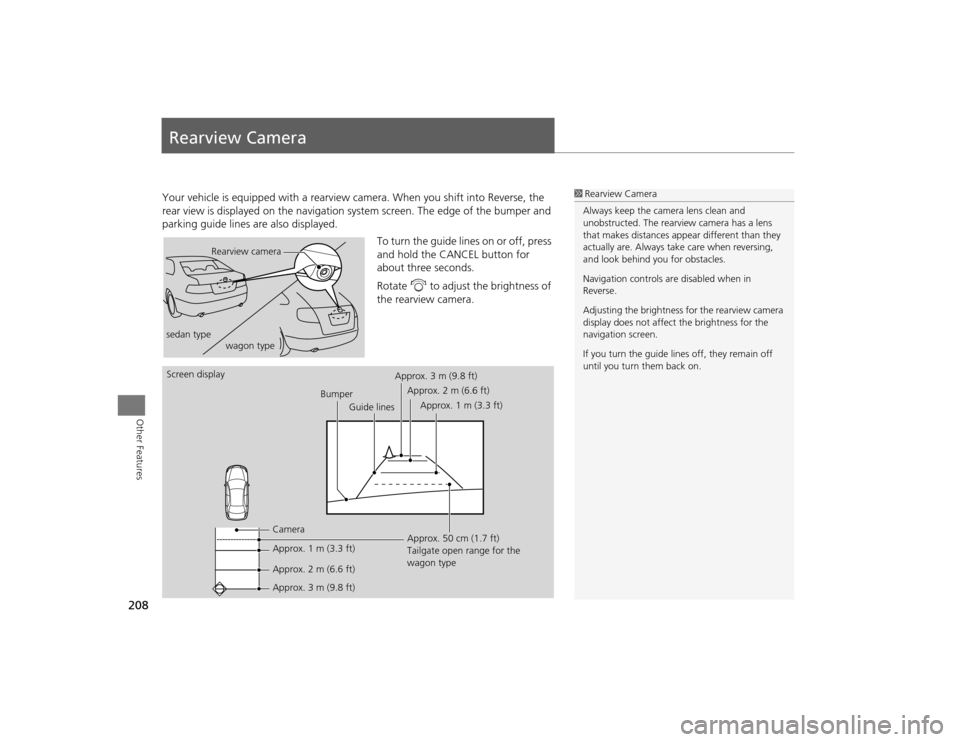
208Other Features
Rearview CameraYour vehicle is equipped with a rearview camera. When you shift into Reverse, the
rear view is displayed on the navigation sy stem screen. The edge of the bumper and
parking guide lines are also displayed.
To turn the guide lines on or off, press
and hold the CANCEL button for
about three seconds.
Rotate i to adjust the brightness of
the rearview camera.
1 Rearview Camera
Always keep the camera lens clean and
unobstructed. The rearview camera has a lens
that makes distances appear different than they
actually are. Always take care when reversing,
and look behind you for obstacles.
Navigation controls ar e disabled when in
Reverse.
Adjusting the brightness for the rearview camera
display does not affect the brightness for the
navigation screen.
If you turn the guide lines off, they remain off
until you turn them back on.
Rearview camera
sedan type wagon type
Screen display
BumperGuide lines
Camera
Approx. 1 m (3.3 ft)
Approx. 2 m (6.6 ft)
Approx. 3 m (9.8 ft) Approx. 50 cm (1.7 ft)
Tailgate open range for the
wagon type
Approx. 3 m (9.8 ft)
Approx. 2 m (6.6 ft)
Approx. 1 m (3.3 ft)
TSX_KA-31TL1820.book 208 ページ 2011年6月24日 金曜日 午後3時43分
Page 211 of 253
209
Troubleshooting
Troubleshooting................................... 210
Map, Voice, Entering Destinations ........ 210
Traffic .................................................. 212
Guidance, Routing ............................... 213
Update DVD, Coverage, Map Errors ..... 215
Display, Accessories.............................. 215
Rear Camera ........................................ 215
Miscellaneous Questions ...................... 216
Error Messages ...................................... 217
Navigation System ................................ 217
Disc Player............................................ 218
iPod® .................................................. 219
USB Flash Drive .................................... 220
TSX_KA-31TL1820.book 209 ページ 2011年6月24日 金曜日 午後3時43分
Page 212 of 253
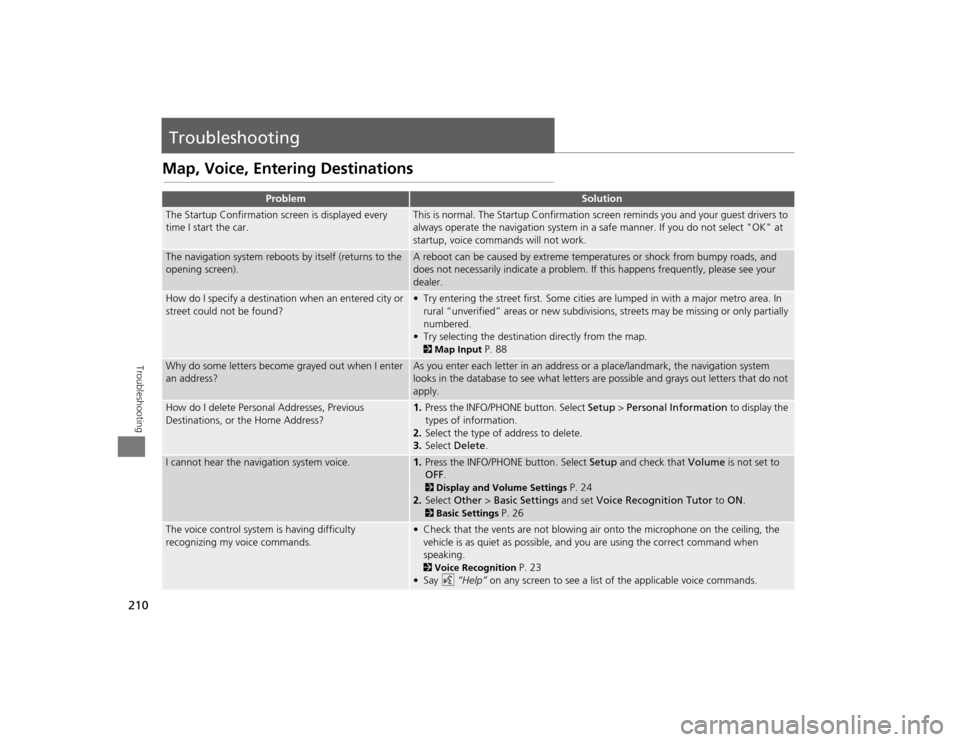
210Troubleshooting
TroubleshootingMap, Voice, Entering Destinations
Problem
Solution
The Startup Confirmation screen is displayed every
time I start the car.
This is normal. The Startup Confirmation screen reminds you and your guest drivers to
always operate the navigation system in a safe manner. If you do not select "OK" at
startup, voice commands will not work.
The navigation system reboots by itself (returns to the
opening screen).
A reboot can be caused by extreme temper atures or shock from bumpy roads, and
does not necessarily indicate a problem. If this happens frequently, please see your
dealer.
How do I specify a destination when an entered city or
street could not be found?
• Try entering the street first. Some cities are lumped in with a major metro area. In
rural “unverified” areas or new subdivisions, streets may be missing or only partially
numbered.
• Try selecting the destinati on directly from the map. 2Map Input
P. 88
Why do some letters become grayed out when I enter
an address?
As you enter each letter in an address or a place/landmark, the navigation system
looks in the database to see what letters are possible and grays out letters that do not
apply.
How do I delete Personal Addresses, Previous
Destinations, or the Home Address?
1. Press the INFO/PHONE button. Select Setup > Personal Information to display the
types of information.
2. Select the type of address to delete.
3. Select Delete .
I cannot hear the navigation system voice.
1.Press the INFO/PHONE button. Select Setup and check that Volume is not set to
OFF . 2Display and Volume Settings
P. 24
2. Select Other > Basic Settings and set Voice Recognition Tutor to ON.
2Basic Settings
P. 26
The voice control system is having difficulty
recognizing my voice commands.
• Check that the vents are not blowing air onto the microphone on the ceiling, the
vehicle is as quiet as possible, and you are using the correct command when
speaking. 2 Voice Recognition
P. 23
•Say d “Help” on any screen to see a list of the applicable voice commands.
TSX_KA-31TL1820.book 210 ページ 2011年6月24日 金曜日 午後3時43分