Page 7 of 650

�Î
�Î
�Î
�Î
: If equipped
Your Vehicle at a Glance
Your Vehicle at a Glance
3
MIRROR CONTROLS
DRIVING POSITION
MEMORY SYSTEM
BUTTONS
POWER DOOR LOCK
MASTER SWITCHPOWER WINDOW
SWITCHES
TRUNK RELEASE
BUTTON
INSTRUMENT PANEL INDICATORS
MULTI-INFORMATION DISPLAY
(P.
63)
(P.9,26)
A/T model with navigation system is shown. PASSENGER’S FRONT
AIRBAG
CLIMATE CONTROL
SYSTEM
CLOCK
AUDIO
COMPASS
AUXILIARY INPUT
JACK
GAUGES (P.
76)
(P.78)
(P. 170)
(P.152)
(P. 206)
(P. 154)
(P.389) (P.215) (P.
491 )
(P.
397)
(P.
391)
(P.
235 )
BLIND SPOT INFORMATION
SYSTEM (BSI) ALERT
INDICATOR
(P.
145)
(P. 522)
HOMELINK BUTTONS
(P. 404) MOONROOF SWITCH
(P.
210)
BSI ALERT INDICATOR HAZARD WARNING
BUTTON
(P. 522)
(P. 470) (P.
494)
(P.
226)
(P.
168)
FUEL FILL DOOR RELEASE
BUTTON HOOD RELEASE HANDLE AUTOMATIC
TRANSMISSION
MANUAL
TRANSMISSION
ACCESSORY POWER
SOCKET
(P.
215)
ACCESSORY POWER
SOCKET USB ADAPTER CABLE
(P.
266, 275,356,367)
DRIVER’S FRONT AIRBAG (P.
9,26)
(P.
472)
11/01/14 17:54:25 31TK4630_008
2012 TL
Page 66 of 650

�Î
�Î
�Î �Î
�Î
: If equipped
Control L ocations
62
MIRROR CONTROLS
DRIVING POSITION
MEMORY SYSTEM
BUTTONS
POWER DOOR LOCK
MASTER SWITCH
POWER WINDOW
SWITCHES
FUEL FILL DOOR RELEASE
BUTTON
HOOD RELEASE HANDLE HAZARD WARNING
BUTTON
AUDIO
CLIMATE CONTROL
SYSTEM AUTOMATIC
TRANSMISSION
A/T model with navigation system is shown. MANUAL
TRANSMISSION
CLOCK
COMPASS
USB ADAPTER CABLE AUXILIARY INPUT JACK
ACCESSORY POWER
SOCKET
SEAT HEATER SWITCHES
SEAT HEATER/VENTILATION BUTTONS
(P. 204) BSI ALERT INDICATOR
(P.
522 )
BLIND SPOT INFORMATION SYSTEM
(BSI) ALERT INDICATOR
(P.
522) HOMELINK
BUTTONS
MOONROOF
SWITCH INSTRUMENT PANEL INDICATORS (P.
63)
GAUGES
MULTI-INFORMATION DISPLAY (P.
76)
(P.78)
ACCESSORY POWER
SOCKET
(P.
168)
(P.170)
(P. 152)
(P.206)
TRUNK RELEASE
BUTTON (P.154)
(P. 472)
(P.202)
(P.266, 275,356,367)
(P.215) (P.
389) (P.
491 )
(P.
494)
(P.
226 ) (P.
397)
(P.
391)
(P.
235)
(P.
145)
(P.
210)
(P. 404)
(P. 470)
(P.215)
11/01/14 18:04:37 31TK4630_067
Inst rument s and Cont rols
2012 TL
Page 217 of 650
Interior Convenience Items
Inst rument s and Cont rols
213
SIDE POCKET
CARGO HOOKS AUXILIARY INPUT JACK
BEVERAGE HOLDER in
REAR SEAT ARMREST ACCESSORY POWER SOCKET
USB ADAPTER
CABLE
SUN VISOR
CENTER POCKET
GLOVE BOX
VANITY MIRROR
SUNGLASSES HOLDER
BEVERAGE HOLDER
REAR DOOR POCKET ACCESSORY POWER SOCKET
CONSOLE COMPARTMENT
COAT HOOK
FRONT DOOR POCKET
11/01/14 18:30:59 31TK4630_218
2012 TL
Page 229 of 650
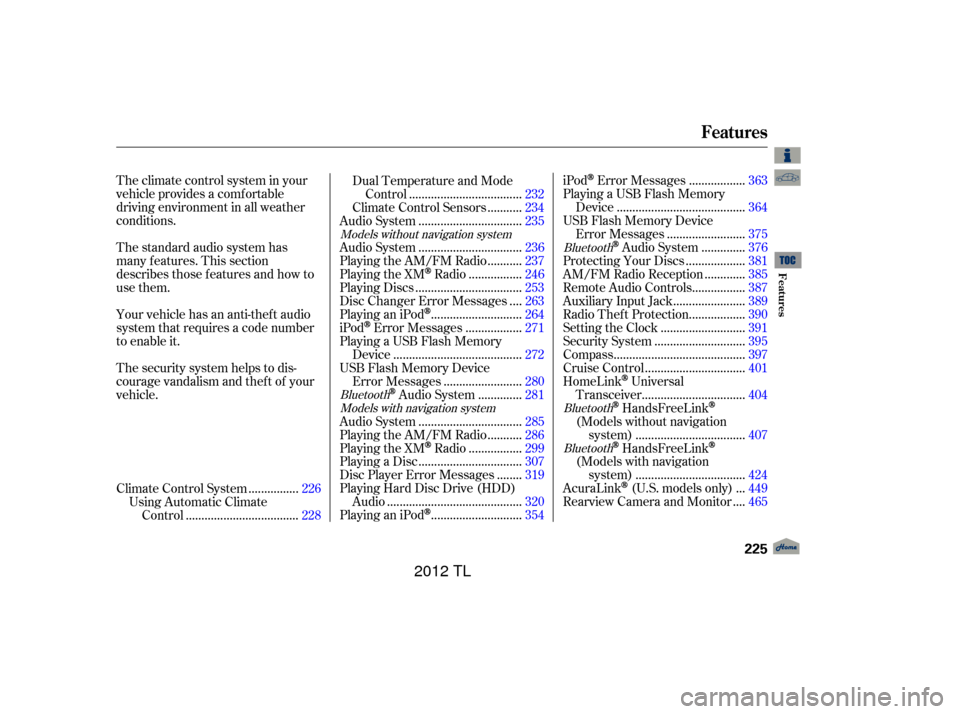
The standard audio system has
many f eatures. This section
describes those f eatures and how to
use them. The climate control system in your
vehicle provides a comfortable
driving environment in all weather
conditions.
Your vehicle has an anti-theft audio
system that requires a code number
to enable it.
The security system helps to dis-
courage vandalism and thef t of your
vehicle................
Climate Control System . 226
Using Automatic Climate ...................................
Control .228 Dual Temperature and Mode
...................................
Control .232
..........
Climate Control Sensors . 234
................................
Audio System .235
................................
Audio System .236
..........
Playing the AM/FM Radio . 237
................
Playing the XM
Radio . 246
.................................
Playing Discs .253
...
Disc Changer Error Messages . 263
............................
PlayinganiPod
. 264
.................
iPod
Error Messages . 271
Playing a USB Flash Memory ........................................
Device .272
USB Flash Memory Device ........................
Error Messages .280
.............
Audio System . 281
................................
Audio System .285
..........
Playing the AM/FM Radio . 286
................
Playing the XM
Radio . 299
................................
Playing a Disc .307
.......
Disc Player Error Messages . 319
Playing Hard Disc Drive (HDD) ..........................................
Audio .320
............................
PlayinganiPod
. 354 .................
iPod
Error Messages . 363
Playing a USB Flash Memory ........................................
Device .364
USB Flash Memory Device ........................
Error Messages .375
.............
Audio System . 376
..................
Protecting Your Discs . 381
............
AM/FM Radio Reception . 385
................
Remote Audio Controls . 387
......................
Auxiliary Input Jack .389
.................
Radio Thef t Protection . 390
..........................
Setting the Clock .391
............................
Security System .395
.........................................
Compass .397
...............................
Cruise Control .401
HomeLink
Universal ................................
Transceiver .404
HandsFreeLink
(Models without navigation
..................................
system) .407
HandsFreeLink
(Models with navigation
..................................
system) .424
..
AcuraLink
(U.S. models only) . 449
...
Rearview Camera and Monitor . 465
Models without navigation system
BluetoothModels with navigation system Bluetooth
BluetoothBluetooth
Features
Features
225
11/01/14 18:32:53 31TK4630_230
2012 TL
Page 265 of 650

�µ
Pressing either side of the SKIP bar,
or selecting a dif f erent disc (using
the preset buttons) or f older (using
the CATEGORY bar) turns of f the
SCAN or F-SCAN f eature.
This f eature, when
activated, samples the first track on
each disc in order (the f irst f ile in
themainfolderoneachdiscinMP3
or WMA mode). To activate the disc
scan feature, press and release the
SCAN button repeatedly until
D-SCAN shows in the display. The
system will then play the f irst track/
f ile in the f irst main f older on the
f irst disc f or about 10 seconds. If you
do nothing, the system will then play
the f ollowing f irst track/f ile f or 10
seconds each. When it plays a track/
file that you want to continue
listening to, press and hold the
SCAN button again. When the f irst track on the last disc,
or the f irst f ile in the last main f older
on the last disc begins to play, the
disc scan mode will be canceled.
Pressing either side of the SKIP bar
or selecting a dif f erent f older with
the CATEGORY bar also turns off
the scan feature.
Each time you press and release
the SCAN button, the mode
changes from scan, disc scan,
then to normal play.
Each time you press and release the
SCAN button, the mode changes
f rom f ile scan, f older scan, disc scan,
then to normal play.
You can also select the disc scan
f eature f rom the menu items with
the selector knob (see page ).
Press the eject button ( ) to
remove the disc. If you eject the
disc, but do not remove it from the
slot, the system will automatically
reload the disc after 10
seconds and begin playing.
To eject all discs, press and hold the
eject button until the f irst disc begins
to eject.
You can also eject the disc when the
ignition switch is of f .
To play the radio when a disc is
playing, press the AM/FM or
button. Press the AUX button
to switch to an appropriate audio unit
(if it is connected to the auxiliary
input jack or the USB adapter cable).
Press the CD button again to switch
back to the disc changer.
258
CONT INUED
In MP3 or WMA mode
Playing Discs (Models without navigation system)
SCAN DISC To Stop Playing a DiscFeatures
261
11/01/14 18:39:11 31TK4630_266
2012 TL
Page 268 of 650
Playing an iPod(Models without navigation system)
264
SKIP BAR
VOL/
(VOLUME/POWER) KNOB
SELECTOR KNOB TITLE BUTTON AUX BUTTON
iPod INDICATOR
SETUP BUTTON
RETURN BUTTON USB INDICATOR
11/01/17 13:13:38 31TK4630_269
Features
2012 TL
Page 269 of 650

This audio system can select and
play the audio f iles on the iPod
with
the same controls used f or the disc
player. To play an iPod, connect it to
the USB adapter cable in the console
compartment by using your dock
connector, then press the AUX
button. The ignition switch must be
in the ACCESSORY (I) or ON (II)
position. The iPod will also be
charged with the ignition switch in
these positions.
The audio system reads and plays
playable sound f iles on the iPod. The
system cannot operate an iPod as a
mass storage device. The system will
only play songs stored on the iPod
with iTunes.
iPod and iTunes are registered
trademarks owned by Apple Inc. This system may not work with all
sof tware versions of these devices. iPod models conf irmed to be
compatible with your audio system
using the USB adapter cable are:
Do not connect your iPod using a
hub.
DonotkeeptheiPodinthe
vehicle. Direct sunlight and high
heat will damage it.
Do not use an extension cable
between the USB adapter cable
equipped with your vehicle and
your dock connector.
We recommend backing up your
data bef ore playing it.
Some devices cannot be powered
or charged via the USB adapter. If
this is the case, use the accessory
adapter to supply power to your
device.
CONT INUED
Model
iPod classic (80/160 G)
iPod classic (120 G)
iPod with video (iPod 5th generation)
iPod nano
iPod nano 2nd generation
iPod nano 3rd generation
iPod nano 4th generation
iPod nano 5th generation
iPod touch
iPod touch 2nd generation
Playing an iPod(Models without navigation system)
To Play an iPod
Features
265
NOTE:
11/01/14 18:39:49 31TK4630_270
2012 TL
Page 270 of 650
Pull out the USB connector f rom
the holder.Connect your dock connector to
the iPod correctly and securely.
Install the dock connector to the
USB adapter cable securely.If the iPod indicator does not appear
in the audio display, check the
connections, and try to reconnect the
iPod a f ew times.
1. 2.
3.
Playing an iPod(Models without navigation system)
Connect ing an iPod
266
DOCK CONNECTOR
USB ADAPTER CABLE USB CONNECTOR
USB ADAPTER CABLE
11/01/14 18:39:58 31TK4630_271
Features
2012 TL