Page 295 of 650
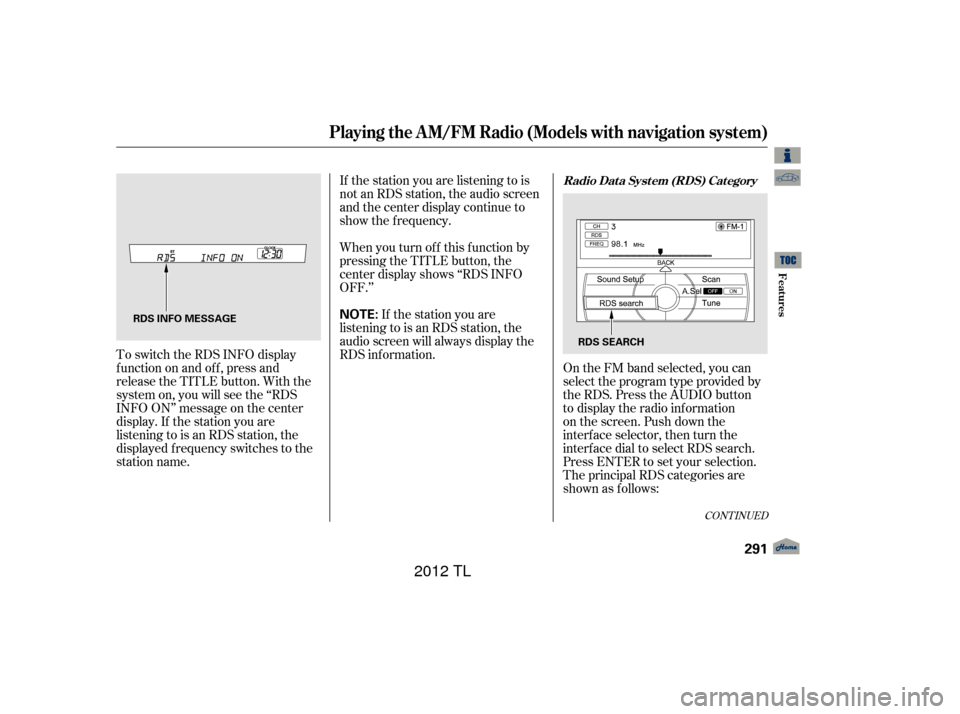
If the station you are listening to is
not an RDS station, the audio screen
and the center display continue to
show the f requency.
To switch the RDS INFO display
f unction on and of f , press and
release the TITLE button. With the
system on, you will see the ‘‘RDS
INFO ON’’ message on the center
display. If the station you are
listening to is an RDS station, the
displayed f requency switches to the
station name. When you turn of f this f unction by
pressing the TITLE button, the
center display shows ‘‘RDS INFO
OFF.’’
On the FM band selected, you can
select the program type provided by
the RDS. Press the AUDIO button
to display the radio information
on the screen. Push down the
interface selector, then turn the
interface dial to select RDS search.
Press ENTER to set your selection.
The principal RDS categories are
shown as follows:
If the station you are
listening to is an RDS station, the
audio screen will always display the
RDS inf ormation.
CONT INUED
Radio Data System (RDS) Category
Playing the A M/FM Radio (Models with navigation system)
Features
291
NOTE:RDS INFO MESSAGE
RDS SEARCH
11/01/14 18:44:23 31TK4630_296
2012 TL
Page 296 of 650
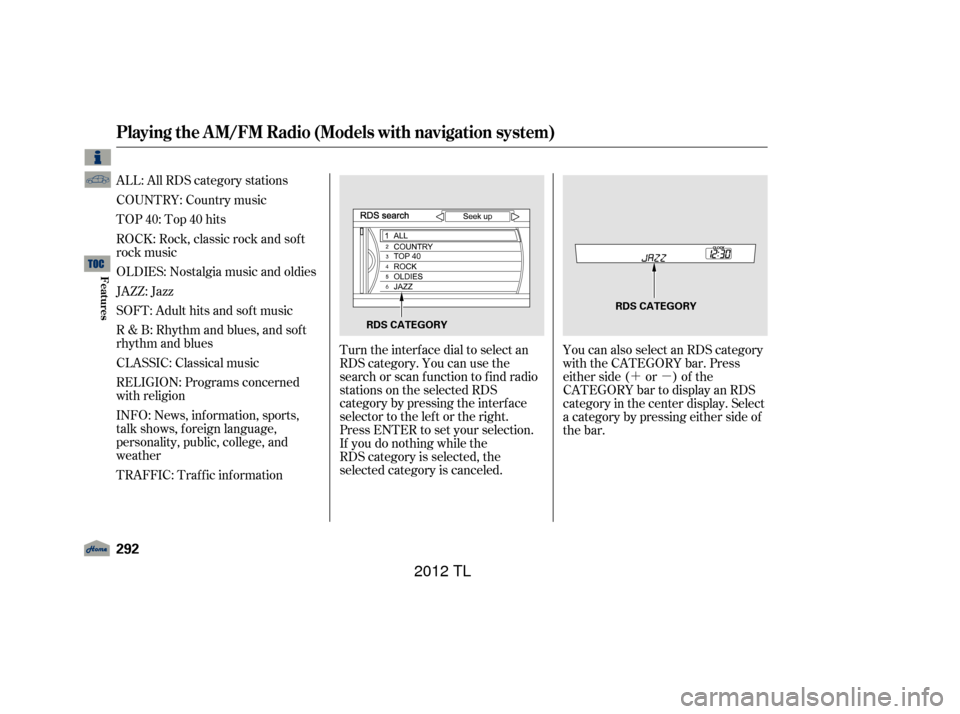
�´�µ
ALL: All RDS category stations
TOP 40: Top 40 hits
ROCK: Rock, classic rock and sof t
rock music
OLDIES: Nostalgia music and oldies
JAZZ: Jazz
SOFT: Adult hits and sof t music
R & B: Rhythm and blues, and sof t
rhythm and blues
CLASSIC: Classical music
RELIGION: Programs concerned
with religion
INFO: News, inf ormation, sports,
talk shows, f oreign language,
personality, public, college, and
weather
Turn the interface dial to select an
RDS category. You can use the
search or scan function to find radio
stations on the selected RDS
category by pressing the interface
selector to the left or the right.
Press ENTER to set your selection.
If you do nothing while the
RDS category is selected, the
selected category is canceled.You can also select an RDS category
with the CATEGORY bar. Press
either side ( or ) of the
CATEGORY bar to display an RDS
category in the center display. Select
a category by pressing either side of
the bar.
TRAFFIC: Traffic information COUNTRY: Country music
Playing the A M/FM Radio (Models with navigation system)
292
RDS CATEGORY
RDS CATEGORY
11/01/14 18:44:38 31TK4630_297
Features
2012 TL
Page 297 of 650
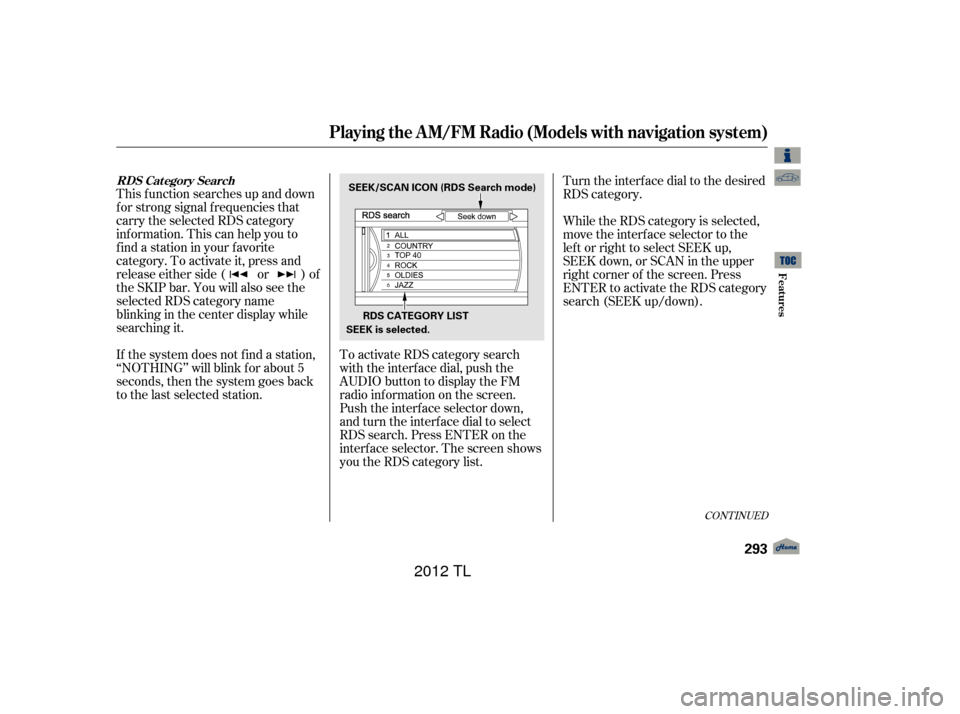
This f unction searches up and down
f or strong signal f requencies that
carry the selected RDS category
inf ormation. This can help you to
find a station in your favorite
category. To activate it, press and
release either side ( or ) of
the SKIP bar. You will also see the
selected RDS category name
blinking in the center display while
searching it.To activate RDS category search
with the interf ace dial, push the
AUDIO button to display the FM
radio inf ormation on the screen.
Push the interf ace selector down,
and turn the interf ace dial to select
RDS search. Press ENTER on the
interf ace selector. The screen shows
youtheRDScategorylist.While the RDS category is selected,
move the interface selector to the
lef t or right to select SEEK up,
SEEK down, or SCAN in the upper
right corner of the screen. Press
ENTER to activate the RDS category
search (SEEK up/down). Turn the interface dial to the desired
RDS category.
If the system does not find a station,
‘‘NOTHING’’ will blink f or about 5
seconds, then the system goes back
to the last selected station.
CONT INUED
Playing the A M/FM Radio (Models with navigation system)
RDS Cat egory Search
Features
293
SEEK is selected. SEEK/SCAN ICON (RDS Search mode)
RDS CATEGORY LIST
11/01/14 18:44:47 31TK4630_298
2012 TL
Page 298 of 650
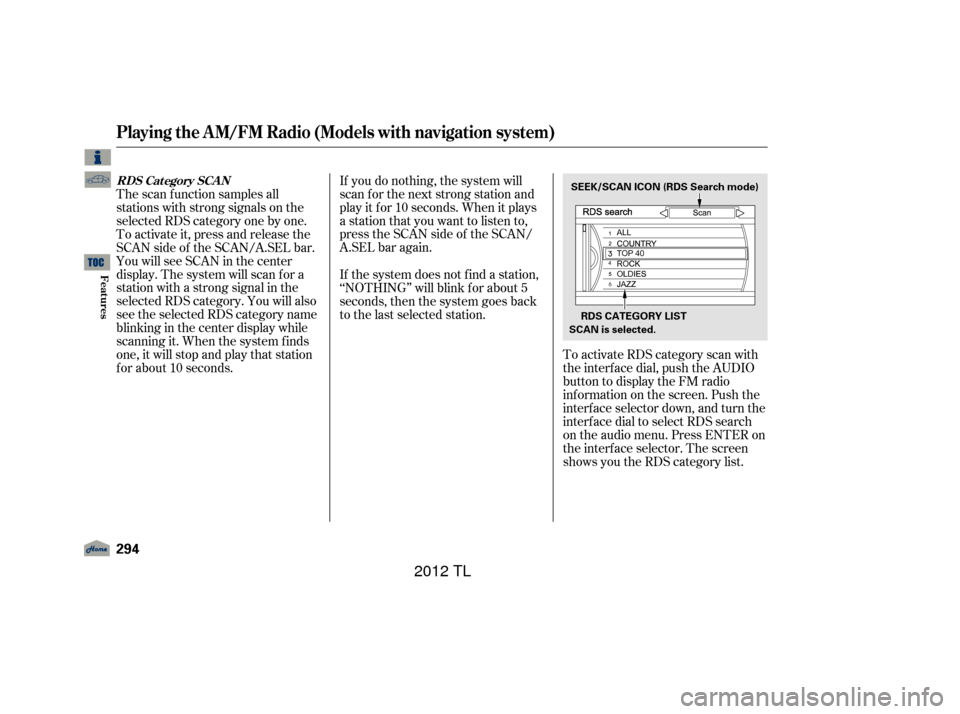
To activate RDS category scan with
the interf ace dial, push the AUDIO
button to display the FM radio
inf ormation on the screen. Push the
interf ace selector down, and turn the
interf ace dial to select RDS search
on the audio menu. Press ENTER on
the interf ace selector. The screen
shows you the RDS category list.
If you do nothing, the system will
scan f or the next strong station and
play it f or 10 seconds. When it plays
a station that you want to listen to,
press the SCAN side of the SCAN/
A.SEL bar again.
The scan f unction samples all
stations with strong signals on the
selected RDS category one by one.
To activate it, press and release the
SCAN side of the SCAN/A.SEL bar.
YouwillseeSCANinthecenter
display. The system will scan f or a
station with a strong signal in the
selected RDS category. You will also
see the selected RDS category name
blinking in the center display while
scanning it. When the system f inds
one, it will stop and play that station
f or about 10 seconds. If the system does not find a station,
‘‘NOTHING’’ will blink f or about 5
seconds, then the system goes back
to the last selected station.
Playing the A M/FM Radio (Models with navigation system)
RDS Category SCAN
294
RDS CATEGORY LIST
SEEK/SCAN ICON (RDS Search mode)
SCAN is selected.
11/01/14 18:44:55 31TK4630_299
Features
2012 TL
Page 299 of 650
While the RDS category is selected,
move the interface selector to the
lef t or the right to select SCAN.
Then press ENTER to activate the
RDS SCAN.To activate radio text display, use
the interf ace dial. Push the interf ace
selector down, and turn the interf ace
dial to select Read Radio Text. Press
ENTER on the interf ace selector to
enter the setting.
This f unction displays the radio text
inf ormation of the selected RDS
station.
If the selected RDS station has the
radio text inf ormation, you will see
the text indicator on the screen.
Turn the interface dial to the desired
RDS category.
CONT INUED
Radio T ext Display
Playing the A M/FM Radio (Models with navigation system)
Features
295
TEXT INDICATOR
READ RADIO TEXT
11/01/14 18:45:04 31TK4630_300
2012 TL
Page 300 of 650
To adjust the sound, press the
AUDIO button, push the interf ace
selector down, and turn the interf ace
dial to Sound Setup. Then press
ENTER on the interf ace selector.
BASS, TREBLE, FADER, and
BALANCE are each adjustable. You
can also adjust the strength of the
sound coming f rom the center and
subwoof er speakers. In addition, you
can set the Dolby PL (ProLogic) II
and Speed-sensitive volume
compensation (SVC).
Theseadjustmentscanbemadewith
the (Sound) button or the
interf ace dial.
The display shows up to 64
characters on the selected RDS
station. Adjusting the Sound
Playing the A M/FM Radio (Models with navigation system)
296
SOUND SETUP
11/01/14 18:45:13 31TK4630_301
Features
2012 TL
Page 301 of 650
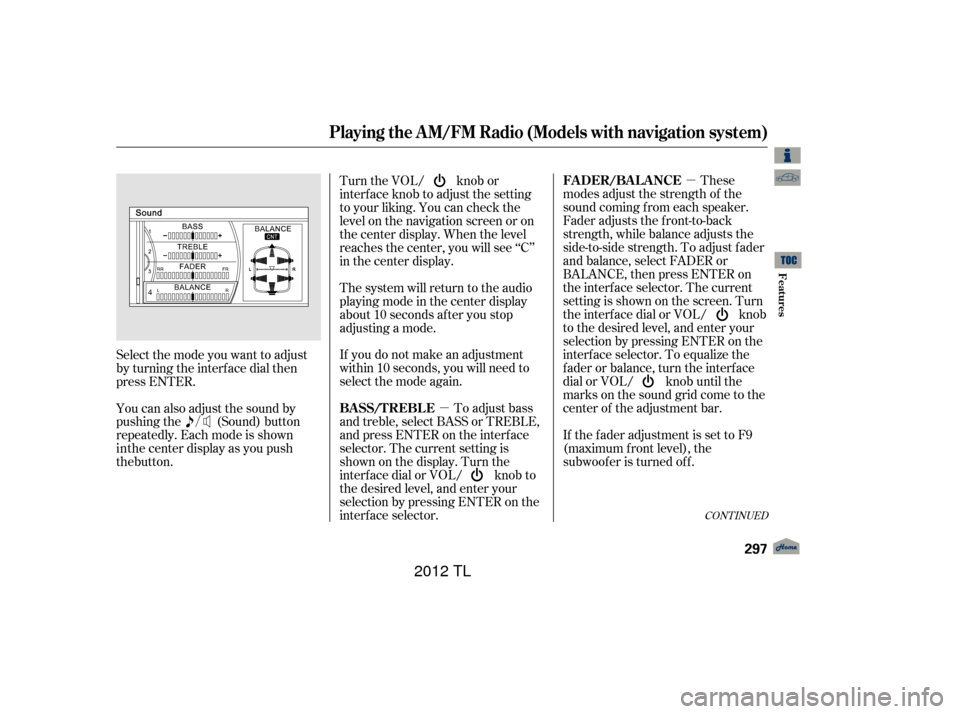
�µ
�µ These
modes adjust the strength of the
sound coming f rom each speaker.
Fader adjusts the f ront-to-back
strength, while balance adjusts the
side-to-side strength. To adjust f ader
and balance, select FADER or
BALANCE, then press ENTER on
the interf ace selector. The current
setting is shown on the screen. Turn
the interf ace dial or VOL/ knob
to the desired level, and enter your
selection by pressing ENTER on the
interf ace selector. To equalize the
fader or balance, turn the interface
dial or VOL/ knob until the
marks on the sound grid come to the
center of the adjustment bar.
If the fader adjustment is set to F9
(maximum f ront level), the
subwoof er is turned of f .
Turn the VOL/ knob or
interf ace knob to adjust the setting
to your liking. You can check the
level on the navigation screen or on
the center display. When the level
reaches the center, you will see ‘‘C’’
in the center display.
The system will return to the audio
playing mode in the center display
about 10 seconds af ter you stop
adjusting a mode.
If you do not make an adjustment
within 10 seconds, you will need to
selectthemodeagain.
To adjust bass
and treble, select BASS or TREBLE,
andpressENTERontheinterface
selector. The current setting is
shownonthedisplay.Turnthe
interf ace dial or VOL/ knob to
the desired level, and enter your
selection by pressing ENTER on the
interf ace selector.
You can also adjust the sound by
pushing the (Sound) button
repeatedly. Each mode is shown Selectthemodeyouwanttoadjust
by turning the interf ace dial then
press ENTER.
CONT INUED
FADER/BALANCE
BASS/TREBL E
Playing the A M/FM Radio (Models with navigation system)
Features
297
11/01/14 18:45:28 31TK4630_302
in the center display as you push
the button.
2012 TL
Page 302 of 650
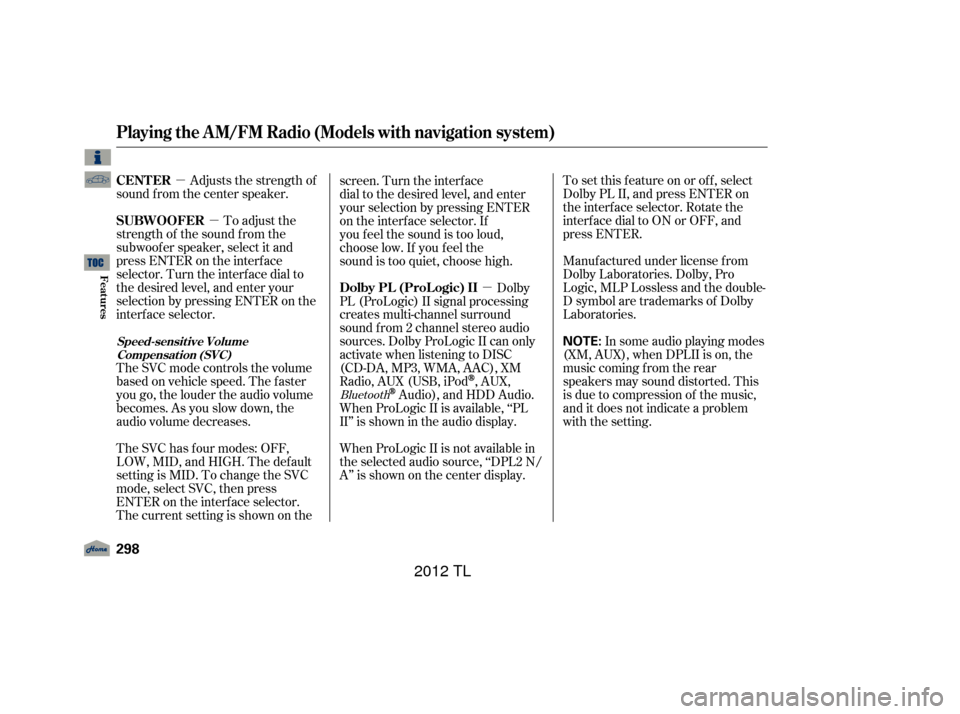
�µ�µ
�µ
Adjusts the strength of
sound f rom the center speaker.
To adjust the
strength of the sound f rom the
subwoof er speaker, select it and
press ENTER on the interf ace
selector. Turn the interf ace dial to
the desired level, and enter your
selection by pressing ENTER on the
interf ace selector.
The SVC mode controls the volume
based on vehicle speed. The f aster
you go, the louder the audio volume
becomes. As you slow down, the
audio volume decreases.
The SVC has f our modes: OFF,
LOW, MID, and HIGH. The def ault
setting is MID. To change the SVC
mode, select SVC, then press
ENTER on the interf ace selector.
The current setting is shown on the screen. Turn the interface
dial to the desired level, and enter
your selection by pressing ENTER
on the interface selector. If
you feel the sound is too loud,
choose low. If you feel the
sound is too quiet, choose high.
Dolby
PL (ProLogic) II signal processing
creates multi-channel surround
sound f rom 2 channel stereo audio
sources. Dolby ProLogic II can only
activate when listening to DISC
(CD-DA,MP3,WMA,AAC),XM
Radio, AUX (USB, iPod
,AUX,
Audio), and HDD Audio.
When ProLogic II is available, ‘‘PL
II’’ is shown in the audio display.
When ProLogic II is not available in
the selected audio source, ‘‘DPL2 N/
A’’ is shown on the center display. To set this f eature on or of f , select
Dolby PL II, and press ENTER on
the interf ace selector. Rotate the
interf ace dial to ON or OFF, and
press ENTER.
Manuf actured under license f rom
Dolby Laboratories. Dolby, Pro
Logic, MLP Lossless and the double-
D symbol are trademarks of Dolby
Laboratories.
In some audio playing modes
(XM,AUX),whenDPLIIison,the
music coming f rom the rear
speakers may sound distorted. This
is due to compression of the music,
and it does not indicate a problem
with the setting.Bluetooth
CENT ER
SUBWOOFER
Dolby PL (ProL ogic) II
Playing the A M/FM Radio (Models with navigation system)
Speed-sensit ive VolumeCompensat ion (SVC)
298
NOTE:
11/01/14 18:45:38 31TK4630_303
Features
2012 TL