Page 275 of 650
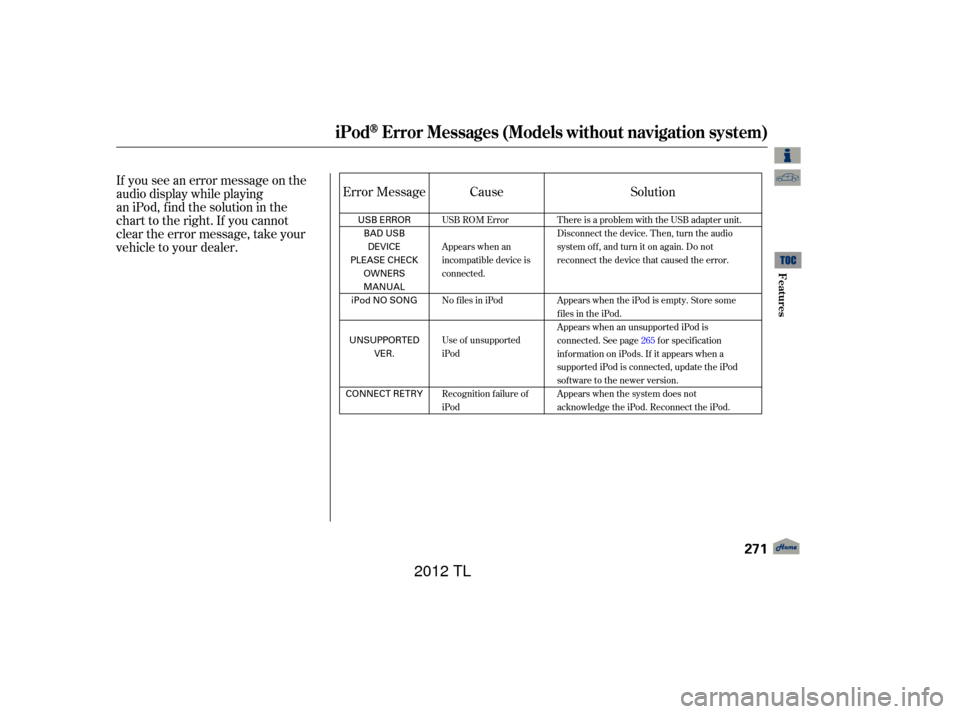
If you see an error message on the
audio display while playing
an iPod, find the solution in the
chart to the right. If you cannot
clear the error message, take your
vehicle to your dealer.Error Message Cause
Solution
USB ROM Error
Appears when an
incompatible device is
connected.
No files in iPod
Use of unsupported
iPod
Recognition failure of
iPodThere is a problem with the USB adapter unit.
Disconnect the device. Then, turn the audio
systemoff,andturnitonagain.Donot
reconnect the device that caused the error.
Appears when the iPod is empty. Store some
files in the iPod.
Appears when an unsupported iPod is
connected. See page
265f or specif ication
informationoniPods.If itappearswhena
supported iPod is connected, update the iPod
software to the newer version.
Appears when the system does not
acknowledge the iPod. Reconnect the iPod.
iPodError Messages (Models without navigation system)
Features
271
USB ERROR BAD USBDEVICE
PLEASE CHECK OWNERS
MANUAL
iPod NO SONG
UNSUPPORTED VER.
CONNECT RETRY
11/01/14 18:40:52 31TK4630_276
2012 TL
Page 286 of 650
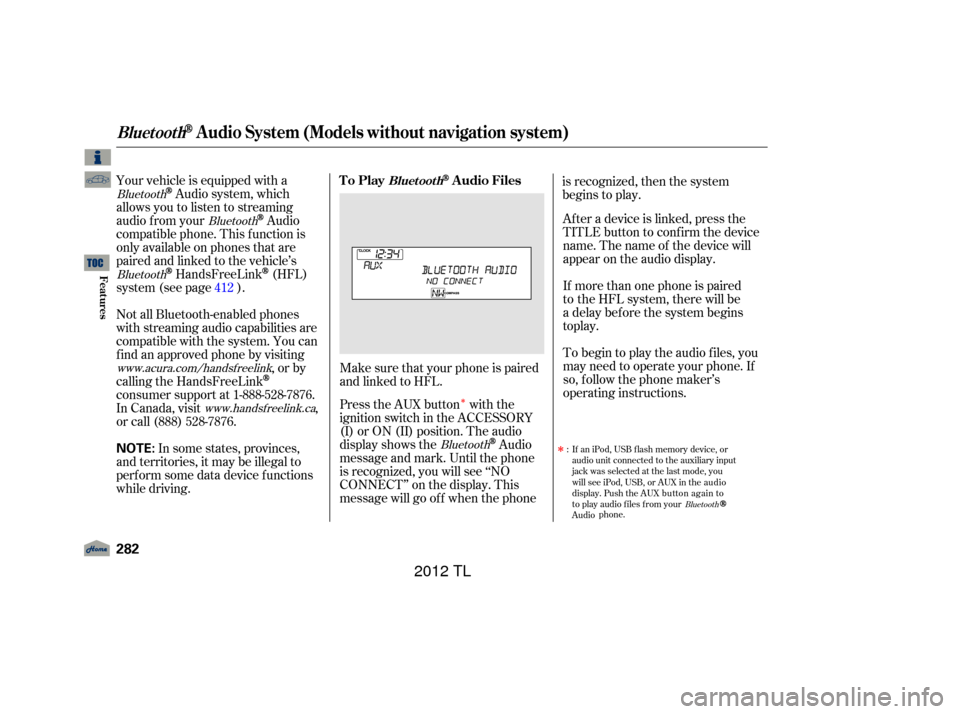
�Î
�Î
Your vehicle is equipped with a
Audio system, which
allows you to listen to streaming
audio f rom your
Audio
compatible phone. This f unction is
only available on phones that are
paired and linked to the vehicle’s
HandsFreeLink(HFL)
system (see page ).
Make sure that your phone is paired
and linked to HFL.
Press the AUX button with the
ignition switch in the ACCESSORY
(I) or ON (II) position. The audio
display shows the
Audio
message and mark. Until the phone
is recognized, you will see ‘‘NO
CONNECT’’ on the display. This
message will go of f when the phone is recognized, then the system
begins to play.
If more than one phone is paired Af ter a device is linked, press the
TITLE button to confirm the device
name. The name of the device will
appear on the audio display.
In some states, provinces,
and territories, it may be illegal to
perf orm some data device f unctions
while driving.If an iPod, USB flash memory device, or
audio unit connected to the auxiliary input
jack was selected at the last mode, you
will see iPod, USB, or AUX in the audio
display. Push the AUX button again to
to play audio files from your
Audio phone.
To begin to play the audio f iles, you
may need to operate your phone. If
so, f ollow the phone maker’s
operating instructions.
Not all Bluetooth-enabled phones
with streaming audio capabilities are
compatible with the system. You can
f ind an approved phone by visiting
,orby
calling the HandsFreeLink
consumer support at 1-888-528-7876.
In Canada, visit ,
or call (888) 528-7876.
:
412
Bluetooth
Bluetooth
Bluetooth
Bluetooth
Bluetooth
www.acura.com/handsfreelink
www.handsfree link.ca
To PlayAudio FilesBluet oot h
BluetoothAudio System (Models without navigation system)
282
NOTE:
11/01/14 18:42:39 31TK4630_287
Features
to play. to the HFL system, there will be
a delay before the system begins
2012 TL
Page 288 of 650
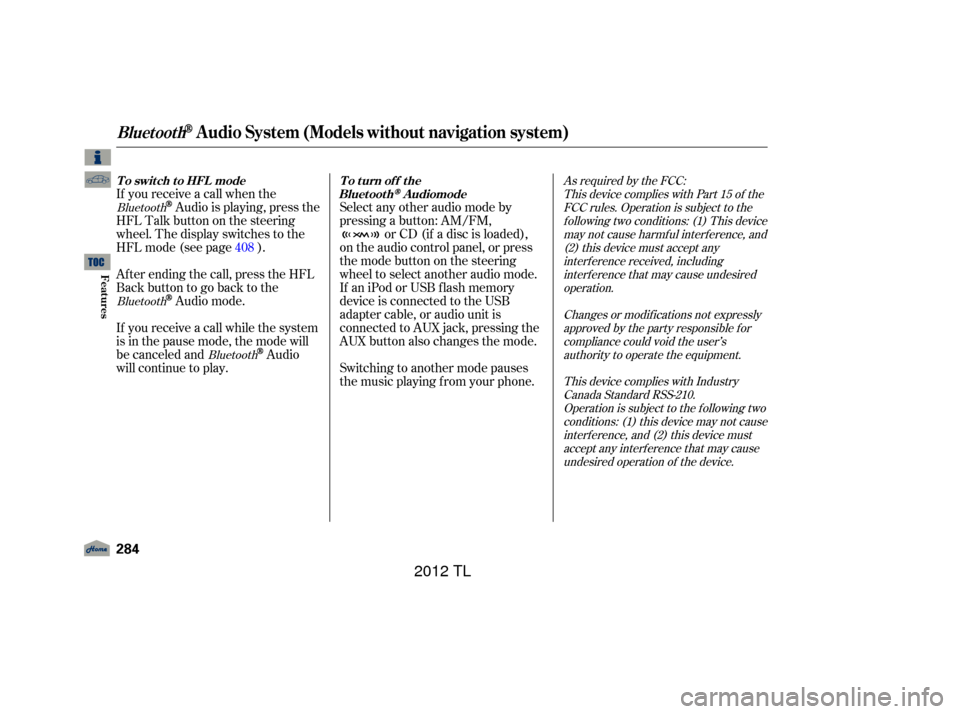
If you receive a call when the
Audio is playing, press the
HFLTalkbuttononthesteering
wheel. The display switches to the
HFLmode(seepage ).
Af ter ending the call, press the HFL
Backbuttontogobacktothe
Audio mode.
If you receive a call while the system
is in the pause mode, the mode will
be canceled and
Audio
will continue to play. Select any other audio mode by
pressing a button: AM/FM,
or CD (if a disc is loaded),
on the audio control panel, or press
the mode button on the steering
wheel to select another audio mode.
If an iPod or USB f lash memory
device is connected to the USB
adapter cable, or audio unit is
connected to AUX jack, pressing the
AUX button also changes the mode.
Switching to another mode pauses
the music playing f rom your phone.
408
Bluetooth
Bluetooth Bluetooth As required by the FCC:
This device complies with Part 15 of theFCC rules. Operation is subject to thef ollowing two conditions: (1) This devicemay not cause harmf ul interf erence, and(2) this device must accept anyinterf erence received, includinginterf erence that may cause undesiredoperation.
Changes or modif ications not expresslyapproved by the party responsible f orcompliance could void the user’sauthority to operate the equipment.
This device complies with IndustryCanada Standard RSS-210.Operation is subject to the f ollowing twoconditions: (1) this device may not causeinterf erence, and (2) this device mustaccept any interf erence that may causeundesired operation of the device.
BluetoothAudio System (Models without navigation system)
To switch to HFL mode To turn of f the
Bluetooth
284
11/01/14 18:43:10 31TK4630_289
Features
Audio mode
2012 TL
Page 302 of 650
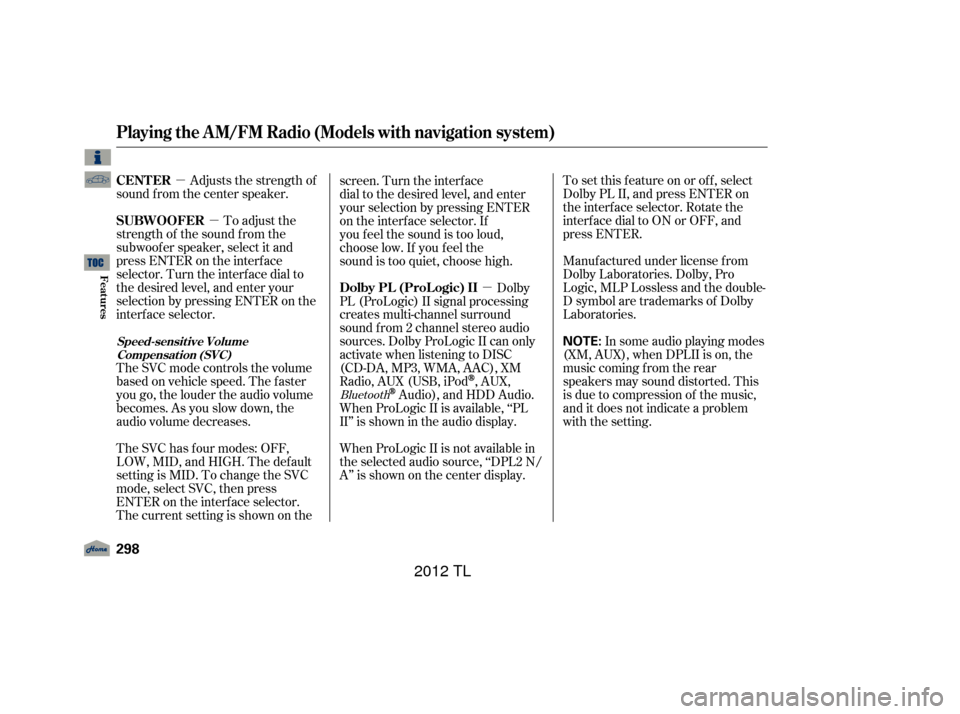
�µ�µ
�µ
Adjusts the strength of
sound f rom the center speaker.
To adjust the
strength of the sound f rom the
subwoof er speaker, select it and
press ENTER on the interf ace
selector. Turn the interf ace dial to
the desired level, and enter your
selection by pressing ENTER on the
interf ace selector.
The SVC mode controls the volume
based on vehicle speed. The f aster
you go, the louder the audio volume
becomes. As you slow down, the
audio volume decreases.
The SVC has f our modes: OFF,
LOW, MID, and HIGH. The def ault
setting is MID. To change the SVC
mode, select SVC, then press
ENTER on the interf ace selector.
The current setting is shown on the screen. Turn the interface
dial to the desired level, and enter
your selection by pressing ENTER
on the interface selector. If
you feel the sound is too loud,
choose low. If you feel the
sound is too quiet, choose high.
Dolby
PL (ProLogic) II signal processing
creates multi-channel surround
sound f rom 2 channel stereo audio
sources. Dolby ProLogic II can only
activate when listening to DISC
(CD-DA,MP3,WMA,AAC),XM
Radio, AUX (USB, iPod
,AUX,
Audio), and HDD Audio.
When ProLogic II is available, ‘‘PL
II’’ is shown in the audio display.
When ProLogic II is not available in
the selected audio source, ‘‘DPL2 N/
A’’ is shown on the center display. To set this f eature on or of f , select
Dolby PL II, and press ENTER on
the interf ace selector. Rotate the
interf ace dial to ON or OFF, and
press ENTER.
Manuf actured under license f rom
Dolby Laboratories. Dolby, Pro
Logic, MLP Lossless and the double-
D symbol are trademarks of Dolby
Laboratories.
In some audio playing modes
(XM,AUX),whenDPLIIison,the
music coming f rom the rear
speakers may sound distorted. This
is due to compression of the music,
and it does not indicate a problem
with the setting.Bluetooth
CENT ER
SUBWOOFER
Dolby PL (ProL ogic) II
Playing the A M/FM Radio (Models with navigation system)
Speed-sensit ive VolumeCompensat ion (SVC)
298
NOTE:
11/01/14 18:45:38 31TK4630_303
Features
2012 TL
Page 339 of 650
�»�¼
Turn the interf ace dial to select
Song By Voice, then press ENTER.
Turn the interf ace dial to select
ON or OFF, then press ENTER.
Push down the interf ace selector
to go back to the audio screen.
Turn the interf ace dial to select
Phonetic Modif ication, then press
ENTER. Follow the steps 1 and 2 on pageto display Music Search Setup.
Thephoneticscanbemodifiedonall
artists, songs and albums on the
HDD and iPod connected to the USB
connector cable.
To set a new phonetic, turn the
New Modif ication ,
then press ENTER.
Turn the dial to select HDD or
iPod, then press ENTER. To edit a phonetic, turn the dial to
select an item on the list, then
press ENTER.
1.
2.
3.
4.
3.
4.
5.
334
CONT INUED
Playing Hard Disc Drive (HDD) Audio (Models with navigation system)
Modif ying t he Phonet ics
Features
335
11/01/14 18:52:01 31TK4630_340
dial to select
2012 TL
Page 358 of 650
Playing an iPod(Models with navigation system)
354
INTERFACE DIAL
AUDIO BUTTON
CANCEL BUTTON
SKIP BAR
HDD/AUX BUTTON CENTER DISPLAY VOL/
(VOLUME/POWER) KNOB NAVIGATION SCREEN ALBUM ART
11/01/14 18:55:11 31TK4630_359
Features
2012 TL
Page 359 of 650

The audio system reads and plays
playable sound f iles on the iPod. The
system cannot operate an iPod as a
mass storage device. The system will
only play songs stored on the iPod
with iTunes.
iPod and iTunes are registered
trademarks owned by Apple Inc.
This audio system can select and
play the audio f iles on the iPod
with
the same controls used f or the in-
dash disc player. To play an iPod,
connect it to the USB adapter cable
in the console compartment by using
your dock connector, then press the
HDD/AUX button. The power mode
must be ACCESSORY or ON. The
iPod will also be charged with the
power mode in these settings.
Your vehicle has the engine start/
stop button instead of an ignition
switch. For more inf ormation on how
to select the power mode, see . You can select the AUX mode by
using the voice control buttons. iPod models conf irmed to be
compatible with your audio system
using the USB adapter cable are:
The audio system, including the
music search f eature Song By
Voice , can be operated by voice
control. See the navigation system
manual f or complete details. This system may not work with all
sof tware versions of these devices.
CONT INUED
Model
iPod (5th generation)
iPod classic 80 GB/160 GB (launch in 2007)
iPod classic 120 GB (launch in 2008)
iPod classic 160 GB (launch in 2009)
iPod nano (1st to 5th generation)
iPod touch (1st to 3rd generation)
To Play an iPod
Voice Cont rol Syst em
Playing an iPod(Models with navigation system)
Features
355
TM
11/01/14 18:55:23 31TK4630_360
page 184
2012 TL
Page 360 of 650
Do not connect your iPod using a
hub.
Do not keep the iPod and dock
connector cable in the vehicle.
Direct sunlight and high heat will
damage it.
Do not use an extension cable
between the USB adapter cable
equipped with your vehicle and
your dock connector.
We recommend backing up your
data bef ore playing it.
Some devices cannot be powered
or charged via the USB adapter. If
this is the case, use the accessory
adapter to supply power to your
device.Unclip the USB connector by
pulling it up, and pull out the USB
adapter cable in the console
compartment.
Connect your dock connector to
the iPod correctly and securely.
Install the dock connector to the
USB adapter cable securely.
1.
2.
3.
Playing an iPod(Models with navigation system)
Connect ing an iPod
356
NOTE:
USB ADAPTER CABLE
USB CONNECTOR
USB ADAPTER CABLE
DOCK CONNECTOR
11/01/14 18:55:36 31TK4630_361
Features
2012 TL