Page 260 of 562

�Î
�ΠTo turn it off, have this mode
highlighted and press ENTER again.
You can also select another list from
theiPodmenuwhilekeepingthe
random f unction.
Available operating f unctions vary
on models or versions. Some
f unctions may not be available on
the vehicle’s audio system.To play the radio, press the AM/FM
or XM button. Press the DISC/AUX
button to switch to the disc mode (if
a disc is loaded). Press the DISC/
AUX button to switch the audio
mode between the
audio
and iPod.
To play the radio, press the AM or
FM button. Press the DISC/AUX
button to switch to the disc mode (if
a disc is loaded). Press the DISC/
AUX button to switch the audio
mode between the
audio
and iPod.
You can also press the MODE
buttononthesteeringwheelto
change modes.When you disconnect the iPod while
it is playing, the upper display and
the audio screen (if selected) show
NO DATA.The displayed message may
vary on models or versions. On
some models, there is no
message to disconnect. YoucandisconnecttheiPodatany
time when you see the ‘‘OK to
disconnect’’ message in the iPod
display. Always make sure you see
the ‘‘OK to disconnect’’ message in
the iPod display bef ore you
disconnect it. Make sure to f ollow
the iPod’s instructions on how to
disconnect the dock connector f rom
the USB adapter cable.
:
Bluetooth
Bluetooth Hawaiian models All models except Hawaiian
Audio System
T o Stop Playing Your iPodDisconnect ing an iPod
254
NOTE:
11/07/20 18:32:49 31SJA670_259
ProCarManuals.com
Page 263 of 562

�Î
�Î
CONT INUED
This audio system can operate the
audio f iles f rom a USB f lash memory
device with the same controls used
f or the in-dash disc changer. To play
a USB f lash memory device, connect
it to the USB adapter cable in the
console compartment, then press the
DISC/AUX button. The ignition
switch must be in the ACCESSORY
(I) or ON (II) position.
The audio system reads and plays
the audio f iles on the USB f lash
memory device in MP3, WMA or
AAC f ormats. Depending on the
f ormat, the display shows MP3,
WMA or AAC when a USB flash
memory device is playing.The recommended USB f lash
memory devices are 256 MB or
higher, and f ormatted with the FAT
f ile system. Some digital audio
players may be compatible as well.Do not use a device such as a card
reader or hard drive as the device
or your f iles may be damaged.
Do not connect your USB f lash
memory device using a hub.
Do not use an extension cable to
the USB adapter cable equipped
with your vehicle.
Do not keep a USB f lash memory
device in the vehicle. Direct
sunlight and high heat will damage
it.
We recommend backing up your
data bef ore playing a USB f lash
memory device.
Depending on the type and
number of f iles, it may take some
time bef ore they begin to play. Some USB f lash memory devices
(such as devices with security lock-
out f eatures, etc.) will not work in
this audio unit.
Only AAC f ormat f iles recorded
with iTunes are playable on this
audio unit. :
Audio System
To Play a USB Flash Memory
Device
Features
257
NOTE:
11/07/24 10:19:39 31SJA670_262
ProCarManuals.com
Page 268 of 562
�µ
�µ
�µ
�µ To cancel the selected mode, push
down the selector to display the
audio menu on the audio control
display. Turn the knob on the
interf ace dial to select the
highlighted play mode, then press
ENTER to turn of f that selected
mode.This feature
replays all the f iles in the selected
f older in the order they are stored.
This feature
continuously plays a f ile. Pressing
either side of the SKIP bar also turns
of f this f eature.
This
f eature plays the f iles in the selected
f older in random order.
This feature
plays all the f iles in random order.
Turntheknobontheinterfacedial
to select a play mode: f older random,
track random, folder repeat, track
repeat. Press ENTER to set your
selection.
Audio System
FOLDER REPEAT
T RA CK REPEA T
FOLDER RANDOM
TRACK RANDOM
262
11/07/20 18:33:48 31SJA670_267
ProCarManuals.com
Page 280 of 562
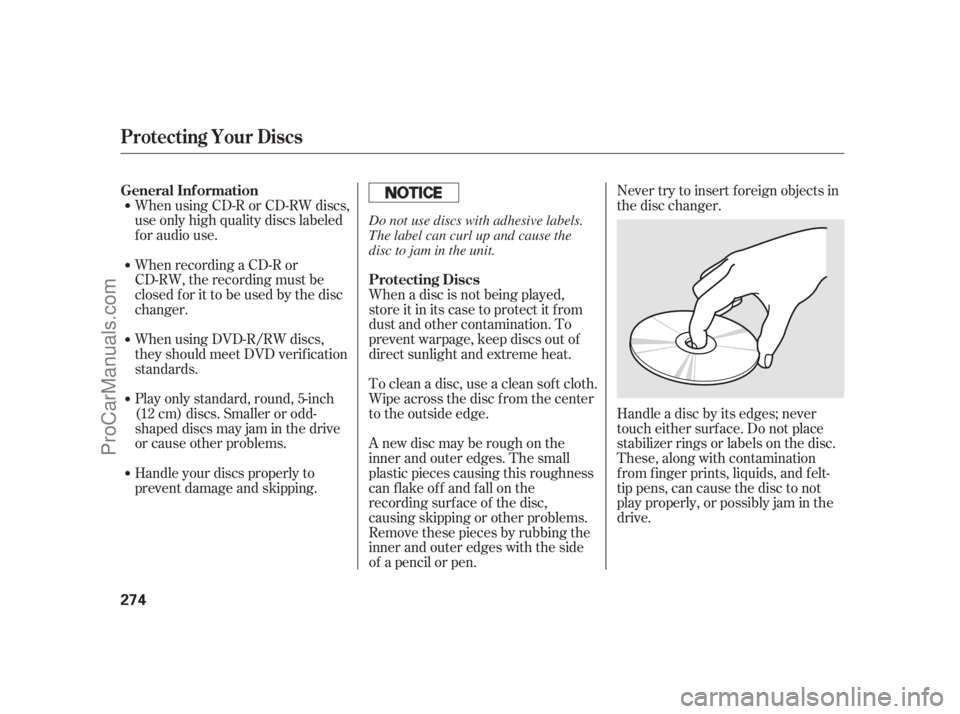
When using CD-R or CD-RW discs,
use only high quality discs labeled
f or audio use.
When recording a CD-R or
CD-RW, the recording must be
closedforittobeusedbythedisc
changer.
Handle your discs properly to
prevent damage and skipping. Play only standard, round, 5-inch
(12 cm) discs. Smaller or odd-
shaped discs may jam in the drive
or cause other problems. When using DVD-R/RW discs,
they should meet DVD verif ication
standards.Never try to insert f oreign objects in
the disc changer.
Handle a disc by its edges; never
touch either surf ace. Do not place
stabilizer rings or labels on the disc.
These, along with contamination
f rom f inger prints, liquids, and f elt-
tip pens, can cause the disc to not
play properly, or possibly jam in the
drive. When a disc is not being played,
store it in its case to protect it f rom
dust and other contamination. To
prevent warpage, keep discs out of
direct sunlight and extreme heat.
To clean a disc, use a clean sof t cloth.
Wipe across the disc f rom the center
to the outside edge.
A new disc may be rough on the
inner and outer edges. The small
plastic pieces causing this roughness
can f lake of f and f all on the
recording surf ace of the disc,
causing skipping or other problems.
Remove these pieces by rubbing the
inner and outer edges with the side
of a pencil or pen. General Inf ormation
Protecting Discs
Protecting Your Discs
274
Do not use discs with adhesive labels.
The label can curl up and cause the
disc to jam in the unit.
11/07/20 18:35:10 31SJA670_279
ProCarManuals.com
Page 288 of 562

Press this button to cancel the
current screen and return to the
previous screen. This button switches the display
between day mode, night mode, and
of f (see page ). Press the button to display the set up
screen (see page ) to change and
update inf ormation in the system. Press this button to display the
screen (see page ).
Most f unctions of the compass
system can be accessed with the
interf ace dial. The interf ace dial has
two parts: a knob and a selector.
The knob turns lef t and right. Use it
to make selections or adjustments to
a list or menu on the screen.
The selector can be pushed lef t,
right, up, down, and in. Use the
selector to scroll through lists, toselect menus, and to highlight menu
items. When you make a selection,
press ENTER to go to that selection.
In almost all cases, you can enter a
selection into the system by pressing
ENTER.
All selections and instructions are
displayed on the screen.
Clean the screen with a sof t damp
cloth. You may use a mild cleanser
intended f or use on liquid crystal
displays (LCDs). Harsher chemicals
may damage the screen.
Shows the radio band, f requency,
volume, the climate control status,
and the time. 288
293
298
Int erf ace Dial
Cancel But t on(Display Mode) But t on Set Up But t on Trip Button
Screen
Upper Display
Trip
Computer
Compass Syst em (U.S. model wit hout navigat ion syst em)
282
KNOB
ENTER
SELECTOR
11/07/20 18:36:17 31SJA670_287
ProCarManuals.com
Page 293 of 562

The screen
displays several topics that help you
to understand your vehicle’s voice
control system. To go to the
screen, say or select
‘‘Voice command help.’’ Then select
a topic by saying either the topic
name or its line number.Tousethevoicecommandtutorial,
say or select ‘‘Getting started.’’ The
display changes to the
screen. When you say ‘‘Display menu’’ or
press the MENU button, the display
changes to the screen.
To select a menu item, turn the
interf ace knob to highlight the item,
then press ENTER.
If some items appear grayed
out and cannot be selected, the
vehicle does not sense the driver’s
IDof theremote(seepage ).Select the line number of the tutorial
you want to view, and the tutorial will
automatically be read out. To stop
the system from reading the tutorial,
move the selector to the right.
174
CONT INUED
Voice command help
Voice
command helpGetting
started Main Menu
Main Menu
Voice Command Help
Compass Syst em (U.S. model wit hout navigat ion syst em)
Features
287
NOTE:
11/07/20 18:36:56 31SJA670_292
ProCarManuals.com
Page 298 of 562
When you say or select ,
the display changes to the
screen.
Enter the digits and operation
symbols with the interf ace selector.Use the interface selector to control
the calculator, and calculator
‘‘conversion’’ f eature.
To convert a unit of measurement,
do this:
Enter a numeric value to be
converted (f or example, 100).
Push the interf ace selector down
to select . The
screen above appears.Turn the interface knob until the
conversion you want is highlighted
(weight, f or example), then press
ENTER to select it. The screen f or
that conversion type appears (see
illustration in step 4).
1.
2.3.
Calculat or Convert
Calculator
Calculator
Unit conversion
Compass Syst em (U.S. model wit hout navigat ion syst em)
292
11/07/20 18:37:48 31SJA670_297
ProCarManuals.com
Page 299 of 562
Turn the interf ace knob until the
unit you want to convert f rom is
highlighted (kilogram, f or
example), then press ENTER to
select it as it the example above.The set-up f unctions consist of three
dif f erent screens that allow you to
change and update inf ormation in
the system. To display the
, say ‘‘Set up’’ or press the
SET UP button, and then select an
item. To select more setup items, say
‘‘More,’’ or select at the top
right corner of the screen.
The f irst setup screen allows you to
change the system’s brightness,
contrast, black level, volume,
interf ace dial f eedback, and clock
adjustment. To select a setup item,
turn the interf ace knob until it is
highlighted, then press ENTER to
select it. 4.
CONT INUED
System Set-up
Set up
screen
MOREFirst Set up Screen
Compass Syst em (U.S. model wit hout navigat ion syst em)
Features
293
11/07/20 18:37:55 31SJA670_298
ProCarManuals.com