Page 221 of 562

CONT INUED
The band and f requency that the
radio was last tuned to are shown on
the display. To change bands, press
the AM/FM button (AM or FM
buttonHawaiianmodels).Youcan
also change bands between FM1 and
FM2 by pushing the interf ace
selector up. Each time you push it up,
the band will change to FM1 or FM2.
On the FM bands, STEREO will be
shown on the navigation screen and
ST on the upper display, if the
stationisbroadcastinginstereo.
Stereo reproduction on AM is not
available. The ignition switch must be in the
ACCESSORY (I) or the ON (II)
position. Press the AUDIO button to
view the audio control display. Turn
the system on by pressing the
power/volume knob or the AM/FM
button (AM or FM button on
Hawaiian model). Adjust the volume
by turning the power/volume knob.You can use any of f ive methods to
f ind radio stations on the selected
band: tune, skip (seek), scan, the
preset buttons, and auto select.
On the FM band, you can also use
the f eatures provided by the radio
data system (RDS). For more
inf ormation on the RDS, see page
. 218
Audio System
To Select a Station
Features
215
BAND
STEREO ICON
11/07/20 18:27:47 31SJA670_220
ProCarManuals.com
Page 237 of 562

�µ�µ
�µ �µ
CONT INUED
To switch between the
category mode and channel mode,
press and hold the DISP/MODE
button until the mode changes. The
CATEGORY or CHANNEL mode is
displayed on the screen. To switch
the mode with the interf ace dial,
scroll down, select MODE, and press
ENTER on the selector.
In the category mode, such as Jazz,
Rock, Classical, etc., you can
navigate through all of the channels
within that category. In the channel
mode, you can select all of the
available channels.
Each time you press and release the
DISP/MODE button, the audio
display changes in the f ollowing
sequence: channel name, channel
number, category, artist name, and
music title.Onthescreen,youwillseethe
selected CHANNEL (number),
CATEGORY, NAME (artist name),
and TITLE (music title).The scan f unction gives
you a sampling of all channels while
in the channel mode. In the category
mode, only the channels within that
category are scanned. To activate
SCAN, press the SCAN button. To
scan with the interface dial, scroll
down, and push interf ace selector to
the right. You will see SCAN on the
screen.
The system plays each channel in
numerical order f or a f ew seconds,
then selects the next channel. When
you hear a channel you want to
continue listening to, press the
SCAN button or push the interf ace
selector to the right again.
Press either side of the bar to select
another category. You can also
change a category by pushing the
interf ace selector lef t or right. Press either side of the
TUNE bar to change channel
selections. Press the side of the
bar f or higher numbered channels
and the side for lower
numbered channels. You can also
change channels with the interf ace
selector, push down the interf ace
selector to select AUDIO MENU,
then turn the interface knob to
choose TUNE and press ENTER on
the selector. Turn the interface knob
to the appropriate direction. In the
category mode, you can only select
channels within that category.
Audio System
MODE SCA N
CAT EGORY ( or ) TUNE
Features
231
11/07/20 18:29:47 31SJA670_236
ProCarManuals.com
Page 244 of 562
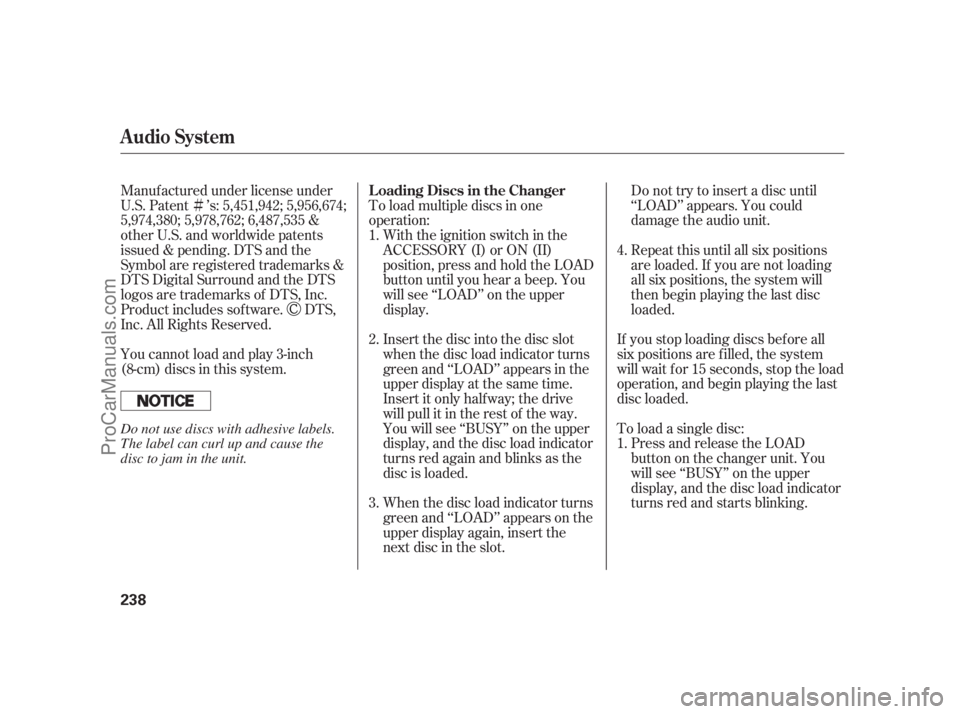
�Ì
Do not try to insert a disc until
‘‘LOAD’’ appears. You could
damage the audio unit.
If you stop loading discs bef ore all
six positions are f illed, the system
will wait f or 15 seconds, stop the load
operation, and begin playing the last
disc loaded.
To load a single disc:
Press and release the LOAD
button on the changer unit. You
will see ‘‘BUSY’’ on the upper
display, and the disc load indicator
turns red and starts blinking. To load multiple discs in one
operation:
Insert the disc into the disc slot
when the disc load indicator turns
green and ‘‘LOAD’’ appears in the
upper display at the same time.
Insert it only half way; the drive
will pull it in the rest of the way.
You will see ‘‘BUSY’’ on the upper
display, and the disc load indicator
turns red again and blinks as the
disc is loaded.
When the disc load indicator turns
green and ‘‘LOAD’’ appears on the
upper display again, insert the
next disc in the slot. Manuf actured under license under
U.S. Patent ’s: 5,451,942; 5,956,674;
5,974,380; 5,978,762; 6,487,535 &
other U.S. and worldwide patents
issued & pending. DTS and the
Symbol are registered trademarks &
DTS Digital Surround and the DTS
logos are trademarks of DTS, Inc.
Product includes sof tware. DTS,
Inc. All Rights Reserved.
You cannot load and play 3-inch
(8-cm)discsinthissystem.With the ignition switch in the
ACCESSORY (I) or ON (II)
position, press and hold the LOAD
button until you hear a beep. You
will see ‘‘LOAD’’ on the upper
display.Repeat this until all six positions
are loaded. If you are not loading
all six positions, the system will
then begin playing the last disc
loaded. 1.
2.
3.4.
1.
Audio System
L oading Discs in the Changer
238
Do not use discs with adhesive labels.
The label can curl up and cause the
disc to jam in the unit.
11/07/20 18:30:53 31SJA670_243
ProCarManuals.com
Page 245 of 562
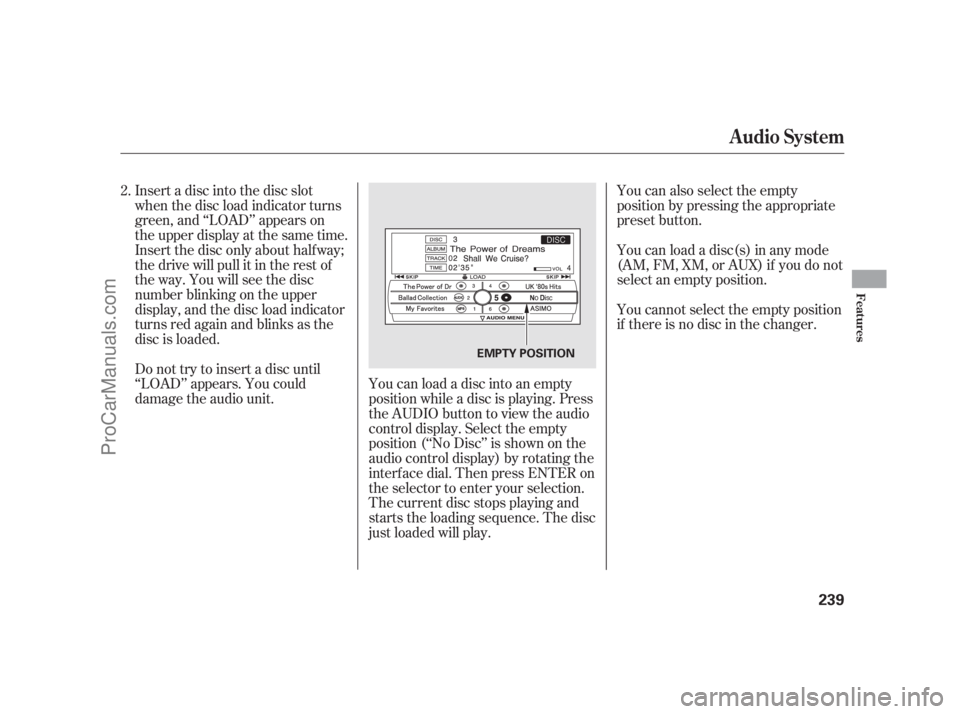
You can also select the empty
position by pressing the appropriate
preset button.
You can load a disc(s) in any mode
(AM, FM, XM, or AUX) if you do not
select an empty position.
You cannot select the empty position
if there is no disc in the changer.
You can load a disc into an empty
position while a disc is playing. Press
the AUDIO button to view the audio
control display. Select the empty
position (‘‘No Disc’’ is shown on the
audio control display) by rotating the
interf ace dial. Then press ENTER on
the selector to enter your selection.
The current disc stops playing and
starts the loading sequence. The disc
just loaded will play. Insert a disc into the disc slot
when the disc load indicator turns
green, and ‘‘LOAD’’ appears on
the upper display at the same time.
Insert the disc only about half way;
the drive will pull it in the rest of
theway.Youwillseethedisc
number blinking on the upper
display, and the disc load indicator
turns red again and blinks as the
disc is loaded.
Do not try to insert a disc until
‘‘LOAD’’ appears. You could
damage the audio unit. 2.
Audio System
Features
239
EMPTY POSITION
11/07/20 18:31:00 31SJA670_244
ProCarManuals.com
Page 246 of 562
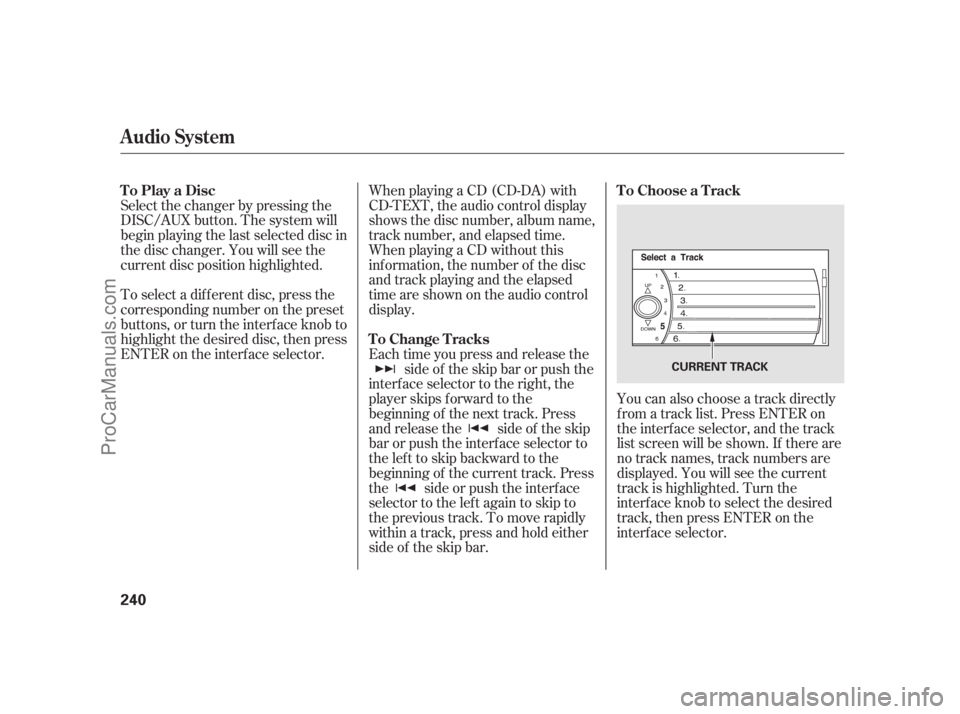
You can also choose a track directly
f rom a track list. Press ENTER on
the interf ace selector, and the track
list screen will be shown. If there are
no track names, track numbers are
displayed. You will see the current
track is highlighted. Turn the
interf ace knob to select the desired
track, then press ENTER on the
interf ace selector. When playing a CD (CD-DA) with
CD-TEXT, the audio control display
shows the disc number, album name,
track number, and elapsed time.
When playing a CD without this
inf ormation, the number of the disc
and track playing and the elapsed
time are shown on the audio control
display.
Each time you press and release the
side of the skip bar or push the
interface selector to the right, the
player skips f orward to the
beginning of the next track. Press
and release the side of the skip
barorpushtheinterfaceselectorto
thelefttoskipbackwardtothe
beginning of the current track. Press
the side or push the interf ace
selector to the left again to skip to
the previous track. To move rapidly
within a track, press and hold either
side of the skip bar. Select the changer by pressing the
DISC/AUX button. The system will
begin playing the last selected disc in
the disc changer. You will see the
current disc position highlighted.
To select a dif f erent disc, press the
corresponding number on the preset
buttons, or turn the interf ace knob to
highlight the desired disc, then press
ENTER on the interf ace selector. To Play a Disc To Choose a Track
To Change Tracks
Audio System
240
CURRENT TRACK
11/07/20 18:31:08 31SJA670_245
ProCarManuals.com
Page 250 of 562
To enter the FOLDER LIST, press
ENTER on the selector, select a
f older by turning the interf ace knob,
then press ENTER on the selector. If
youwanttomovetotheparent
f older, push the selector up. If there
are no f older names, ‘‘No Title’’ is
displayed. You will see the current
f older highlighted. You can play a DVD-A disc in the
disc changer. The disc controls are
same as previously described.The changer plays MP3/WMA discs
in recorded order. Maximum
playable file layers are 8, and total
playable tracks are 255. If your disc
has a complex structure, the changer
takessometimetoreadthedisc
bef ore beginning play.
To play an MP3/WMA disc, use the
disc controls previously described,
along with the f ollowing inf ormation.
Audio System
Playing a DVD-A Disc Playing an MP3/WMA Disc
244
CURRENT FOLDER
11/07/20 18:31:33 31SJA670_249
ProCarManuals.com
Page 252 of 562
To remove a different disc from the
changer,firstselectitbypressing
the corresponding number on the
preset button or turning the
interf ace knob, and pressing ENTER
on the interf ace selector. When that
disc begins playing, press the eject
button.
When you press the eject button
while listening to the radio, or with
the audio system turned of f , the disc
that was last selected is ejected.
Af ter that disc is ejected, pressing
the eject button again will eject the
next disc in numerical order. By
doing this six times, you can remove
all the discs f rom the changer.
To eject all discs, press and hold the
eject button. You can also eject discs when the
ignition switch is of f :
To eject one disc, press and release
the eject button.For inf ormation on how to handle
and protect discs, see page .274
Audio System
Protecting Discs
246
11/07/20 18:31:49 31SJA670_251
ProCarManuals.com
Page 256 of 562
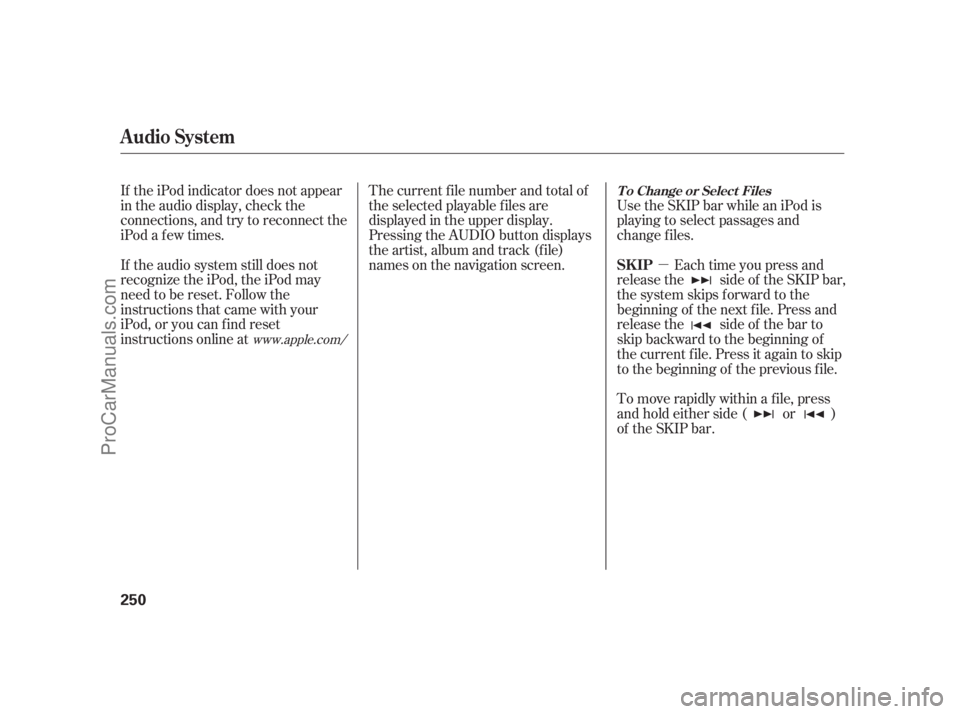
�µ If the iPod indicator does not appear
in the audio display, check the
connections, and try to reconnect the
iPod a f ew times.
If the audio system still does not
recognize the iPod, the iPod may
need to be reset. Follow the
instructions that came with your
iPod, or you can f ind reset
instructions online atThe current f ile number and total of
the selected playable f iles are
displayed in the upper display.
Pressing the AUDIO button displays
the artist, album and track (f ile)
names on the navigation screen. Each time you press and
release the side of the SKIP bar,
the system skips forward to the
beginning of the next f ile. Press and
release the side of the bar to
skip backward to the beginning of
the current f ile. Press it again to skip
to the beginning of the previous file. Use the SKIP bar while an iPod is
playing to select passages and
change f iles.
To move rapidly within a f ile, press
andholdeitherside( or )
of the SKIP bar.
www.apple.com/
Audio System
T o Change or Select Files
SK IP
250
11/07/20 18:32:19 31SJA670_255
ProCarManuals.com