Page 270 of 562
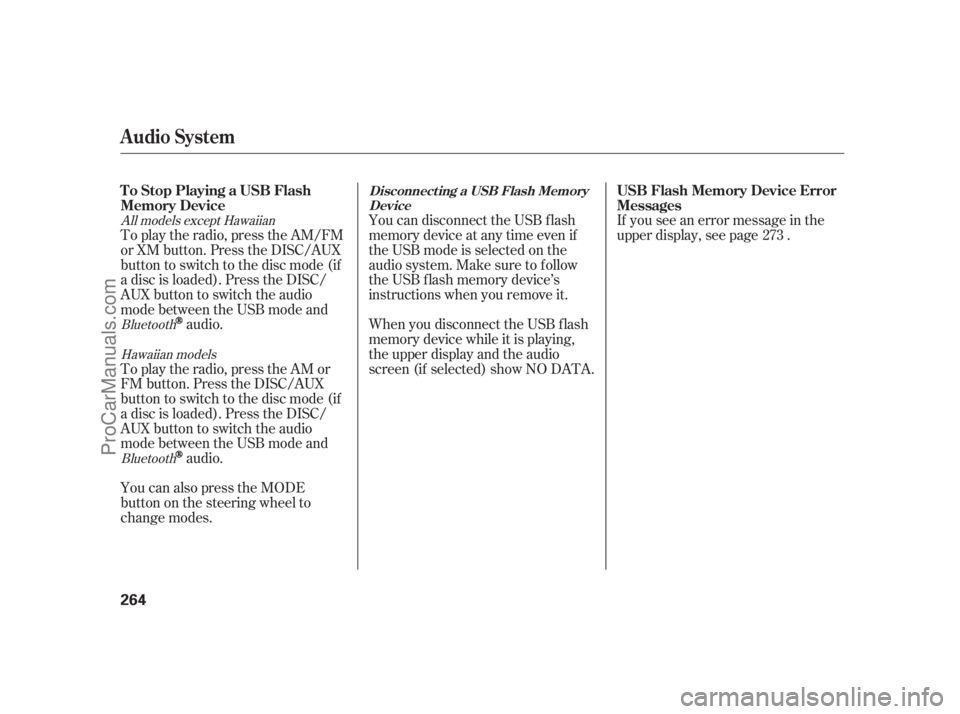
You can disconnect the USB f lash
memory device at any time even if
the USB mode is selected on the
audio system. Make sure to f ollow
the USB f lash memory device’s
instructions when you remove it.
When you disconnect the USB f lash
memory device while it is playing,
the upper display and the audio
screen (if selected) show NO DATA.If you see an error message in the
upper display, see page . To play the radio, press the AM/FM
or XM button. Press the DISC/AUX
button to switch to the disc mode (if
a disc is loaded). Press the DISC/
AUX button to switch the audio
mode between the USB mode and
audio.
To play the radio, press the AM or
FM button. Press the DISC/AUX
button to switch to the disc mode (if
a disc is loaded). Press the DISC/
AUX button to switch the audio
mode between the USB mode and
audio.
You can also press the MODE
buttononthesteeringwheelto
change modes.273
Bluetooth
Bluetooth All models except Hawaiian
Hawaiian models
Audio System
To Stop Playing a USB Flash
Memory DeviceUSB Flash Memory Device Error
MessagesDisconnect ing a USB Flash Memory
Device
264
11/07/20 18:34:00 31SJA670_269
ProCarManuals.com
Page 271 of 562
CONT INUED
Audio System
PlayingAudioBluet oot h
Features
265
AUDIO CONTROL DISPLAYDISP
BUTTON DISC/AUX BUTTON
INTERFACE DIAL AUDIO
BUTTON SKIP BAR POWER/VOLUME
KNOB UPPER DISPLAY
U.S. Technology package model and Canadian models are shown.
11/07/20 18:34:07 31SJA670_270
ProCarManuals.com
Page 272 of 562
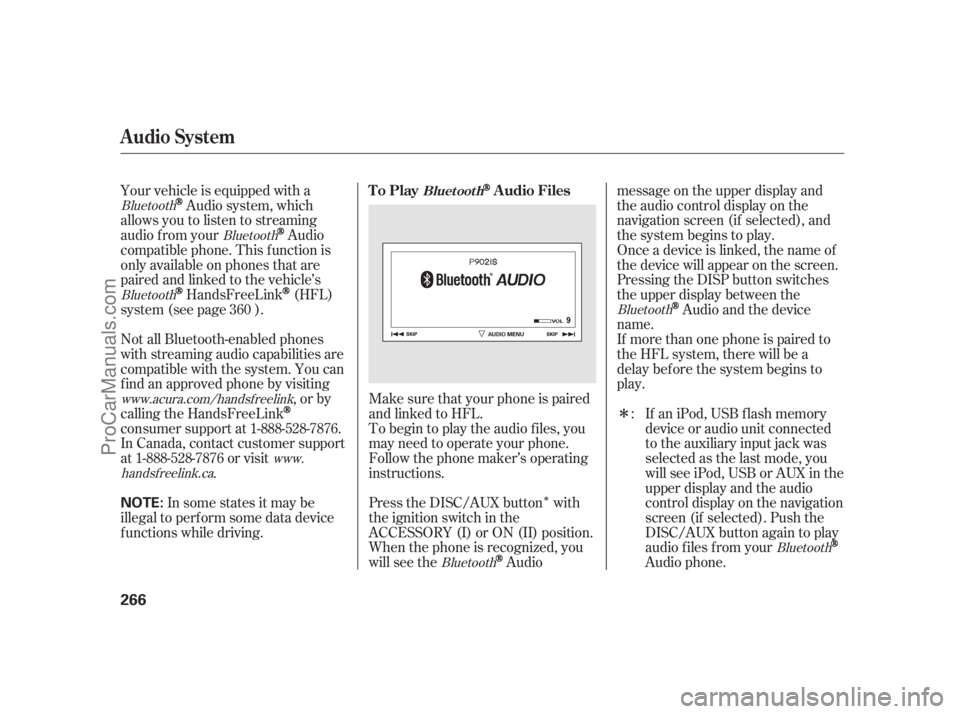
�Î
�ΠMake sure that your phone is paired
and linked to HFL. Your vehicle is equipped with a
Audio system, which
allows you to listen to streaming
audio f rom your
Audio
compatible phone. This f unction is
only available on phones that are
paired and linked to the vehicle’s
HandsFreeLink(HFL)
system (see page ).
If an iPod, USB flash memory
device or audio unit connected
to the auxiliary input jack was
selected as the last mode, you
will see iPod, USB or AUX in the
upper display and the audio
control display on the navigation
screen (if selected). Push the
DISC/AUX button again to play
audio f iles f rom your
Audio phone. Not all Bluetooth-enabled phones
with streaming audio capabilities are
compatible with the system. You can
f ind an approved phone by visiting
,orby
calling the HandsFreeLink
consumer support at 1-888-528-7876.
In Canada, contact customer support
at 1-888-528-7876 or visit
.To begin to play the audio f iles, you
may need to operate your phone.
Follow the phone maker’s operating
instructions.
Press the DISC/AUX button with
the ignition switch in the
ACCESSORY (I) or ON (II) position.
When the phone is recognized, you
will see the
Audiomessage on the upper display and
the audio control display on the
navigation screen (if selected), and
the system begins to play.
If more than one phone is paired to
the HFL system, there will be a
delaybeforethesystembeginsto
play. Onceadeviceislinked,thenameof
the device will appear on the screen.
Pressing the DISP button switches
the upper display between the
Audio and the device
name.
In some states it may be
illegal to perf orm some data device
f unctions while driving.: 360
Bluetooth
Bluetooth
Bluetooth
Bluetooth www.acura.com/handsfreelink
www.
handsf reelink.ca
BluetoothBluetooth
Audio System
To PlayAudio FilesBluet oot h
266
NOTE:
11/07/20 18:34:15 31SJA670_271
ProCarManuals.com
Page 273 of 562
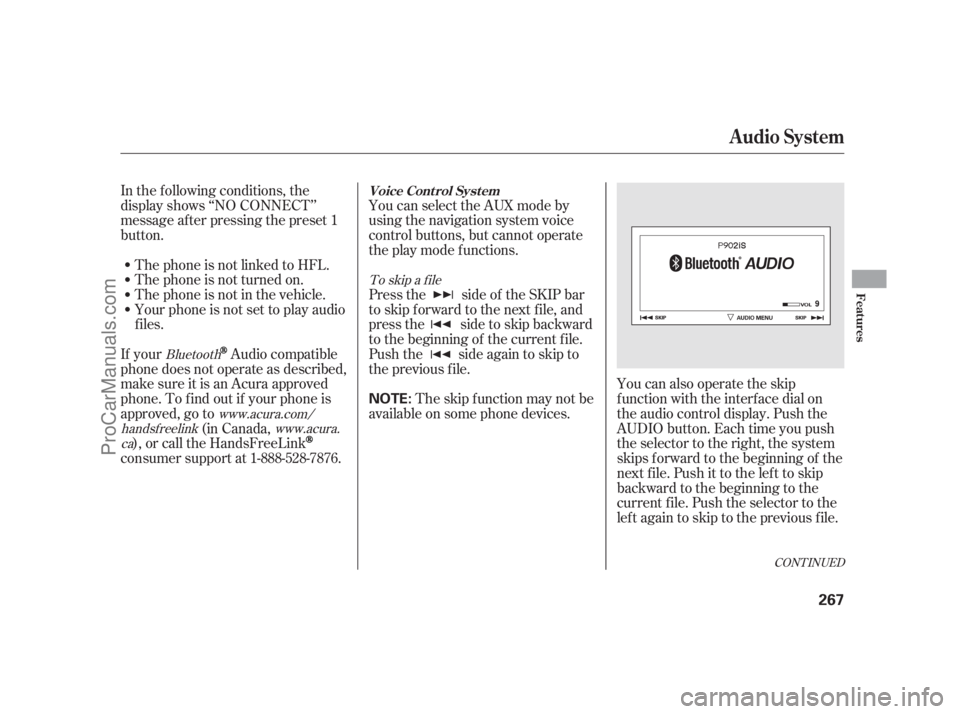
CONT INUED
In the following conditions, the
display shows ‘‘NO CONNECT’’
message af ter pressing the preset 1
button.
The phone is not linked to HFL.You can select the AUX mode by
using the navigation system voice
control buttons, but cannot operate
theplaymodefunctions.
Press the side of the SKIP bar
to skip f orward to the next f ile, and
press the side to skip backward
to the beginning of the current f ile.
Push the side again to skip to
the previous f ile. The phone is not turned on.
The phone is not in the vehicle.
Your phone is not set to play audio
f iles.
If your
Audio compatible
phone does not operate as described,
make sure it is an Acura approved
phone. To f ind out if your phone is
approved, go to
(in Canada,
), or call the HandsFreeLink
consumer support at 1-888-528-7876.The skip f unction may not be
available on some phone devices.You can also operate the skip
f unction with the interf ace dial on
the audio control display. Push the
AUDIO button. Each time you push
the selector to the right, the system
skips forward to the beginning of the
next f ile. Push it to the lef t to skip
backward to the beginning to the
current f ile. Push the selector to the
leftagaintoskiptothepreviousfile.
To skip a f ile
Bluetooth
www.acura.com/
handsf reelinkwww.acura.
ca
Audio System
Voice Cont rol Syst em
Features
267
NOTE:
11/07/20 18:34:25 31SJA670_272
ProCarManuals.com
Page 275 of 562
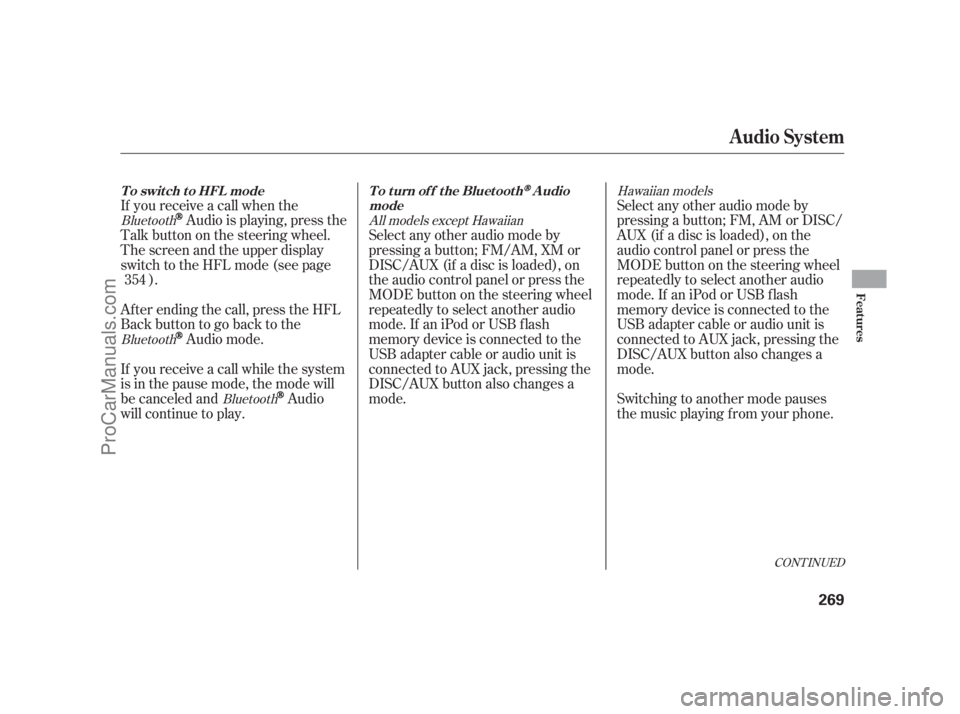
CONT INUED
If you receive a call when the
Audio is playing, press the
Talk button on the steering wheel.
The screen and the upper display
switch to the HFL mode (see page
).
Af ter ending the call, press the HFL
Backbuttontogobacktothe
Audio mode.
If you receive a call while the system
is in the pause mode, the mode will
be canceled and
Audio
will continue to play.Select any other audio mode by
pressing a button; FM, AM or DISC/
AUX (if a disc is loaded), on the
audio control panel or press the
MODEbuttononthesteeringwheel
repeatedly to select another audio
mode.If aniPodorUSBflash
memory device is connected to the
USB adapter cable or audio unit is
connected to AUX jack, pressing the
DISC/AUX button also changes a
mode.
Switching to another mode pauses
the music playing f rom your phone. Select any other audio mode by
pressing a button; FM/AM, XM or
DISC/AUX (if a disc is loaded), on
the audio control panel or press the
MODEbuttononthesteeringwheel
repeatedly to select another audio
mode.If aniPodorUSBflash
memory device is connected to the
USB adapter cable or audio unit is
connected to AUX jack, pressing the
DISC/AUX button also changes a
mode. 354
Bluetooth
Bluetooth
BluetoothHawaiian models
All models except Hawaiian
Audio System
T o swit ch t o HFL mode T o t urn of f t he Bluet oot hAudio
mode
Features
269
11/07/20 18:34:40 31SJA670_274
ProCarManuals.com
Page 343 of 562
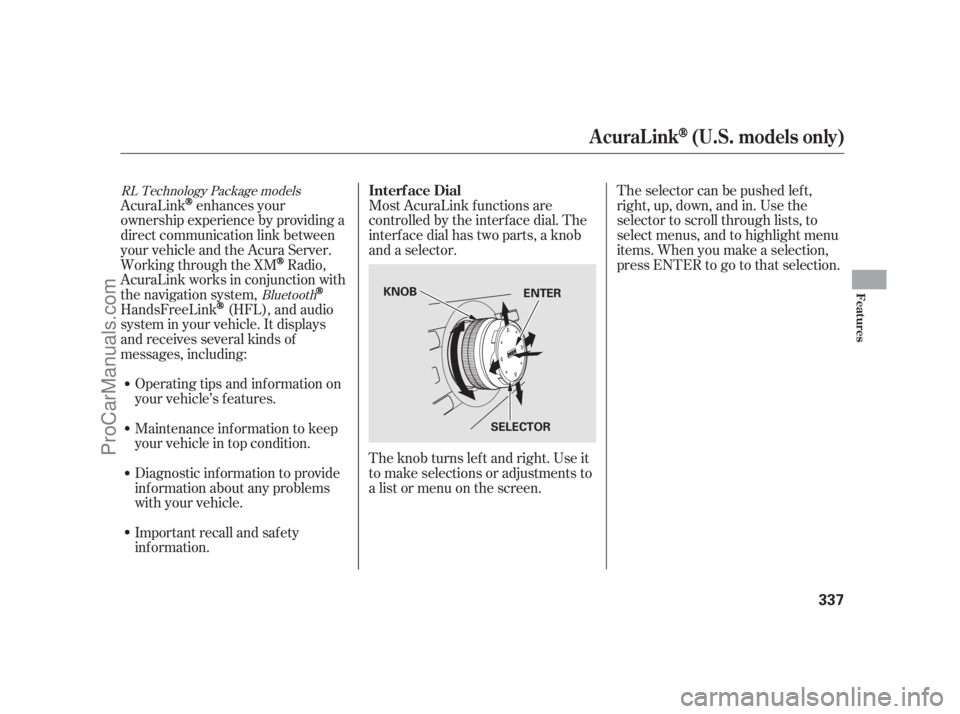
AcuraLinkenhances your
ownership experience by providing a
direct communication link between
your vehicle and the Acura Server.
Working through the XM
Radio,
AcuraLink works in conjunction with
the navigation system,
HandsFreeLink(HFL), and audio
system in your vehicle. It displays
and receives several kinds of
messages, including:
Operating tips and inf ormation on
your vehicle’s f eatures.Most AcuraLink f unctions are
controlled by the interf ace dial. The
interface dial has two parts, a knob
and a selector.
The knob turns lef t and right. Use it
to make selections or adjustments to
a list or menu on the screen.
Important recall and safety
inf ormation. Maintenance inf ormation to keep
your vehicle in top condition.
Diagnostic inf ormation to provide
inf ormation about any problems
with your vehicle.The selector can be pushed lef t,
right, up, down, and in. Use the
selector to scroll through lists, to
select menus, and to highlight menu
items. When you make a selection,
press ENTER to go to that selection.
Bluetooth RL Technology Package models
Interf ace Dial
AcuraLink(U.S. models only)
Features
337
KNOB
SELECTORENTER
11/07/20 18:43:48 31SJA670_342
ProCarManuals.com
Page 346 of 562

�µ
�µ
�µ�µ �µ
�µ Select this option to delete
the current message.
Select this option to hear a
voice read the entire message. This
gives you more inf ormation than the
screen can display at one time. When
you select the Voice option, it
changes to a Stop Reading option.
Select the option again to stop the
voice.
Select this option to call a
phone number embedded in the
message. When you select ,
HandsFreeLink(HFL)
dials the number f or you.
To make a call, your
compatible phone must be paired to
the vehicle’s HandsFreeLink system,
powered on, and located within the
vehicle(seepage ).Select this
option to get more inf ormation about
the current diagnostic message. To
use this option, your cell phone must
be paired with HFL. In addition, the
paired phone must have a compatible
data service and be set up with the
AcuraLink system to make a data
connection. Go to
to f ind out which data
services are currently compatible
with AcuraLink.
To set your AcuraLink pref erences
(thetypesof messagesyouwantto
receive, if any), visit the My Acura
website at , and
choose what you would like to
receive. If you do not have internet
access, call Acura Client Relations at
(800) 382-2238; they can set your
message pref erences f or you. Select this
option to f ind the nearest Acura
dealer using the navigation system.
Select this
option to call the Acura dealer you
purchased your vehicle f rom.
AcuraLink also directs you to this
dealer so you can schedule a
maintenance appointment or receive
inf ormation about a message. If your
assigned servicing dealer changes,
AcuraLink will reset to call that
dealer.
360
Bluetooth
Bluetoothwww.acura.com/
handsf reelink
www.owners.acura.com
Delete
Voice
Call
CallDiagnostic Inf o
Message Pref erences Find Nearest Dealer
Call Your Dealer
AcuraLink(U.S. models only)
340
11/07/20 18:44:14 31SJA670_345
ProCarManuals.com
Page 349 of 562

These messages provide detailed
inf ormation about the service
needed f or your vehicle. When a
maintenance message appears on
the multi-information display, a list of
needed maintenance items is
provided through an AcuraLink
message. These messages tell you
the exact maintenance needed,
helping you to avoid unnecessary
maintenance costs.You can use the f ollowing message
options:
Make an appointment with your
dealer.
Reschedule the appointment with
the dealer.
Call your dealer f or an
appointment.
Find the nearest dealer.You can make an appointment with
your dealer through AcuraLink
when you receive a Maintenance
Minder message.
To use the automated appointment
f unction, you should visit the My
Acura website at
, register some
required settings, and complete the
Phone-Data Connection set-up (see
page ). Your
compatible phone should also be
paired and linked to your vehicle
(see page ).352
354
www.owners.acura.com
Bluetooth
CONT INUED
Maintenance MinderA ut omat ed A ppoint ment
AcuraLink(U.S. models only)
Features
343
TM
11/07/20 18:44:43 31SJA670_348
ProCarManuals.com