Page 263 of 562

�Î
�Î
CONT INUED
This audio system can operate the
audio f iles f rom a USB f lash memory
device with the same controls used
f or the in-dash disc changer. To play
a USB f lash memory device, connect
it to the USB adapter cable in the
console compartment, then press the
DISC/AUX button. The ignition
switch must be in the ACCESSORY
(I) or ON (II) position.
The audio system reads and plays
the audio f iles on the USB f lash
memory device in MP3, WMA or
AAC f ormats. Depending on the
f ormat, the display shows MP3,
WMA or AAC when a USB flash
memory device is playing.The recommended USB f lash
memory devices are 256 MB or
higher, and f ormatted with the FAT
f ile system. Some digital audio
players may be compatible as well.Do not use a device such as a card
reader or hard drive as the device
or your f iles may be damaged.
Do not connect your USB f lash
memory device using a hub.
Do not use an extension cable to
the USB adapter cable equipped
with your vehicle.
Do not keep a USB f lash memory
device in the vehicle. Direct
sunlight and high heat will damage
it.
We recommend backing up your
data bef ore playing a USB f lash
memory device.
Depending on the type and
number of f iles, it may take some
time bef ore they begin to play. Some USB f lash memory devices
(such as devices with security lock-
out f eatures, etc.) will not work in
this audio unit.
Only AAC f ormat f iles recorded
with iTunes are playable on this
audio unit. :
Audio System
To Play a USB Flash Memory
Device
Features
257
NOTE:
11/07/24 10:19:39 31SJA670_262
ProCarManuals.com
Page 264 of 562
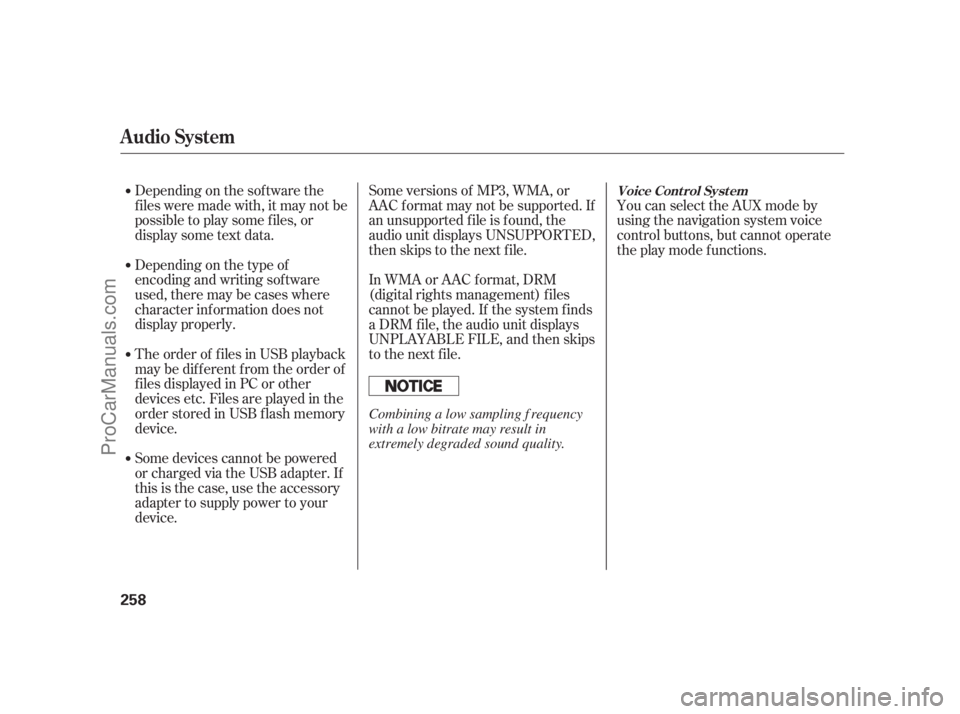
Depending on the sof tware the
f iles were made with, it may not be
possibletoplaysomefiles,or
displaysometextdata.
Depending on the type of
encoding and writing sof tware
used, there may be cases where
character inf ormation does not
display properly.
The order of f iles in USB playback
maybedifferentfromtheorderof
f iles displayed in PC or other
devices etc. Files are played in the
orderstoredinUSBflashmemory
device.
Some devices cannot be powered
or charged via the USB adapter. If
this is the case, use the accessory
adapter to supply power to your
device.You can select the AUX mode by
using the navigation system voice
control buttons, but cannot operate
theplaymodefunctions. Some versions of MP3, WMA, or
AAC f ormat may not be supported. If
an unsupported f ile is f ound, the
audio unit displays UNSUPPORTED,
then skips to the next f ile.
In WMA or AAC format, DRM
(digital rights management) f iles
cannot be played. If the system f inds
a DRM f ile, the audio unit displays
UNPLAYABLE FILE, and then skips
to the next file.
Audio System
Voice Cont rol Syst em
258
Combining a low sampling f requency
with a low bitrate may result in
extremely degraded sound quality.
11/07/20 18:33:18 31SJA670_263
ProCarManuals.com
Page 265 of 562
CONT INUED
Unclip the USB connector by
pivoting it, and pull out the USB
adapter cable in the console
compartment.Connect the USB f lash memory
device to the USB adapter cable
correctly and securely.When the USB f lash memory device
is connected and the USB mode is
selected on the audio system, the
USB indicator is shown in the upper
display. It also shows the f older and
f ile numbers. Pressing the AUDIO
button displays the f older and f ile
names,andtheelapsedtimeinthe
navigation screen.
1. 2.
Audio System
Connect ing a USB Flash Memory
Device
Features
259
USB CONNECTORUSB ADAPTER CABLE USB ADAPTER CABLE
11/07/20 18:33:25 31SJA670_264
ProCarManuals.com
Page 266 of 562
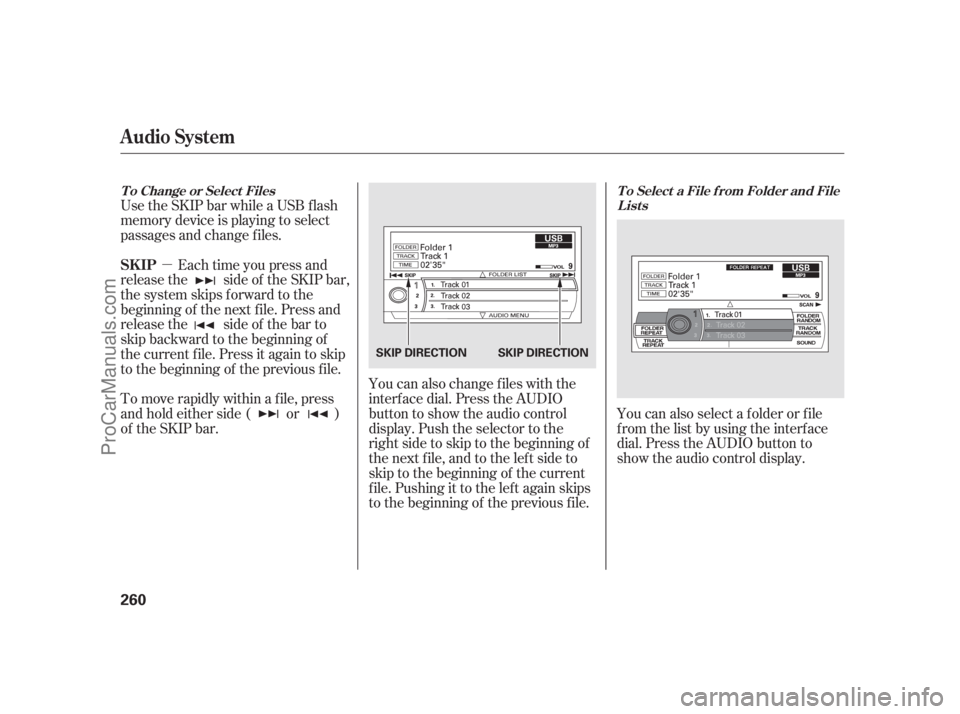
�µ Use the SKIP bar while a USB f lash
memory device is playing to select
passages and change f iles.
Each time you press and
releasethe sideof theSKIPbar,
the system skips forward to the
beginning of the next f ile. Press and
releasethe sideof thebarto
skip backward to the beginning of
the current f ile. Press it again to skip
to the beginning of the previous file.
To move rapidly within a f ile, press
andholdeitherside( or )
of the SKIP bar.You can also change files with the
interf ace dial. Press the AUDIO
button to show the audio control
display. Push the selector to the
right side to skip to the beginning of
the next file, and to the left side to
skip to the beginning of the current
f ile. Pushing it to the lef t again skips
to the beginning of the previous file.You can also select a f older or f ile
from the list by using the interface
dial. Press the AUDIO button to
show the audio control display.
T o Select a File f rom Folder and File
Lists T o Change or Select Files
Audio System
SK IP
260
SKIP DIRECTION SKIP DIRECTION
11/07/20 18:33:33 31SJA670_265
ProCarManuals.com
Page 270 of 562
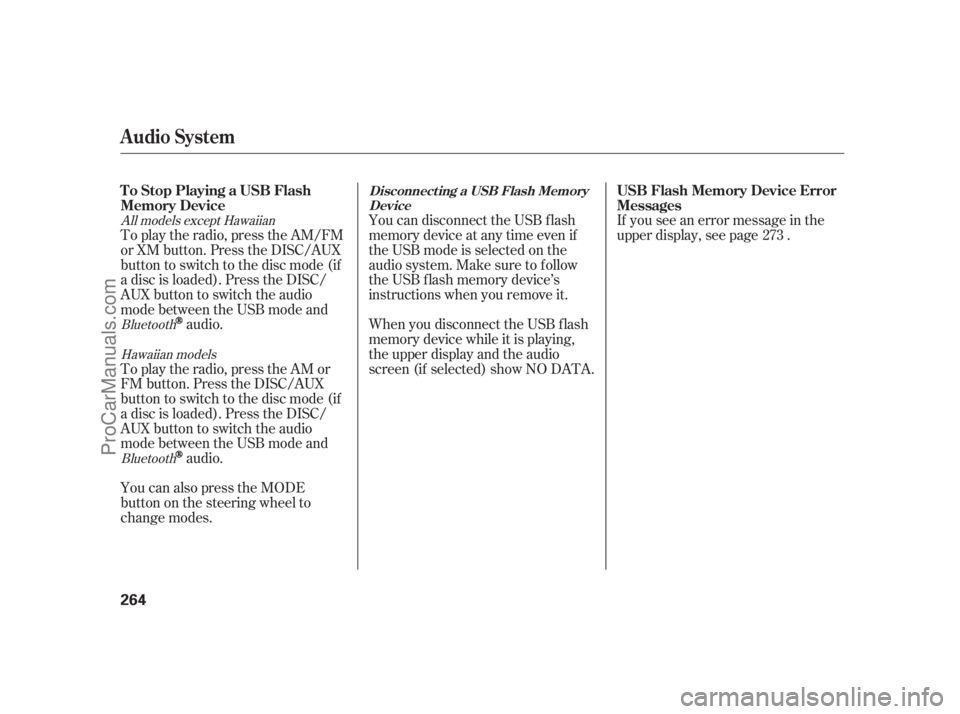
You can disconnect the USB f lash
memory device at any time even if
the USB mode is selected on the
audio system. Make sure to f ollow
the USB f lash memory device’s
instructions when you remove it.
When you disconnect the USB f lash
memory device while it is playing,
the upper display and the audio
screen (if selected) show NO DATA.If you see an error message in the
upper display, see page . To play the radio, press the AM/FM
or XM button. Press the DISC/AUX
button to switch to the disc mode (if
a disc is loaded). Press the DISC/
AUX button to switch the audio
mode between the USB mode and
audio.
To play the radio, press the AM or
FM button. Press the DISC/AUX
button to switch to the disc mode (if
a disc is loaded). Press the DISC/
AUX button to switch the audio
mode between the USB mode and
audio.
You can also press the MODE
buttononthesteeringwheelto
change modes.273
Bluetooth
Bluetooth All models except Hawaiian
Hawaiian models
Audio System
To Stop Playing a USB Flash
Memory DeviceUSB Flash Memory Device Error
MessagesDisconnect ing a USB Flash Memory
Device
264
11/07/20 18:34:00 31SJA670_269
ProCarManuals.com
Page 272 of 562
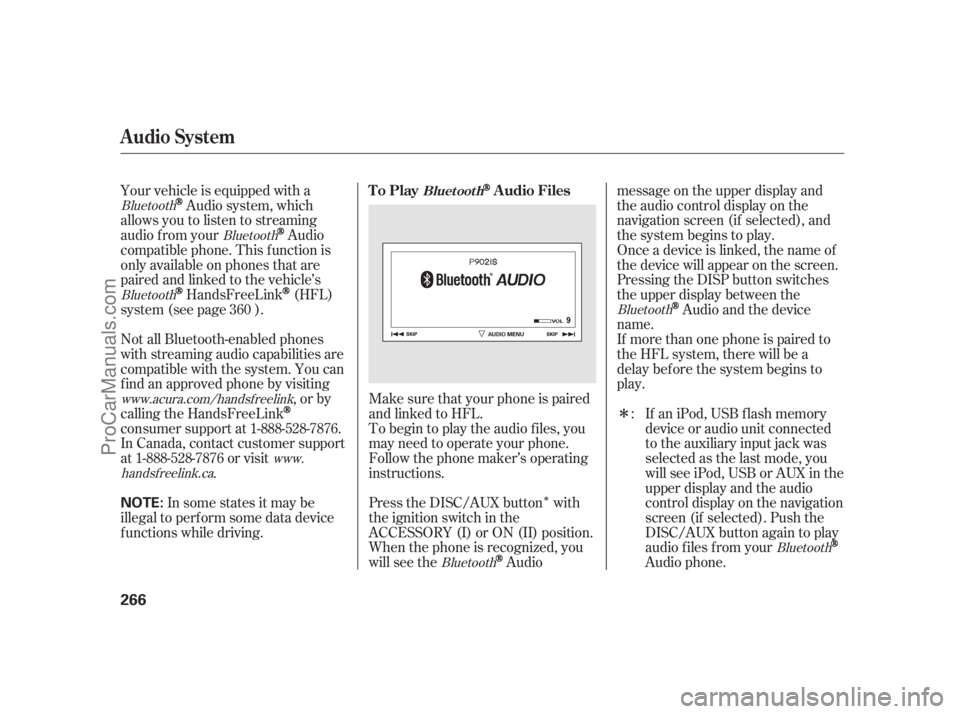
�Î
�ΠMake sure that your phone is paired
and linked to HFL. Your vehicle is equipped with a
Audio system, which
allows you to listen to streaming
audio f rom your
Audio
compatible phone. This f unction is
only available on phones that are
paired and linked to the vehicle’s
HandsFreeLink(HFL)
system (see page ).
If an iPod, USB flash memory
device or audio unit connected
to the auxiliary input jack was
selected as the last mode, you
will see iPod, USB or AUX in the
upper display and the audio
control display on the navigation
screen (if selected). Push the
DISC/AUX button again to play
audio f iles f rom your
Audio phone. Not all Bluetooth-enabled phones
with streaming audio capabilities are
compatible with the system. You can
f ind an approved phone by visiting
,orby
calling the HandsFreeLink
consumer support at 1-888-528-7876.
In Canada, contact customer support
at 1-888-528-7876 or visit
.To begin to play the audio f iles, you
may need to operate your phone.
Follow the phone maker’s operating
instructions.
Press the DISC/AUX button with
the ignition switch in the
ACCESSORY (I) or ON (II) position.
When the phone is recognized, you
will see the
Audiomessage on the upper display and
the audio control display on the
navigation screen (if selected), and
the system begins to play.
If more than one phone is paired to
the HFL system, there will be a
delaybeforethesystembeginsto
play. Onceadeviceislinked,thenameof
the device will appear on the screen.
Pressing the DISP button switches
the upper display between the
Audio and the device
name.
In some states it may be
illegal to perf orm some data device
f unctions while driving.: 360
Bluetooth
Bluetooth
Bluetooth
Bluetooth www.acura.com/handsfreelink
www.
handsf reelink.ca
BluetoothBluetooth
Audio System
To PlayAudio FilesBluet oot h
266
NOTE:
11/07/20 18:34:15 31SJA670_271
ProCarManuals.com
Page 275 of 562
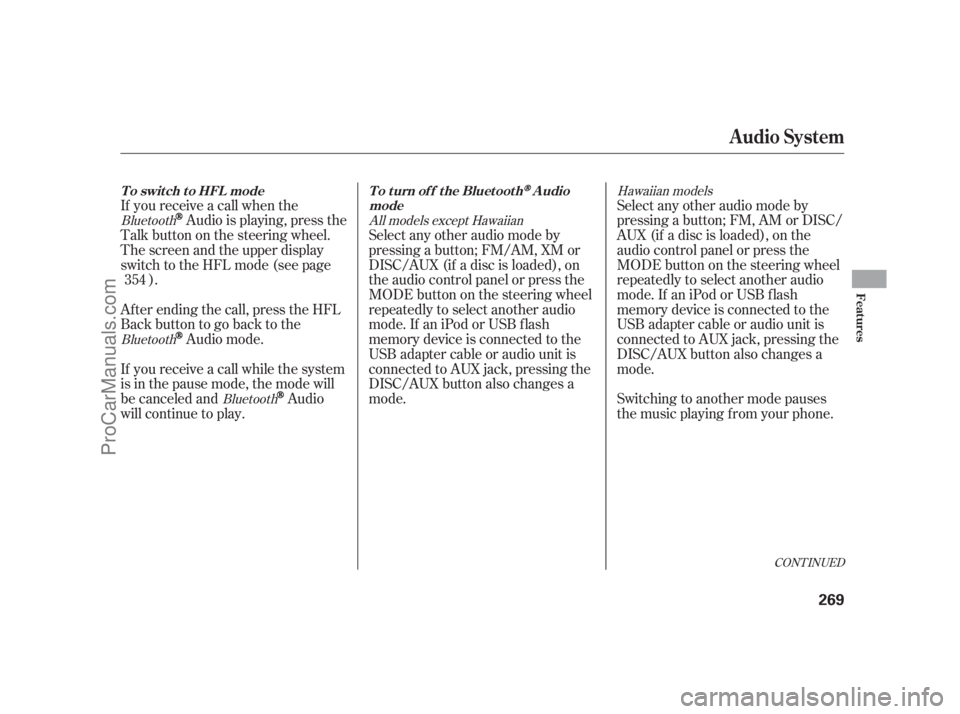
CONT INUED
If you receive a call when the
Audio is playing, press the
Talk button on the steering wheel.
The screen and the upper display
switch to the HFL mode (see page
).
Af ter ending the call, press the HFL
Backbuttontogobacktothe
Audio mode.
If you receive a call while the system
is in the pause mode, the mode will
be canceled and
Audio
will continue to play.Select any other audio mode by
pressing a button; FM, AM or DISC/
AUX (if a disc is loaded), on the
audio control panel or press the
MODEbuttononthesteeringwheel
repeatedly to select another audio
mode.If aniPodorUSBflash
memory device is connected to the
USB adapter cable or audio unit is
connected to AUX jack, pressing the
DISC/AUX button also changes a
mode.
Switching to another mode pauses
the music playing f rom your phone. Select any other audio mode by
pressing a button; FM/AM, XM or
DISC/AUX (if a disc is loaded), on
the audio control panel or press the
MODEbuttononthesteeringwheel
repeatedly to select another audio
mode.If aniPodorUSBflash
memory device is connected to the
USB adapter cable or audio unit is
connected to AUX jack, pressing the
DISC/AUX button also changes a
mode. 354
Bluetooth
Bluetooth
BluetoothHawaiian models
All models except Hawaiian
Audio System
T o swit ch t o HFL mode T o t urn of f t he Bluet oot hAudio
mode
Features
269
11/07/20 18:34:40 31SJA670_274
ProCarManuals.com
Page 278 of 562
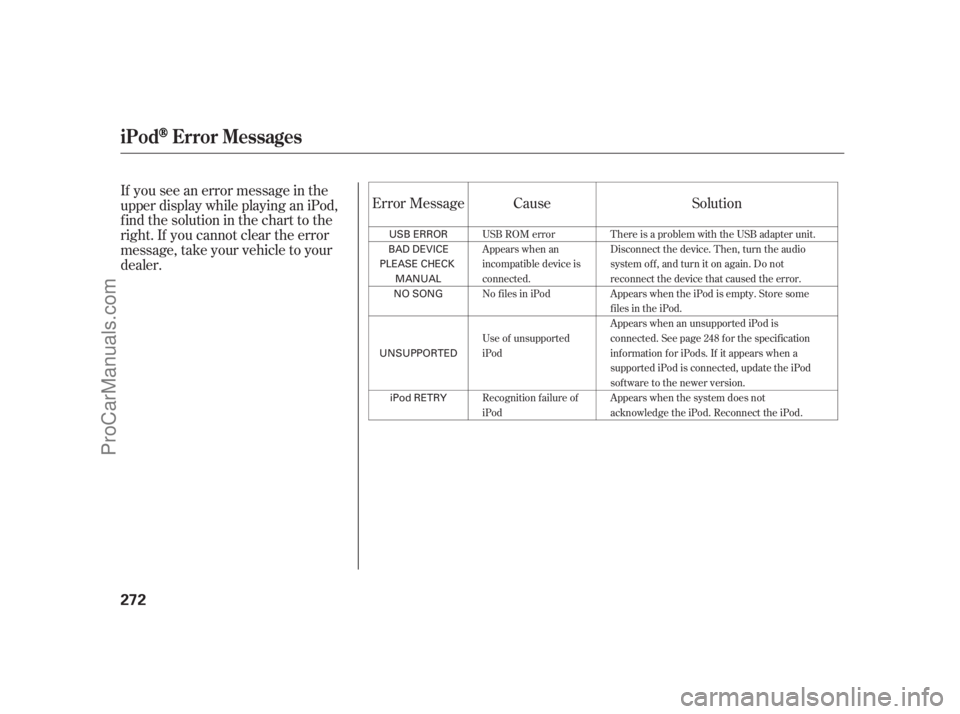
If you see an error message in the
upper display while playing an iPod,
findthesolutioninthecharttothe
right. If you cannot clear the error
message, take your vehicle to your
dealer.Cause Solution Error Message
USB ROM error
Appears when an
incompatible device is
connected.
No files in iPod
Use of unsupported
iPod
Recognition f ailure of
iPodThere is a problem with the USB adapter unit.
Disconnect the device. Then, turn the audio
systemoff,andturnitonagain.Donot
reconnect the device that caused the error.
Appears when the iPod is empty. Store some
f iles in the iPod.
Appears when an unsupported iPod is
connected. See page 248 for the specification
information for iPods. If it appears when a
supported iPod is connected, update the iPod
software to the newer version.
Appears when the system does not
acknowledge the iPod. Reconnect the iPod.
iPodError Messages
272
USB ERROR
BAD DEVICE
PLEASE CHECK
MANUAL
NO SONG
UNSUPPORTED
iPod RETRY 11/07/20 18:34:56 31SJA670_277
ProCarManuals.com