Page 241 of 621

Receiving XM Radio Service
If your XM Radio service has expired
or you purchased your vehicle from a
previous owner, you can listen to a
sampling of the broadcasts available
on XM Radio. With the ignition
switch in the ACCESSORY (I) or the
ON (II) position, press thebutton. A variety of music types and
styles will play.
If you decide to purchase XM Radio
service, contact XM Radio atwww.siriusxm.com,
or at 1-800-852-
9696. In Canada, contact XM
CANADA
®www.xmradio.ca,
or at call
1-877-209-0079. You will need to give
them your radio I.D. number and
your credit card number. To get your
radio I.D. number, turn the TUNE
knob until‘‘0’’appears in the display.
Your I.D. will appear in the displays.After you have registered with XM
Radio, keep your audio system in the
XM Radio mode while you wait for
activation. This should take about 30
minutes.
While waiting for activation, make
sure your vehicle remains in an open
area with good reception. Once your
audio system is activated, CAT
(category) or CH (channel) will
appear in the audio display, and
you'll be able to listen to XM Radio
broadcasts. XM Radio will continue
to send an activation signal to your
vehicle for at least 12 hours from the
activation request. If the service has
not been activated after 36 hours,
contact XM
®Radio. In Canada,
contact XM CANADA
®.
Playing the XM
®
Radio (Models with navigation system)
234
Page 243 of 621
Your vehicle's audio system has an
internal disc player. To operate the
disc player, the ignition switch must
be in the ACCESSORY (I) or the ON
(II) position.
The disc player can play these disc
formats:●
CD (CD-DA)
●
CD-R/RW (MP3, WMA, AAC)
●
DVD-A
●
DVD-R/RW
The disc packages or jackets should
have one of these marks.
The disc player can also play MP3,
WMA, or AAC format that saved on
CD-R/RW or DVD-R/RW (see page
241).
NOTE:
If a file on an MP3, WMA, or ACC
disk is protected by digital rights
management (DRM), the audio
system skips to the next file.
DVD-A discs not meeting DVD
verification standards may not be
playable.
Some CD-DA and CD-ROM mixed
discs are not playable.On models without Rear
Entertainment SystemVideo CDs and DVD-V format discs
will not work in this unit.
Playing a Disc (Models with navigation system)236
Page 248 of 621
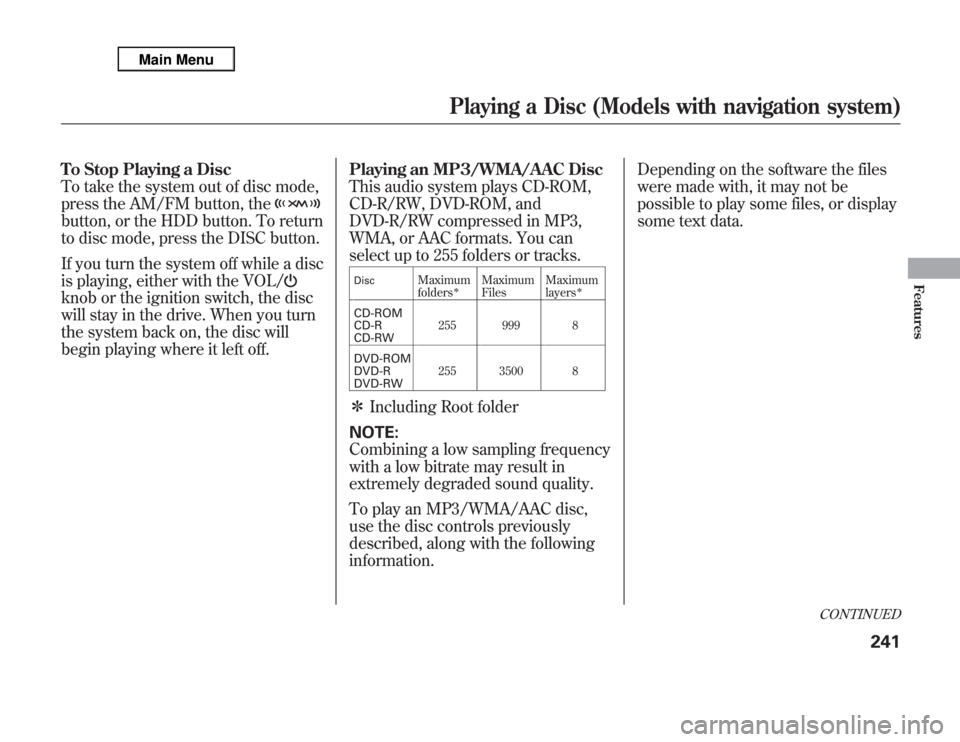
To Stop Playing a Disc
To take the system out of disc mode,
press the AM/FM button, thebutton, or the HDD button. To return
to disc mode, press the DISC button.
If you turn the system off while a disc
is playing, either with the VOL/knob or the ignition switch, the disc
will stay in the drive. When you turn
the system back on, the disc will
begin playing where it left off.Playing an MP3/WMA/AAC Disc
This audio system plays CD-ROM,
CD-R/RW, DVD-ROM, and
DVD-R/RW compressed in MP3,
WMA, or AAC formats. You can
select up to 255 folders or tracks.
Disc
Maximum
folders
ᤳ
Maximum
FilesMaximum
layers
ᤳ
CD-ROM
CD-R
CD-RW255 999 8
DVD-ROM
DVD-R
DVD-RW255 3500 8ᤳIncluding Root folder
NOTE:
Combining a low sampling frequency
with a low bitrate may result in
extremely degraded sound quality.
To play an MP3/WMA/AAC disc,
use the disc controls previously
described, along with the following
information.Depending on the software the files
were made with, it may not be
possible to play some files, or display
some text data.
CONTINUED
Playing a Disc (Models with navigation system)
241
Features
Page 260 of 621
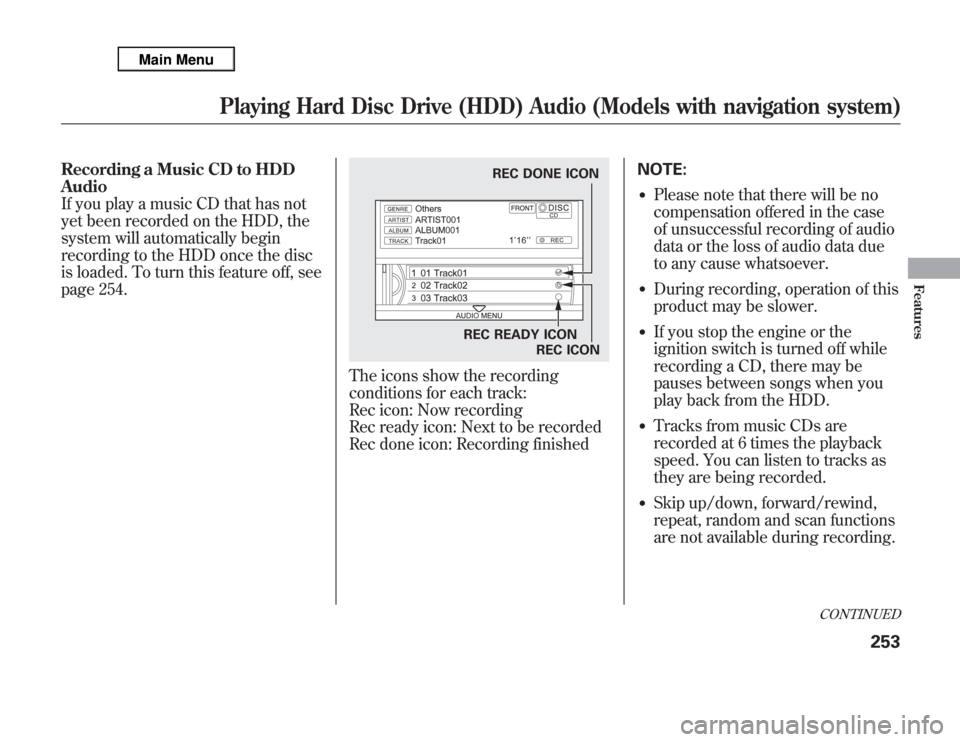
Recording a Music CD to HDD
Audio
If you play a music CD that has not
yet been recorded on the HDD, the
system will automatically begin
recording to the HDD once the disc
is loaded. To turn this feature off, see
page 254.
The icons show the recording
conditions for each track:
Rec icon: Now recording
Rec ready icon: Next to be recorded
Rec done icon: Recording finishedNOTE:
●
Please note that there will be no
compensation offered in the case
of unsuccessful recording of audio
data or the loss of audio data due
to any cause whatsoever.
●
During recording, operation of this
product may be slower.
●
If you stop the engine or the
ignition switch is turned off while
recording a CD, there may be
pauses between songs when you
play back from the HDD.
●
Tracks from music CDs are
recorded at 6 times the playback
speed. You can listen to tracks as
they are being recorded.
●
Skip up/down, forward/rewind,
repeat, random and scan functions
are not available during recording.
REC DONE ICON
REC READY ICON
REC ICON
CONTINUED
Playing Hard Disc Drive (HDD) Audio (Models with navigation system)
253
Features
Page 286 of 621
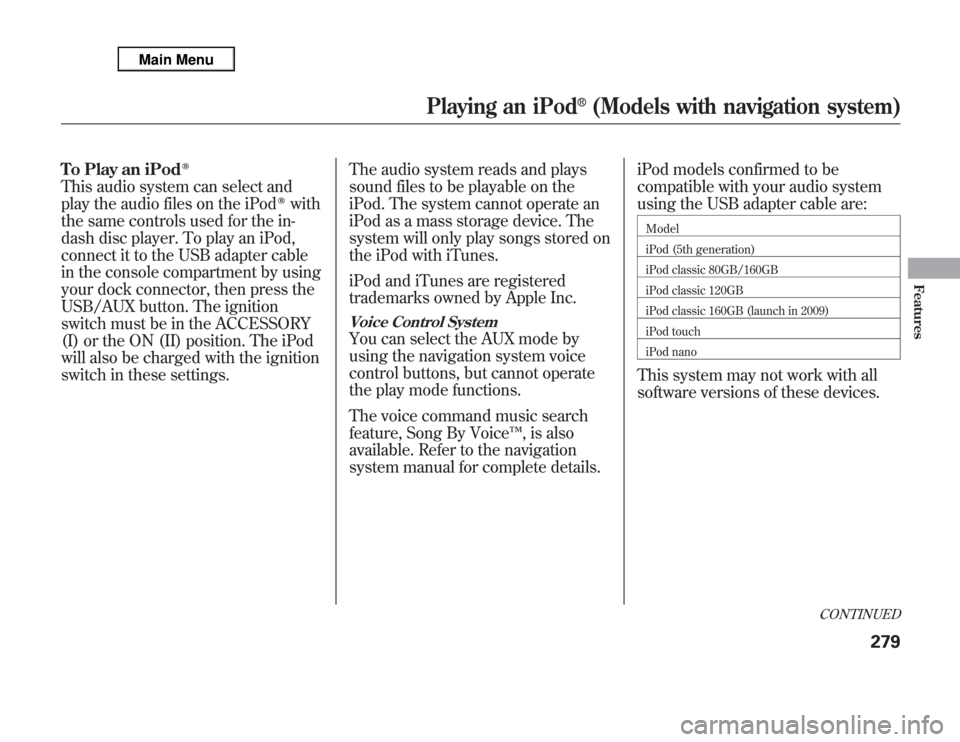
To Play an iPod
ᤎ
This audio system can select and
play the audio files on the iPod
ᤎ
with
the same controls used for the in-
dash disc player. To play an iPod,
connect it to the USB adapter cable
in the console compartment by using
your dock connector, then press the
USB/AUX button. The ignition
switch must be in the ACCESSORY
(I) or the ON (II) position. The iPod
will also be charged with the ignition
switch in these settings.The audio system reads and plays
sound files to be playable on the
iPod. The system cannot operate an
iPod as a mass storage device. The
system will only play songs stored on
the iPod with iTunes.
iPod and iTunes are registered
trademarks owned by Apple Inc.
Voice Control SystemYou can select the AUX mode by
using the navigation system voice
control buttons, but cannot operate
the play mode functions.
The voice command music search
feature, Song By Voice™, is also
available. Refer to the navigation
system manual for complete details.iPod models confirmed to be
compatible with your audio system
using the USB adapter cable are:
Model
iPod (5th generation)
iPod classic 80GB/160GB
iPod classic 120GB
iPod classic 160GB (launch in 2009)
iPod touch
iPod nanoThis system may not work with all
software versions of these devices.
CONTINUED
Playing an iPod
®
(Models with navigation system)
279
Features
Page 295 of 621

To Play a USB Flash Memory
Device
This audio system can select and
play the audio files on a USB flash
memory device with the same
controls used for the disc player. To
play a USB flash memory device,
connect it to the USB adapter cable
in the console compartment, then
press the USB/AUX button until you
see‘‘USB’’in the display. The
ignition switch must be in
ACCESSORY (I) or ON (II) position.The audio system reads and plays
the audio files on the USB flash
memory device in MP3, WMA or
ACC
ᤳ
formats.
ᤳ: Only AAC format files recorded
with iTunes are playable on this
audio unit.
The recommended USB flash
memory devices are 256 MB or
higher, and formatted with the FAT
file system. Some digital audio
players may be compatible as well.
Some USB flash memory devices
(such as devices with security
lockout features, etc.) will not work
in this audio unit.
NOTE:
●
Do not use a device such as a card
reader or hard drive as it or your
files may be damaged.
●
Do not connect your USB flash
memory device using a hub.
●
Do not use an extension cable to
the USB adapter cable equipped
with your vehicle.
●
Do not keep a USB flash memory
device in the vehicle. Direct
sunlight and high heat will damage
it.
●
We recommend backing up your
data before playing a USB flash
memory device.
●
Some devices cannot be powered
or charged via the USB adapter, if
this is the case use the accessory
adapter to supply power to your
device.
●
Depending on the type and
number of files, it may take some
time before they begin to play.
Playing a USB Flash Memory Device (Models with navigation system)288
Page 306 of 621

Your vehicle is equipped with aBluetooth
®audio system, which
allows you to listen to streaming
audio from your
Bluetooth
®audio
compatible phone. This function is
only available on
Bluetooth
®Audio
Compatible phones that are paired
and linked to the vehicle's
Bluetooth
®HandsFreeLink
®(HFL)
system (see page 390).
Not all Bluetooth-enabled phones
with streaming audio capabilities are
compatible with the system. You can
find an approved phone by visiting
www.acura.com/handsfreelink
,orby
calling the HandsFreeLink
®
consumer support at 1-888-528-7876.
In Canada, visit
www.acura.ca
, or call
1-888-9-ACURA-9.
NOTE:In some states, provinces,
and territories it may be illegal to
perform some data device functions
while driving.To Play
Bluetooth
®Audio Files
Make sure that your phone is paired
and linked to the HFL.
To begin to play the audio files, you
may need to operate your phone. If
so, follow the phone maker's
operating instructions.Press the USB/AUX button
ᤳ
with
the ignition switch in the
ACCESSORY (I) or the ON (II)
position. When the phone is
recognized, you will see the
Bluetooth
®Audio message and icon
on the audio display and the audio
control display on the navigation
screen (if selected), and the system
begins to play.
ᤳ: If an iPod or USB flash memory
device or audio unit connected to
the auxiliary input jack was
selected at the last mode, you
will see iPod, USB or AUX in the
audio display and the audio
control display on the navigation
screen (if selected). Push the
USB button again to play audio
files from your
Bluetooth
®Audio
phone.
CONTINUED
Bluetooth
®
Audio System (Models with navigation system)
299
Features
Page 317 of 621

U.S. Technology Package with
Entertainment, Advance Package with
Entertainment, Canadian Technology,
and Elite PackagesYour vehicle is equipped with a rear
entertainment system that includes a
DVD player for the enjoyment of the
rear passengers.
With this system, the rear
passengers can enjoy a different
entertainment source (radio, disc,
HDD, USB, iPod
®, DVD player, or
XM Radio) than the front seat
occupants. The audio is broadcast
through the supplied wireless
headphones.
The ignition switch must be in the
ACCESSORY (I) or the ON (II)
position to operate the rear
entertainment system.
This vehicle's overhead mounted video
display, if so equipped, includes
mercury-containing components. Upon
removal, please reuse, recycle, or
dispose of as hazardous waste.To Turn On the System
Press the REAR PWR button. The
overhead screen will open to the
position it was last set. The indicator
on the REAR PWR button will come
on, as well as the indicator on the
FRONT SOURCE button. The rear
seat passengers can then operate the
rear system from the control panel in
the ceiling. The rear control panel
can also be detached and used as a
remote control, by pushing the
RELEASE button, and pulling the
remote toward you.
Rear Entertainment System310