Page 381 of 621
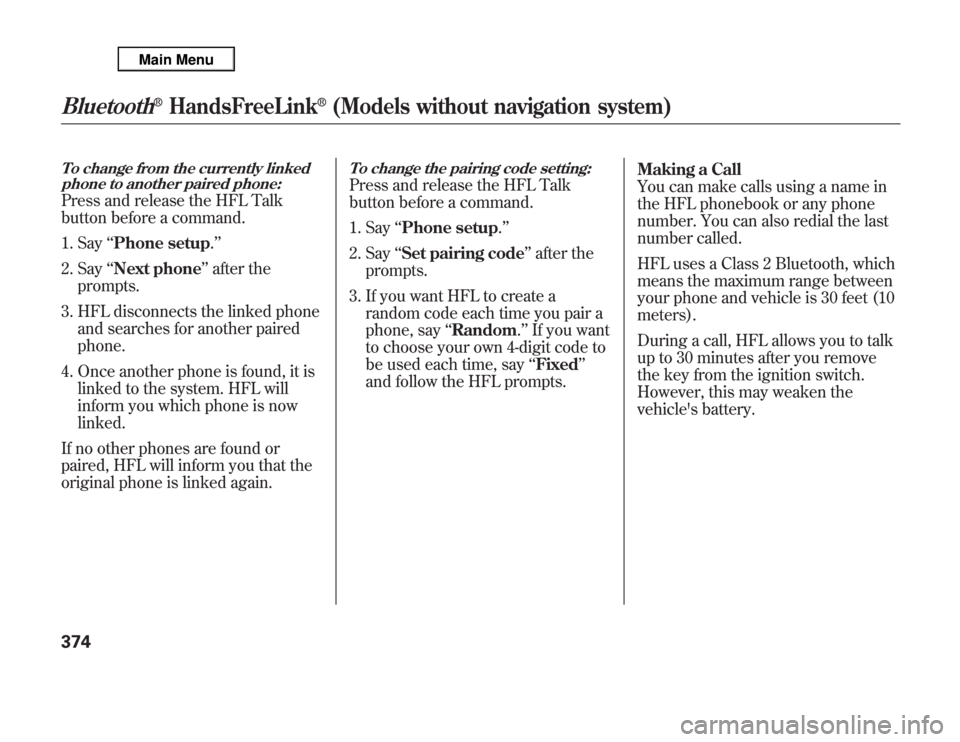
To change from the currently linked
phone to another paired phone:Press and release the HFL Talk
button before a command.
1. Say‘‘Phone setup.’’
2. Say‘‘Next phone’’after the
prompts.
3. HFL disconnects the linked phone
and searches for another paired
phone.
4. Once another phone is found, it is
linked to the system. HFL will
inform you which phone is now
linked.
If no other phones are found or
paired, HFL will inform you that the
original phone is linked again.
To change the pairing code setting:Press and release the HFL Talk
button before a command.
1. Say‘‘Phone setup.’’
2. Say‘‘Set pairing code’’after the
prompts.
3. If you want HFL to create a
random code each time you pair a
phone, say‘‘Random.’’If you want
to choose your own 4-digit code to
be used each time, say‘‘Fixed’’
and follow the HFL prompts.Making a Call
You can make calls using a name in
the HFL phonebook or any phone
number. You can also redial the last
number called.
HFL uses a Class 2 Bluetooth, which
means the maximum range between
your phone and vehicle is 30 feet (10
meters).
During a call, HFL allows you to talk
up to 30 minutes after you remove
the key from the ignition switch.
However, this may weaken the
vehicle's battery.
Bluetooth
®
HandsFreeLink
®
(Models without navigation system)
374
Page 386 of 621
To set a 4-digit passcode to lock the
HFL system for security purposes:Press and release the HFL Talk
button before a command.
1. Say‘‘System setup.’’
2. Say‘‘Security’’after the prompts.
3. Follow the HFL prompts and say
the 4-digit passcode you want to
set.
4. Follow the HFL prompts to
confirm the number.NOTE:Once a passcode is set, you
will need to enter it to use HFL each
time you start the vehicle. If you
forget the code, your dealer will have
to reset it for you, or you will have to
clear the entire system (see page
380).
To change your security pass code:Press and release the HFL Talk
button before a command.
1. Say‘‘System setup.’’
2. Say‘‘Change passcode’’after the
prompts.
3. Follow the HFL prompts and say
the new 4-digit passcode.
4. Follow the HFL prompts to
confirm the number.
CONTINUED
Bluetooth
®
HandsFreeLink
®
(Models without navigation system)
379
Features
Page 391 of 621
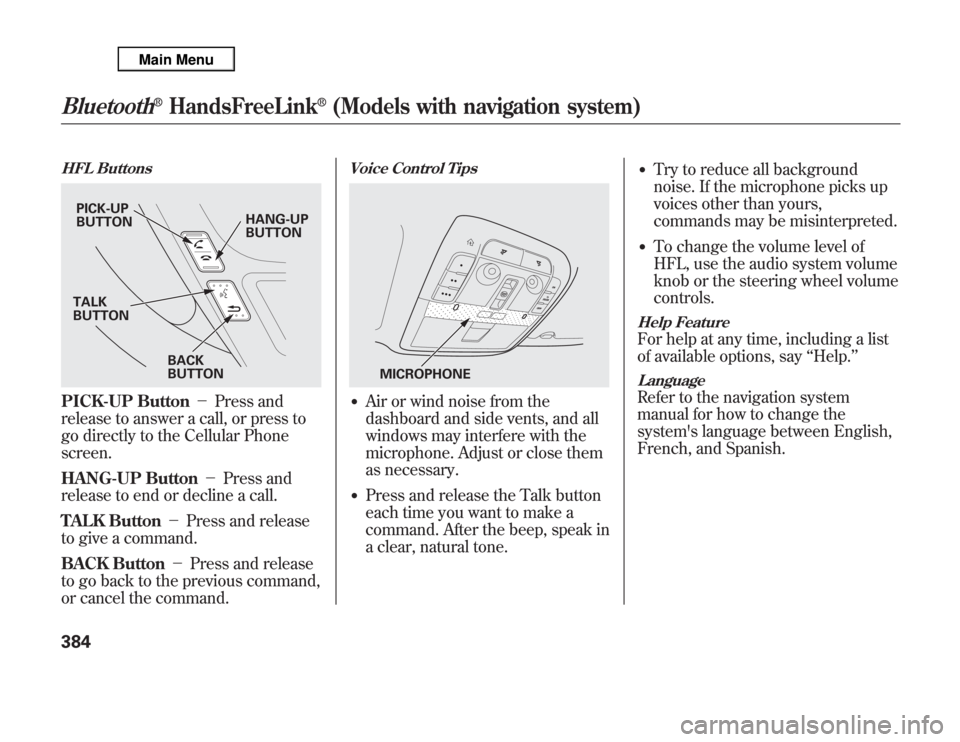
HFL ButtonsPICK-UP Button-Press and
release to answer a call, or press to
go directly to the Cellular Phone
screen.
HANG-UP Button-Press and
release to end or decline a call.
TALK Button-Press and release
to give a command.
BACK Button-Press and release
to go back to the previous command,
or cancel the command.
Voice Control Tips●
Air or wind noise from the
dashboard and side vents, and all
windows may interfere with the
microphone. Adjust or close them
as necessary.
●
Press and release the Talk button
each time you want to make a
command. After the beep, speak in
a clear, natural tone.
●
Try to reduce all background
noise. If the microphone picks up
voices other than yours,
commands may be misinterpreted.
●
To change the volume level of
HFL, use the audio system volume
knob or the steering wheel volume
controls.
Help FeatureFor help at any time, including a list
of available options, say‘‘Help.’’LanguageRefer to the navigation system
manual for how to change the
system's language between English,
French, and Spanish.
PICK-UP
BUTTONHANG-UP
BUTTON
BACK
BUTTON TALK
BUTTON
MICROPHONE
Bluetooth
®
HandsFreeLink
®
(Models with navigation system)
384
Page 398 of 621
To change the pass-key setting:1. Select‘‘Setup Bluetooth Phone’’
from the Phone Setup screen.
2. Select‘‘Pass-Key.’’
NOTE:The default pass-key‘‘0000’’
is used until you change the setting.
For a randomly generated pass-key
each time you pair a phone, select
‘‘Random.’’
To create your own pass-key, select
‘‘Fixed’’and follow steps 3 and 4.
3. Delete the current pass-key.
4. Enter a new pass-key, and select
‘‘OK.’’
To delete a paired phone:1. Select‘‘Setup Bluetooth Phone’’
from the Phone Setup screen.
2. Select‘‘Delete a phone.’’
3. Select the phone you want to
delete. The Bluetooth icon shows
you the currently linked phone.
4. A trash icon appears next to the
selected phone. Select‘‘OK’’to
continue.
Delete the number first
TRASH ICON
BLUETOOTH ICON
CONTINUED
Bluetooth
®
HandsFreeLink
®
(Models with navigation system)
391
Features
Page 412 of 621
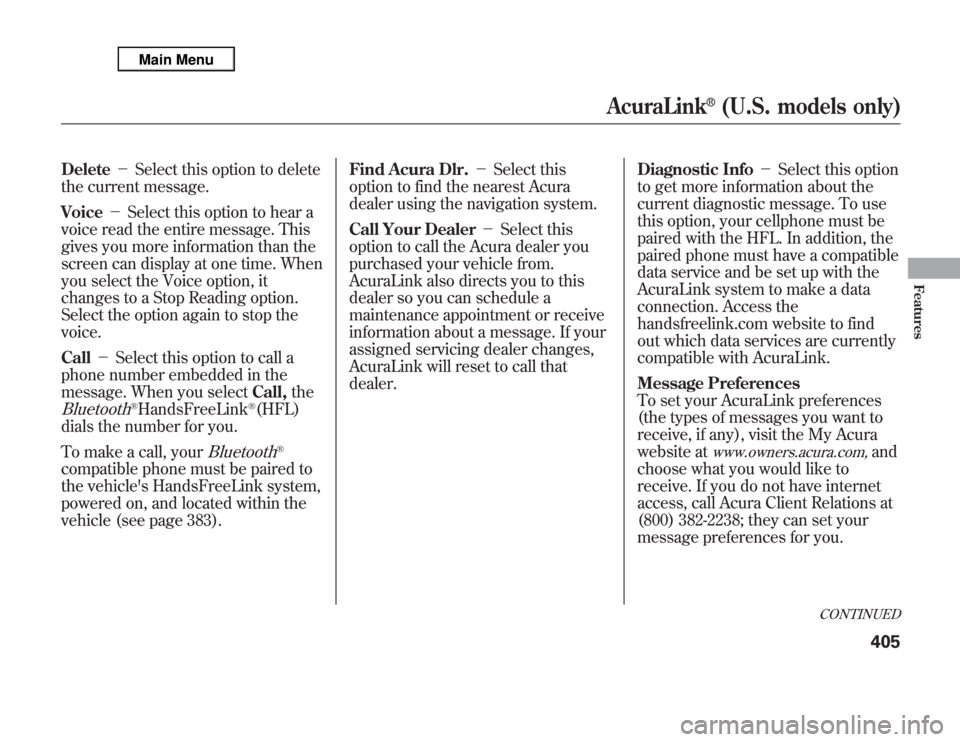
Delete-Select this option to delete
the current message.
Voice-Select this option to hear a
voice read the entire message. This
gives you more information than the
screen can display at one time. When
you select the Voice option, it
changes to a Stop Reading option.
Select the option again to stop the
voice.
Call-Select this option to call a
phone number embedded in the
message. When you selectCall,theBluetooth
®HandsFreeLink
®(HFL)
dials the number for you.
To make a call, your
Bluetooth
®
compatible phone must be paired to
the vehicle's HandsFreeLink system,
powered on, and located within the
vehicle (see page 383).Find Acura Dlr.-Select this
option to find the nearest Acura
dealer using the navigation system.
Call Your Dealer-Select this
option to call the Acura dealer you
purchased your vehicle from.
AcuraLink also directs you to this
dealer so you can schedule a
maintenance appointment or receive
information about a message. If your
assigned servicing dealer changes,
AcuraLink will reset to call that
dealer.Diagnostic Info-Select this option
to get more information about the
current diagnostic message. To use
this option, your cellphone must be
paired with the HFL. In addition, the
paired phone must have a compatible
data service and be set up with the
AcuraLink system to make a data
connection. Access the
handsfreelink.com website to find
out which data services are currently
compatible with AcuraLink.
Message Preferences
To set your AcuraLink preferences
(the types of messages you want to
receive, if any), visit the My Acura
website at
www.owners.acura.com,
and
choose what you would like to
receive. If you do not have internet
access, call Acura Client Relations at
(800) 382-2238; they can set your
message preferences for you.
CONTINUED
AcuraLink
®
(U.S. models only)
405
Features
Page 417 of 621
The confirmation message will be
displayed on the screen. Make sure
to confirm the appointment date,
time and dealer. If it is OK, press
ENTER.
If you want to change or reschedule
the appointment date, select
‘‘Cancel,’’then press ENTER.Scheduled Dealer Appointment
To reschedule the appointment:Press the INFO/PHONE button to
go to the information screen. Select
‘‘Messages,’’then select‘‘Scheduled
Dealer Appointment’’from the
message category list. Then press
ENTER.You will see the screen to reschedule
as shown. To make an appointment,
select‘‘Reschedule Appointment,’’
then press ENTER.
The system will automatically
connect to the Acura server, then
show you a new appointment date
and time on the navigation screen. If
you accept this appointment, select
‘‘Confirm Appointment,’’then press
ENTER.
AcuraLink
®
(U.S. models only)
410
Page 421 of 621

When viewing a diagnostic info
message through the INFO menu,
you can select the Diagnostic Info
option to connect to the Acura server
and retrieve the latest information
regarding the problem.
NOTE:There may not be any
additional information, depending on
the time elapsed since the previous
time you retrieved the information
from the Acura server.Reminder Massage
When you make an appointment
through My Acura's online
Scheduling Service Appointment,
you can be reminded in advance
about that appointment through
AcuraLink.
If you need to reschedule or cancel
the appointment, see page 410.Turning the Automated Appointment
preference off will disable
appointment notifications in the
vehicle based on appointments
created or changed at My Acura's
online scheduling website.
Appointments can still be created,
rescheduled, and canceled from the
vehicle; however, the appointment
information stored in the vehicle will
not be updated. Any changes to
those appointments should be made
from the My Acura website.
AcuraLink
®
(U.S. models only)
414
Page 424 of 621
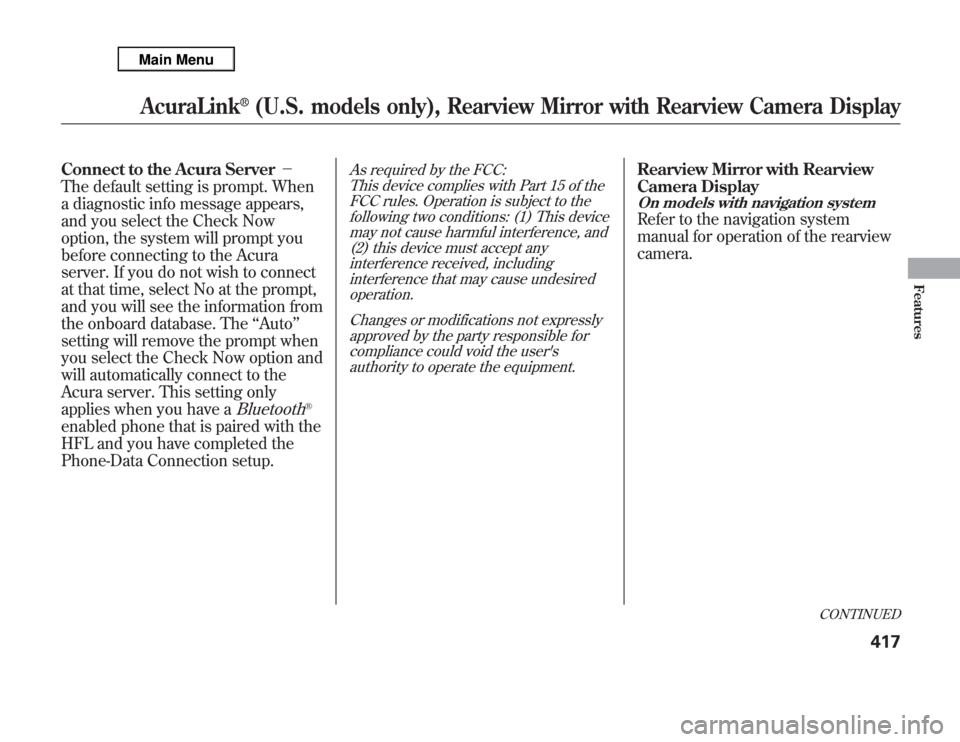
Connect to the Acura Server-
The default setting is prompt. When
a diagnostic info message appears,
and you select the Check Now
option, the system will prompt you
before connecting to the Acura
server. If you do not wish to connect
at that time, select No at the prompt,
and you will see the information from
the onboard database. The‘‘Auto’’
setting will remove the prompt when
you select the Check Now option and
will automatically connect to the
Acura server. This setting only
applies when you have a
Bluetooth
®
enabled phone that is paired with the
HFL and you have completed the
Phone-Data Connection setup.
As required by the FCC:
This device complies with Part 15 of the
FCC rules. Operation is subject to the
following two conditions: (1) This device
may not cause harmful interference, and
(2) this device must accept any
interference received, including
interference that may cause undesired
operation.
Changes or modifications not expressly
approved by the party responsible for
compliance could void the user's
authority to operate the equipment.
Rearview Mirror with Rearview
Camera DisplayOn models with navigation systemRefer to the navigation system
manual for operation of the rearview
camera.
CONTINUED
AcuraLink
®
(U.S. models only), Rearview Mirror with Rearview Camera Display
417
Features