Page 168 of 621

AUTO REVERSE-If either front
window senses any obstacle while it
is closing automatically, it will
reverse direction and then stop. To
close the window, remove the
obstacle, then use the window switch
again.
Auto reverse stops sensing when the
window is almost closed. You should
always check that all passengers and
objects are away from the window
before closing it.If your vehicle's battery is
disconnected or goes dead, or the
driver's window fuse is removed, the
AUTO function may be disabled. If
the AUTO function is disabled, the
power window system will need to be
reset after reconnecting the battery
or installing the fuse.
1. Start the engine. Push down and
hold the driver's window switch
until the window is fully open.
2. Pull and hold the driver's window
switch to close the window
completely, then hold the switch
for about 2 seconds.
If the power windows do not operate
properly after resetting, have your
vehicle checked by your dealer.Opening the Windows and
Moonroof with the Remote
Transmitter
You can open all of the windows and
the moonroof from outside with the
remote transmitter.
1. Press the UNLOCK button once to
unlock the driver's door.
2. Press the UNLOCK button a
second time, and hold it. All the
doors unlock, and all four windows
and moonroof start to open. To
stop the windows and moonroof,
release the button.
3. To open the windows and
moonroof further, press the button
again (within 10 seconds of step 1)
and hold it. If the windows and the
moonroof stop before the desired
position, repeat steps 1 and 2.
You cannot close the windows or the
moonroof with the remote
transmitter.
CONTINUED
Power Windows
161
Instruments and Controls
Page 199 of 621
An audio system is standard on all
models. Read the appropriate pages
(as shown below) to use your
vehicle's audio system.
For vehicles without navigation
system, see pages 193 through 211.
For vehicles with navigation system,
see pages 212 through 302.
Personalization Setting
When you unlock the doors with
your remote and turn the audio
system on, the driver's ID (Driver 1
or Driver 2) is detected, and the
radio presets and sound level
settings (see page 196,) are turned to
the respective memorized mode
automatically.
Without navigation system
With rear entertainment systemWith navigation system
Audio System192
Page 200 of 621
A.SEL(AUTO SELECT)
BUTTON
FM BUTTON
SCAN BUTTON
AM BUTTONSKIP BUTTONS
TUNE KNOB
PRESET BUTTONS VOL/Ⴛ
(VOLUME/POWER)KNOB
CONTINUED
Playing the AM/FM Radio (Models without navigation system)
193
Features
Page 201 of 621
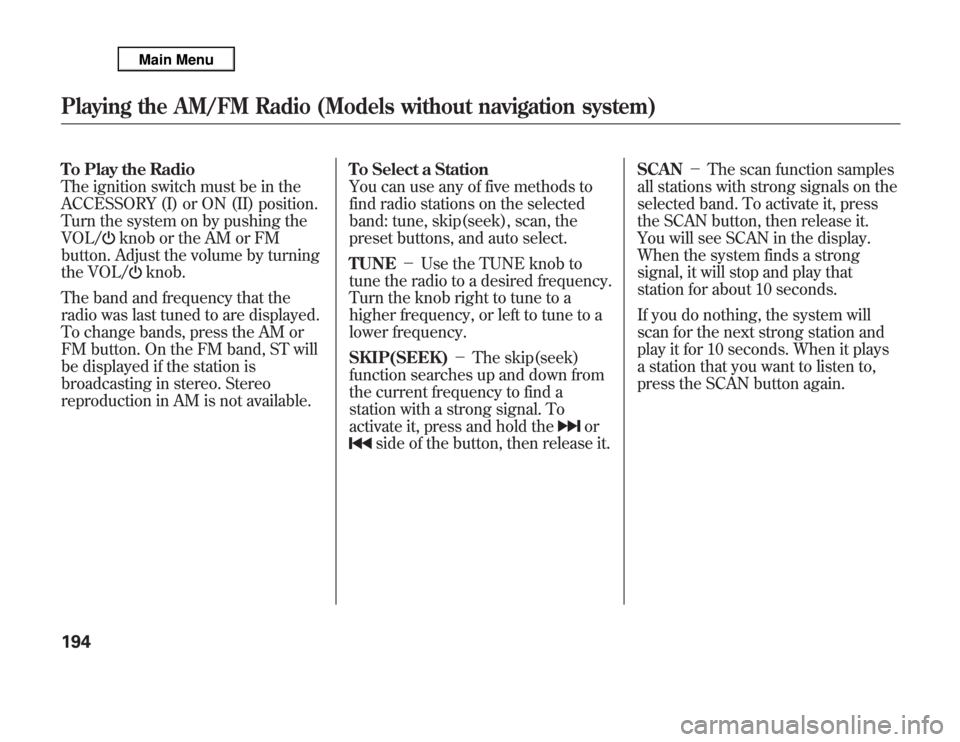
To Play the Radio
The ignition switch must be in the
ACCESSORY (I) or ON (II) position.
Turn the system on by pushing the
VOL/
knob or the AM or FM
button. Adjust the volume by turning
the VOL/
knob.
The band and frequency that the
radio was last tuned to are displayed.
To change bands, press the AM or
FM button. On the FM band, ST will
be displayed if the station is
broadcasting in stereo. Stereo
reproduction in AM is not available.To Select a Station
You can use any of five methods to
find radio stations on the selected
band: tune, skip(seek), scan, the
preset buttons, and auto select.
TUNE-Use the TUNE knob to
tune the radio to a desired frequency.
Turn the knob right to tune to a
higher frequency, or left to tune to a
lower frequency.
SKIP(SEEK)-The skip(seek)
function searches up and down from
the current frequency to find a
station with a strong signal. To
activate it, press and hold the
or
side of the button, then release it.SCAN-The scan function samples
all stations with strong signals on the
selected band. To activate it, press
the SCAN button, then release it.
You will see SCAN in the display.
When the system finds a strong
signal, it will stop and play that
station for about 10 seconds.
If you do nothing, the system will
scan for the next strong station and
play it for 10 seconds. When it plays
a station that you want to listen to,
press the SCAN button again.
Playing the AM/FM Radio (Models without navigation system)194
Page 202 of 621
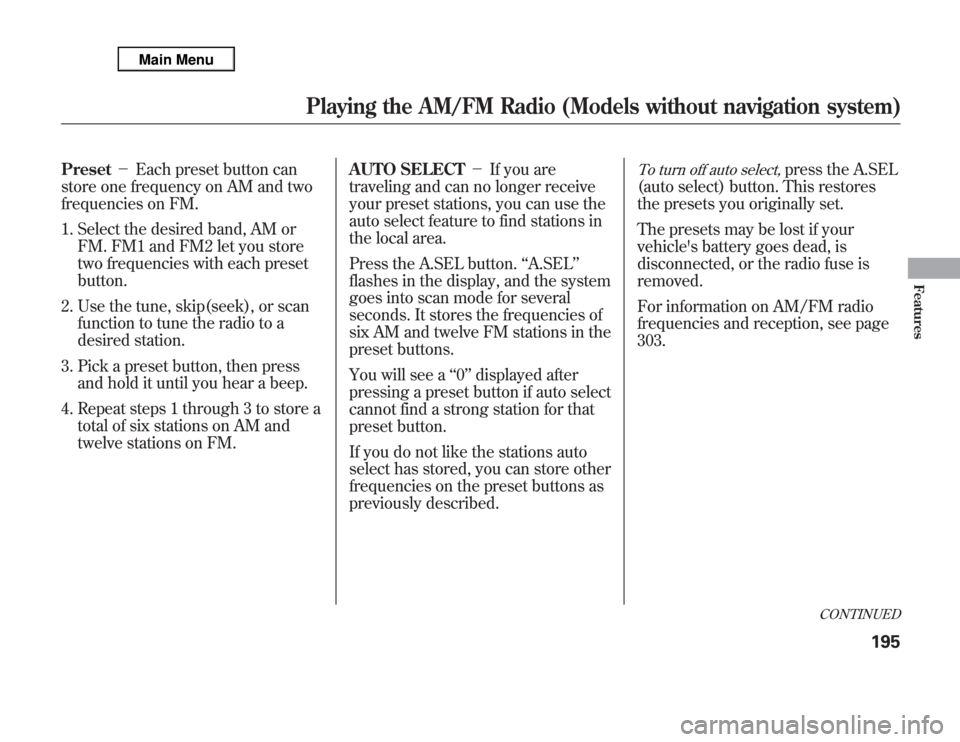
Preset-Each preset button can
store one frequency on AM and two
frequencies on FM.
1. Select the desired band, AM or
FM. FM1 and FM2 let you store
two frequencies with each preset
button.
2. Use the tune, skip(seek), or scan
function to tune the radio to a
desired station.
3. Pick a preset button, then press
and hold it until you hear a beep.
4. Repeat steps 1 through 3 to store a
total of six stations on AM and
twelve stations on FM.AUTO SELECT-If you are
traveling and can no longer receive
your preset stations, you can use the
auto select feature to find stations in
the local area.
Press the A.SEL button.‘‘A.SEL’’
flashes in the display, and the system
goes into scan mode for several
seconds. It stores the frequencies of
six AM and twelve FM stations in the
preset buttons.
You will see a‘‘0’’displayed after
pressing a preset button if auto select
cannot find a strong station for that
preset button.
If you do not like the stations auto
select has stored, you can store other
frequencies on the preset buttons as
previously described.
To turn off auto select,
press the A.SEL
(auto select) button. This restores
the presets you originally set.
The presets may be lost if your
vehicle's battery goes dead, is
disconnected, or the radio fuse is
removed.
For information on AM/FM radio
frequencies and reception, see page
303.
CONTINUED
Playing the AM/FM Radio (Models without navigation system)
195
Features
Page 204 of 621
XM RADIO BUTTON
SCAN BUTTONCATEGORY BUTTONS
TUNE KNOB
PRESET BUTTONS VOL/Ⴛ
(VOLUME/POWER)KNOB
TITLE BUTTON
CONTINUED
Playing the XM
®
Radio (Models without navigation system)
197
Features
Page 206 of 621
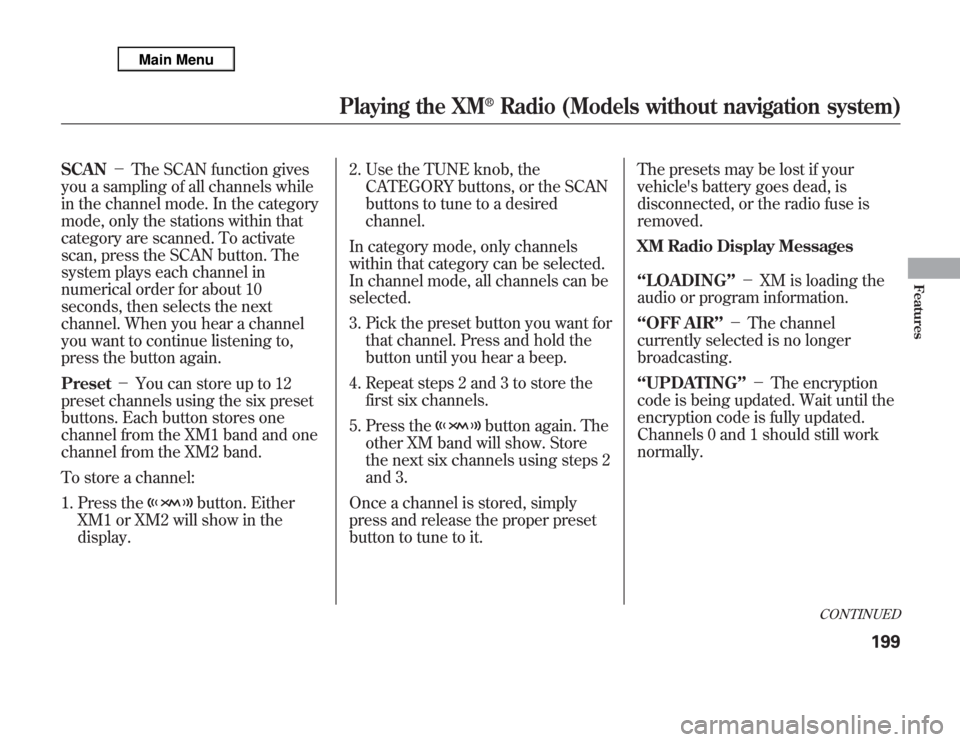
SCAN-The SCAN function gives
you a sampling of all channels while
in the channel mode. In the category
mode, only the stations within that
category are scanned. To activate
scan, press the SCAN button. The
system plays each channel in
numerical order for about 10
seconds, then selects the next
channel. When you hear a channel
you want to continue listening to,
press the button again.
Preset-You can store up to 12
preset channels using the six preset
buttons. Each button stores one
channel from the XM1 band and one
channel from the XM2 band.
To store a channel:
1. Press the
button. Either
XM1 or XM2 will show in the
display.2. Use the TUNE knob, the
CATEGORY buttons, or the SCAN
buttons to tune to a desired
channel.
In category mode, only channels
within that category can be selected.
In channel mode, all channels can be
selected.
3. Pick the preset button you want for
that channel. Press and hold the
button until you hear a beep.
4. Repeat steps 2 and 3 to store the
first six channels.
5. Press the
button again. The
other XM band will show. Store
the next six channels using steps 2
and 3.
Once a channel is stored, simply
press and release the proper preset
button to tune to it.The presets may be lost if your
vehicle's battery goes dead, is
disconnected, or the radio fuse is
removed.
XM Radio Display Messages
‘‘LOADING’’-XM is loading the
audio or program information.
‘‘OFF AIR’’-The channel
currently selected is no longer
broadcasting.
‘‘UPDATING’’-The encryption
code is being updated. Wait until the
encryption code is fully updated.
Channels 0 and 1 should still work
normally.
CONTINUED
Playing the XM
®
Radio (Models without navigation system)
199
Features
Page 210 of 621
DISC SLOT
DISC LOAD BUTTON
SCAN BUTTON REPEAT BUTTONRANDOM BUTTONPRESET BUTTONS TUNE (FOLDER) KNOBDISC EJECT BUTTONSKIP BUTTONS MP3/WMA INDICATORTRACK/FILE NUMBER
FOLDER
NUMBER
VOL/Ⴛ
(VOLUME/POWER)KNOB
CONTINUED
Playing Discs (Models without navigation system)
203
Features