Page 218 of 621
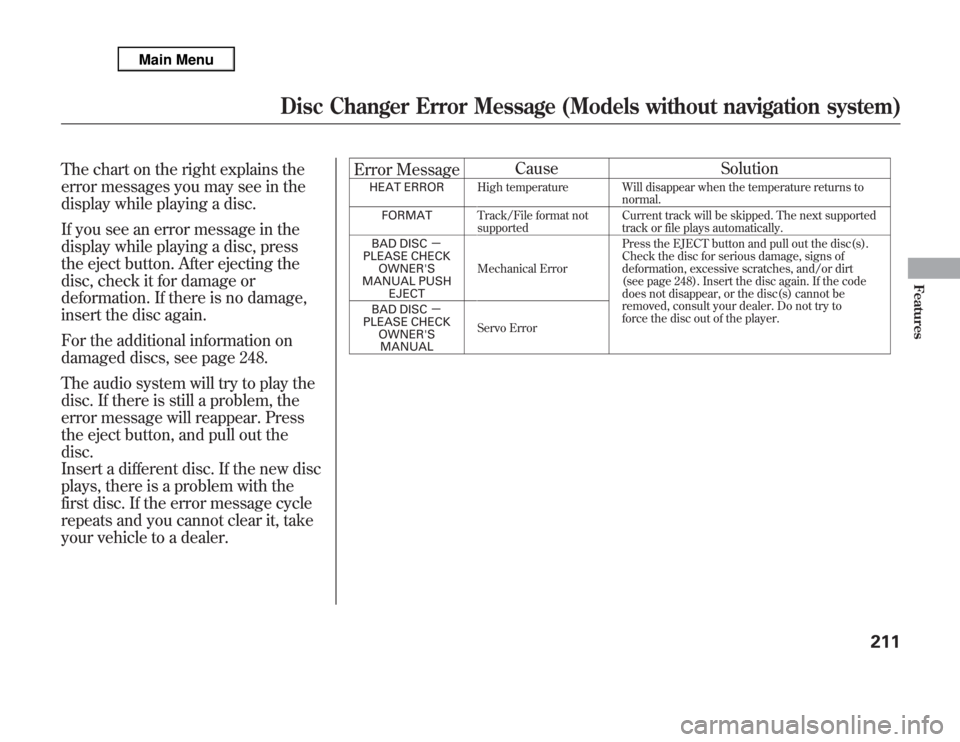
The chart on the right explains the
error messages you may see in the
display while playing a disc.
If you see an error message in the
display while playing a disc, press
the eject button. After ejecting the
disc, check it for damage or
deformation. If there is no damage,
insert the disc again.
For the additional information on
damaged discs, see page 248.
The audio system will try to play the
disc. If there is still a problem, the
error message will reappear. Press
the eject button, and pull out the
disc.
Insert a different disc. If the new disc
plays, there is a problem with the
first disc. If the error message cycle
repeats and you cannot clear it, take
your vehicle to a dealer.Error MessageCause Solution
HEAT ERRORHigh temperature Will disappear when the temperature returns to
normal.
FORMATTrack/File format not
supportedCurrent track will be skipped. The next supported
track or file plays automatically.
BAD DISC-
PLEASE CHECK
OWNER'S
MANUAL PUSH
EJECTMechanical ErrorPress the EJECT button and pull out the disc(s).
Check the disc for serious damage, signs of
deformation, excessive scratches, and/or dirt
(see page 248). Insert the disc again. If the code
does not disappear, or the disc(s) cannot be
removed, consult your dealer. Do not try to
force the disc out of the player. BAD DISC-
PLEASE CHECK
OWNER'S
MANUALServo Error
Disc Changer Error Message (Models without navigation system)
211
Features
Page 219 of 621
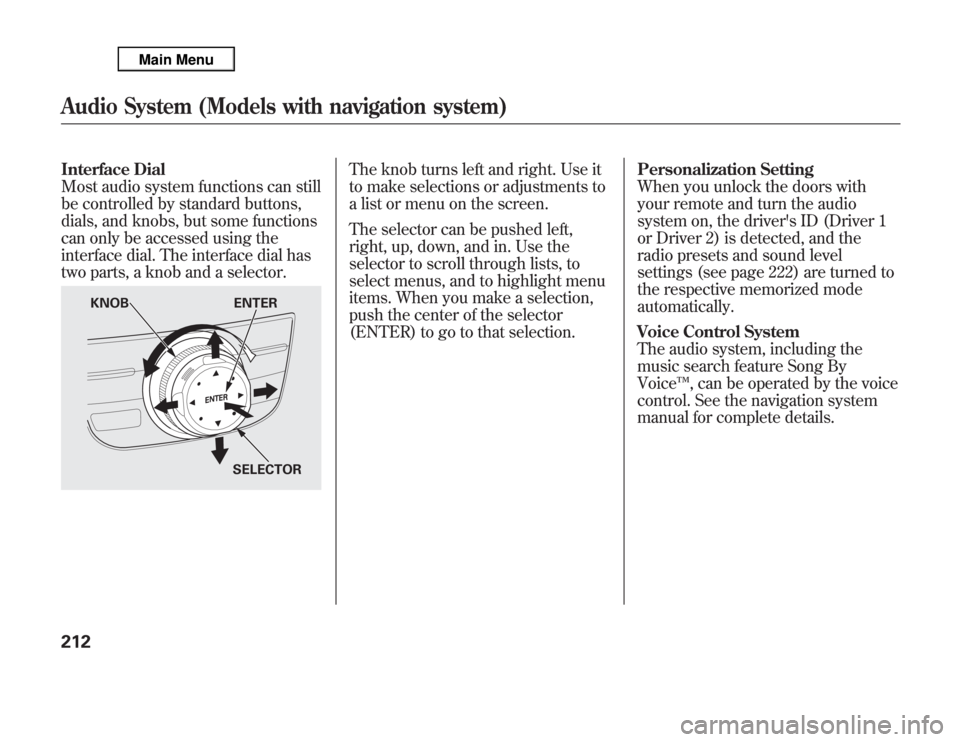
Interface Dial
Most audio system functions can still
be controlled by standard buttons,
dials, and knobs, but some functions
can only be accessed using the
interface dial. The interface dial has
two parts, a knob and a selector.
The knob turns left and right. Use it
to make selections or adjustments to
a list or menu on the screen.
The selector can be pushed left,
right, up, down, and in. Use the
selector to scroll through lists, to
select menus, and to highlight menu
items. When you make a selection,
push the center of the selector
(ENTER) to go to that selection.Personalization Setting
When you unlock the doors with
your remote and turn the audio
system on, the driver's ID (Driver 1
or Driver 2) is detected, and the
radio presets and sound level
settings (see page 222) are turned to
the respective memorized mode
automatically.
Voice Control System
The audio system, including the
music search feature Song By
Voice™, can be operated by the voice
control. See the navigation system
manual for complete details.
KNOB ENTER
SELECTOR
Audio System (Models with navigation system)212
Page 220 of 621
SCAN
BUTTON
AM/FM
BUTTON
VOL/Ⴛ
(VOLUME/
POWER)
KNOB
INTERFACE DIALINTERFACE DIAL PRESET
BUTTONS Without rear entertainment system
SKIP/
CATEGORY
BUTTONS
TUNE
(SOUND)
KNOB
SCAN
BUTTON AM/FM
BUTTON
AUDIO
BUTTONA.SEL
(AUTO SELECT) BUTTON AUDIO DISPLAY
PRESET
BUTTONS With rear entertainment system
AUDIO DISPLAYNAVIGATION SCREEN
A.SEL
(AUTO SELECT) BUTTON
AUDIO
BUTTONSKIP/
CATEGORY
BUTTONS TITLE
BUTTON
CANCEL
BUTTONCANCEL
BUTTON TITLE
BUTTON
TUNE
(SOUND)
KNOB VOL/Ⴛ
(VOLUME/
POWER)
KNOB
CONTINUED
Playing the AM/FM Radio (Models with navigation system)
213
Features
Page 221 of 621
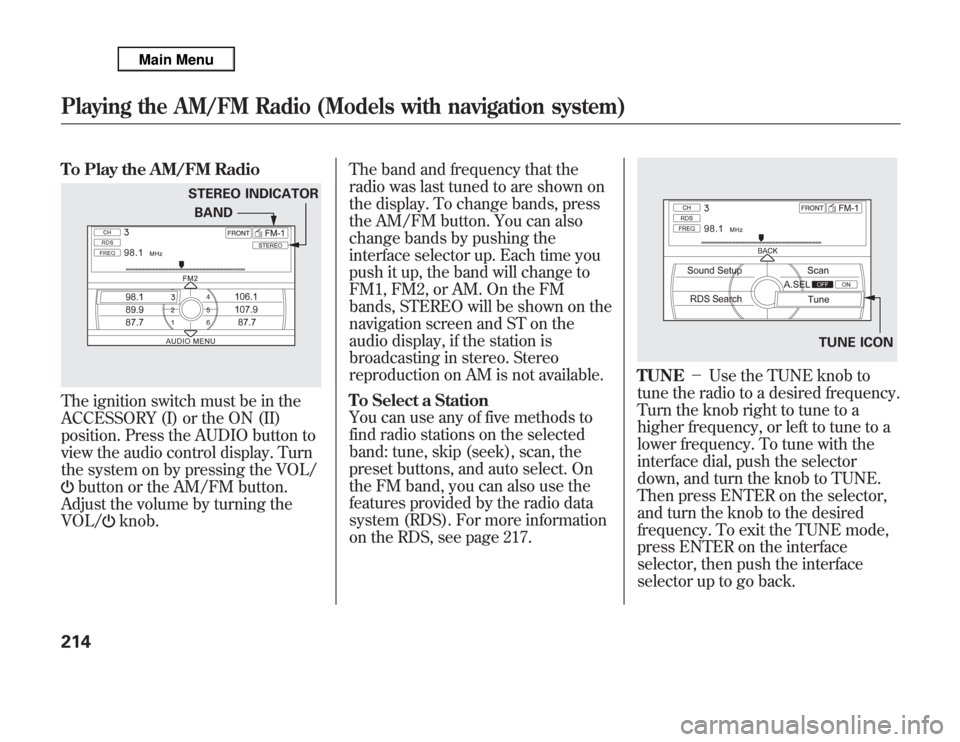
To Play the AM/FM RadioThe ignition switch must be in the
ACCESSORY (I) or the ON (II)
position. Press the AUDIO button to
view the audio control display. Turn
the system on by pressing the VOL/
button or the AM/FM button.
Adjust the volume by turning the
VOL/
knob.The band and frequency that the
radio was last tuned to are shown on
the display. To change bands, press
the AM/FM button. You can also
change bands by pushing the
interface selector up. Each time you
push it up, the band will change to
FM1, FM2, or AM. On the FM
bands, STEREO will be shown on the
navigation screen and ST on the
audio display, if the station is
broadcasting in stereo. Stereo
reproduction on AM is not available.
To Select a Station
You can use any of five methods to
find radio stations on the selected
band: tune, skip (seek), scan, the
preset buttons, and auto select. On
the FM band, you can also use the
features provided by the radio data
system (RDS). For more information
on the RDS, see page 217.
TUNE-Use the TUNE knob to
tune the radio to a desired frequency.
Turn the knob right to tune to a
higher frequency, or left to tune to a
lower frequency. To tune with the
interface dial, push the selector
down, and turn the knob to TUNE.
Then press ENTER on the selector,
and turn the knob to the desired
frequency. To exit the TUNE mode,
press ENTER on the interface
selector, then push the interface
selector up to go back.
STEREO INDICATOR
BAND
TUNE ICON
Playing the AM/FM Radio (Models with navigation system)214
Page 222 of 621
SKIP (SEEK)-The skip (seek)
function searches up and down from
the current frequency to find a
station with a strong signal. To
activate it, press either side (
or
) of the SKIP button, then
release it.
SCAN-The SCAN function
samples all stations with strong
signals on the selected band. To
activate it, press the SCAN button,
then release it.To scan with the interface dial, push
the selector down, and turn the
interface dial to select Scan, then
press ENTER on the interface
selector.
When it finds a strong signal, it will
stop and play that station for about 10
seconds. If you do nothing, the
system will then scan for the next
strong station and play it for 10
seconds. When it plays a station that
you want to listen to, press the SCAN
button again.SCAN INDICATOR
SCAN ICON
CONTINUED
Playing the AM/FM Radio (Models with navigation system)
215
Features
Page 223 of 621
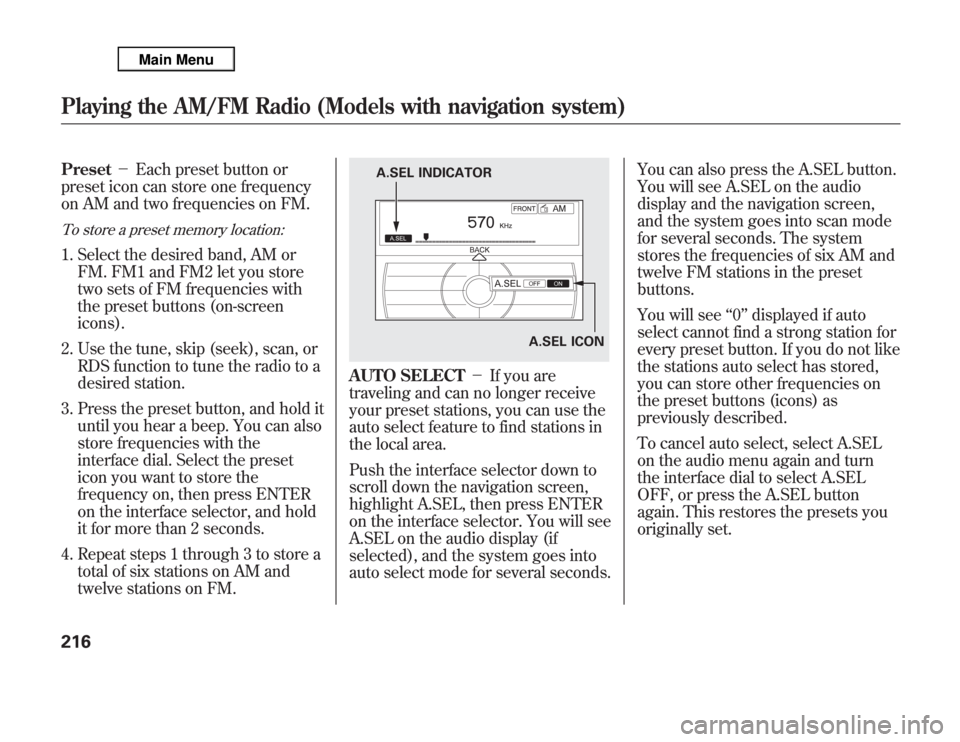
Preset-Each preset button or
preset icon can store one frequency
on AM and two frequencies on FM.To store a preset memory location:1. Select the desired band, AM or
FM. FM1 and FM2 let you store
two sets of FM frequencies with
the preset buttons (on-screen
icons).
2. Use the tune, skip (seek), scan, or
RDS function to tune the radio to a
desired station.
3. Press the preset button, and hold it
until you hear a beep. You can also
store frequencies with the
interface dial. Select the preset
icon you want to store the
frequency on, then press ENTER
on the interface selector, and hold
it for more than 2 seconds.
4. Repeat steps 1 through 3 to store a
total of six stations on AM and
twelve stations on FM.
AUTO SELECT-If you are
traveling and can no longer receive
your preset stations, you can use the
auto select feature to find stations in
the local area.
Push the interface selector down to
scroll down the navigation screen,
highlight A.SEL, then press ENTER
on the interface selector. You will see
A.SEL on the audio display (if
selected), and the system goes into
auto select mode for several seconds.You can also press the A.SEL button.
You will see A.SEL on the audio
display and the navigation screen,
and the system goes into scan mode
for several seconds. The system
stores the frequencies of six AM and
twelve FM stations in the preset
buttons.
You will see‘‘0’’displayed if auto
select cannot find a strong station for
every preset button. If you do not like
the stations auto select has stored,
you can store other frequencies on
the preset buttons (icons) as
previously described.
To cancel auto select, select A.SEL
on the audio menu again and turn
the interface dial to select A.SEL
OFF, or press the A.SEL button
again. This restores the presets you
originally set.
A.SEL ICON A.SEL INDICATOR
Playing the AM/FM Radio (Models with navigation system)216
Page 224 of 621
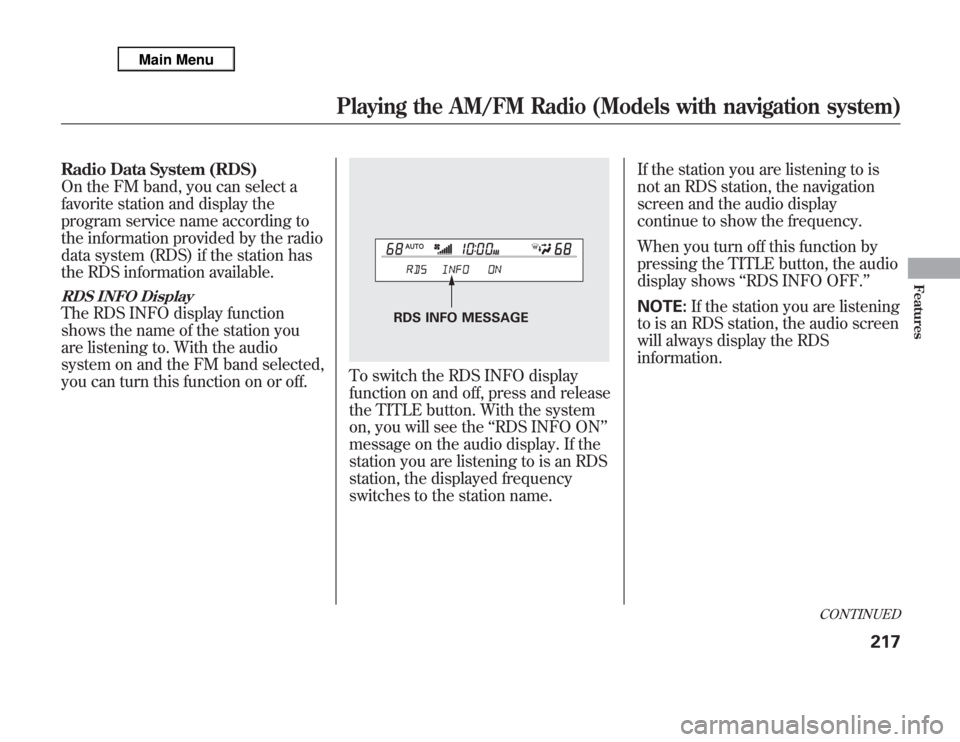
Radio Data System (RDS)
On the FM band, you can select a
favorite station and display the
program service name according to
the information provided by the radio
data system (RDS) if the station has
the RDS information available.RDS INFO DisplayThe RDS INFO display function
shows the name of the station you
are listening to. With the audio
system on and the FM band selected,
you can turn this function on or off.
To switch the RDS INFO display
function on and off, press and release
the TITLE button. With the system
on, you will see the‘‘RDS INFO ON’’
message on the audio display. If the
station you are listening to is an RDS
station, the displayed frequency
switches to the station name.If the station you are listening to is
not an RDS station, the navigation
screen and the audio display
continue to show the frequency.
When you turn off this function by
pressing the TITLE button, the audio
display shows‘‘RDS INFO OFF.’’
NOTE:If the station you are listening
to is an RDS station, the audio screen
will always display the RDS
information.
RDS INFO MESSAGE
CONTINUED
Playing the AM/FM Radio (Models with navigation system)
217
Features
Page 225 of 621
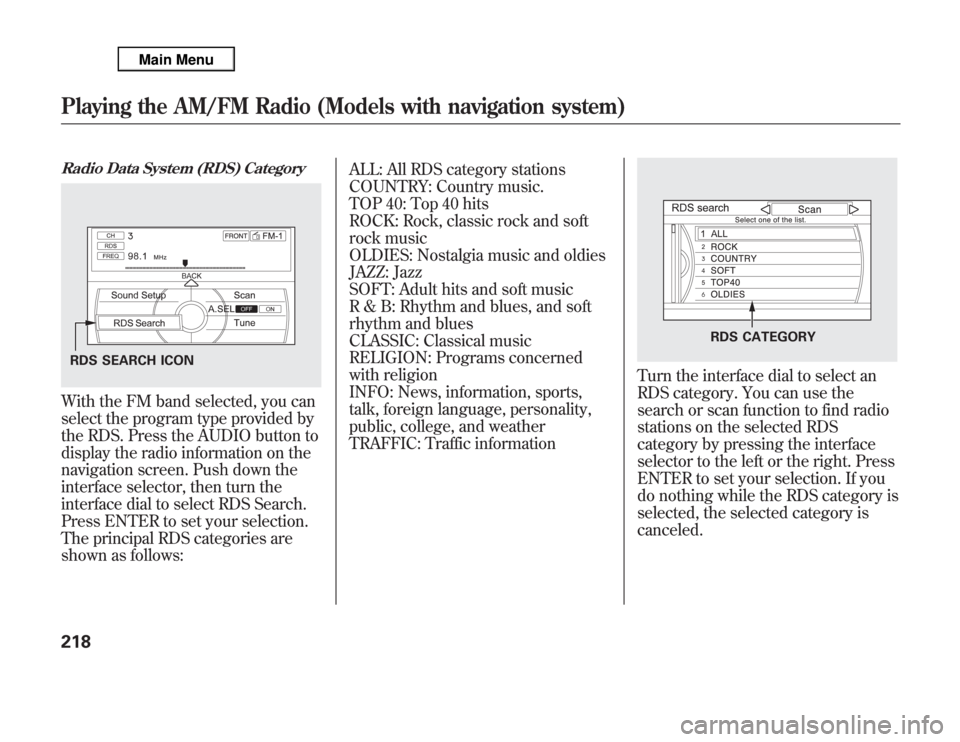
Radio Data System (RDS) CategoryWith the FM band selected, you can
select the program type provided by
the RDS. Press the AUDIO button to
display the radio information on the
navigation screen. Push down the
interface selector, then turn the
interface dial to select RDS Search.
Press ENTER to set your selection.
The principal RDS categories are
shown as follows:ALL: All RDS category stations
COUNTRY: Country music.
TOP 40: Top 40 hits
ROCK: Rock, classic rock and soft
rock music
OLDIES: Nostalgia music and oldies
JAZZ: Jazz
SOFT: Adult hits and soft music
R & B: Rhythm and blues, and soft
rhythm and blues
CLASSIC: Classical music
RELIGION: Programs concerned
with religion
INFO: News, information, sports,
talk, foreign language, personality,
public, college, and weather
TRAFFIC: Traffic information
Turn the interface dial to select an
RDS category. You can use the
search or scan function to find radio
stations on the selected RDS
category by pressing the interface
selector to the left or the right. Press
ENTER to set your selection. If you
do nothing while the RDS category is
selected, the selected category is
canceled.
RDS SEARCH ICON
RDS CATEGORY
Playing the AM/FM Radio (Models with navigation system)218