Page 206 of 621
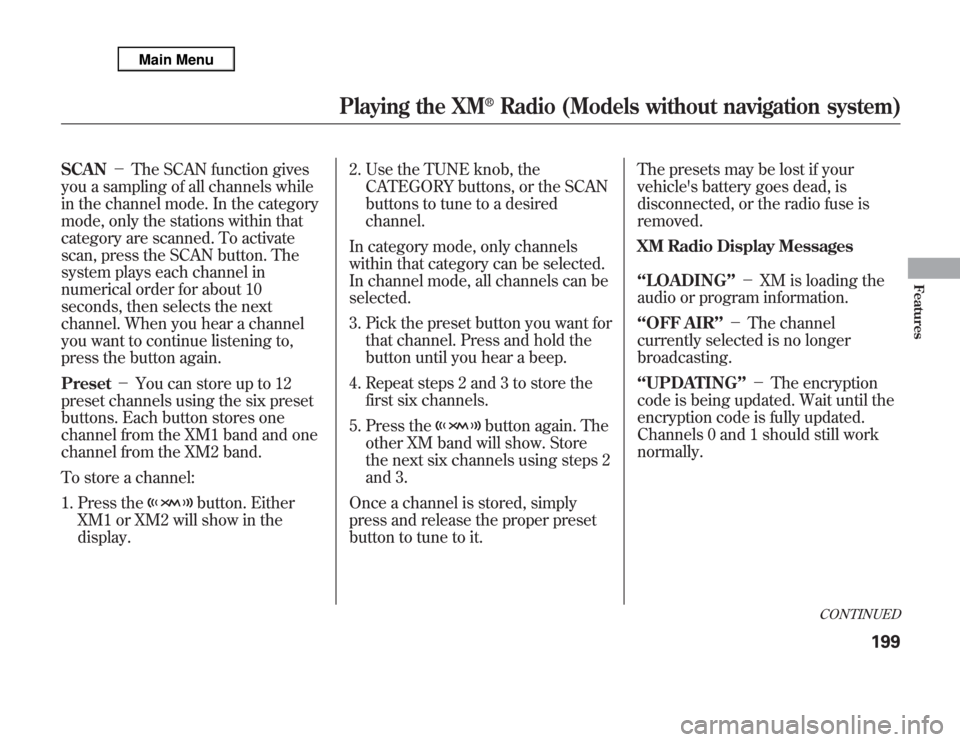
SCAN-The SCAN function gives
you a sampling of all channels while
in the channel mode. In the category
mode, only the stations within that
category are scanned. To activate
scan, press the SCAN button. The
system plays each channel in
numerical order for about 10
seconds, then selects the next
channel. When you hear a channel
you want to continue listening to,
press the button again.
Preset-You can store up to 12
preset channels using the six preset
buttons. Each button stores one
channel from the XM1 band and one
channel from the XM2 band.
To store a channel:
1. Press the
button. Either
XM1 or XM2 will show in the
display.2. Use the TUNE knob, the
CATEGORY buttons, or the SCAN
buttons to tune to a desired
channel.
In category mode, only channels
within that category can be selected.
In channel mode, all channels can be
selected.
3. Pick the preset button you want for
that channel. Press and hold the
button until you hear a beep.
4. Repeat steps 2 and 3 to store the
first six channels.
5. Press the
button again. The
other XM band will show. Store
the next six channels using steps 2
and 3.
Once a channel is stored, simply
press and release the proper preset
button to tune to it.The presets may be lost if your
vehicle's battery goes dead, is
disconnected, or the radio fuse is
removed.
XM Radio Display Messages
‘‘LOADING’’-XM is loading the
audio or program information.
‘‘OFF AIR’’-The channel
currently selected is no longer
broadcasting.
‘‘UPDATING’’-The encryption
code is being updated. Wait until the
encryption code is fully updated.
Channels 0 and 1 should still work
normally.
CONTINUED
Playing the XM
®
Radio (Models without navigation system)
199
Features
Page 207 of 621

‘‘NO SIGNAL’’-The signal is
currently too weak. Move the vehicle
to an area away from tall buildings,
and with an unobstructed view of the
southern horizon.
‘‘
’’-The selected channel
number does not exist, or is not part
of your subscription, or this channel
has no artist or title information at
this time.
‘‘ANTENNA’’-There is a problem
with the XM antenna. Please consult
your dealer.
The XM satellites are in orbit over
the equator; therefore, objects south
of the vehicle may cause satellite
reception interruptions. To help
compensate for this, ground-based
repeaters are placed in major
metropolitan areas.Satellite signals are more likely to be
blocked by tall buildings and
mountains the farther north you
travel from the equator. Carrying
large items on a roof rack can also
block the signal.
Signal may be blocked by
mountains or large obstacles to
the south.Signal weaker in
these areas.
SATELLITE
GROUND REPEATER
Playing the XM
®
Radio (Models without navigation system)
200
Page 208 of 621

Depending on where you drive, you
may experience reception problems.
Interference can be caused by any of
these conditions:●
Driving on the north side of an
east/west mountain road.
●
Driving on the north side of a large
commercial truck on an east/west
road.
●
Driving in tunnels.
●
Driving on a road beside a vertical
wall, steep cliff, or hill to the south
of you.
●
Driving on the lower level of a
multi-tiered road.
●
Driving on a single lane road
alongside dense trees taller than
50 ft. (15 m) to the south of you.
●
Large items carried on a roof rack.
There may be other geographic
situations that could affect XM Radio
reception.
As required by the FCC:
Changes or modifications not expressly
approved by the party responsible for
compliance could void the user's
authority to operate the equipment.
This Category II radiocommunication
device complies with Industry Canada
Standard RSS-310.
Operation is subject to the following two
conditions: (1) this device may not cause
interference, and (2) this device must
accept any interference, including
interference that may cause undesired
operation of the device.Receiving XM Radio Service
If your XM Radio service has expired
or you purchased your vehicle from a
previous owner, you can listen to a
sampling of the broadcasts available
on XM Radio. With the ignition
switch in the ACCESSORY (I) or the
ON (II) position, push the VOL/knob to turn on the audio system,
and press the
button. A
variety of music types and styles will
play.If you decide to purchase XM Radio
service, contact XM Radio at
www.
siriusxm.com,
or at 1-800-852-9696. In
Canada, contact XM CANADA
®at
www.xmradio.ca,
or at 1-877-209-0079.
You will need to give them your radio
I.D. number and your credit card
number. To get your radio I.D.
number, press the
button,
then turn the selector knob until‘‘CH
000’’appears in the display. Your I.D.
will appear in the displays.
After you've registered with XM
Radio, keep your audio system in the
XM Radio mode while you wait for
activation. This should take about 30
minutes.CONTINUED
Playing the XM
®
Radio (Models without navigation system)
201
Features
Page 209 of 621
While waiting for activation, make
sure your vehicle remains in an open
area with good reception. Once your
audio system is activated,
‘‘CATEGORY’’or‘‘CHANNEL’’will
appear in the display, and you'll be
able to listen to XM Radio
broadcasts. XM Radio will continue
to send an activation signal to your
vehicle for at least 12 hours from the
activation request. If the service has
not been activated after 36 hours,
contact XM
®Radio. In Canada,
contact XM CANADA
®.
Playing the XM
®
Radio (Models without navigation system)
202
Page 211 of 621

To Play a Disc
To load or play discs, the ignition
switch must be in the ACCESSORY
(I) or ON (II) position.
You operate the disc changer with
the same controls used for the radio.
To select the disc changer, press the
DISC button. You will see‘‘DISC’’in
the display. The disc and track
numbers, and the elapsed time are
shown in the display. You can also
select the displayed information with
the TITLE button (see page 205).
The system will continuously play a
disc until you change modes.Do not use discs with adhesive labels.
The label can curl up and cause the
disc to jam in the unit.This audio system can also play
CD-Rs and CD-RWs compressed in
MP3 or WMA formats. When playing
a disc in MP3, you will see‘‘MP3’’in
the display. In WMA format,‘‘WMA’’
will appear in the display. The disc,
folder and track numbers are
displayed. You can select up to 255
folders or tracks.
Video CDs and DVD discs do not
work in this unit.NOTE:
If a file on an MP3 or WMA disc is
protected by digital rights
management (DRM), the audio unit
displays FORMAT, and then skips to
the next file.
Depending on the software the files
were made with, it may not be
possible to play some files, or display
some text data.Playing Discs (Models without navigation system)204
Page 217 of 621

To Stop Playing a Disc
Press the eject button (
)to
remove the disc. If you eject the disc,
but do not remove it from the slot,
the system will automatically reload
the disc after 10 seconds. To begin
playing, press the DISC button.
You can also eject the disc when the
ignition switch is off.
To play the radio when a disc is
playing, press the AM or FM button.
Press the DISC button again to
switch back to the disc changer.If you turn the system off while a disc
is playing, either with the VOL/
knob or by turning off the ignition
switch, the disc will stay in the drive.
When you turn the system back on,
the disc will begin playing where it
left off.Removing Discs from the In-dash
Disc ChangerTo remove the disc currently in play,
press the eject button. When a disc is
removed from a slot, the system
automatically begins the load
sequence so you can load another
disc in that position. If you do not
remove the disc from the changer
within 10 seconds, the disc will
reload into the slot. Then the system
returns to the previous mode (AM,
FM, or XM).To remove a different disc from the
changer, first select it with the
appropriate preset button. When that
disc begins playing, press the eject
button. Continue pressing the eject
button to remove all the discs from
the changer.
You can also eject discs when the
ignition switch is off. The disc that
was last selected is ejected first.
Protecting Discs
For information on how to handle
and protect compact discs, see page
247.
Playing Discs (Models without navigation system)210
Page 219 of 621
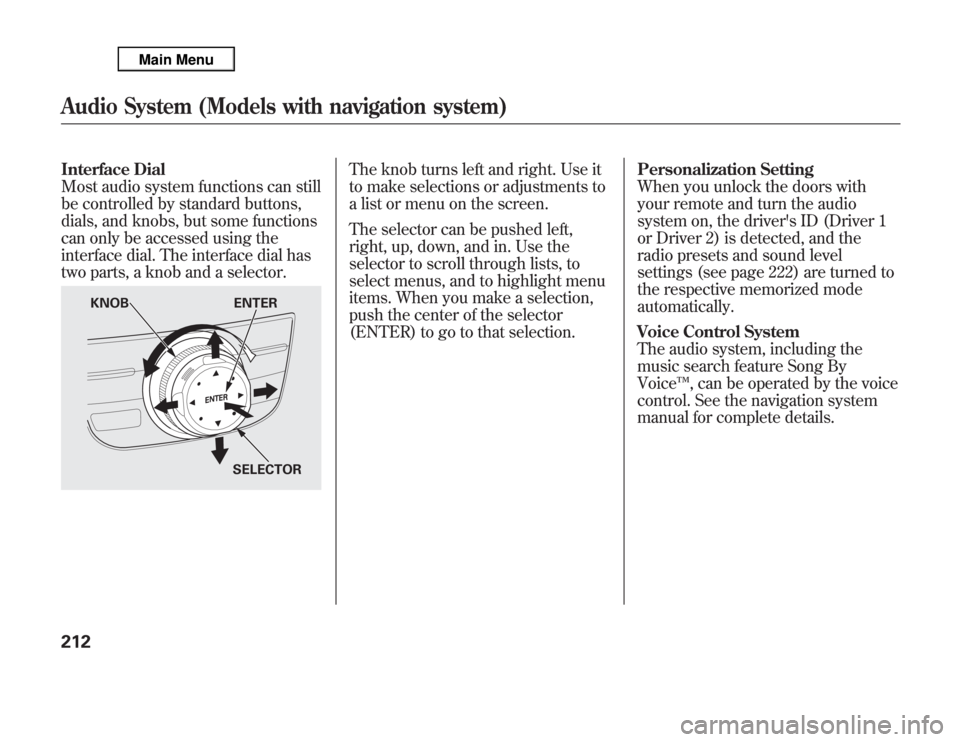
Interface Dial
Most audio system functions can still
be controlled by standard buttons,
dials, and knobs, but some functions
can only be accessed using the
interface dial. The interface dial has
two parts, a knob and a selector.
The knob turns left and right. Use it
to make selections or adjustments to
a list or menu on the screen.
The selector can be pushed left,
right, up, down, and in. Use the
selector to scroll through lists, to
select menus, and to highlight menu
items. When you make a selection,
push the center of the selector
(ENTER) to go to that selection.Personalization Setting
When you unlock the doors with
your remote and turn the audio
system on, the driver's ID (Driver 1
or Driver 2) is detected, and the
radio presets and sound level
settings (see page 222) are turned to
the respective memorized mode
automatically.
Voice Control System
The audio system, including the
music search feature Song By
Voice™, can be operated by the voice
control. See the navigation system
manual for complete details.
KNOB ENTER
SELECTOR
Audio System (Models with navigation system)212
Page 220 of 621
SCAN
BUTTON
AM/FM
BUTTON
VOL/Ⴛ
(VOLUME/
POWER)
KNOB
INTERFACE DIALINTERFACE DIAL PRESET
BUTTONS Without rear entertainment system
SKIP/
CATEGORY
BUTTONS
TUNE
(SOUND)
KNOB
SCAN
BUTTON AM/FM
BUTTON
AUDIO
BUTTONA.SEL
(AUTO SELECT) BUTTON AUDIO DISPLAY
PRESET
BUTTONS With rear entertainment system
AUDIO DISPLAYNAVIGATION SCREEN
A.SEL
(AUTO SELECT) BUTTON
AUDIO
BUTTONSKIP/
CATEGORY
BUTTONS TITLE
BUTTON
CANCEL
BUTTONCANCEL
BUTTON TITLE
BUTTON
TUNE
(SOUND)
KNOB VOL/Ⴛ
(VOLUME/
POWER)
KNOB
CONTINUED
Playing the AM/FM Radio (Models with navigation system)
213
Features