Page 388 of 621
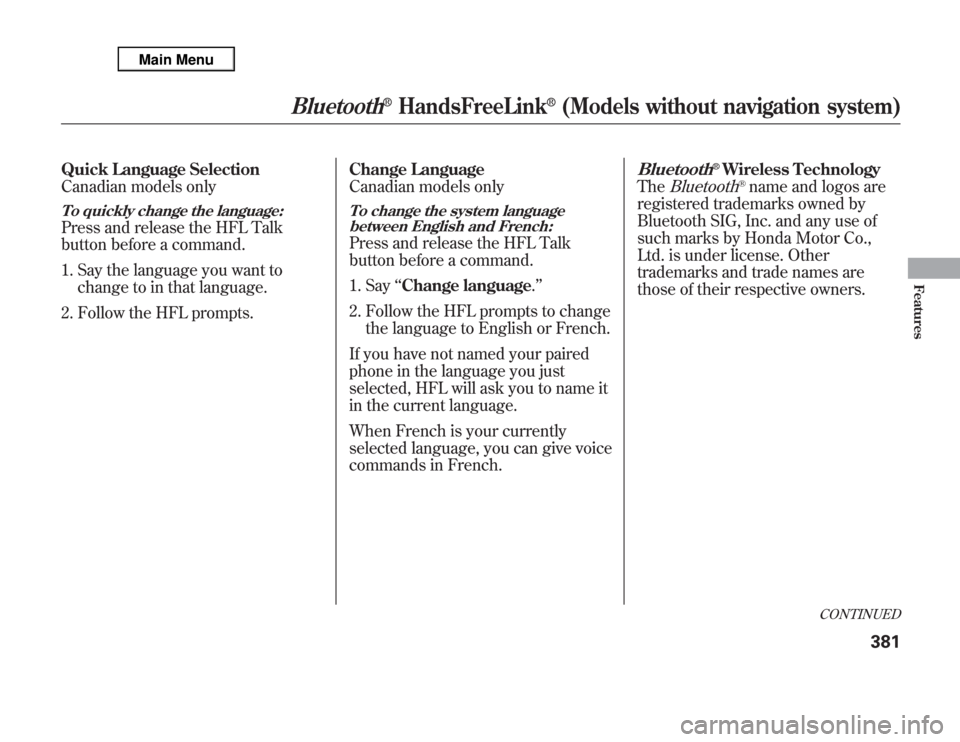
Quick Language Selection
Canadian models onlyTo quickly change the language:Press and release the HFL Talk
button before a command.
1. Say the language you want to
change to in that language.
2. Follow the HFL prompts.Change Language
Canadian models only
To change the system language
between English and French:Press and release the HFL Talk
button before a command.
1. Say‘‘Change language.’’
2. Follow the HFL prompts to change
the language to English or French.
If you have not named your paired
phone in the language you just
selected, HFL will ask you to name it
in the current language.
When French is your currently
selected language, you can give voice
commands in French.
Bluetooth
®Wireless Technology
The
Bluetooth
®name and logos are
registered trademarks owned by
Bluetooth SIG, Inc. and any use of
such marks by Honda Motor Co.,
Ltd. is under license. Other
trademarks and trade names are
those of their respective owners.
CONTINUED
Bluetooth
®
HandsFreeLink
®
(Models without navigation system)
381
Features
Page 389 of 621
As required by the FCC:
This device complies with Part 15 of the
FCC rules. Operation is subject to the
following two conditions: (1) This device
may not cause harmful interference, and
(2) this device must accept any
interference received, including
interference that may cause undesired
operation.
Changes or modifications not expressly
approved by the party responsible for
compliance could void the user's
authority to operate the equipment.
This device complies with Industry
Canada Standard RSS-210.
Operation is subject to the following two
conditions: (1) this device may not cause
interference, and (2) this device must
accept any interference that may cause
undesired operation of the device.Bluetooth
®
HandsFreeLink
®
(Models without navigation system)
382
Page 390 of 621
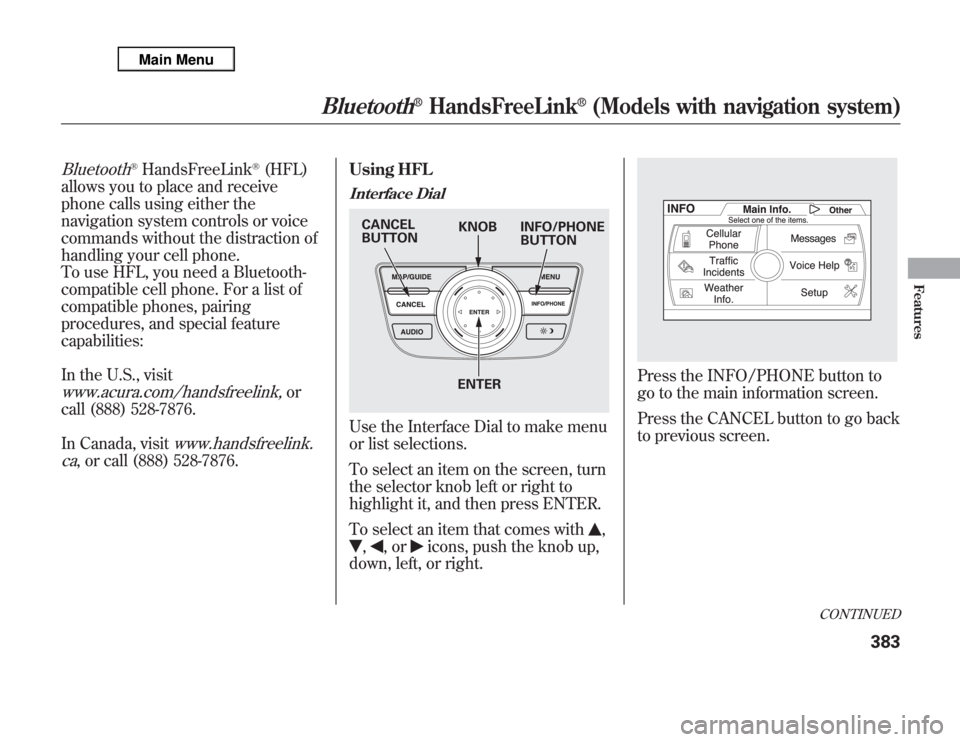
Bluetooth
®HandsFreeLink
®(HFL)
allows you to place and receive
phone calls using either the
navigation system controls or voice
commands without the distraction of
handling your cell phone.
To use HFL, you need a Bluetooth-
compatible cell phone. For a list of
compatible phones, pairing
procedures, and special feature
capabilities:
In the U.S., visit
www.acura.com/handsfreelink,
or
call (888) 528-7876.
In Canada, visit
www.handsfreelink.
ca
, or call (888) 528-7876.Using HFL
Interface DialUse the Interface Dial to make menu
or list selections.
To select an item on the screen, turn
the selector knob left or right to
highlight it, and then press ENTER.
To select an item that comes with
,
,
,or
icons, push the knob up,
down, left, or right.
Press the INFO/PHONE button to
go to the main information screen.
Press the CANCEL button to go back
to previous screen.
KNOB CANCEL
BUTTONINFO/PHONE
BUTTON
ENTER
CONTINUED
Bluetooth
®
HandsFreeLink
®
(Models with navigation system)
383
Features
Page 391 of 621
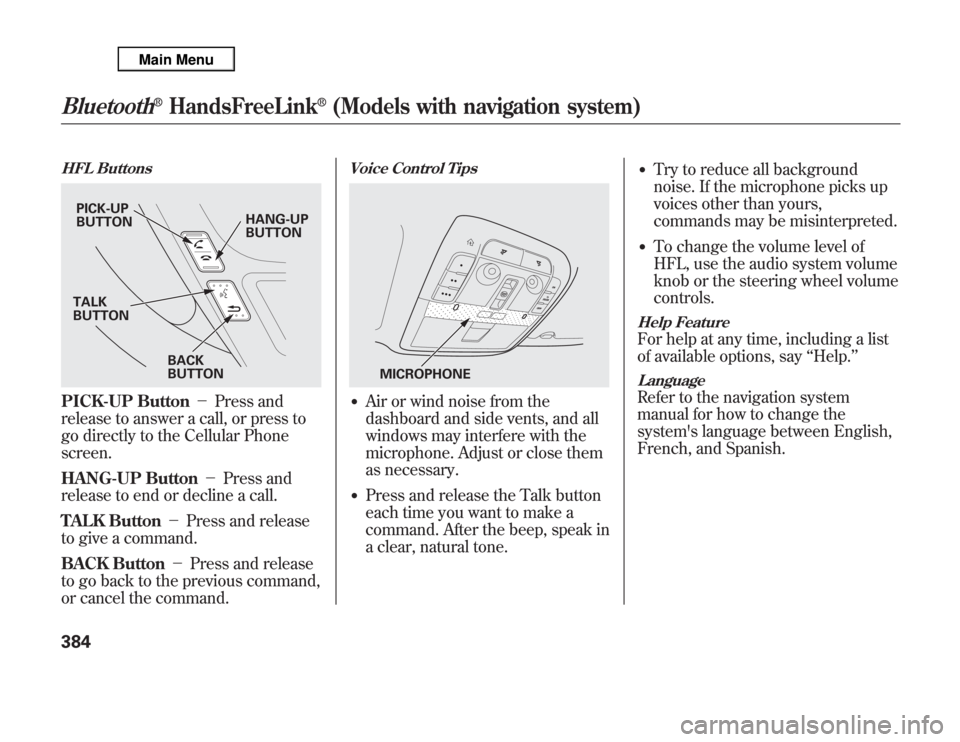
HFL ButtonsPICK-UP Button-Press and
release to answer a call, or press to
go directly to the Cellular Phone
screen.
HANG-UP Button-Press and
release to end or decline a call.
TALK Button-Press and release
to give a command.
BACK Button-Press and release
to go back to the previous command,
or cancel the command.
Voice Control Tips●
Air or wind noise from the
dashboard and side vents, and all
windows may interfere with the
microphone. Adjust or close them
as necessary.
●
Press and release the Talk button
each time you want to make a
command. After the beep, speak in
a clear, natural tone.
●
Try to reduce all background
noise. If the microphone picks up
voices other than yours,
commands may be misinterpreted.
●
To change the volume level of
HFL, use the audio system volume
knob or the steering wheel volume
controls.
Help FeatureFor help at any time, including a list
of available options, say‘‘Help.’’LanguageRefer to the navigation system
manual for how to change the
system's language between English,
French, and Spanish.
PICK-UP
BUTTONHANG-UP
BUTTON
BACK
BUTTON TALK
BUTTON
MICROPHONE
Bluetooth
®
HandsFreeLink
®
(Models with navigation system)
384
Page 392 of 621
DisplaysWhen you receive an incoming call,
you will see the following displays
and notifications.
On the audio screen:You will see‘‘HANDSFREELINK’’on
the audio display while HFL is in use.On the navigation screen:
On the Cellular Phone screen:Some phones may send battery,
signal strength, and roaming status
information to the screen.
CONTINUED
Bluetooth
®
HandsFreeLink
®
(Models with navigation system)
385
Features
Page 393 of 621
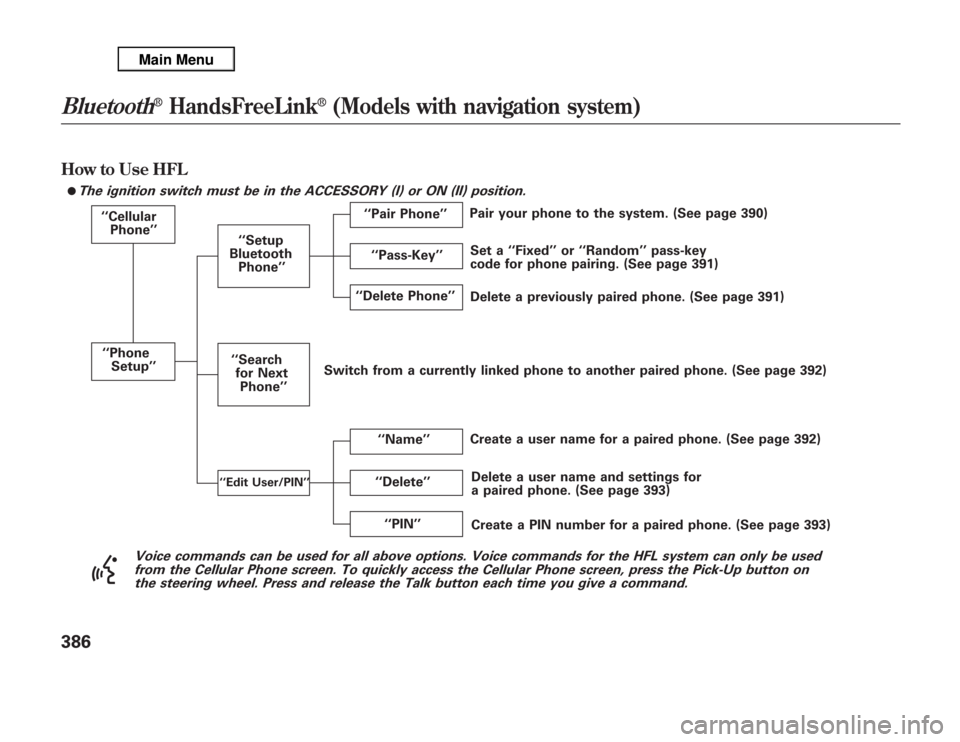
How to Use HFL
The ignition switch must be in the ACCESSORY (I) or ON (II) position.
‘‘Cellular
Phone’’
‘‘Phone
Setup’’
‘‘Delete’’ ‘‘Delete Phone’’
Delete a previously paired phone. (See page 391) Set a‘‘Fixed’’or‘‘Random’’pass-key
code for phone pairing. (See page 391)
Create a user name for a paired phone. (See page 392)
‘‘Name’’ ‘‘Setup
Bluetooth
Phone’’
Delete a user name and settings for
a paired phone. (See page 393) Pair your phone to the system. (See page 390)
‘‘Pair Phone’’
Create a PIN number for a paired phone. (See page 393) ‘‘Search
for Next
Phone’’
‘‘Edit User/PIN’’
‘‘PIN’’ ‘‘Pass-Key’’
Voice commands can be used for all above options. Voice commands for the HFL system can only be used
from the Cellular Phone screen. To quickly access the Cellular Phone screen, press the Pick-Up button on
the steering wheel. Press and release the Talk button each time you give a command.
ᤙ
Switch from a currently linked phone to another paired phone. (See page 392)Bluetooth
®
HandsFreeLink
®
(Models with navigation system)
386
Page 394 of 621
Voice commands can be used for all above options. Voice commands for the HFL system can only be used
from the Cellular Phone screen. To quickly access the Cellular Phone screen, press the Pick-Up button on
the steering wheel. Press and release the Talk button each time you give a command.
Select a number from Call History or
Phonebook to store as a speed dial number. (See page 395) ‘‘Cellular
Phone’’
‘‘Phone Setup’’
Delete a previously imported phonebook. (See page 397)
‘‘Register Voice Tag’’
Delete a voice tag for a speed dial number. (See page 396) Create a voice tag for a speed dial number. (See page 396)
‘‘Register Speed Dial’’‘‘Delete Speed Dial’’
‘‘Import
Cellular
Phonebook’’
Delete a previously stored speed dial number. (See page 397) Import your entire cell phone's phonebook data to the system. (See page 394)
‘‘Edit
Speed
Dial’’
‘‘Delete
Imported
Phonebook’’
‘‘Delete Voice Tag’’
CONTINUED
Bluetooth
®
HandsFreeLink
®
(Models with navigation system)
387
Features
Page 395 of 621
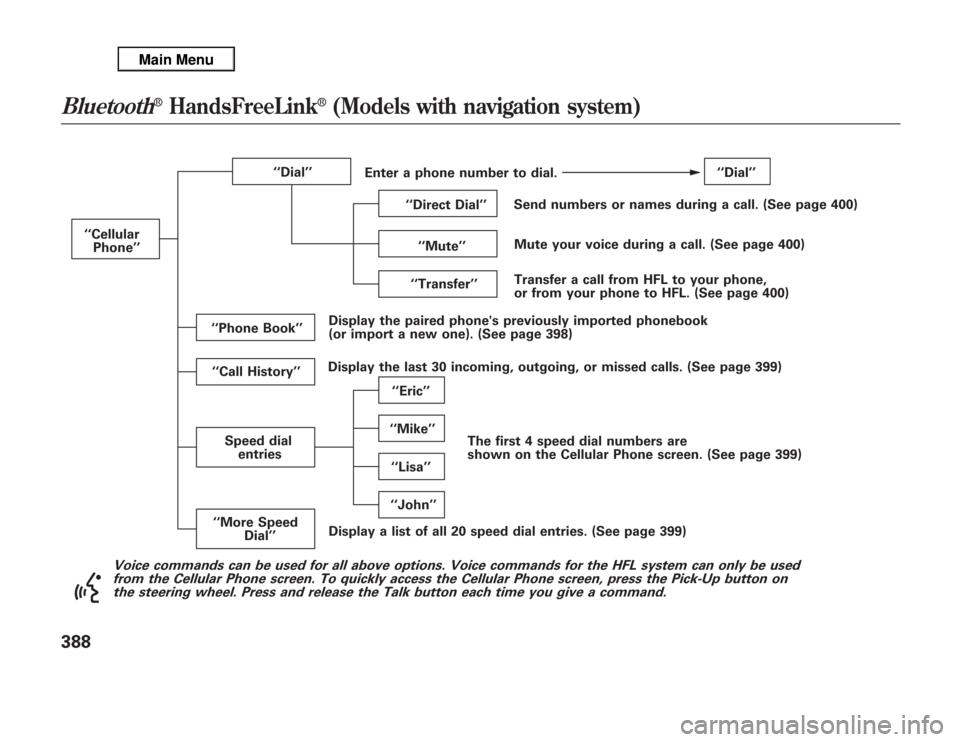
Voice commands can be used for all above options. Voice commands for the HFL system can only be used
from the Cellular Phone screen. To quickly access the Cellular Phone screen, press the Pick-Up button on
the steering wheel. Press and release the Talk button each time you give a command.
‘‘Phone Book’’ ‘‘Cellular
Phone’’
Speed dial
entries
‘‘Lisa’’ ‘‘Transfer’’Mute your voice during a call. (See page 400) Send numbers or names during a call. (See page 400)
‘‘Eric’’
‘‘Mike’’ ‘‘Dial’’
The first 4 speed dial numbers are
shown on the Cellular Phone screen. (See page 399) Enter a phone number to dial.
‘‘Direct Dial’’‘‘Dial’’
‘‘Call History’’
‘‘More Speed
Dial’’‘‘John’’ ‘‘Mute’’
Display a list of all 20 speed dial entries. (See page 399)Transfer a call from HFL to your phone,
or from your phone to HFL. (See page 400)
Display the paired phone's previously imported phonebook
(or import a new one). (See page 398)
Display the last 30 incoming, outgoing, or missed calls. (See page 399)
Bluetooth
®
HandsFreeLink
®
(Models with navigation system)
388