Page 22 of 197
BASIC FUNCTIONS
22
1. Push the “DISP/TILT” button.
2. Touch “TILT”.
INFORMATION
To adjust the screen settings such as
brightness, see “Screen adjustment”
on page 137.
Adjustment of the angle of the display can
be done by touching “TILT”. Each touch
“TILT” will tilt the display to positions
1,2, 3 and then back to 0 in the reverse
order.
Vehicles with smart key system—
If the “ENGINE START STOP” switch is
set at OFF, the display will automatically
move back to position
0. The display will
automatically resume the previous posi-
tion when the engine switch is in ACCES-
SORY or IGNITION ON mode.
Vehicles without smart key system—
If the engine switch is set at OFF, the dis-
play will automatically move back to posi-
tion
0. The display will automatically re-
sume the previous position when the
engine switch is in “ACC” or “ON” position.
Display operation
Page 60 of 197
DESTINATION SEARCH
60
1. Push the “DEST” button.
2. Touch “Previous”
on the “Destina-
tion” screen.
The previous starting point and up to 100
previously set destinations are displayed
on the screen.
3. Touch the button of the desired des-
tination.
The screen changes and displays the map
location of the selected destination and the
route preference. (See “Starting route
guidance” on page 65.)
�Deleting previous points
1. Touch “Delete” for the previous
point button you want to delete.
“Delete All”: To delete all previous points
in the system.
2. To delete the point, touch “Yes”. To
cancel the deletion, touch “No”.
INFORMATION
The list of previous destinations can
also be deleted by touching “Delete
Previous Points” on the “My Places”
screen when the vehicle is stopped.
(See “ — Deleting previous points” on
page 110.)
— Destination search by
“Previous”
Page 65 of 197
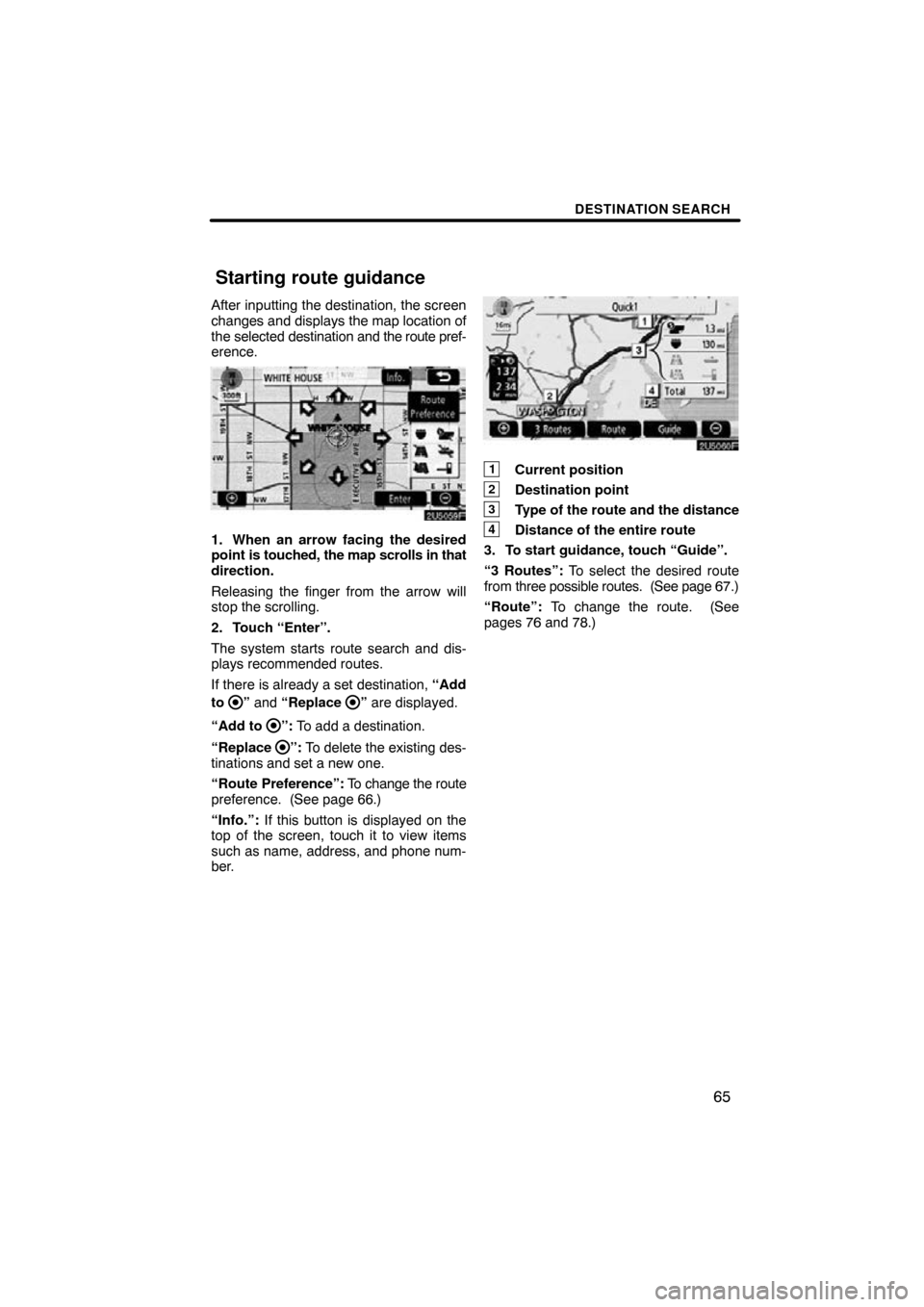
DESTINATION SEARCH
65
After inputting the destination, the screen
changes and displays the map location of
the selected destination and the route pref-
erence.
1. When an arrow facing the desired
point is touched, the map scrolls in that
direction.
Releasing the finger from the arrow will
stop the scrolling.
2. Touch “Enter”.
The system starts route search and dis-
plays recommended routes.
If there is already a set destination, “Add
to
” and “Replace ” are displayed.
“Add to
”: To add a destination.
“Replace
”: To delete the existing des-
tinations and set a new one.
“Route Preference”: To change the route
preference. (See page 66.)
“Info.”: If this button is displayed on the
top of the screen, touch it to view items
such as name, address, and phone num-
ber.
1Current position
2Destination point
3Type of the route and the distance
4Distance of the entire route
3. To start guidance, touch “Guide”.
“3 Routes”: To select the desired route
from three possible routes. (See page 67.)
“Route”: To change the route. (See
pages 76 and 78.)
Starting route guidance
Page 158 of 197
AUDIO SYSTEM
158
The CD player can play audio CDs, CD
text, WMA discs and MP3 discs.
�Audio CD, CD text161
. . . . . . . . .
�MP3/WMA disc 164
. . . . . . . . . . .
For appropriate discs for this changer, see
“Audio system operating hints” on page
170. (a) Inserting discs
Vehicles with smart key system —
The “ENGINE START STOP” switch must
be set at ACCESSORY or IGNITION ON
mode.
Vehicles without smart key system —
The engine switch must be set at “ACC” or
“ON” position.
1. Push the “” button.
— CD player operation