Page 86 of 197
ROUTE GUIDANCE
86
:To indicate the next destination.
:To preview the route to the next
destination.
:To preview the route to the next
destination in fast −forward mode.
: To stop the preview.
:To review the route to the previous
destination or starting point.
: To review the route to the previous
destination or starting point in
fast−forward mode.
: To indicate the previous destina-
tion or starting point. It is possible to store the traveled route up
to 124 miles (200 km) and retrace the route
on the display.
INFORMATION
This feature is available on the map
with
more detailed map scale than 30
mile (50 km).
Touch “Map View”.
— Route trace
Page 87 of 197
ROUTE GUIDANCE
87
“Record”: To start recording the route
trace.
“Stop”: To stop recording the route trace.
If you touch “Stop” to display the following
screen.
Touching “Yes” stops recording and the
route trace remains displayed on the
screen.
Touching “No” stops recording and the
route trace is erased.
Page 90 of 197
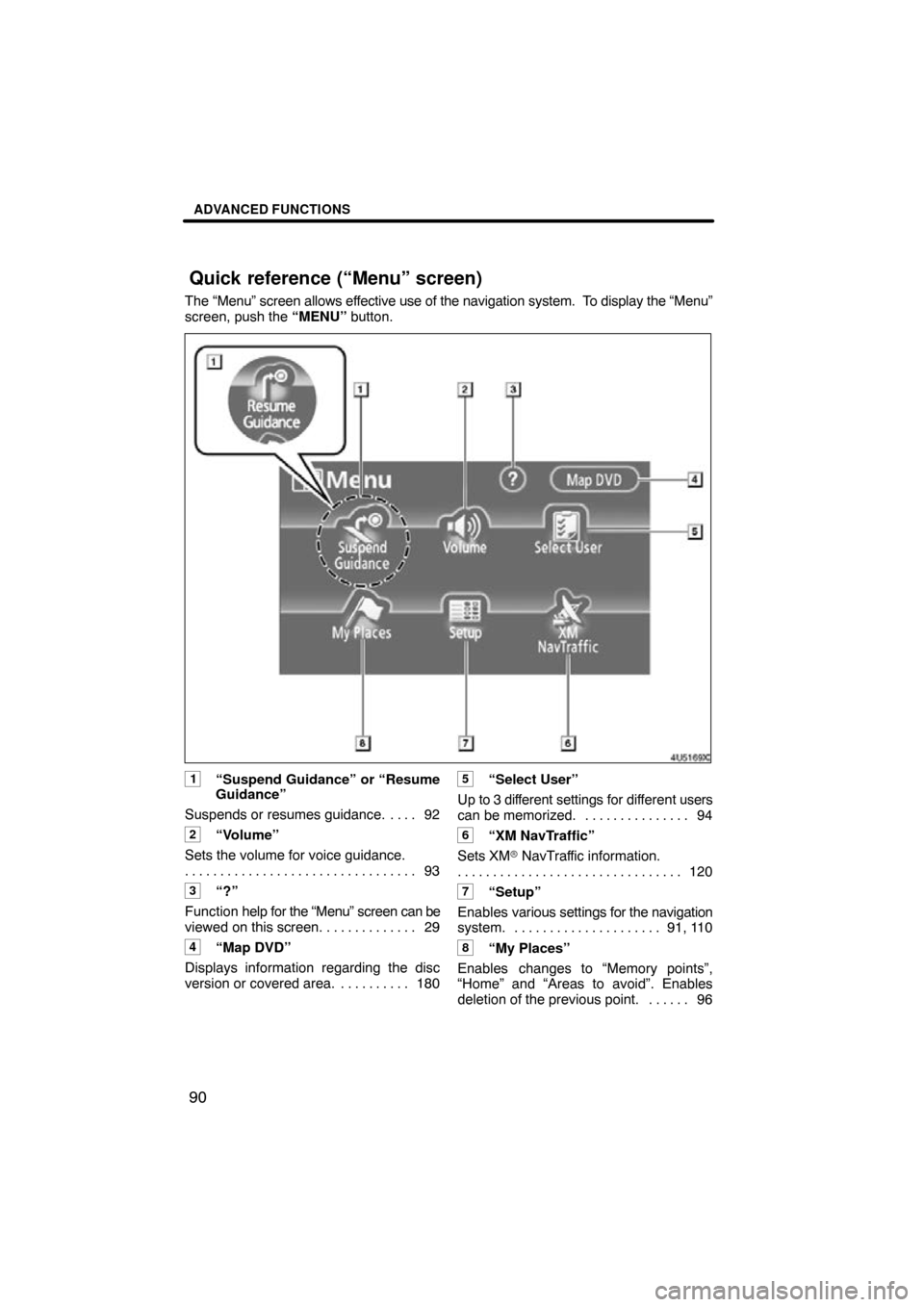
ADVANCED FUNCTIONS
90
The “Menu” screen allows effective use of the navigation system. To display the “Menu”
screen, push the “MENU” button.
1“Suspend Guidance” or “Resume
Guidance”
Suspends or resumes guidance. 92 . . . .
2“Volume”
Sets the volume for voice guidance. 93
. . . . . . . . . . . . . . . . . . . . . . . . . . . . . . . . .
3“?”
Function help for the “Menu” screen can be
viewed on this screen. 29 . . . . . . . . . . . . .
4“Map DVD”
Displays information regarding the disc
version or covered area. 180 . . . . . . . . . .
5“Select User”
Up to 3 different settings for dif ferent users
can be memorized. 94 . . . . . . . . . . . . . . .
6“XM NavTraffic”
Sets XM� NavTraffic information.
120
. . . . . . . . . . . . . . . . . . . . . . . . . . . . . . . .
7“Setup”
Enables various settings for the navigation
system. 91, 110 . . . . . . . . . . . . . . . . . . . . .
8“My Places”
Enables changes to “Memory points”,
“Home” and “Areas to avoid”. Enables
deletion of the previous point. 96 . . . . . .
Quick reference (“Menu” screen)
Page 91 of 197
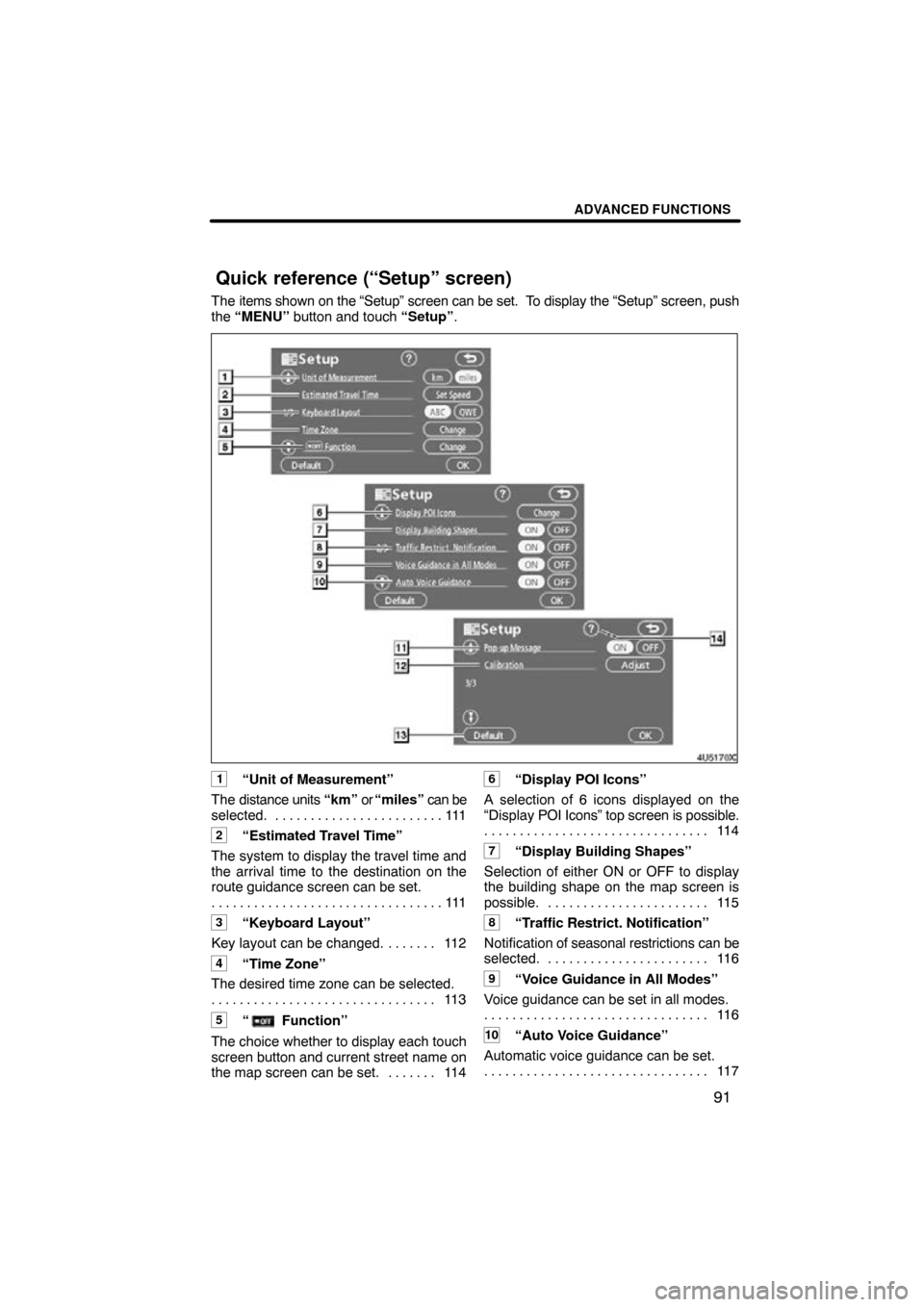
ADVANCED FUNCTIONS
91
The items shown on the “Setup” screen can be set. To display the “Setup” screen, push
the “MENU” button and touch “Setup” .
1“Unit of Measurement”
The distance units “km” or “miles” can be
selected. 111 . . . . . . . . . . . . . . . . . . . . . . . .
2“Estimated Travel Time”
The system to display the travel time and
the arrival time to the destination on the
route guidance screen can be set. 111
. . . . . . . . . . . . . . . . . . . . . . . . . . . . . . . . .
3“Keyboard Layout”
Key layout can be changed. 112 . . . . . . .
4“Time Zone”
The desired time zone can be selected. 11 3
. . . . . . . . . . . . . . . . . . . . . . . . . . . . . . . .
5“ Function”
The choice whether to display each touch
screen button and current street name on
the map screen can be set. 114 . . . . . . .
6“Display POI Icons”
A selection of 6 icons displayed on the
“Display POI Icons” top screen is possible.
11 4
. . . . . . . . . . . . . . . . . . . . . . . . . . . . . . . .
7“Display Building Shapes”
Selection of either ON or OFF to display
the building shape on the map screen is
possible. 115 . . . . . . . . . . . . . . . . . . . . . . .
8“Traffic Restrict. Notification”
Notification of seasonal restrictions can be
selected. 116
. . . . . . . . . . . . . . . . . . . . . . .
9“Voice Guidance in All Modes”
Voice guidance can be set in all modes. 11 6
. . . . . . . . . . . . . . . . . . . . . . . . . . . . . . . .
10“Auto Voice Guidance”
Automatic voice guidance can be set. 11 7
. . . . . . . . . . . . . . . . . . . . . . . . . . . . . . . .
Quick reference (“Setup” screen)
Page 92 of 197
ADVANCED FUNCTIONS
92
11“Pop�up Message”
Selection of either ON or OFF to display
the pop− up message is possible.
11 7
. . . . . . . . . . . . . . . . . . . . . . . . . . . . . . . .
12“Calibration”
Adjustment of the current vehicle position
mark can be done manually. 118 . . . . . .
13“Default”
This touch screen button initializes all of
the settings. 110 . . . . . . . . . . . . . . . . . . . .
14“?”
Function help for the “Setup” screen can
be viewed. 29 . . . . . . . . . . . . . . . . . . . . . . .
�To suspend guidance
1. Push the “MENU” button.
2. Touch “Suspend Guidance”.
INFORMATION
Without route guidance, “Suspend
Guidance” cannot be used.
The screen will return to the current posi-
tion map without route guidance.
Suspending and resuming
guidance
Page 95 of 197
ADVANCED FUNCTIONS
95
�
To register
1. Touch “Memorize”.
The confirmation screen will be displayed.
2. To register
, touch “Yes”. To return to
the previous screen, touch “No” or
.
When a button that is already registered is
touched, the following screen appears.
To replace, touch “Yes” . To cancel the re-
placement, touch “No” or
.
�To change user
Touch “User number”.
The above message appears, then the
map screen will be displayed.
Page 96 of 197
ADVANCED FUNCTIONS
96
�
To delete user
1. Touch “Delete”.
The confirmation screen will be displayed.
2. To delete, touch “Yes”. To return to
the previous screen, touch “No” or
.
Points or areas on the map can be regis-
tered.
The registered points can be used on the
“Destination”
screen. (See “ — Destination
search by Home” on page 46, “ — Destina-
tion search by Quick access” on page 46
and “ — Destination search by Memory” on
page 59.)
Registered areas are avoided at the time of
route search.
1. Push the “MENU” button.
2. Touch “My Places”.
My places —
Page 97 of 197

ADVANCED FUNCTIONS
97
On this screen, the following operations
can be performed.
1Registers memory points
(See “ — Registering memory points”
on page 97.)
2Edits memory points
(See “ — Editing memory points” on
page 98.)
3Deletes memory points
(See “ — Deleting memory points” on
page 103.)
4Registers or deletes home
(See “ — Registering home” on page
104 or “ — Deleting home” on page
105.)
5Registers areas to avoid
(See “ — Registering area to avoid”
on page 105.)
6Edits areas to avoid
(See “ — Editing area to avoid” on
page 106.)
7Deletes areas to avoid
(See “ — Deleting area to avoid” on
page 109.)
8Deletes previous points
(See “ — Deleting previous points” on
page 110.)
9Number of remaining memory
points
10Number of remaining areas to
avoid 1. Push the “MENU” button.
2. Touch “My Places” on the “Menu”
screen.
3. Touch “Register”.
4. Enter the location in the same way
as for a destination search.
(See “Des-
tination search” on page 43.)
After memory point registration is com-
pleted, the “Memory Point” screen will be
displayed.
— Registering memory
points