Page 309 of 345
SETUP
309
�
Initializing the settings
You can initialize the settings.
1. Touch “Default”.
2. Touch “Yes”. The portable player to connect can be
selected.
The registered audio informa-
tion can be confirmed and edited.
�Selecting a portable player
If you register a second portable player,
either one can be selected for connec-
tion.
U4001vnia
1. Push the “SETUP” button.
U10025GS
2. Touch “Audio” on “Setup” screen.
Audio Settings —
— Select portable player
Page 310 of 345
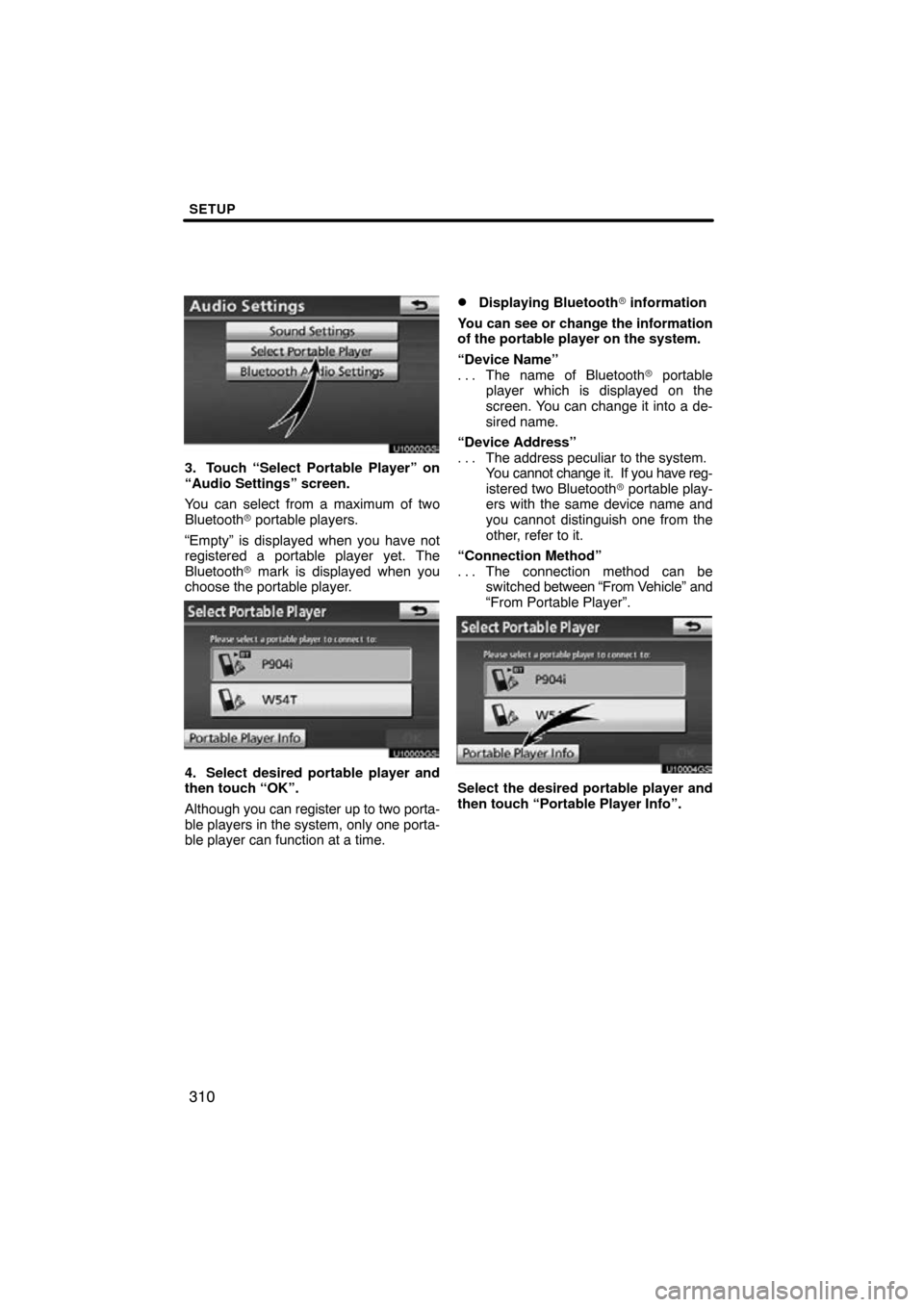
SETUP
310
U10002GS
3. Touch “Select Portable Player” on
“Audio Settings” screen.
You can select from a maximum of two
Bluetooth� portable players.
“Empty” is displayed when you have not
registered a portable player yet. The
Bluetooth � mark is displayed when you
choose the portable player.
U10003GS
4. Select desired portable player and
then touch “OK”.
Although you can register up to two porta-
ble players in the system, only one porta-
ble player can function at a time.
�Displaying Bluetooth� information
You can see or change the information
of the portable player on the system.
“Device Name” The name of Bluetooth � portable
. . .
player which is displayed on the
screen. You can change it into a de-
sired name.
“Device Address” The address peculiar to the system.
. . .
You cannot change it. If you have reg-
istered two Bluetooth � portable play-
ers with the same device name and
you cannot distinguish one from the
other, refer to it.
“Connection Method” The connection method can be
. . .
switched between “From V ehicle” and
“From Portable Player”.
U10004GS
Select the desired portable player and
then touch “Portable Player Info”.
Page 311 of 345
SETUP
311
�
Changing a device name
You can change a device name. Even if
you change a device name, the name
registered in your portable player is not
changed.
U10004GS
1. Touch “Portable Player Info” on
“Select Portable Player” screen.
U10005GS
2. Touch “Edit” for “Device Name” on
“Portable Player Information” screen.
U10006GS
3. Use the software keyboard to input
the device name.
�Selecting Connection method
The connection method can be se-
lected.
From Vehicle: Connect the audio sys-
tem to the portable player.
From Portable Player: Connect the por-
table player to the audio system.
U10007GS
Select desired connection method
“From Vehicle” or “From Portable
Player” and then touch “Save”.
INFORMATION
If the connection method is set to
“From Portable Player”, “Auto
Bluetooth
∗ Connect” cannot be
selected.
∗: Bluetooth is a registered trademark of Bluetooth SIG.Inc.
Page 312 of 345
SETUP
312
The Bluetooth� audio settings can be
set.
�Registering your portable player
U10008GS
1. Touch “Bluetooth∗ Audio Settings”
on “Audio Settings” screen.
U9005TI
2. Touch “Register” of “Bluetooth∗
Audio” on “BT Audio Settings” screen.∗: Bluetooth is a registered trademark of
Bluetooth SIG.Inc.
U10010GS
3. When this screen is displayed, enter
the passcode displayed on the screen
into the portable player.
For the operation of the portable player,
see the manual that comes with it.
If you want to cancel the entry , touch “Can-
cel”.
U10011GS
4. When the connection is complete,
this screen is displayed.
You do not need to enter the portable play-
er in case of using the same one.
U10012GS
When this screen is displayed, follow the
guidance on the screen to try connection
again.
— Setting Bluetooth � audio
Page 313 of 345
SETUP
313
When another Bluetooth� device is
connected
When another Bluetooth � device is cur-
rently connected, this screen is displayed.
If you want to disconnect it, touch “Yes”.
INFORMATION
If the device corresponds with both
Bluetooth � phone and Bluetooth�
audio, register and connect the
Bluetooth � phone first or a
connection failure may occur when
registering the Bluetooth � audio.
(a) Removing a Bluetooth� audio
U9006TI
1. Touch “Remove” of “Bluetooth∗
Audio” on “BT Audio Settings” screen.
U10014GS
2. Select the portable player you want
to delete and touch “OK”.
U10015GS
3. Touch “Yes” to unregister the se-
lected portable player.
∗: Bluetooth is a registered trademark of
Bluetooth SIG.Inc.
Page 314 of 345
SETUP
314
U10016GS
If the selected portable player is in use, this
screen will appear. Touch “Yes” . The sys-
tem will disconnect the portable player and
remove it. (b) Connecting Bluetooth�
audio
AUTOMATICALLY
U9007TI
Touch “On” for “Auto Bluetooth∗ Connect”
to activate the automatic connection for
the Bluetooth� . Always set it to this mode
and leave the Bluetooth � portable player in
a condition where connection can be
established. The “Auto Bluetooth
∗
Connect” cannot be selected if the
connection method is set to “From
Portable Player”.
∗: Bluetooth is a registered trademark of Bluetooth SIG.Inc.
U10018GS
When the “POWER” switch is in ACCES-
SORY or ON mode, the selected portable
player w ill be automatically connected and
the connection result is displayed.
Page 315 of 345
SETUP
315
MANUALLY
When the auto connection failed or turned
off, you have to connect Bluetooth � manu-
ally.
For the manual operation, see page 178. (c) Changing the passcode
The passcode for registering your por-
table player on the system. You can
change this to 4 to 8 digit number of
your choice. The default is “0000”.
U9008TI
1. Touch “Edit” of “Passcode” on “BT
Audio Settings” screen.
U10020GS
2. Enter the new 4�8 digits passcode
and touch “OK”.
Each time
you touch
, an input digit
is deleted.
Page 316 of 345
SETUP
316
(d) Changing the device name
You can change a device name. Even if
you change a device name, the name
registered your portable player is not
changed.
U9009TI
1. Touch “Edit” of “Device Name” on
“BT Audio Settings” screen.
U10022GS
2. Enter the new device name and
touch “OK”.
INFORMATION
The device names are common
Bluetooth� audio and Bluetooth�
phone.
If you change the device name of the
audio, the device name of the phone
will change at same time.
However, passcodes can be set
separately.
(e) Initializing the Bluetooth � audio
settings
You can initialize the settings.
U9010TI
1. Touch “Default” on “BT Audio Set-
tings” screen.
U9011TI
2. Touch “Yes”.