Page 176 of 345
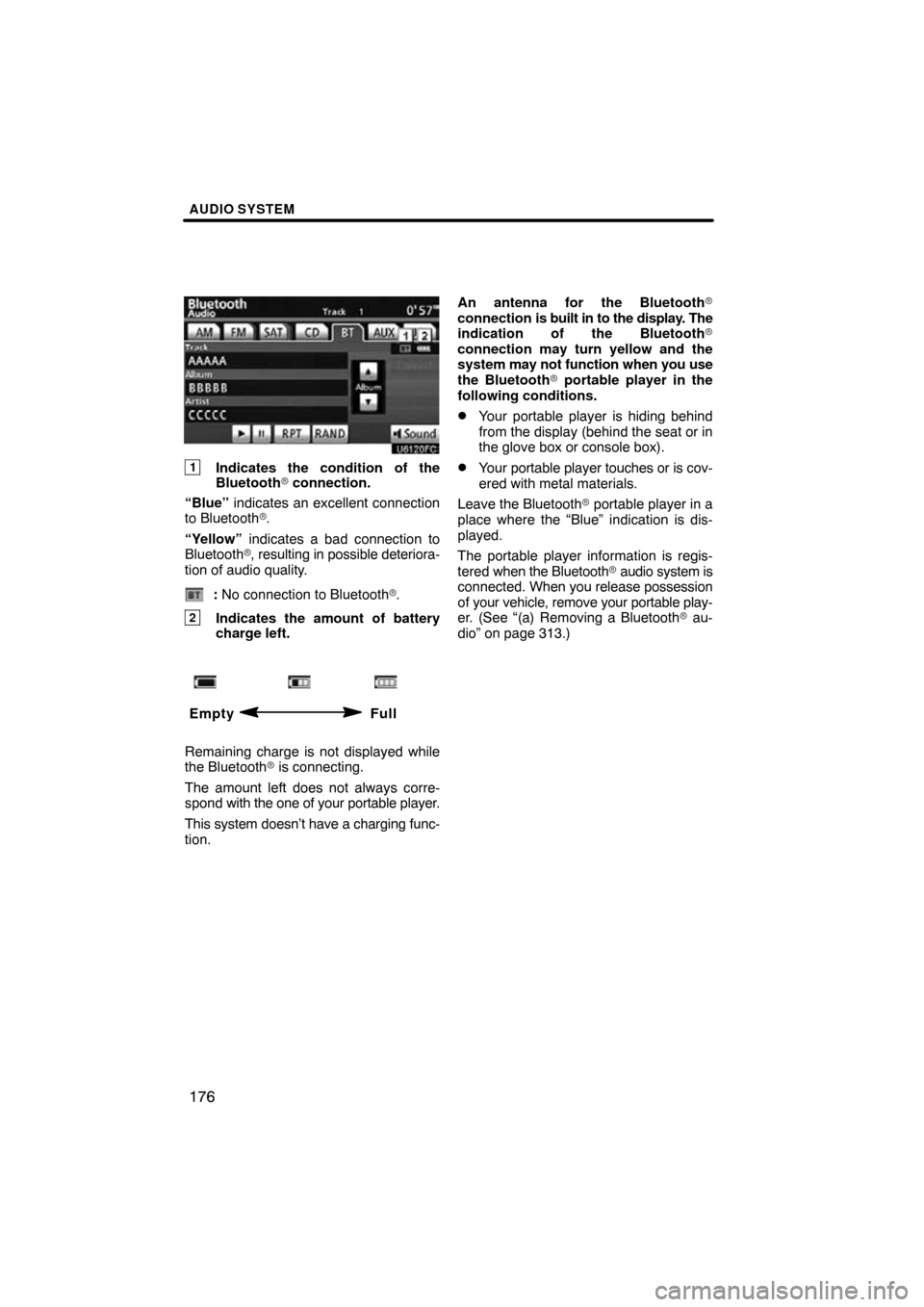
AUDIO SYSTEM
176
1Indicates the condition of the
Bluetooth� connection.
“Blue” indicates an excellent connection
to Bluetooth� .
“Yellow” indicates a bad connection to
Bluetooth �, resulting in possible deteriora-
tion of audio quality.
: No connection to Bluetooth �.
2Indicates the amount of battery
charge left.
Empty Full
Remaining charge is not displayed while
the Bluetooth� is connecting.
The amount left does not always corre-
spond with the one of your portable player.
This system doesn’t have a charging func-
tion. An antenna for the Bluetooth�
connection is built in to the display. The
indication of the Bluetooth�
connection may turn yellow and the
system
may not function when you use
the Bluetooth� portable player in the
following conditions.
�Your portable player is hiding behind
from the display (behind the seat or in
the glove box or console box).
�Your portable player touches or is cov-
ered with metal materials.
Leave the Bluetooth � portable player in a
place where the “Blue” indication is dis-
played.
The portable player information is regis-
tered when the Bluetooth� audio system is
connected. When you release possession
of your vehicle, remove your portable play-
er. (See “(a) Removing a Bluetooth � au-
dio” on page 313.)
Page 178 of 345
AUDIO SYSTEM
178
(a) Connecting Bluetooth� audio play-
er
To use the Bluetooth� audio system,
you need to enter your portable player
into the system. Once you have
registered it, you can enjoy your music
on the vehicle’s audio system. (See
“— Setting Bluetooth� audio” on page
312.)
For the operation procedure for the
portable player, see the instruction
manual that comes with it.
�When the connection method is
“From Vehicle”.
�When the auto connection is on
When the portable player is stand-
by for the connection, it will be au-
tomatically connected whenever
the “POWER” switch is in either
ACCESSORY or ON mode.
�When the auto connection is off
Manually connect the portable
player in accordance with the fol-
lowing procedure.
Touch “Connect”.
U6033GS
When the connection is completed, this
screen is displayed. Now you can use the
portable player.
U6034GS
This screen will appear when the connec-
tion has failed.
Page 179 of 345
AUDIO SYSTEM
179
�
When the connection method is
“From Portable Player”
Operate the portable player and con-
nect it to the Bluetooth � audio system.
For the operation procedure for the
portable player, see the instruction
manual that comes with it.
Touch “Connect”.
U6035GS
Connect the portable audio player to the
Bluetooth � audio system.
U6036GS
This screen will appear when the connec-
tion has been successfully established.
�Reconnecting the portable player
If the portable player is disconnected with
a poor reception from the Bluetooth � net-
work when the “POWER” switch is in AC-
CESSORY or ON mode, the system auto-
matically reconnects the portable player.
In this case, the connection result is not
displayed.
If the Bluetooth� is disconnected on pur-
pose such as you turned your portable
player off, this does not happen.
Reconnect it by the following method.
�Select the portable player again.
�Enter the portable player.
Page 180 of 345
AUDIO SYSTEM
180
(b) Playing a Bluetooth� audio
�Playing and pausing a Bluetooth �
audio
U6103FC
Push the “AUX” button or push the
“AUDIO” button to display this screen
and touch the “BT” tab if the
Bluetooth � audio player is alreay
connected.
Touch
and the music will start playing.
Touch
and the music will pause.
Touch
and the music will start playing
again.
Depending on the portable player that is
connected to the system, the music may
start playing when touching
while it is
paused. On the other hand, the music may
pause when touching
while it is play-
ing.
Some titles may not be displayed depend-
ing on the type of portable player.
Page 181 of 345
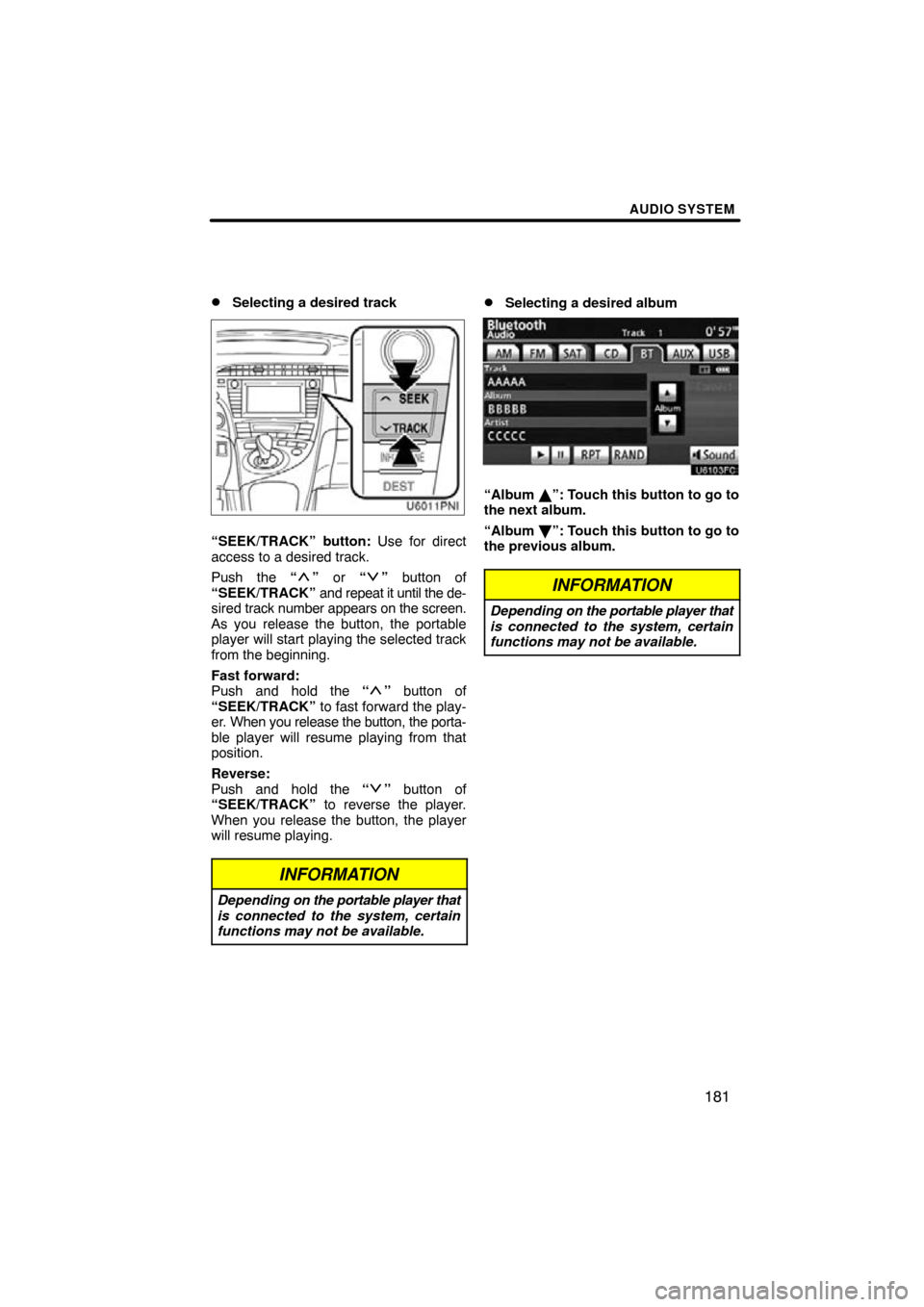
AUDIO SYSTEM
181
�
Selecting a desired track
U6011vnia
“SEEK/TRACK” button: Use for direct
access to a desired track.
Push the “
”
or “” button of
“SEEK/TRACK” and repeat it until the de-
sired track number appears on the screen.
As you release the button, the portable
player will start playing the selected track
from the beginning.
Fast forward:
Push and hold the “
” button of
“SEEK/TRACK” to fast forward the play-
er. When you release the button, the porta-
ble player will resume playing from that
position.
Reverse:
Push and hold the “
” button of
“SEEK/TRACK” to reverse the player.
When you release the button, the player
will resume playing.
INFORMATION
Depending on the portable player that
is connected to the system, certain
functions may not be available.
�Selecting a desired album
U6103FC
“Album �”: Touch this button to go to
the next album.
“Album \b”: Touch this button to go to
the previous album.
INFORMATION
Depending on the portable player that
is connected to the system, certain
functions may not be available.
Page 182 of 345
AUDIO SYSTEM
182
�
Other function
U6103FC
“RPT”:
Use this control to automatic re-
play the track you are currently listening to.
Repeating a track—
While the track is playing, touch “RPT”
briefly.
“RPT” appears on the screen. When the
track is finished, the player will automati-
cally play it again. To cancel the repeat,
touch “RPT” once again. “RAND”:
Use this for automatic and ran-
dom selection of tracks on the album that
you are currently listening to.
Playing the tracks in the album in ran-
dom order —
While the track is playing, touch
“RAND” briefly.
“RAND” appears on the screen. The sys-
tem selects a track in the album you are
currently listening to. To cancel this func-
tion, touch “RAND” once again.
INFORMATION
Depending on the portable player that
is connected to the system, certain
functions may not be available.
Page 183 of 345
AUDIO SYSTEM
183
Connecting a USB memory or iPod en-
ables you to enjoy music from the ve-
hicle speakers.
CAUTION
Do not operate the player’s controls
or connect the USB memory or iPod
while driving.
NOTICE
�Do not leave your portable player in
the car. In particular, high tempera-
tures inside the vehicle may dam-
age the portable player.
�Do not push down on or apply un-
necessary pressure to the portable
player while it is connected as this
may damage the portable player or
its terminal.
�Do not insert foreign objects into
the port as this may damage the
portable player or its terminal.
(a) Connecting a USB memory or iPod
1. Open the console box.
— USB memory/iPod
operation
Page 187 of 345
AUDIO SYSTEM
187
�
Selecting a desired file or track
“SEEK/TRACK” button: Use for direct
access to a desired file or track.
Push the “
”
or “” button of “SEEK/
TRACK” and repeat it until the desired file
or track appears on the screen. As you re-
lease the button, the USB memory or iPod
will start playing the selected file or track
from the beginning.
Fast forward:
Push and hold the “
” button of “SEEK/
TRACK” to fast forward the player. When
you release the button, the player will re-
sume playing from that position.
Reverse:
Push and hold the “
” button of “SEEK/
TRACK” to reverse the player. When you
release the button, the player will resume
playing.
U6006vnia
“TUNE/FILE” knob: Use for direct access
to a desired file or track in the player.
Turn the “TUNE/FILE” knob to step up or
down all the files or tracks in the player you
are currently listening to.