Page 277 of 345
SETUP
277
When you connect the phone while
Bluetooth� audio is playing
This screen is displayed, and the
Bluetooth � audio will stop temporarily.
When another Bluetooth � device is
connected
When another Bluetooth � device is cur-
rently connected, this screen is displayed.
If you want to disconnect it, touch “Yes”.Setting the handsfree power
You can select the state of “Handsfree
Power”.
Changes
between “On” and “Off” every
time you touch “Handsfree Power”.
For the “Handsfree Power”, see
“Changing the handsfree power” on
page 303.
Page 278 of 345
SETUP
278
�
Editing the Bluetooth
� phone
You can see the information of the
Bluetooth � phone on the system or
edit.
“Device Name” The name of Bluetooth �
. . . . .
phone which is displayed on
the screen. You can change it
into a desired name.
If you change a device name,
the name registered in your
cellular phone is not changed.
“Device Address” The address peculiar to the
. . . . .
system. You cannot change it.
If you have registered two
Bluetooth � phones with the
same device name and you
cannot distinguish one from
the other, refer to it.
1. Touch “Options”.
2. Touch “Edit Phones”.
3. Select the phone to edit.
4. This screen is displayed.
If you want to change the device name,
touch “Edit”.
Page 282 of 345
SETUP
282
You can also display the “Contacts”
screen in the following way.
1. Push the “INFO·PHONE” button.
2. Touch “Phone”.
3. Touch “Contacts”.
4. Touch “Options”.
5. Touch “Manage Contacts”.
�Transferring a phone number
You can transfer the phone numbers in
your Bluetooth� phone to the system.
The phonebook manages a maximum
of 4 phonebooks in all. The data for
1000 contacts (up to 3 numbers per
contact) can be registered in total of
phonebooks.
Transfer it while the hybrid system is oper-
ating.
1. Touch “Transfer Contacts”.
2. Touch “Replace Contacts” or “Add
Contacts”.
In case that the phonebook contains
phonebook data, this screen is displayed.
Page 283 of 345
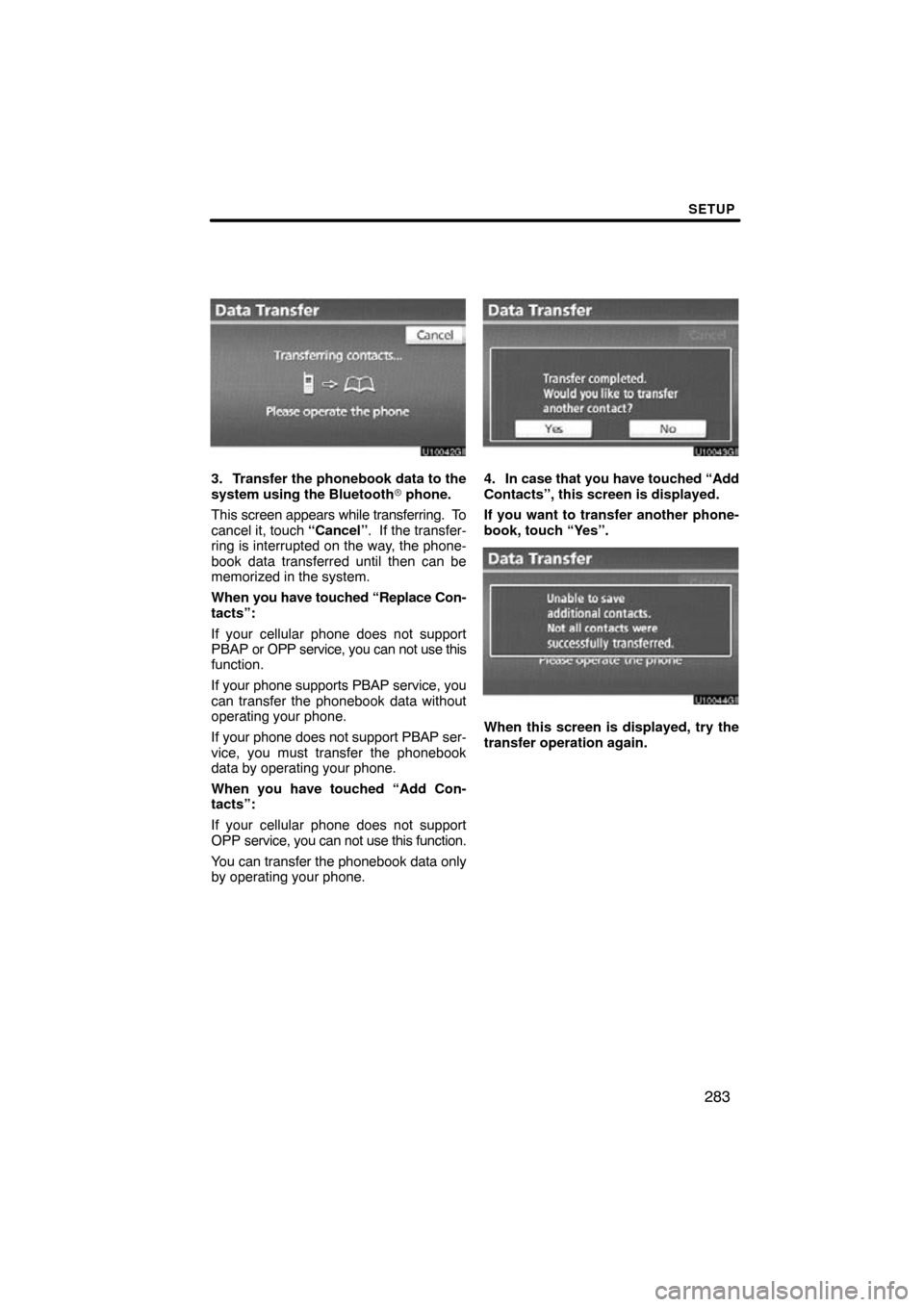
SETUP
283
3. Transfer the phonebook data to the
system using the Bluetooth� phone.
This screen appears while transferring. To
cancel it, touch “Cancel”. If the transfer-
ring is interrupted on the way, the phone-
book data transferred until then can be
memorized in the system.
When you have touched “Replace Con-
tacts”:
If your cellular phone does not support
PBAP or OPP service, you can not use this
function.
If your phone supports PBAP service, you
can transfer the phonebook data without
operating your phone.
If your phone does not support PBAP ser-
vice, you must transfer the phonebook
data by operating your phone.
When you have touched “Add Con-
tacts”:
If your cellular phone does not support
OPP service, you can not use this function.
You can transfer the phonebook data only
by operating your phone.4. In case that you have touched “Add
Contacts”, this screen is displayed.
If you want to transfer another phone-
book, touch “Yes”.
u10044gi
When this screen is displayed, try the
transfer operation again.
Page 284 of 345
SETUP
284
When another Bluetooth� device is
connected
When another Bluetooth � device is cur-
rently connected, this screen is displayed.
If you want to disconnect it, touch “Yes”.
INFORMATION
Bluetooth � audio will disconnect
during transfer on phonebook data.
In this case, it will reconnect auto-
matically when data transfer finish-
es. (It will not be reconnected de-
pending the phone you are using.)
�Registering the phonebook data
You can register the phonebook data.
Up to 3 numbers per person can be reg-
istered.
1. Touch “New Contact”.
2. Use the software keyboard to input
the name and touch “OK”.
Page 285 of 345
SETUP
285
3. Input the phone number and touch
“OK”.
If you want to use the tone signal after
the phone number, input the tone signal
too.
4. Select the phone type.
5. When two or less numbers in total
are registered to this contact, this
screen is displayed.
When you want to add a number to this
contact, touch “Yes”.
Page 287 of 345
SETUP
287
You can also display the “Edit Contact”
screen in the following ways.
From “Contact Data” screen
1. Push the “INFO·PHONE” button.
2. Touch “Phone”.
3. Touch “Contacts”.
4. Select the desired data from the list.
5. Touch “Options”.
6. Touch “Edit Contact”. From “Call History” screen
1. Push the “INFO·PHONE” button.
2. Touch “Phone”.
3. Touch “Call History”.
4. Select the desired number from the
list.
5. Touch “Add Contact” or “Update
Contact”.
6. In case that you have touched “Up-
date
Contact”, this screen is displayed.
Select the desired data from the list.
Page 290 of 345
SETUP
290
“Speed dials setting” is accessed from
the “Speed Dials” screen.
1. Push the “SETUP” button.
2. Touch “Phone”.
3. Touch “Phonebook”.
4. Touch “Manage Speed Dials”.
Please refer to the following pages for
each setting.You can also display the “Speed Dials”
screen in the following way.
1. Push the “INFO·PHONE” button.
2. Touch “Phone”.
3. Touch “Speed Dials”.
4. Touch “Options”.
— Speed dials setting