Page 138 of 345
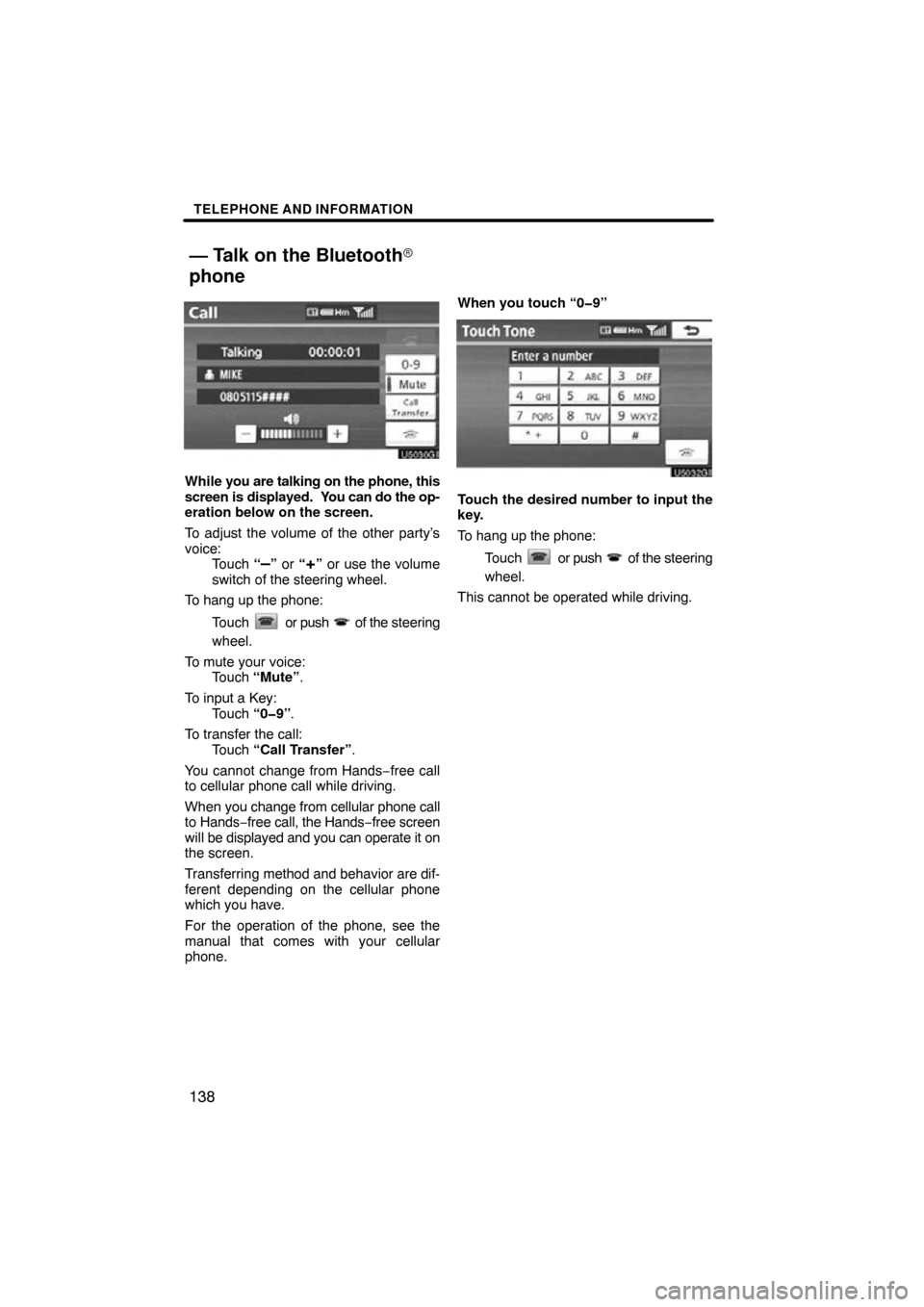
TELEPHONE AND INFORMATION
138
While you are talking on the phone, this
screen is displayed. Y ou can do the op-
eration below on the screen.
To adjust the volume of the other party’s
voice: Touch “
–” or “+” or use the volume
switch of the steering wheel.
To hang up the phone:
Touch
or push of the steering
wheel.
To mute your voice: Touch “Mute” .
To input a Key: Touch “0�9” .
To transfer the call: Touch “Call Transfer” .
You cannot change from Hands −free call
to cellular phone call while driving.
When you change from cellular phone call
to Hands −free call, the Hands −free screen
will be displayed and you can operate it on
the screen.
Transferring method and behavior are dif-
ferent depending on the cellular phone
which you have.
For the operation of the phone, see the
manual that comes with your cellular
phone. When you touch “0�9”
Touch the desired number to input the
key.
To hang up the phone:
Touch
or push of the steering
wheel.
This cannot be operated while driving.
— Talk on the Bluetooth�
phone
Page 139 of 345
TELEPHONE AND INFORMATION
139
If the continuous tone signal is regis-
tered in a phonebook, this screen ap-
pears. (If not registered, “Send” and
“Exit” are not displayed.)
Confirm the number displayed on the
screen and touch “Send”. The number
before marked sign will be sent.
When you touch “Exit”, this function will
be finished and normal tone screen ap-
pears.
To hang up the phone:
Touch
or push of the steering
wheel.
The continuous tone signal is the marked
sign (p or w) and the number following
phone number. (ex. 056133w0123p#1
�)
You can do this operation when you want
to operate an answering machine or use a
telephone service in bank for example.
You can register the phone number and
the code number in the phonebook.
�By voice recognition
You can operate “Mute” and “Send
Tones” by giving a command during a
call.
The operating procedure is similar to other
voice recognition. (For the operation of
voice recognition, see “Speech command
system” on page 44.)
Page 140 of 345
TELEPHONE AND INFORMATION
140
�
Interrupt call
When a connected call is interrupted by
a third party, this screen is displayed.
Touch
or push of the steering
wheel to start talking with the other party.
Touch
or push of the steering
wheel to refuse the call.
Everytime you touch or push of
the steering wheel while interrupt call, the
other party will be switched.
If your cellular phone is not accepted for
HFP Ver. 1.5, this function can not be used.
INFORMATION
Interrupt call operation may differ
depending on your phone company
and cellular phone.
Page 141 of 345
TELEPHONE AND INFORMATION
141
To view calendar.
1. Push the “INFO·PHONE” button.
2. Touch “Calendar”.
On this screen, yellow line appear under
the current date.
or : To change month.
or : To change year.
“Today”: To display the current month cal-
endar (if another month will be displayed).
Calendar
Page 143 of 345
AUDIO SYSTEM
143
Operations such as selecting a preset station and adjusting the sound balance are car-
ried out on the touch screen. To display the audio screen, push the “AUDIO” button.
1Function menu display screen
To control the radio, CD changer,
Bluetooth� audio player, AUX, USB
memory or iPod, touch the touch −
screen buttons. For details, see page
146.
2Function menu tab
To control the radio, CD changer,
Bluetooth � audio player, AUX, USB
memory or iPod, touch the touch −
screen tabs. For details, see page
146.
3“TUNE FILE” knob
Turn this knob to move the station
band and files up or down. For de-
tails, see pages 152, 157, 170 and
187.
4“SEEK/TRACK” button
Push “” or “” button to seek up
or down for a station, or to access a
desired track, file. For details, see
pages 153, 158, 166, 170, 181 and
187.
Quick reference
Page 144 of 345

AUDIO SYSTEM
144
5“AUDIO” button
Push this button to display the audio
control screen. For details, see page
146.
6“AUX” button
Push this button to turn the
Bluetooth � audio player, AUX, USB
memory or iPod on. For details, see
pages 146, 151, 180 and 183.
7“CD” button
Push this b utton to play a CD on. For
details, see pages 146 and 165.
8“SAT” button
Push this button to choose a SAT sta-
tion. For details, see pages 146 and
157.
9“FM” button
Push this button to choose a FM sta-
tion. Each time this button is pushed,
the mode switches between FM1 and
FM2. For details, see pages 146 and
151.
10“AM” button
Push this button to choose an AM sta-
tion. For details, see pages 146 and
151.
11“·CLOSE” button
Push this button to display the
“Load·Eject” screen or close the dis-
play. For details, see page 162.
12“PWR VOL” knob
Push this knob to turn the audio sys-
tem on and off, and turn it to adjust the
volume. For details, see page 146. This section describes some of the basic
features of your audio system. Some in-
formation may not
pertain to your system.
Your audio system works when the “POW-
ER” switch is turned to ACCESSORY or
ON mode.
CAUTION
For vehicles sold in U.S.A. and Cana-
da:
�Part 15 of the FCC Rules
FCC Warning:
Changes or modifications in
construction not expressly approved
by the party responsible for com-
pliance could void the user’s author-
ity to operate the equipment. Radio
frequency exposure. This device is
approved for Mobile Application only
and, to comply with applicable FCC
radio frequency exposure regula-
tions, must be used with a distance of
at least 7.9 in. (20 cm) between the an-
tenna and the body of any person at
all time during use.
Using your audio system —
— Some basics
Page 146 of 345
AUDIO SYSTEM
146
(b) Turning the system on and off
“AUDIO”: Push this button to display
touch−screen buttons for audio system
(audio control mode).
“PWR VOL”: Push this knob to turn the
audio system on and off. Turn this knob to
adjust the volume. The system turns on in
the last mode used.
You can select the function that enables
automatic return to the previous screen
from the audio screen. See page 253 for
details. (c) Switching between functionsPush the “AM”, “FM”, “SAT”, “CD” or
“AUX” button to turn on the desired
mode.
U6101FC
Push
the “AUDIO” button and touch the
“AM”, “FM”, “SAT”, “CD”, “BT”, “AUX”
or “USB” tab to turn on the desired
mode.
Page 148 of 345
AUDIO SYSTEM
148
U6103FC
U6104FC
The touch�screen buttons for radio, CD
changer, Bluetooth � audio player, AUX
and USB memory/iPod operation are
displayed on the function touch�
screen button display screen when the
audio control mode is selected. Touch
them ligh tly and directly on the screen.
Touch the tab to select the desired mode
when the audio control mode is selected.
The selected switch is highlighted.
INFORMATION
�If the system does not respond to a
touch of a touch�screen button,
move your finger away from the
screen and then touch it again.
�You cannot operate dimmed
touch�screen buttons.
�Wipe off fingerprints using a glass
cleaning cloth. Do not use chemi-
cal cleaners to clean the touch
screen.