Page 62 of 360

NAVIGATION SYSTEM: DESTINATION SEARCH
62 �
To search POIs near the search
point
When the search point is set, the “POI
Category” screen will be displayed.
Select the desired POI category.
If the desired POI category is not on the
screen, touch “List All Categories” to list
all POI categories.
Select the desired POI category from
the list.
By touching the button of the desired item,
the screen changes and displays the map
location of the selected destination and the
route preference. (See “Starting route
guidance” on page 70.) (c) Search by “Phone #”
1. Push the “DEST” button.
2. Touch “Point of Interest” on the
“Destination” screen.
3. Touch
“Phone #” on the “Point of In-
terest” screen.
4. Input a telephone number.
5. After inputting a telephone number,
touch “OK”.
The screen changes and displays the map
location of the selected destination and the
route preference. (See “Starting route
guidance” on page 70.)
If there is more than one site with the same
number, the following screen will be dis-
played.
Page 63 of 360
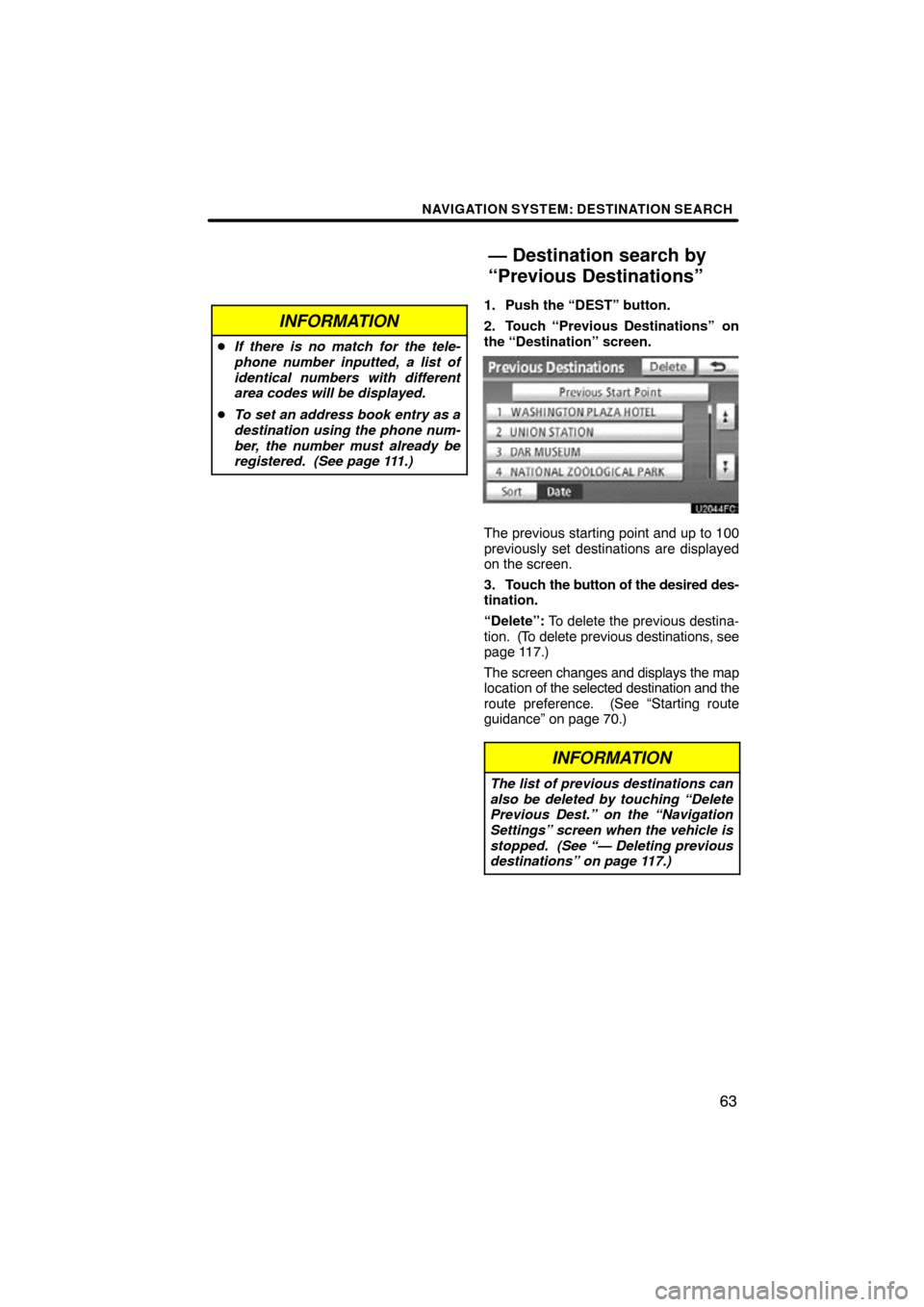
NAVIGATION SYSTEM: DESTINATION SEARCH
63
INFORMATION
�If there is no match for the tele-
phone number inputted, a list of
identical numbers with different
area codes will be displayed.
� To set an address book entry as a
destination using the phone num-
ber, the number must already be
registered. (See page 111.)
1. Push the “DEST” button.
2. Touch “Previous Destinations”
on
the “Destination” screen.
The previous starting point and up to 100
previously set destinations are displayed
on the screen.
3. Touch the button of the desired des-
tination.
“Delete”: To delete the previous destina-
tion. (To delete previous destinations, see
page 117.)
The screen changes and displays the map
location of the selected destination and the
route preference. (See “Starting route
guidance” on page 70.)
INFORMATION
The list of previous destinations can
also be deleted by touching “Delete
Previous Dest.” on the “Navigation
Settings” screen when the vehicle is
stopped. (See “— Deleting previous
destinations” on page 117.)
— Destination search by
“Previous Destinations”
Page 64 of 360

NAVIGATION SYSTEM: DESTINATION SEARCH
64
1. Push the “DEST” button.
2. Touch “Address Book” on the “Des-
tination” screen.
A list of registered address book entries is
displayed.
3. Touch the button of the desired ad-
dress book entry.
“Options”: To register or edit address
book. (See page 106.)
The screen changes and displays the map
location of the selected destination and the
route preference. (See “Starting route
guidance” on page 70.) 1. Push the “DEST” button.
2. Touch “Emergency” on the second
page of the “Destination” screen.
The display changes to a screen to select
police stations, dealers, hospitals or fire
stations.
While driving, only nearby police
stations, dealers, hospitals, or fire stations
are shown. The current position is shown
with an address, and the latitude and the
longitude at the top of the screen.
3. Touch the desired emergency cate-
gory.
The selected emergency category list is
displayed.
— Destination search by
“Address Book”
— Destination search by
“Emergency”
Page 65 of 360
NAVIGATION SYSTEM: DESTINATION SEARCH
65
4. Touch the button of the desired des-
tination.
The screen changes and displays the map
location of the selected destination and the
route preference. (See
“Starting route
guidance” on page 70.)
INFORMATION
The navigation system does not
guide in areas where route guidance
is unavailable. (See page 341.)
There are 2 ways to search.
(a) Search by intersection
(b) Search by Freeway Entrance/Exit
1. Push the “DEST” button.
2. Touch “Intersection & Freeway” on
the second page of the “Destination”
screen.
3. Touch the button for the desired
method.
— Destination search by
“Intersection & Freeway”
Page 66 of 360
NAVIGATION SYSTEM: DESTINATION SEARCH
66
(a) Search by “Intersection”
1. Push the “DEST” button.
2. Touch “Intersection & Freeway” on
the second page of the “Destination”
screen.
3. Touch “Intersection” on the “Inter-
section & Freeway” screen.
4. Input the name of the first intersect-
ing street which are located near the
destination to be set.
5. Touch “OK”.
6. Touch the button of the desired
item.
7. Input the name of the second inter-
secting street.
8. Touch the button of the desired
item.
After inputting the two intersecting streets,
the screen changes and displays the map
location of the selected destination and the
route preference. (See “Starting route
guidance” on page 70.)
Page 67 of 360
NAVIGATION SYSTEM: DESTINATION SEARCH
67
If the same two streets cross at more than
one intersection, the screen changes and
displays the menu to select the city name
where the streets intersect. Select the city,
and the map location of the selected des-
tination and the route preference. (See
“Starting route guidance” on page 70.) (b) Search by “Freeway Entrance/
Exit”
1. Push the “DEST” button.
2. Touch “Intersection & Freeway” on
the second page of the “Destination”
screen.
3. Touch “Freeway Entrance/Exit” on
the “Intersection & Freeway” screen.
4. To input a freeway name.
Be sure to use the complete name of the
freeway
or highway, including the hyphen,
when entering the destination. Freeways
and interstates use an “I” (I−405). US high-
ways use the state designation before the
number (CA −118).
5. Select the desired freeway by touch-
ing the button.
Page 68 of 360
NAVIGATION SYSTEM: DESTINATION SEARCH
68
6. Either a freeway “Entrance” or
“Exit” can be selected.
7. To input a freeway entrance or exit
name.
8. Touch “OK”.
9. Touch the button of the desired en-
trance or exit name.
The screen changes and displays the map
location of the selected destination and the
route preference. (See
“Starting route
guidance” on page 70.) 1. Push the “DEST” button.
2. Touch
“Map” on the second page of
the “Destination” screen.
The screen changes and displays the map
location that was previously displayed just
before the des tination input operation and
the route preference. (See “Starting route
guidance” on page 70.)
INFORMATION
Guidance starts if “OK” is touched
even while driving. However , the cur-
sor cannot be moved.
— Destination search by
“Map”
Page 69 of 360
NAVIGATION SYSTEM: DESTINATION SEARCH
69
1. Push the “DEST” button.
2. Touch “Coordinates” on the second
page of the “Destination” screen.
3. Input the latitude and the longitude.
4. When the input is finished, touch
“OK”.
By touching the button of the desired point,
the screen changes and displays the map
location of the selected destination and the
route preference. (See
“Starting route
guidance” on page 70.) A set destination can be deleted.
1. Push the “DEST” button.
2. Touch “Del. Dest.” on the “Destina-
tion” screen.
When more than one destination is set, a
list will be displayed on the screen.
3. Touch the destination for deletion.
“Select All”:
To select all destinations on
the list.
“Unselect All”: To unselect all of the se-
lected destinations.
4. Touch “Delete”.
— Destination search by
“Coordinates”— Deleting set destinations