Page 1 of 24
NAVIGATION SYSTEM
QUICK REFERENCE GUIDE
CUSTOMER EXPERIENCE CENTER
1- 8 0 0 - 3 31- 4 3 31
00505-NAV11-4RUN Printed in U.S.A. 8/10 10-TCS-04046
4RUNNER
2011
Page 2 of 24
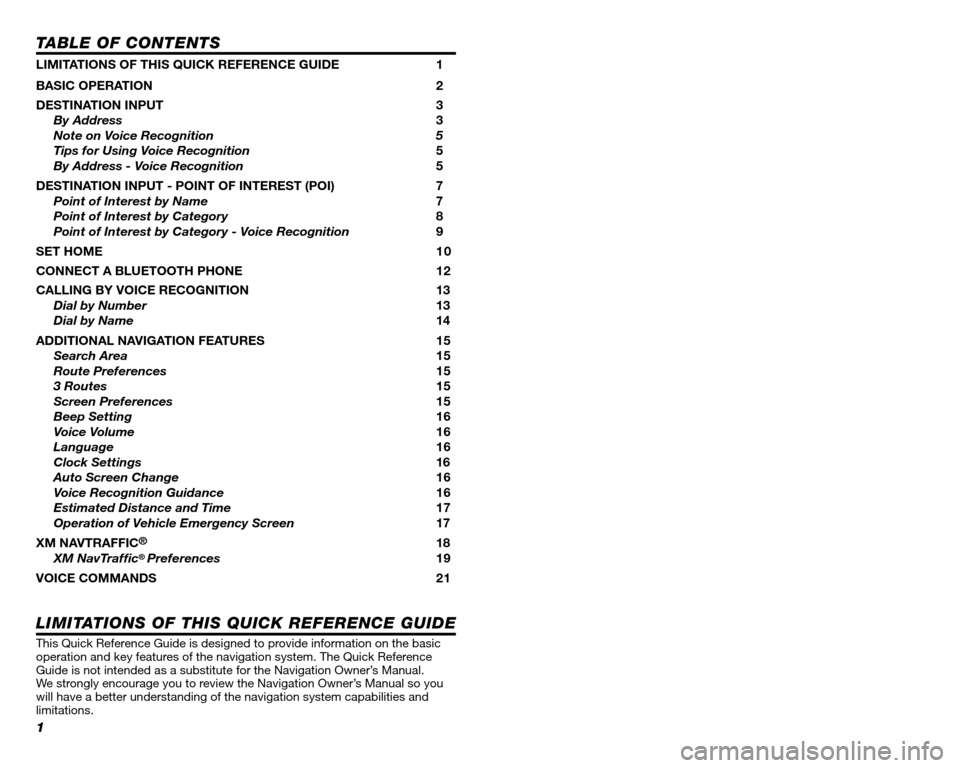
1
TABLE OF CONTENTS
LIMITATIONS OF THIS QUICK REFERENCE GUIDE 1
BASIC OPERATION 2
DESTINATION INPUT 3
By Address 3
Note on Voice Recognition 5
Tips for Using Voice Recognition 5
By Address - Voice Recognition 5
DESTINATION INPUT - POINT OF INTEREST (POI) 7
Point of Interest by Name 7
Point of Interest by Category 8
Point of Interest by Category - Voice Recognition 9
SET HOME 1 0
CONNECT A BLUETOOTH PHONE 12
CALLING BY VOICE RECOGNITION 13
Dial by Number 13
Dial by Name 14
ADDITIONAL NAVIGATION FEATURES 15
Search Area 15
Route Preferences 15
3 Routes 15
Screen Preferences 15
Beep Setting 16
Voice Volume 16
Language 16
Clock Settings 16
Auto Screen Change 16
Voice Recognition Guidance16
Estimated Distance and Time 17
Operation of Vehicle Emergency Screen 17
XM NAVTRAFFIC®18
XM NavTraf� c®Preferences 19
VOICE COMMANDS 21
This Quick Reference Guide is designed to provide information on the basic operation and key features of the navigation system. The Quick Reference Guide is not intended as a substitute for the Navigation Owner’s Manual. We strongly encourage you to review the Navigation Owner’s Manual so you will have a better understanding of the navigation system capabilities a\
nd limitations.
LIMITATIONS OF THIS QUICK REFERENCE GUIDE
22
POI
Attractions
Attractions
Bowling Centers
Entertainment
Golf Courses
Health & Fitness Clubs
Horse Racing
Parks & Beaches
Marinas
Motor Sports
Nightlife
Performing Arts
Ski Resorts
Sports Complexes
Sports & Fitness
Automotive
Automobile Clubs
Auto Service & Maint.
Car Rental Agencies
Car Washes
Dealerships
Gas
Lexus
Parking
Parts Stores
Roadside Assistance
Toyota
Other Automotive
Banks
ATMs
Full-Service Banks
City Centers
City Centers
Government
Libraries
Post Of� ces
Schools
Emergency/Medical
Fire Stations
Hospitals
Pharmacies
Police Stations
Other Med. Facilities
Food
Dining
American
Bakeries & Delis
Barbecue & Grill
Cajun/Caribbean
Chinese
Coffee Houses
Fast Food
French
Greek
Indian
Ice Cream & Candy
Italian
Japanese
Korean
Latin/S. American
Middle Eastern
Mexican
Pizza
Seafood
Spanish
Steak Houses
Thai
Vietnamese
Other Restaurants
Groceries
Convenience Stores
Groceries
Retail & Dept. Stores
Book Stores
Clothing & Shoes
Department Stores
Florists
Hobbies & Crafts
Jewelry
Retail & Dept. Stores
Shopping Malls
Sport Equipment
Other Retail Stores
Travel
Airports
Bus Stations
Hotels
Ports & Ferries
Recreational Vehicles
Rest Areas
Taxis & Shuttles
Tourist Information
Train Stations
Other
Dry Cleaners
Home Improvement
Personal Grooming
Shipping & Copies
Of� ce & Electronics
Other Services
Clear All Icons
VOICE COMMANDS
NAVIGATION MODE
(POI must be entered via the destination screen, see page 9.)
Page 3 of 24
2
BASIC OPERATION
AUDIO Button Set the radio station presets, adjust the balance and tone controls.
ZOOM IN/ZOOM OUT Icons Touch to magnify or reduce the map scale.
DISPLAY Button Adjust the contrast, brightness or turn off the screen.
SETUP Button Adjust Preferences for: General Settings, Clock, Voice, Navigation, Phone, Audio, and Vehicle Maintenance.
MAP/VOICE Button Repeat the last voice guidance prompt, cancel the map scrolling feature, or display the current position.
DESTINATION Button Input the destination by one of several methods.
INFO/PHONE Button Access Phone, Map Data, and Calendar.
CURRENT VEHICLE POSITION MarkIndicates the current position of the vehicle and its directional heading.
NORTH-UP OR COMPASS MODE IconTouch to change the map display between North-up or Head-up perspectives.
�£
�Ó
�Î
�{
�x
�È
�Ç
�n
TUNE-FILE PWR VOL
SEEK TRACK
DEST
SETUP
MAPVOICE
FM
AM
SAT
CD
AUX
AUDIO DISP
.
CLOSE.
INFO PHONE.
PWR VOL TUNE FILE
2
3
5
89
7
6
41
�™
Page 6 of 24
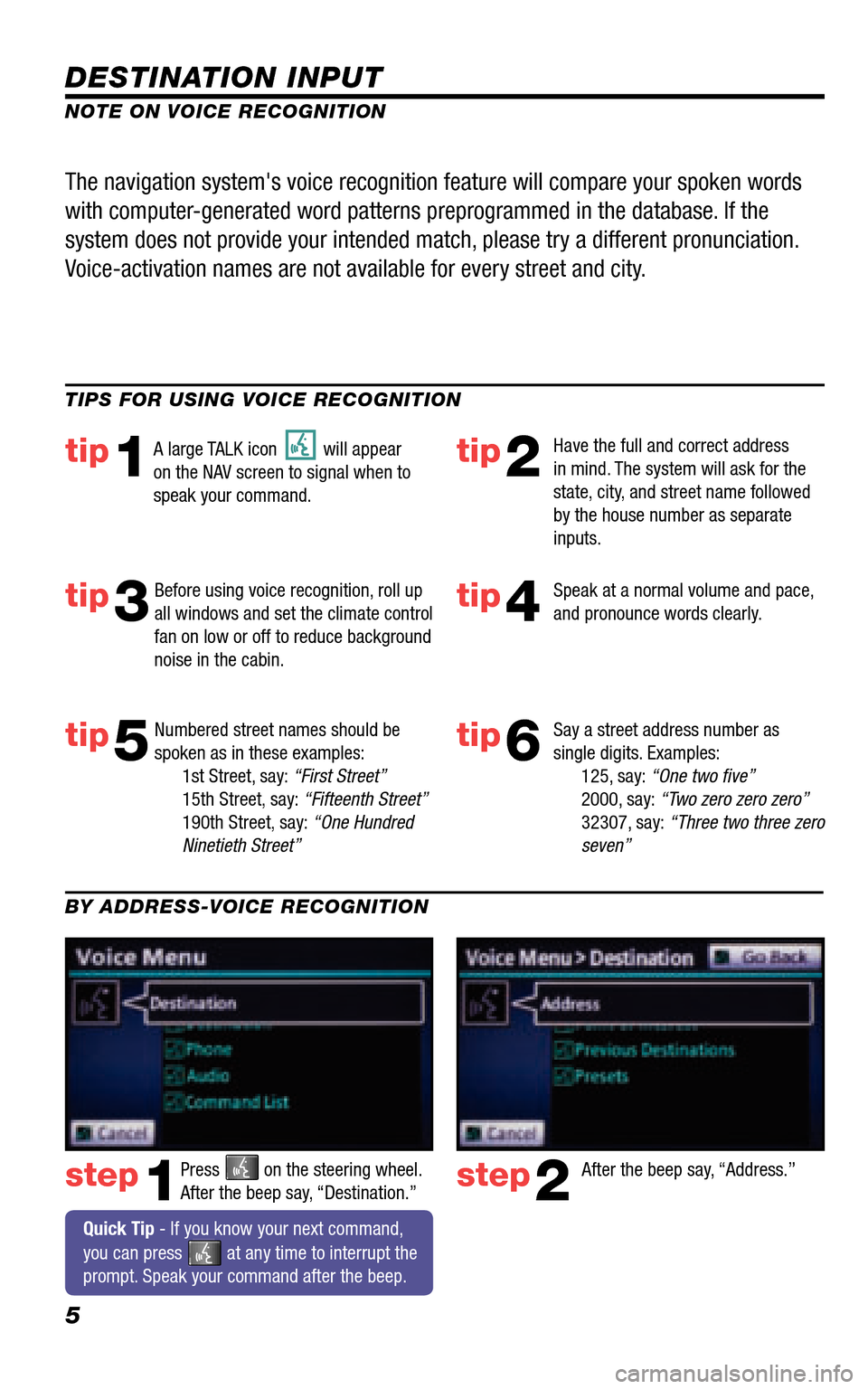
5
DESTINATION INPUT
step1step2Press on the steering wheel. After the beep say, “Destination.” After the beep say, “Address.”
TIPS FOR USING VOICE RECOGNITION
NOTE ON VOICE RECOGNITION
Say a street address number as single digits. Examples: 125, say: “One two � ve” 2000, say: “Two zero zero zero” 32307, say: “Three two three zero seven”
tip1tip2
tip3tip4
tip5
Have the full and correct address in mind. The system will ask for the state, city, and street name followed by the house number as separate inputs.
Before using voice recognition, roll up all windows and set the climate control fan on low or off to reduce background noise in the cabin.
Speak at a normal volume and pace, and pronounce words clearly.
Numbered street names should be spoken as in these examples: 1st Street, say: “First Street” 15th Street, say: “Fifteenth Street” 190th Street, say: “One Hundred Ninetieth Street”
A large TALK icon will appear on the NAV screen to signal when to speak your command.
The navigation system's voice recognition feature will compare your spoken words
with computer-generated word patterns preprogrammed in the database. If the
system does not provide your intended match, please try a different pronunciation.
Voice-activation names are not available for every street and city.
BY ADDRESS-VOICE RECOGNITION
Quick Tip - If you know your next command,
you can press at any time to interrupt the prompt. Speak your command after the beep.
tip6
Page 16 of 24
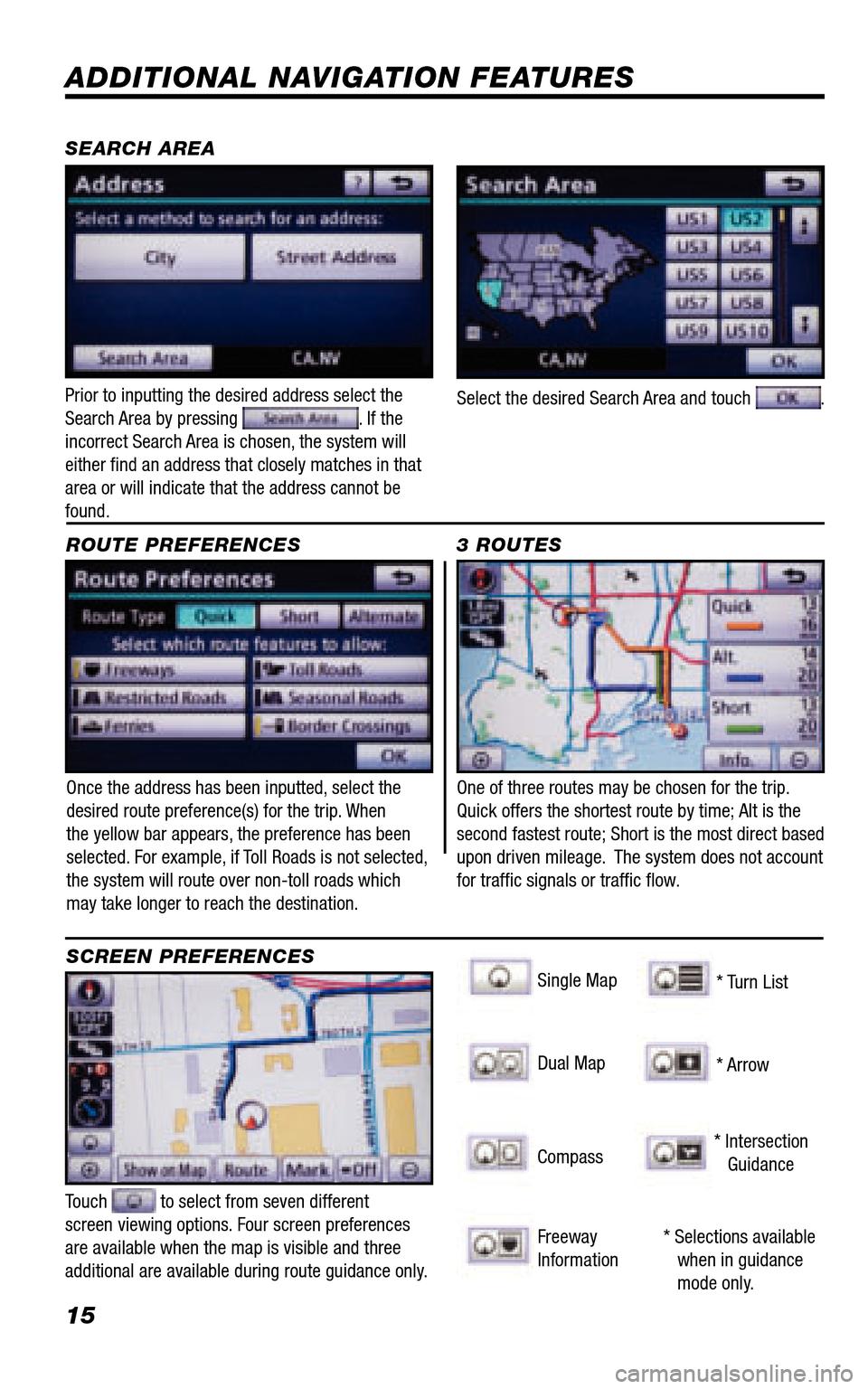
15
ADDITIONAL NAVIGATION FEATURES
Once the address has been inputted, select the desired route preference(s) for the trip. When the yellow bar appears, the preference has been selected. For example, if Toll Roads is not selected, the system will route over non-toll roads which may take longer to reach the destination.
ROUTE PREFERENCES
Touch to select from seven different screen viewing options. Four screen preferences are available when the map is visible and three additional are available during route guidance only.
3 ROUTES
SCREEN PREFERENCES
One of three routes may be chosen for the trip. Quick offers the shortest route by time; Alt is the second fastest route; Short is the most direct based upon driven mileage. The system does not account for traffi c signals or traffi c fl ow.
Single Map
SEARCH AREA
Singgle Map
* Selections available when in guidance mode only.
Dual Map
Compass
Freeway Information
* Turn List
* Arrow
* Intersection Guidance
Prior to inputting the desired address select the Search Area by pressing . If the incorrect Search Area is chosen, the system will either fi nd an address that closely matches in that area or will indicate that the address cannot be found.
Select the desired Search Area and touch .
Page 17 of 24
16
CLOCK SETTINGS
ADDITIONAL NAVIGATION FEATURES
LANGUAGE
PRESS SETUP PANEL BUTTON >
Select Language Preference: English, French or Spanish.
PRESS SETUP PANEL BUTTON >
Adjust the Voice Guidance volume level.
BEEP SETTING VOICE VOLUME
AUTO SCREEN CHANGE
PRESS SETUP PANEL BUTTON >
Once the screen transition is switched off, the audio screen will remain without reverting to the map display.
PRESS SETUP PANEL BUTTON >
Adjust the Beep sound On or Off.
PRESS SETUP PANEL BUTTON >
Disables system guidance for voice commands. Only on-screen guidance will be available when switched off.
VOICE RECOGNITION GUIDANCE
PRESS SETUP PANEL BUTTON >
Adjust the Time Zone, Daylight Saving Time or manually adjust the clock.
Page 18 of 24
17
ESTIMATED DISTANCE AND TIME†
† The system does not account for traffi c signals or traffi c fl ow.
ADDITIONAL NAVIGATION FEATURES
OPERATION OF VEHICLE EMERGENCY SCREEN
Touch the desired emergency category. If the vehicle is in motion, only nearby police stations, dealers, hospitals or fi re stations are shown.
Press the DEST panel button followed by and
then to access four emergency destinations:
• Police Stn. • Hospital • Dealer • Fire Stn.
Touch the desired destination.
The system can be customized to match your driving habits. Adjust the speed settings for Residential, Main Streets and Freeways to match your normal driving speed. Adjusting these settings will affect the estimated time of arrival (ETA).
Please refer to the Navigation Owner's manual for a complete description of this feature.
PRESS SETUP PANEL BUTTON >
> >
Page 19 of 24
18
Route guidance with fl ow information and traffi c events.
Accidents and disabled vehicles.
Traffi c events - road construction.
XM NavTraffi c® integrates with your navigation system to display traffi c information.
Traffi c events and fl ow data are updated every 2 minutes from a variety of sources.
XM NavTraffi c® service is available in 100 major metropolitan areas across the US
and Canada with more to come.
New 4RUNNER owners with factory-installed navigation receive a
90-day complimentary trial subscription from XM.
Traffi c information provided by XM NavTraffi c®:
http://www.xmradio.com/navtraffi c/index.xmc
XM NAVTRAFFIC®