2011 SKODA YETI ESP
[x] Cancel search: ESPPage 5 of 23
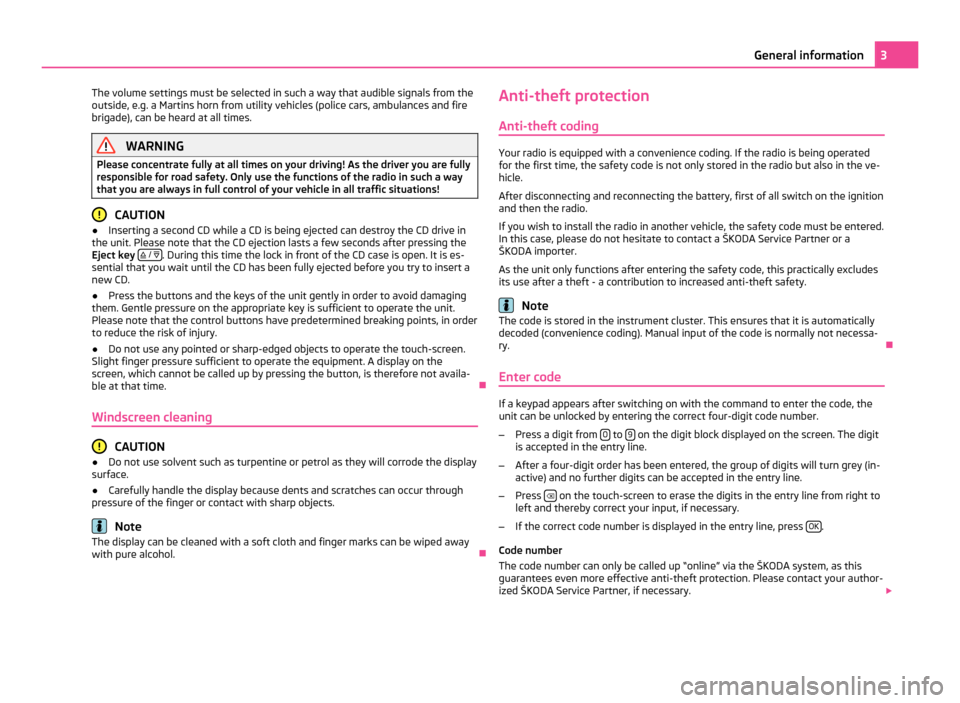
The volume settings must be selected in such a way that audible signals from the
outside, e.g. a Martins horn from utility vehicles (police cars, ambulances and fire
brigade), can be heard at all times. WARNING
Please concentrate fully at all times on your driving! As the driver you are fully
responsible for road safety. Only use the functions of the radio in such a way
that you are always in full control of your vehicle in all traffic situations! CAUTION
● Inserting a second CD while a CD is being ejected can destroy the CD drive in
the unit. Please note that the CD ejection lasts a few seconds after pressing the
Eject key / . During this time the lock in front of the CD case is open. It is es-
sential that you wait until the CD has been fully ejected before you try to insert a
new CD.
● Press the buttons and the keys of the unit gently in order to avoid damaging
them. Gentle pressure on the appropriate key is sufficient to operate the unit.
Please note that the control buttons have predetermined breaking points, in order
to reduce the risk of injury.
● Do not use any pointed or sharp-edged objects to operate the touch-screen.
Slight finger pressure sufficient to operate the equipment. A display on the
screen, which cannot be called up by pressing the button, is therefore not availa-
ble at that time. Ð
Windscreen cleaning CAUTION
● Do not use solvent such as turpentine or petrol as they will corrode the display
surface.
● Carefully handle the display because dents and scratches can occur through
pressure of the finger or contact with sharp objects. Note
The display can be cleaned with a soft cloth and finger marks can be wiped away
with pure alcohol. ÐAnti-theft protection
Anti-theft coding Your radio is equipped with a convenience coding. If the radio is being operated
for the first time, the safety code is not only stored in the radio but also in the ve-
hicle.
After disconnecting and reconnecting the battery, first of all switch on the ignition
and then the radio.
If you wish to install the radio in another vehicle, the safety code must be entered.
In this case, please do not hesitate to contact a
ŠKODA Service Partner or a
ŠKODA importer.
As the unit only functions after entering the safety code, this practically excludes
its use after a theft - a contribution to increased anti-theft safety. Note
The code is stored in the instrument cluster. This ensures that it is automatically
decoded (convenience coding). Manual input of the code is normally not necessa-
ry. Ð
Enter code If a keypad appears after switching on with the command to enter the code, the
unit can be unlocked by entering the correct four-digit code number.
– Press a digit from 0 to
9 on the digit block displayed on the screen. The digit
is accepted in the entry line.
– After a four-digit order has been entered, the group of digits will turn grey (in-
active) and no further digits can be accepted in the entry line.
– Press on the touch-screen to erase the digits in the entry line from right to
left and thereby correct your input, if necessary.
– If the correct code number is displayed in the entry line, press OK .
Code number
The code number can only be called up
“online” via the ŠKODA system, as this
guarantees even more effective anti-theft protection. Please contact your author-
ized ŠKODA Service Partner, if necessary. 3
General information
Page 6 of 23
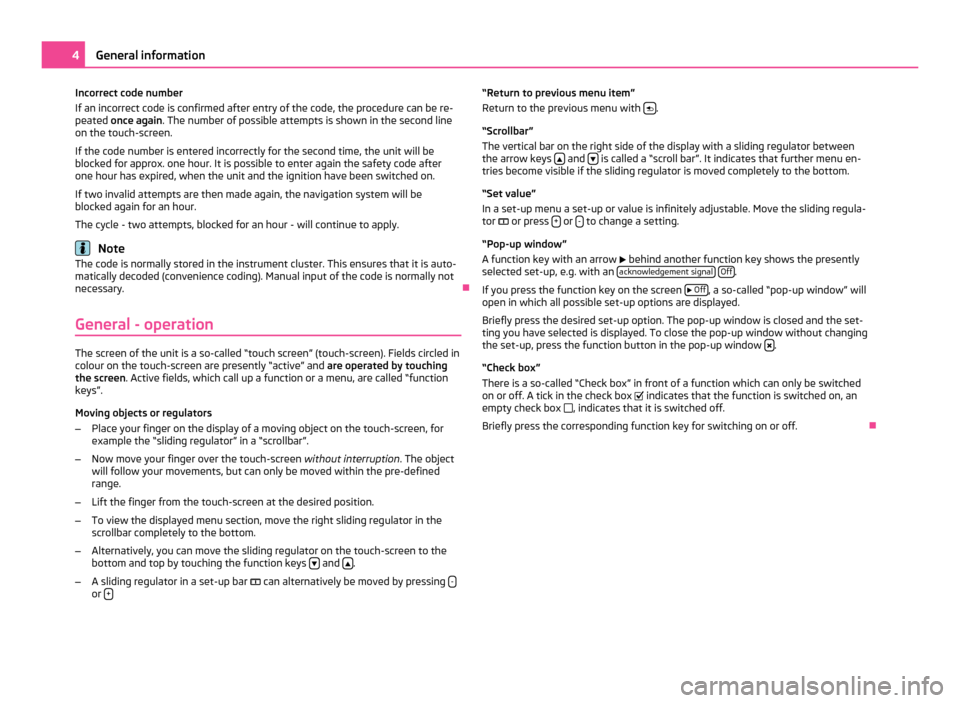
Incorrect code number
If an incorrect code is confirmed after entry of the code, the procedure can be re-
peated once again
. The number of possible attempts is shown in the second line
on the touch-screen.
If the code number is entered incorrectly for the second time, the unit will be
blocked for approx. one hour. It is possible to enter again the safety code after
one hour has expired, when the unit and the ignition have been switched on.
If two invalid attempts are then made again, the navigation system will be
blocked again for an hour.
The cycle - two attempts, blocked for an hour - will continue to apply. Note
The code is normally stored in the instrument cluster. This ensures that it is auto-
matically decoded (convenience coding). Manual input of the code is normally not
necessary. Ð
General - operation The screen of the unit is a so-called “touch screen” (touch-screen). Fields circled in
colour on the touch-screen are presently “active” and are operated by touching
the screen. Active fields, which call up a function or a menu, are called “function
keys”.
Moving objects or regulators
– Place your finger on the display of a moving object on the touch-screen, for
example the
“sliding regulator” in a “scrollbar”.
– Now move your finger over the touch-screen without interruption. The object
will follow your movements, but can only be moved within the pre-defined
range.
– Lift the finger from the touch-screen at the desired position.
– To view the displayed menu section, move the right sliding regulator in the
scrollbar completely to the bottom.
– Alternatively, you can move the sliding regulator on the touch-screen to the
bottom and top by touching the function keys and
.
– A sliding regulator in a set-up bar can alternatively be moved by pressing -or
+ “Return to previous menu item”
Return to the previous menu with
.
“Scrollbar
”
The vertical bar on the right side of the display with a sliding regulator between
the arrow keys and
is called a “scroll bar”. It indicates that further menu en-
tries become visible if the sliding regulator is moved completely to the bottom.
“Set value
”
In a set-up menu a set-up or value is infinitely adjustable. Move the sliding regula-
tor or press + or
- to change a setting.
“Pop-up window
”
A function key with an arrow behind another function key shows the presently
selected set-up, e.g. with an acknowledgement signal
Off .
If you press the function key on the screen
Off , a so-called “pop-up window” will
open in which all possible set-up options are displayed.
Briefly press the desired set-up option. The pop-up window is closed and the set-
ting you have selected is displayed. To close the pop-up window without changing
the set-up, press the function button in the pop-up window .
“Check box
”
There is a so-called “Check box” in front of a function which can only be switched
on or off. A tick in the check box indicates that the function is switched on, an
empty check box , indicates that it is switched off.
Briefly press the corresponding function key for switching on or off. Ð4
General information
Page 7 of 23
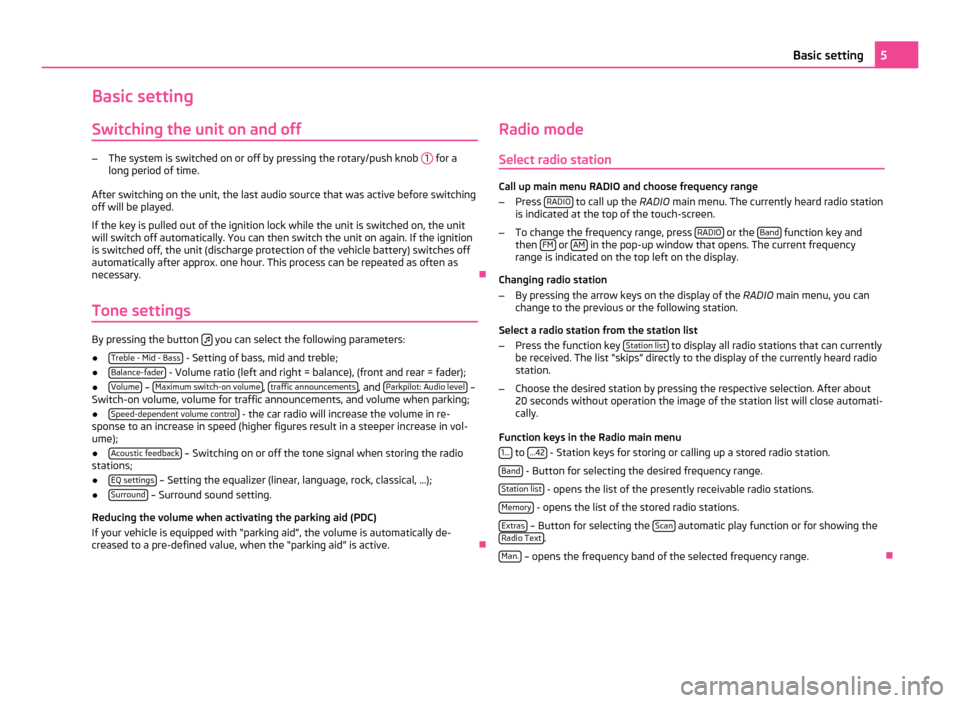
Basic setting
Switching the unit on and off –
The system is switched on or off by pressing the rotary/push knob 1 for a
long period of time.
After switching on the unit, the last audio source that was active before switching
off will be played.
If the key is pulled out of the ignition lock while the unit is switched on, the unit
will switch off automatically. You can then switch the unit on again. If the ignition
is switched off, the unit (discharge protection of the vehicle battery) switches off
automatically after approx. one hour. This process can be repeated as often as
necessary. Ð
Tone settings By pressing the button
you can select the following parameters:
● Treble - Mid - Bass - Setting of bass, mid and treble;
● Balance-fader - Volume ratio (left and right = balance), (front and rear = fader);
● Volume –
Maximum switch-on volume ,
traffic announcements , and
Parkpilot: Audio level –
Switch-on volume, volume for traffic announcements, and volume when parking;
● Speed-dependent volume control - the car radio will increase the volume in re-
sponse to an increase in speed (higher figures result in a steeper increase in vol-
ume);
● Acoustic feedback – Switching on or off the tone signal when storing the radio
stations;
● EQ settings – Setting the equalizer (linear, language, rock, classical, ...);
● Surround – Surround sound setting.
Reducing the volume when activating the parking aid (PDC)
If your vehicle is equipped with
“parking aid”, the volume is automatically de-
creased to a pre-defined value, when the “parking aid” is active. ÐRadio mode
Select radio station Call up main menu RADIO and choose frequency range
– Press RADIO to call up the
RADIO main menu. The currently heard radio station
is indicated at the top of the touch-screen.
– To change the frequency range, press RADIO or the
Band function key and
then FM or
AM in the pop-up window that opens. The current frequency
range is indicated on the top left on the display.
Changing radio station
– By pressing the arrow keys on the display of the RADIO main menu, you can
change to the previous or the following station.
Select a radio station from the station list
– Press the function key Station list to display all radio stations that can currently
be received. The list “skips
” directly to the display of the currently heard radio
station.
– Choose the desired station by pressing the respective selection. After about
20 seconds without operation the image of the station list will close automati-
cally.
Function keys in the Radio main menu 1... to
...42 - Station keys for storing or calling up a stored radio station.
Band - Button for selecting the desired frequency range.
Station list - opens the list of the presently receivable radio stations.
Memory - opens the list of the stored radio stations.
Extras – Button for selecting the
Scan automatic play function or for showing the
Radio Text .
Man. – opens the frequency band of the selected frequency range.
Ð 5
Basic setting
Page 8 of 23
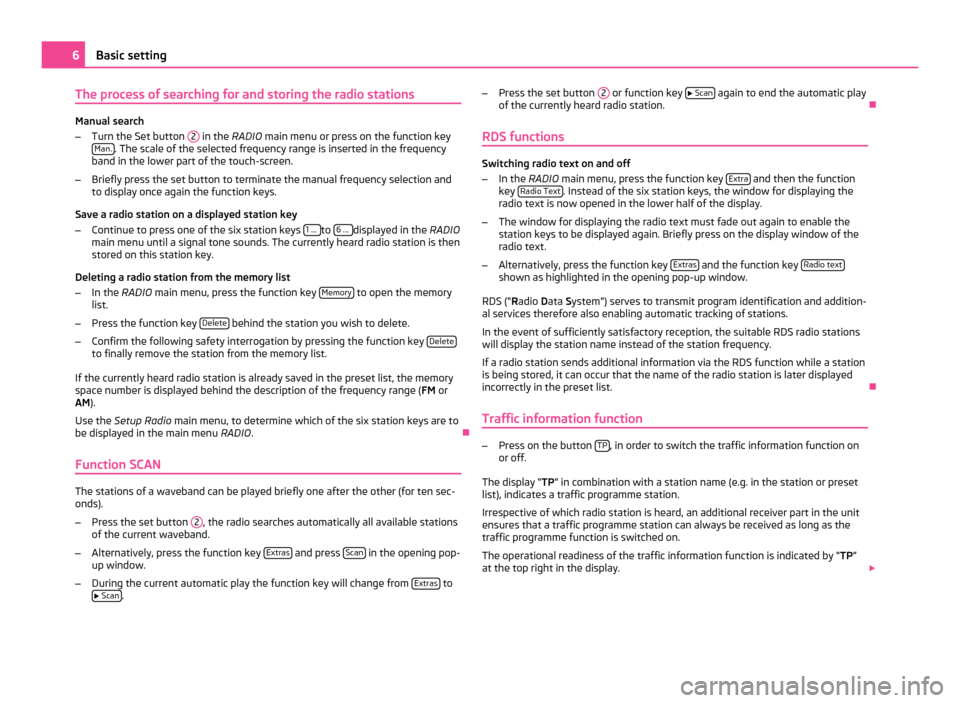
The process of searching for and storing the radio stations
Manual search
–
Turn the Set button 2 in the RADIO main menu or press on the function key
Man. . The scale of the selected frequency range is inserted in the frequency
band in the lower part of the touch-screen.
– Briefly press the set button to terminate the manual frequency selection and
to display once again the function keys.
Save a radio station on a displayed station key
– Continue to press one of the six station keys 1 ... to
6 ... displayed in the RADIO
main menu until a signal tone sounds. The currently heard radio station is then
stored on this station key.
Deleting a radio station from the memory list
– In the RADIO main menu, press the function key Memory to open the memory
list.
– Press the function key Delete behind the station you wish to delete.
– Confirm the following safety interrogation by pressing the function key Deleteto finally remove the station from the memory list.
If the currently heard radio station is already saved in the preset list, the memory
space number is displayed behind the description of the frequency range ( FM or
AM).
Use the Setup Radio main menu, to determine which of the six station keys are to
be displayed in the main menu RADIO. Ð
Function SCAN The stations of a waveband can be played briefly one after the other (for ten sec-
onds).
– Press the set button 2 , the radio searches automatically all available stations
of the current waveband.
– Alternatively, press the function key Extras and press
Scan in the opening pop-
up window.
– During the current automatic play the function key will change from Extras to
Scan . –
Press the set button 2 or function key
Scan again to end the automatic play
of the currently heard radio station. Ð
RDS functions Switching radio text on and off
–
In the RADIO main menu, press the function key Extra and then the function
key Radio Text . Instead of the six station keys, the window for displaying the
radio text is now opened in the lower half of the display.
– The window for displaying the radio text must fade out again to enable the
station keys to be displayed again. Briefly press on the display window of the
radio text.
– Alternatively, press the function key Extras and the function key
Radio text shown as highlighted in the opening pop-up window.
RDS (“ Radio Data System”) serves to transmit program identification and addition-
al services therefore also enabling automatic tracking of stations.
In the event of sufficiently satisfactory reception, the suitable RDS radio stations
will display the station name instead of the station frequency.
If a radio station sends additional information via the RDS function while a station
is being stored, it can occur that the name of the radio station is later displayed
incorrectly in the preset list. Ð
Traffic information function –
Press on the button TP , in order to switch the traffic information function on
or off.
The display “ TP” in combination with a station name (e.g. in the station or preset
list), indicates a traffic programme station.
Irrespective of which radio station is heard, an additional receiver part in the unit
ensures that a traffic programme station can always be received as long as the
traffic programme function is switched on.
The operational readiness of the traffic information function is indicated by “TP ”
at the top right in the display. 6
Basic setting
Page 11 of 23

Selecting a CD from the CD changer
–
Press the button MEDIA , in order to open the
MEDIA main menu.
– If the unit is not already in the CD mode, press on the function key CD in the
top display line.
– Press on the function key Selection , in order to display the title list of the cur-
rently played CD.
– Press on the function key as often as necessary until the CD selection
menu is displayed.
– Press
CD 1: to
CD 6: to start playing the corresponding CD.
If the currently played CD is selected in the CD selection menu, the title list is
opened.
A CD compartment, in which no CD is inserted, is marked by “Empty” and the func-
tion key is shown as inactive.
The CD which is currently playing, is indicated in the MEDIA main menu at the top
left of the display.
Mix - Random play function; the tracks will be played in a random order.
Scan – Scroll through the CD. The first 10 seconds of each title are played.
Note
CDs, which cannot be read by the CD changer, are also not selectable in the CD
selection menu of the radio (Display: “Empty
”). Ð
Select track Press the range selector key
MEDIA to switch to the main menu
MEDIA.
Audio CD: Select track
– Press on the function key Select , in order to display the title list of the current-
ly played audio CD. The currently played track is shown as highlighted.
– Select one of the titles from the title list by briefly pressing the function key
Track ... . MP3 Data: Select track
–
Press on the function key Select , in order to display the title list with the cur-
rently played title and, if necessary, to display the sub-folder contained in this
folder. The currently played track is shown as highlighted.
– Press to choose another title. If the title you are searching for is in another
folder, you must first of all search the folder structure.
– Press on the display of a data folder to open it (in picture: F1.1.1 ).
– Press the function key to open the appropriate higher priority folder.
Repeat title
– Press the function key Repeat .
– Press Track in the opening pop-up window to automatically repeat the current
title at the end.
– If you press CD (Audio CD operation) or
Folder (MP3 operation) in the opening
pop-up window the titles of the current CD or the current folder are repeated
automatically. Note
You can also change titels in the menu MEDIA by turning the set button .
● If a data carrier in the internal CD drive is ready to play, “CD int.” will be indica-
ted at the top left in the display.
● When playing MP3 data, the name of the artist, the album and the title of the
MP3 data will be displayed, if available, as ID3 tag. The list and data name will be
displayed if there is no ID3 tag.
● Some audio CDs support “CD Text”. With these CDs the title name is displayed
instead of “Track”. Ð
General information for MP3 operation Requirements for the MP3 data and data carrier
●
CD-ROM, CD-R, CD-RW with a capacity of 650 MB and 700 MB.
● The CDs must correspond to the ISO 9660 Level 2 standard as well as the Jo-
liet data system (single and multi-session).
● Data names must be no longer than 64 characters.
● The list structure is restricted to a depth of 8 list levels. 9
Basic setting 2
Page 13 of 23
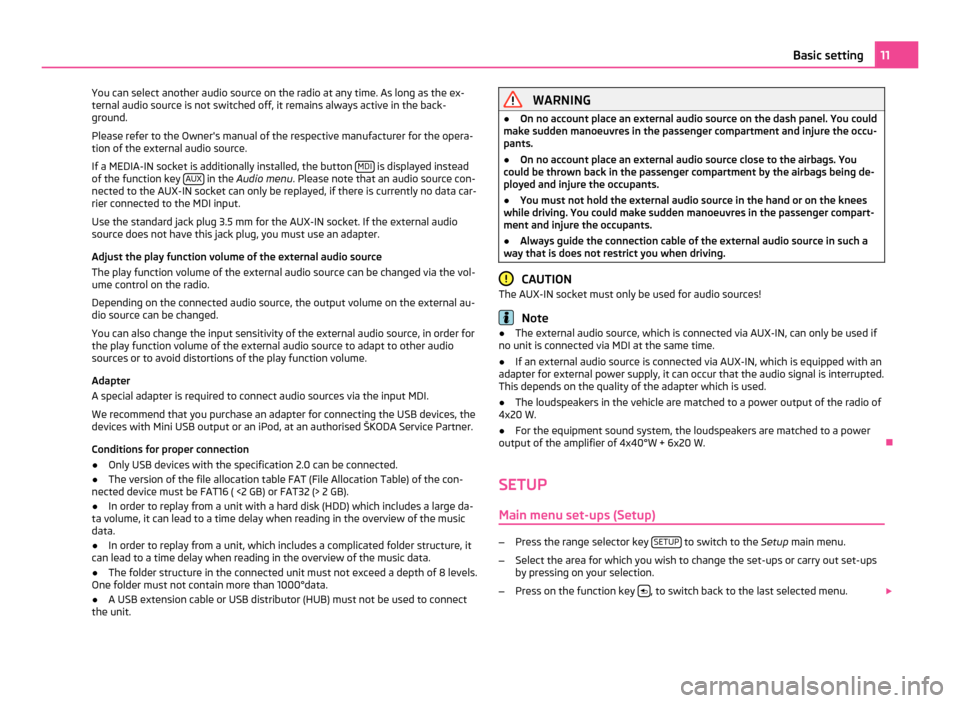
You can select another audio source on the radio at any time. As long as the ex-
ternal audio source is not switched off, it remains always active in the back-
ground.
Please refer to the Owner's manual of the respective manufacturer for the opera-
tion of the external audio source.
If a MEDIA-IN socket is additionally installed, the button MDI is displayed instead
of the function key AUX in the
Audio menu . Please note that an audio source con-
nected to the AUX-IN socket can only be replayed, if there is currently no data car-
rier connected to the MDI input.
Use the standard jack plug 3.5
mm for the AUX-IN socket. If the external audio
source does not have this jack plug, you must use an adapter.
Adjust the play function volume of the external audio source
The play function volume of the external audio source can be changed via the vol-
ume control on the radio.
Depending on the connected audio source, the output volume on the external au-
dio source can be changed.
You can also change the input sensitivity of the external audio source, in order for
the play function volume of the external audio source to adapt to other audio
sources or to avoid distortions of the play function volume.
Adapter
A special adapter is required to connect audio sources via the input MDI.
We recommend that you purchase an adapter for connecting the USB devices, the
devices with Mini USB output or an iPod, at an authorised ŠKODA Service Partner.
Conditions for proper connection
● Only USB devices with the specification 2.0 can be connected.
● The version of the file allocation table FAT (File Allocation Table) of the con-
nected device must be FAT16 ( <2
GB) or FAT32 (> 2 GB).
● In order to replay from a unit with a hard disk (HDD) which includes a large da-
ta volume, it can lead to a time delay when reading in the overview of the music
data.
● In order to replay from a unit, which includes a complicated folder structure, it
can lead to a time delay when reading in the overview of the music data.
● The folder structure in the connected unit must not exceed a depth of 8 levels.
One folder must not contain more than 1000°data.
● A USB extension cable or USB distributor (HUB) must not be used to connect
the unit. WARNING
● On no account place an external audio source on the dash panel. You could
make sudden manoeuvres in the passenger compartment and injure the occu-
pants.
● On no account place an external audio source close to the airbags. You
could be thrown back in the passenger compartment by the airbags being de-
ployed and injure the occupants.
● You must not hold the external audio source in the hand or on the knees
while driving. You could make sudden manoeuvres in the passenger compart-
ment and injure the occupants.
● Always guide the connection cable of the external audio source in such a
way that is does not restrict you when driving. CAUTION
The AUX-IN socket must only be used for audio sources! Note
● The external audio source, which is connected via AUX-IN, can only be used if
no unit is connected via MDI at the same time.
● If an external audio source is connected via AUX-IN, which is equipped with an
adapter for external power supply, it can occur that the audio signal is interrupted.
This depends on the quality of the adapter which is used.
● The loudspeakers in the vehicle are matched to a power output of the radio of
4x20 W.
● For the equipment sound system, the loudspeakers are matched to a power
output of the amplifier of 4x40°W + 6x20
W. Ð
SETUP Main menu set-ups (Setup) –
Press the range selector key SETUP to switch to the
Setup main menu.
– Select the area for which you wish to change the set-ups or carry out set-ups
by pressing on your selection.
– Press on the function key , to switch back to the last selected menu.
11
Basic setting
Page 14 of 23
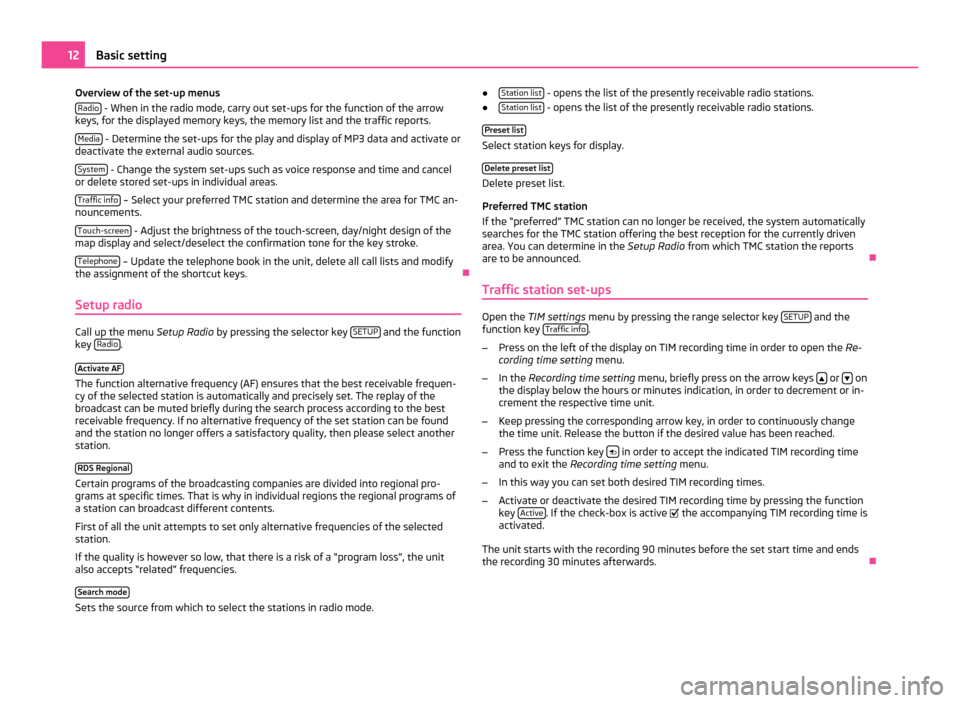
Overview of the set-up menus
Radio - When in the radio mode, carry out set-ups for the function of the arrow
keys, for the displayed memory keys, the memory list and the traffic reports.
Media - Determine the set-ups for the play and display of MP3 data and activate or
deactivate the external audio sources.
System - Change the system set-ups such as voice response and time and cancel
or delete stored set-ups in individual areas.
Traffic info – Select your preferred TMC station and determine the area for TMC an-
nouncements.
Touch-screen - Adjust the brightness of the touch-screen, day/night design of the
map display and select/deselect the confirmation tone for the key stroke.
Telephone – Update the telephone book in the unit, delete all call lists and modify
the assignment of the shortcut keys. Ð
Setup radio Call up the menu
Setup Radio by pressing the selector key SETUP and the function
key Radio .
Activate AF The function alternative frequency (AF) ensures that the best receivable frequen-
cy of the selected station is automatically and precisely set. The replay of the
broadcast can be muted briefly during the search process according to the best
receivable frequency. If no alternative frequency of the set station can be found
and the station no longer offers a satisfactory quality, then please select another
station.
RDS Regional Certain programs of the broadcasting companies are divided into regional pro-
grams at specific times. That is why in individual regions the regional programs of
a station can broadcast different contents.
First of all the unit attempts to set only alternative frequencies of the selected
station.
If the quality is however so low, that there is a risk of a
“program loss”, the unit
also accepts “related” frequencies.
Search mode Sets the source from which to select the stations in radio mode. ●
Station list - opens the list of the presently receivable radio stations.
● Station list - opens the list of the presently receivable radio stations.
Preset list Select station keys for display.
Delete preset list Delete preset list.
Preferred TMC station
If the
“preferred” TMC station can no longer be received, the system automatically
searches for the TMC station offering the best reception for the currently driven
area. You can determine in the Setup Radio from which TMC station the reports
are to be announced. Ð
Traffic station set-ups Open the
TIM settings menu by pressing the range selector key SETUP and the
function key Traffic info .
– Press on the left of the display on TIM recording time in order to open the Re-
cording time setting menu.
– In the Recording time setting menu, briefly press on the arrow keys or
on
the display below the hours or minutes indication, in order to decrement or in-
crement the respective time unit.
– Keep pressing the corresponding arrow key, in order to continuously change
the time unit. Release the button if the desired value has been reached.
– Press the function key in order to accept the indicated TIM recording time
and to exit the Recording time setting menu.
– In this way you can set both desired TIM recording times.
– Activate or deactivate the desired TIM recording time by pressing the function
key Active . If the check-box is active
the accompanying TIM recording time is
activated.
The unit starts with the recording 90 minutes before the set start time and ends
the recording 30 minutes afterwards. Ð12
Basic setting
Page 15 of 23
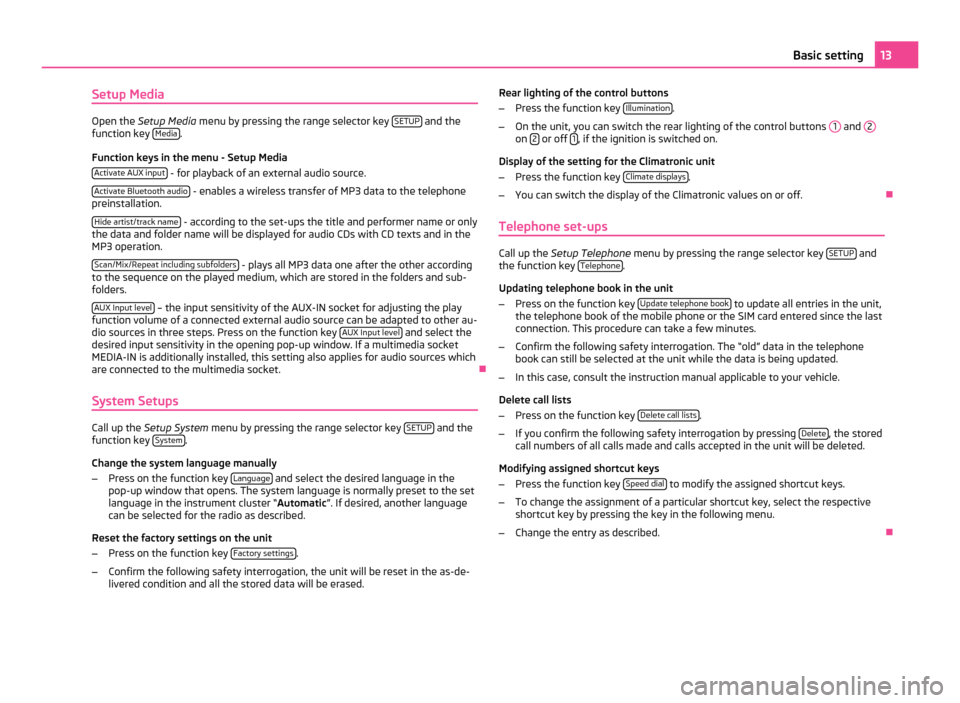
Setup Media
Open the
Setup Media menu by pressing the range selector key SETUP and the
function key Media .
Function keys in the menu - Setup Media Activate AUX input - for playback of an external audio source.
Activate Bluetooth audio - enables a wireless transfer of MP3 data to the telephone
preinstallation.
Hide artist/track name - according to the set-ups the title and performer name or only
the data and folder name will be displayed for audio CDs with CD texts and in the
MP3 operation.
Scan/Mix/Repeat including subfolders - plays all MP3 data one after the other according
to the sequence on the played medium, which are stored in the folders and sub-
folders.
AUX Input level – the input sensitivity of the AUX-IN socket for adjusting the play
function volume of a connected external audio source can be adapted to other au-
dio sources in three steps. Press on the function key AUX
Input level and select the
desired input sensitivity in the opening pop-up window. If a multimedia socket
MEDIA-IN is additionally installed, this setting also applies for audio sources which
are connected to the multimedia socket. Ð
System Setups Call up the
Setup System menu by pressing the range selector key SETUP and the
function key System .
Change the system language manually
– Press on the function key Language and select the desired language in the
pop-up window that opens. The system language is normally preset to the set
language in the instrument cluster
“ Automatic ”. If desired, another language
can be selected for the radio as described.
Reset the factory settings on the unit
– Press on the function key Factory settings .
– Confirm the following safety interrogation, the unit will be reset in the as-de-
livered condition and all the stored data will be erased. Rear lighting of the control buttons
–
Press the function key Illumination .
– On the unit, you can switch the rear lighting of the control buttons 1 and
2 on
2 or off
1 , if the ignition is switched on.
Display of the setting for the Climatronic unit
– Press the function key Climate displays .
– You can switch the display of the Climatronic values on or off. Ð
Telephone set-ups Call up the
Setup Telephone menu by pressing the range selector key SETUP and
the function key Telephone .
Updating telephone book in the unit
– Press on the function key Update telephone book to update all entries in the unit,
the telephone book of the mobile phone or the SIM card entered since the last
connection. This procedure can take a few minutes.
– Confirm the following safety interrogation. The “old” data in the telephone
book can still be selected at the unit while the data is being updated.
– In this case, consult the instruction manual applicable to your vehicle.
Delete call lists
– Press on the function key Delete call lists .
– If you confirm the following safety interrogation by pressing Delete , the stored
call numbers of all calls made and calls accepted in the unit will be deleted.
Modifying assigned shortcut keys
– Press the function key Speed dial to modify the assigned shortcut keys.
– To change the assignment of a particular shortcut key, select the respective
shortcut key by pressing the key in the following menu.
– Change the entry as described. Ð 13
Basic setting