2011 SKODA YETI change language
[x] Cancel search: change languagePage 7 of 23
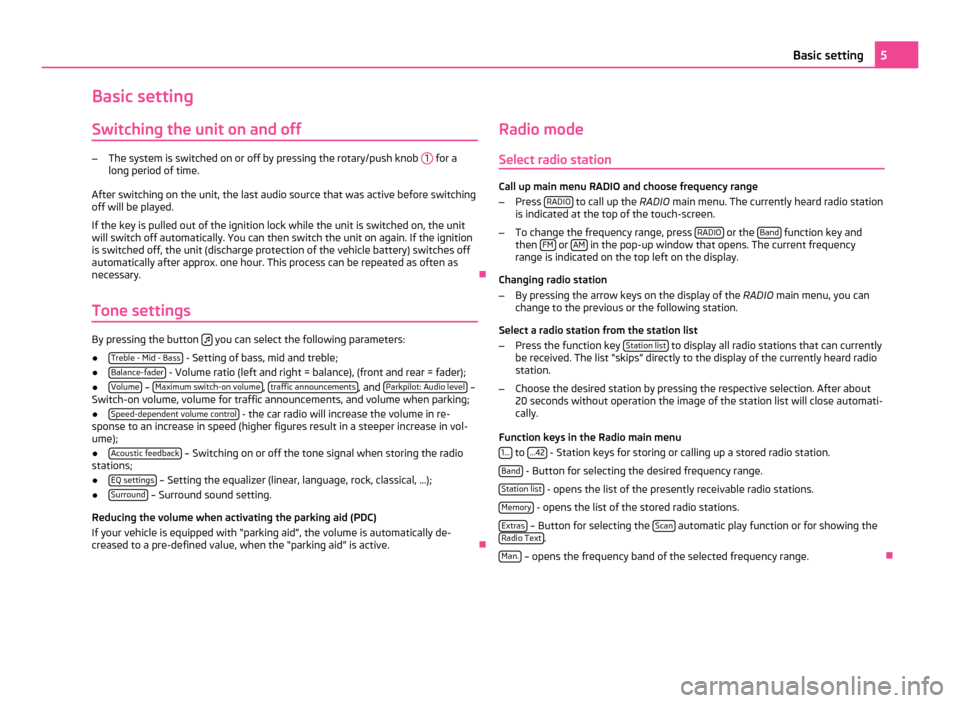
Basic setting
Switching the unit on and off –
The system is switched on or off by pressing the rotary/push knob 1 for a
long period of time.
After switching on the unit, the last audio source that was active before switching
off will be played.
If the key is pulled out of the ignition lock while the unit is switched on, the unit
will switch off automatically. You can then switch the unit on again. If the ignition
is switched off, the unit (discharge protection of the vehicle battery) switches off
automatically after approx. one hour. This process can be repeated as often as
necessary. Ð
Tone settings By pressing the button
you can select the following parameters:
● Treble - Mid - Bass - Setting of bass, mid and treble;
● Balance-fader - Volume ratio (left and right = balance), (front and rear = fader);
● Volume –
Maximum switch-on volume ,
traffic announcements , and
Parkpilot: Audio level –
Switch-on volume, volume for traffic announcements, and volume when parking;
● Speed-dependent volume control - the car radio will increase the volume in re-
sponse to an increase in speed (higher figures result in a steeper increase in vol-
ume);
● Acoustic feedback – Switching on or off the tone signal when storing the radio
stations;
● EQ settings – Setting the equalizer (linear, language, rock, classical, ...);
● Surround – Surround sound setting.
Reducing the volume when activating the parking aid (PDC)
If your vehicle is equipped with
“parking aid”, the volume is automatically de-
creased to a pre-defined value, when the “parking aid” is active. ÐRadio mode
Select radio station Call up main menu RADIO and choose frequency range
– Press RADIO to call up the
RADIO main menu. The currently heard radio station
is indicated at the top of the touch-screen.
– To change the frequency range, press RADIO or the
Band function key and
then FM or
AM in the pop-up window that opens. The current frequency
range is indicated on the top left on the display.
Changing radio station
– By pressing the arrow keys on the display of the RADIO main menu, you can
change to the previous or the following station.
Select a radio station from the station list
– Press the function key Station list to display all radio stations that can currently
be received. The list “skips
” directly to the display of the currently heard radio
station.
– Choose the desired station by pressing the respective selection. After about
20 seconds without operation the image of the station list will close automati-
cally.
Function keys in the Radio main menu 1... to
...42 - Station keys for storing or calling up a stored radio station.
Band - Button for selecting the desired frequency range.
Station list - opens the list of the presently receivable radio stations.
Memory - opens the list of the stored radio stations.
Extras – Button for selecting the
Scan automatic play function or for showing the
Radio Text .
Man. – opens the frequency band of the selected frequency range.
Ð 5
Basic setting
Page 15 of 23
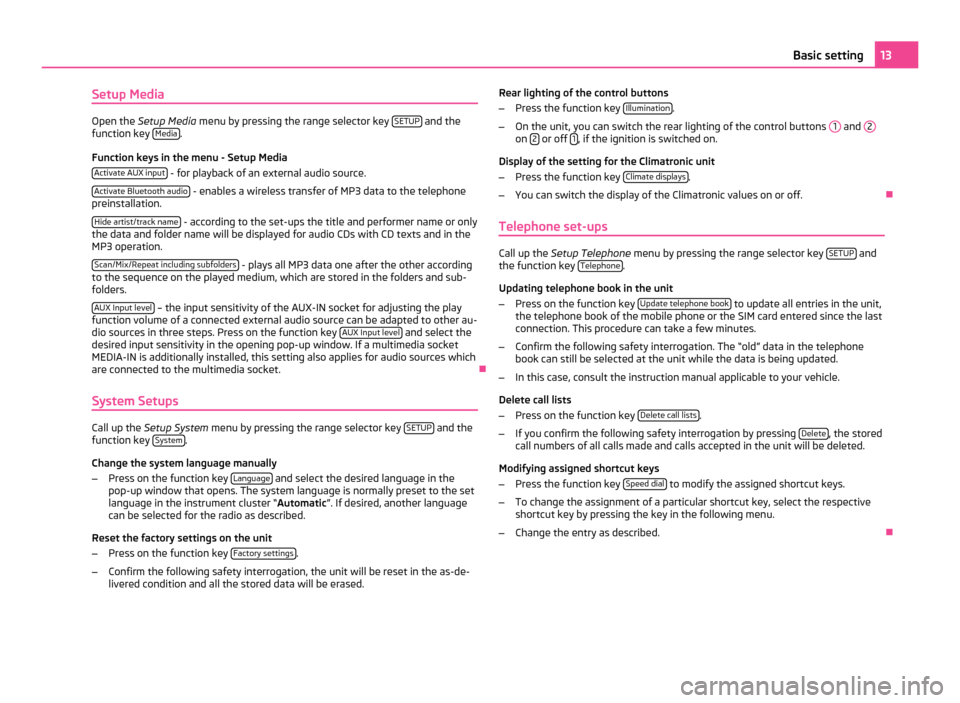
Setup Media
Open the
Setup Media menu by pressing the range selector key SETUP and the
function key Media .
Function keys in the menu - Setup Media Activate AUX input - for playback of an external audio source.
Activate Bluetooth audio - enables a wireless transfer of MP3 data to the telephone
preinstallation.
Hide artist/track name - according to the set-ups the title and performer name or only
the data and folder name will be displayed for audio CDs with CD texts and in the
MP3 operation.
Scan/Mix/Repeat including subfolders - plays all MP3 data one after the other according
to the sequence on the played medium, which are stored in the folders and sub-
folders.
AUX Input level – the input sensitivity of the AUX-IN socket for adjusting the play
function volume of a connected external audio source can be adapted to other au-
dio sources in three steps. Press on the function key AUX
Input level and select the
desired input sensitivity in the opening pop-up window. If a multimedia socket
MEDIA-IN is additionally installed, this setting also applies for audio sources which
are connected to the multimedia socket. Ð
System Setups Call up the
Setup System menu by pressing the range selector key SETUP and the
function key System .
Change the system language manually
– Press on the function key Language and select the desired language in the
pop-up window that opens. The system language is normally preset to the set
language in the instrument cluster
“ Automatic ”. If desired, another language
can be selected for the radio as described.
Reset the factory settings on the unit
– Press on the function key Factory settings .
– Confirm the following safety interrogation, the unit will be reset in the as-de-
livered condition and all the stored data will be erased. Rear lighting of the control buttons
–
Press the function key Illumination .
– On the unit, you can switch the rear lighting of the control buttons 1 and
2 on
2 or off
1 , if the ignition is switched on.
Display of the setting for the Climatronic unit
– Press the function key Climate displays .
– You can switch the display of the Climatronic values on or off. Ð
Telephone set-ups Call up the
Setup Telephone menu by pressing the range selector key SETUP and
the function key Telephone .
Updating telephone book in the unit
– Press on the function key Update telephone book to update all entries in the unit,
the telephone book of the mobile phone or the SIM card entered since the last
connection. This procedure can take a few minutes.
– Confirm the following safety interrogation. The “old” data in the telephone
book can still be selected at the unit while the data is being updated.
– In this case, consult the instruction manual applicable to your vehicle.
Delete call lists
– Press on the function key Delete call lists .
– If you confirm the following safety interrogation by pressing Delete , the stored
call numbers of all calls made and calls accepted in the unit will be deleted.
Modifying assigned shortcut keys
– Press the function key Speed dial to modify the assigned shortcut keys.
– To change the assignment of a particular shortcut key, select the respective
shortcut key by pressing the key in the following menu.
– Change the entry as described. Ð 13
Basic setting