2011 SKODA YETI AUX
[x] Cancel search: AUXPage 7 of 31

Equipment overview
- Button
– for switching the equipment on and off (press)
– Volume control (rotate) . . . . . . . . . . . . . . . . . . . . . . . . . . . . . . . . . . . . . . . . . . . . . . 5
RADIO - Radio operation
. . . . . . . . . . . . . . . . . . . . . . . . . . . . . . . . . . . . . . . . . . . . . . . 9
MEDIA - MEDIA operation
. . . . . . . . . . . . . . . . . . . . . . . . . . . . . . . . . . . . . . . . . . . . . . 11
PHONE - Telephone operation
. . . . . . . . . . . . . . . . . . . . . . . . . . . . . . . . . . . . . . . . . 15
NAV - Navigation operation
. . . . . . . . . . . . . . . . . . . . . . . . . . . . . . . . . . . . . . . . . . . . 18
TMC - Displaying TMC traffic alerts
. . . . . . . . . . . . . . . . . . . . . . . . . . . . . . . . . . . . 25
SETUP - Settings in the individual operating modes
. . . . . . . . . . . . . . . . . .8
and
- buttons for moving forwards/backwards
CD case . . . . . . . . . . . . . . . . . . . . . . . . . . . . . . . . . . . . . . . . . . . . . . . . . . . . . . . . . . . . . . . . . . 12
Display . . . . . . . . . . . . . . . . . . . . . . . . . . . . . . . . . . . . . . . . . . . . . . . . . . . . . . . . . . . . . . . . . . 5
- Ejecting CD
. . . . . . . . . . . . . . . . . . . . . . . . . . . . . . . . . . . . . . . . . . . . . . . . . . . . . . . . . 12
- Additional information and functions depending on the current
operating mode
- Return to previous menu item
AUX socket - to connect an external audio source . . . . . . . . . . . . . . . . . . .13
Menu button:
– Select a function or a sub-menu, confirm a value (press)
– Move between functions or sub-menus, set a value (turn)
Memory card case . . . . . . . . . . . . . . . . . . . . . . . . . . . . . . . . . . . . . . . . . . . . . . . . . . . . . . 12
Function keys - Function is context-dependent Ð
Switching the unit on and off –
To switch the unit on/off, press the button 1 .
After switching on the unit, the last audio source that was active before switching
off will be played.
If the key is pulled out of the ignition lock while the unit is switched on, the unit
will switch off automatically.
If your vehicle is fitted with the KESSY system, the unit will switch off automati-
cally after the engine is turned off and the door opened. If you open the door be-
fore turning off the engine, the unit will not switch off until the vehicle is locked. 1 2
3
4
5
6
7
8
9
10
11
12
13
14
15
16
17 If the ignition is switched off, the system switches off automatically after approx.
half an hour (vehicle battery protection against discharging).
Ð
Setting the volume –
To increase the volume, turn the button 1 to the right.
– To decrease the volume, turn the button 1 to the left.
The change to the volume appears in the unit display.
If the volume is reduced to 0, the speakers are muted. The following symbol will
appear in the display . CAUTION
High volumes can cause hearing damage. Ð
Operating the display Fig. 1 Overview of the operating ele-
ments in the display
The display of the unit is a so-called “Touchscreen”. Areas of the display with a
coloured border are presently “active” and can be operated by touching the dis-
play or by pressing the corresponding button 17
⇒ page 5, Equipment overview.
Some of the functions of the navigation button can be operated using the multi-
function steering wheel, refer to the Owner's manual for your vehicle.
A “Slider”
– Press the slider A and move it up or down (or turn the control button
15 ) to
move within the current menu. 5
General information
Page 13 of 31
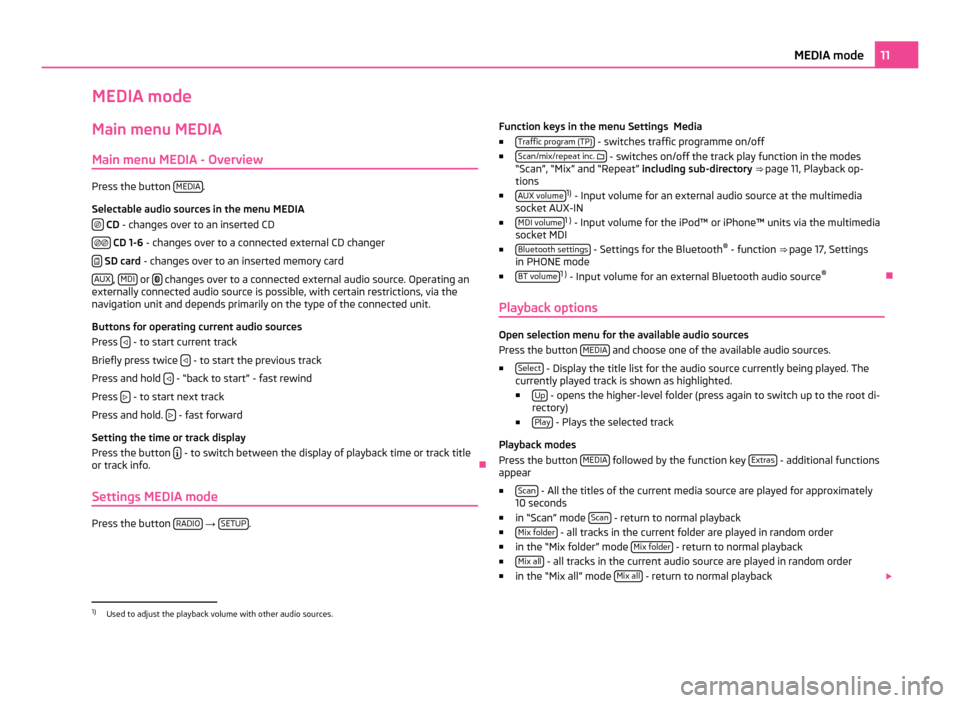
MEDIA mode
Main menu MEDIA
Main menu MEDIA - Overview Press the button
MEDIA .
Selectable audio sources in the menu MEDIA CD
- changes over to an inserted CD
CD 1-6
- changes over to a connected external CD changer
SD card
- changes over to an inserted memory card
AUX ,
MDI or
changes over to a connected external audio source. Operating an
externally connected audio source is possible, with certain restrictions, via the
navigation unit and depends primarily on the type of the connected unit.
Buttons for operating current audio sources
Press - to start current track
Briefly press twice - to start the previous track
Press and hold - “back to start” - fast rewind
Press - to start next track
Press and hold. - fast forward
Setting the time or track display
Press the button - to switch between the display of playback time or track title
or track info. Ð
Settings MEDIA mode Press the button
RADIO →
SETUP . Function keys in the menu Settings Media
■ Traffic program (TP) - switches traffic programme on/off
■ Scan/mix/repeat inc. - switches on/off the track play function in the modes
“Scan
”, “Mix” and “Repeat” including sub-directory ⇒ page 11, Playback op-
tions
■ AUX volume 1)
- Input volume for an external audio source at the multimedia
socket AUX-IN
■ MDI volume 1 )
- Input volume for the iPod™ or iPhone™ units via the multimedia
socket MDI
■ Bluetooth settings - Settings for the Bluetooth
®
- function ⇒ page 17
, Settings
in PHONE mode
■ BT volume 1 )
- Input volume for an external Bluetooth audio source ®
Ð
Playback options Open selection menu for the available audio sources
Press the button MEDIA and choose one of the available audio sources.
■ Select - Display the title list for the audio source currently being played. The
currently played track is shown as highlighted.
■ Up - opens the higher-level folder (press again to switch up to the root di-
rectory)
■ Play - Plays the selected track
Playback modes
Press the button MEDIA followed by the function key
Extras - additional functions
appear
■ Scan - All the titles of the current media source are played for approximately
10 seconds
■ in “Scan
” mode Scan - return to normal playback
■ Mix folder - all tracks in the current folder are played in random order
■ in the “Mix folder
” mode Mix folder - return to normal playback
■ Mix all - all tracks in the current audio source are played in random order
■ in the “Mix all
” mode Mix all - return to normal playback
1)
Used to adjust the playback volume with other audio sources. 11
MEDIA mode
Page 15 of 31
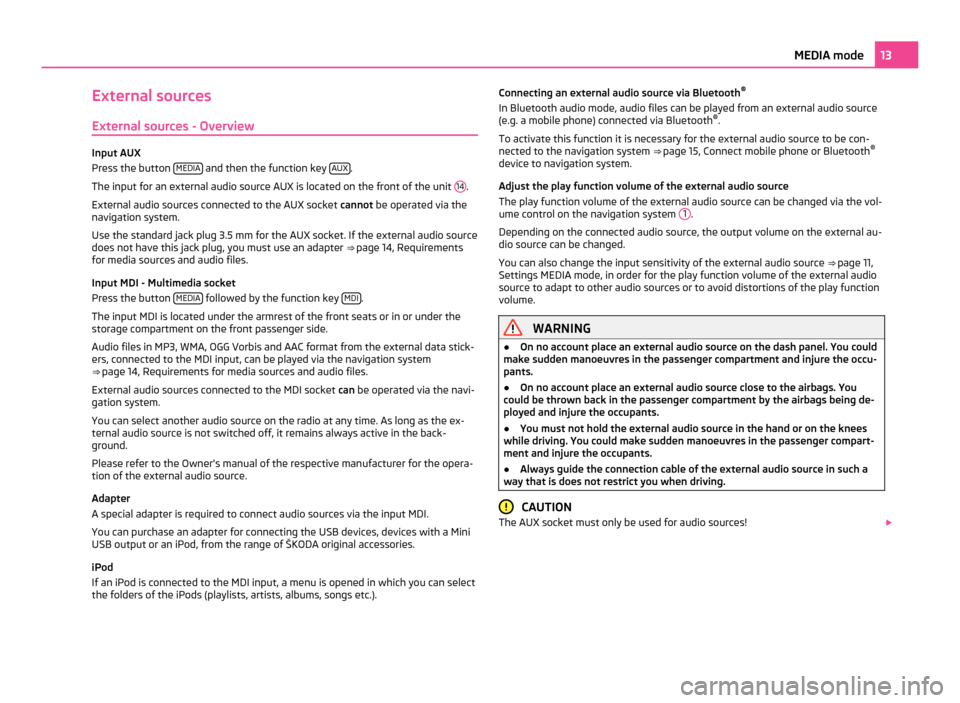
External sources
External sources - Overview Input AUX
Press the button
MEDIA and then the function key
AUX .
The input for an external audio source AUX is located on the front of the unit 14 .
External audio sources connected to the AUX socket cannot be operated via the
navigation system.
Use the standard jack plug 3.5
mm for the AUX socket. If the external audio source
does not have this jack plug, you must use an adapter ⇒ page 14, Requirements
for media sources and audio files.
Input MDI - Multimedia socket
Press the button MEDIA followed by the function key
MDI .
The input MDI is located under the armrest of the front seats or in or under the
storage compartment on the front passenger side.
Audio files in MP3, WMA, OGG Vorbis and AAC format from the external data stick-
ers, connected to the MDI input, can be played via the navigation system
⇒ page 14, Requirements for media sources and audio files
.
External audio sources connected to the MDI socket can be operated via the navi-
gation system.
You can select another audio source on the radio at any time. As long as the ex-
ternal audio source is not switched off, it remains always active in the back-
ground.
Please refer to the Owner's manual of the respective manufacturer for the opera-
tion of the external audio source.
Adapter
A special adapter is required to connect audio sources via the input MDI.
You can purchase an adapter for connecting the USB devices, devices with a Mini
USB output or an iPod, from the range of ŠKODA original accessories.
iPod
If an iPod is connected to the MDI input, a menu is opened in which you can select
the folders of the iPods (playlists, artists, albums, songs etc.). Connecting an external audio source via Bluetooth
®
In Bluetooth audio mode, audio files can be played from an external audio source
(e.g. a mobile phone) connected via Bluetooth ®
.
To activate this function it is necessary for the external audio source to be con-
nected to the navigation system ⇒ page 15, Connect mobile phone or Bluetooth ®
device to navigation system
.
Adjust the play function volume of the external audio source
The play function volume of the external audio source can be changed via the vol-
ume control on the navigation system 1 .
Depending on the connected audio source, the output volume on the external au-
dio source can be changed.
You can also change the input sensitivity of the external audio source ⇒
page 11,
Settings MEDIA mode, in order for the play function volume of the external audio
source to adapt to other audio sources or to avoid distortions of the play function
volume. WARNING
● On no account place an external audio source on the dash panel. You could
make sudden manoeuvres in the passenger compartment and injure the occu-
pants.
● On no account place an external audio source close to the airbags. You
could be thrown back in the passenger compartment by the airbags being de-
ployed and injure the occupants.
● You must not hold the external audio source in the hand or on the knees
while driving. You could make sudden manoeuvres in the passenger compart-
ment and injure the occupants.
● Always guide the connection cable of the external audio source in such a
way that is does not restrict you when driving. CAUTION
The AUX socket must only be used for audio sources! 13
MEDIA mode
Page 16 of 31
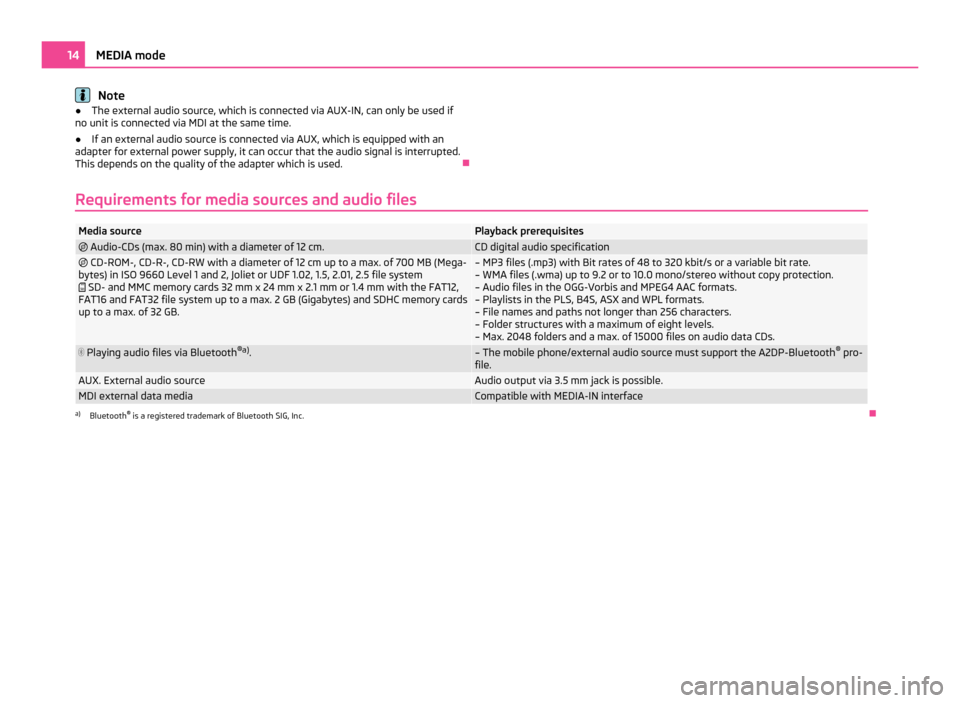
Note
● The external audio source, which is connected via AUX-IN, can only be used if
no unit is connected via MDI at the same time.
● If an external audio source is connected via AUX, which is equipped with an
adapter for external power supply, it can occur that the audio signal is interrupted.
This depends on the quality of the adapter which is used. Ð
Requirements for media sources and audio files Media source Playback prerequisites
Audio-CDs (max. 80 min) with a diameter of 12 cm. CD digital audio specification
CD-ROM-, CD-R-, CD-RW with a diameter of 12 cm up to a max. of 700 MB (Mega-
bytes) in ISO 9660 Level 1 and 2, Joliet or UDF 1.02, 1.5, 2.01, 2.5 file system
SD- and MMC memory cards 32 mm x 24 mm x 2.1 mm or 1.4 mm with the FAT12,
FAT16 and FAT32 file system up to a max. 2 GB (Gigabytes) and SDHC memory cards
up to a max. of 32 GB. – MP3 files (.mp3) with Bit rates of 48 to 320 kbit/s or a variable bit rate.
– WMA files (.wma) up to 9.2 or to 10.0 mono/stereo without copy protection.
– Audio files in the OGG-Vorbis and MPEG4 AAC formats.
– Playlists in the PLS, B4S, ASX and WPL formats.
– File names and paths not longer than 256 characters.
– Folder structures with a maximum of eight levels.
– Max. 2048 folders and a max. of 15000 files on audio data CDs. Playing audio files via Bluetooth
®a)
. – The mobile phone/external audio source must support the A2DP-Bluetooth
®
pro-
file. AUX. External audio source Audio output via 3.5 mm jack is possible.
MDI external data media Compatible with MEDIA-IN interface
a)
Bluetooth ®
is a registered trademark of Bluetooth SIG, Inc. Ð14
MEDIA mode