2011 SKODA YETI navigation system
[x] Cancel search: navigation systemPage 3 of 31

Introduction
You have chosen a ŠKODA vehicle, which is fitted with an Amundsen navigation system (hereafter called the
navigation system) - we thank you for your confidence in us.
We recommend that you read these operating instructions carefully so that you can quickly become familiar
with your radio navigation system.
Should you have any questions or problems with your navigation system, please do not hesitate to contact
your authorised ŠKODA Service Partner or importer.
National legal provisions, which deviate from the information contained in these operating instructions, take
precedence over the information contained in the operating instructions.
We hope you enjoy using your radio navigation system and wish you pleasant motoring.
Your ŠKODA AUTO a.s. (hereinafter ŠKODA)
Page 4 of 31

Table of Contents
General information
. . . . . . . . . . . . . . . . . . . . . . 3
Owner's Manual . . . . . . . . . . . . . . . . . . . . . . . . . . . . . . . . . . . . 3
Explanation of symbols . . . . . . . . . . . . . . . . . . . . . . . . . . . . 3
Important information . . . . . . . . . . . . . . . . . . . . . . . . . . . . . 3
Equipment overview . . . . . . . . . . . . . . . . . . . . . . . . . . . . . . 5
Switching the unit on and off . . . . . . . . . . . . . . . . . . . . . 5
Setting the volume . . . . . . . . . . . . . . . . . . . . . . . . . . . . . . . . 5
Operating the display . . . . . . . . . . . . . . . . . . . . . . . . . . . . . . 5
Input screen with keypad . . . . . . . . . . . . . . . . . . . . . . . . . 6
Basic settings . . . . . . . . . . . . . . . . . . . . . . . . . . . . . . . . 8
System and sound settings . . . . . . . . . . . . . . . . . . . . . . . 8
RADIO mode . . . . . . . . . . . . . . . . . . . . . . . . . . . . . . . . . . 9
Radio mode . . . . . . . . . . . . . . . . . . . . . . . . . . . . . . . . . . . . . . . . 9
Digital radio DAB . . . . . . . . . . . . . . . . . . . . . . . . . . . . . . . . . . . 10
Traffic Program TP . . . . . . . . . . . . . . . . . . . . . . . . . . . . . . . . . 10
MEDIA mode . . . . . . . . . . . . . . . . . . . . . . . . . . . . . . . . . . 11
Main menu MEDIA . . . . . . . . . . . . . . . . . . . . . . . . . . . . . . . . . 11
General information for CD operation . . . . . . . . . . . . 12
Inserting and removing the memory card . . . . . . . . 12
External sources . . . . . . . . . . . . . . . . . . . . . . . . . . . . . . . . . . . 13
Requirements for media sources and audio files 14
PHONE mode . . . . . . . . . . . . . . . . . . . . . . . . . . . . . . . . . 15
Connect mobile phone or Bluetooth ®
device to
navigation system . . . . . . . . . . . . . . . . . . . . . . . . . . . . . . . . . 15
Overview . . . . . . . . . . . . . . . . . . . . . . . . . . . . . . . . . . . . . . . . . . . 15
Settings in PHONE mode . . . . . . . . . . . . . . . . . . . . . . . . . . 17 NAV mode (Navigation)
. . . . . . . . . . . . . . . . . 18
Overview . . . . . . . . . . . . . . . . . . . . . . . . . . . . . . . . . . . . . . . . . . . 18
Destinations . . . . . . . . . . . . . . . . . . . . . . . . . . . . . . . . . . . . . . . 21
Route guidance . . . . . . . . . . . . . . . . . . . . . . . . . . . . . . . . . . . . 22
TMC display . . . . . . . . . . . . . . . . . . . . . . . . . . . . . . . . . . . 25
Displaying TMC traffic reports . . . . . . . . . . . . . . . . . . . . 25
Settings TMC traffic reports . . . . . . . . . . . . . . . . . . . . . . . 25
Index . . . . . . . . . . . . . . . . . . . . . . . . . . . . . . . . . . . . . . . . . . . . . 262
Table of Contents
Page 5 of 31

General information
Owner's Manual This Owner's manual describes
all possible equipment variants without identify-
ing them as special equipment, model variants or market-dependent equipment.
Consequently, this vehicle does not need to contain all of the equipment compo-
nents described in this Owner's manual.
The scope of equipment for your vehicle is described in the sales documentation
you were given when purchasing the car. For more information, contact your local
ŠKODA retailer. Ð
Explanation of symbols Ð
End of a section.
The section is continued on the next page.
→ Transition to next button. Ð
Important information Safety information WARNING
● Concentrate fully at all times on your steering! As the driver you are fully
responsible for road safety. Only use the system so that you are in full control
of your vehicle in every traffic situation - risk of accident!
● Adjust the volume to ensure that acoustic signals from outside, e.g. sirens
from vehicles which have the right of way, such as police, ambulance and fire
brigade vehicles, can be heard at all time.
● High volumes can cause hearing damage.
● For safety further information see ⇒ page 18 , Safety instructions for the
operation of the navigation system. ÐWarranty The equipment warranty terms and conditions also apply for new vehicles.
After the expiration of the warranty, a piece of equipment in need of repair can be
replaced with a reconditioned, original item with spare part warranty. It is, howev-
er, a precondition that the housing has not been damaged and no unauthorised
attempts have been made to carry out repairs. Note
The warranty does not relate to:
● Damage and defects due to improper handling of the equipment,
● Damage and defects from unprofessional repair attempts,
● Devices with damage to the exterior. Ð
Cleaning the display CAUTION
● Do not use solvents such as turpentine or petrol as they may corrode the dis-
play surface.
● Carefully handle the display because dents and scratches can occur through
pressure of the finger or contact with sharp objects. Note
The display can be cleaned with a soft cloth and finger marks can be wiped away
with pure alcohol. Ð
Signal receipt Car parks, tunnels, tall buildings or mountains can disrupt the radio and GPS signal
even causing it to fail completely.
Ð 3
General information
Page 6 of 31

Anti-theft protection
The anti-theft coding of your radio navigation system prevents an operation of
the system after a voltage interruption, e.g. during a vehicle repair or after theft.
After disconnecting the battery, disconnecting the radio navigation system from
the on-board voltage of the vehicle or after a fuse failure, the code must be en-
tered before the system can be used again. The code number can only be called
up
“online” via the ŠKODA system, as this guarantees even more effective anti-
theft protection. Please contact your authorized ŠKODA Service Partner, if neces-
sary.
Enter code
If a keypad appears after switching on with the command to enter the code, the
unit must be unlocked by entering the correct four-digit code.
– Enter the four-digit code using the function keys 0 to
9 . The digit is accepted
in the entry line.
After a four-digit order has been entered, the group of digits will turn grey (inac-
tive) and no further digits can be accepted in the entry line.
– To delete the numbers in the entry line from right to left, press the function
key Delete .
– If the correct code is displayed in the entry line, press the function key OK .
Incorrect code number
If an incorrect code is confirmed after entry of the code, the procedure can be re-
peated twice . The number of possible attempts is shown in the bottom display
line.
If the code is entered incorrectly for the third time, the unit will be blocked for ap-
prox. one hour. It is not possible to enter the safety code again until after one
hour, while the unit and the ignition were switched on.
If three invalid attempts are then made again, the radio navigation system will be
blocked again for an hour. Note
The code is normally saved in the instrument cluster memory. This ensures that it
is automatically decoded (convenience coding). Manual input of the code is nor-
mally not necessary. ÐSpecial functions Parking aid
If your vehicle is equipped with a
“parking aid” and after it is activated, the dis-
tance to the obstacle is shown in the display.
Climatronic
If you vehicle is equipped with Climatronic, information from Climatronic is shown
in the display.
Personalisation
Your vehicle can be equipped with up to four keys. Individual settings of the navi-
gation system area always assigned to the key currently in use. Up to 4 different
setting variants can be stored for the navigation system. When using the key for
the first time, the factory setting on the navigation system is valid. Ð4
General information
Page 7 of 31

Equipment overview
- Button
– for switching the equipment on and off (press)
– Volume control (rotate) . . . . . . . . . . . . . . . . . . . . . . . . . . . . . . . . . . . . . . . . . . . . . . 5
RADIO - Radio operation
. . . . . . . . . . . . . . . . . . . . . . . . . . . . . . . . . . . . . . . . . . . . . . . 9
MEDIA - MEDIA operation
. . . . . . . . . . . . . . . . . . . . . . . . . . . . . . . . . . . . . . . . . . . . . . 11
PHONE - Telephone operation
. . . . . . . . . . . . . . . . . . . . . . . . . . . . . . . . . . . . . . . . . 15
NAV - Navigation operation
. . . . . . . . . . . . . . . . . . . . . . . . . . . . . . . . . . . . . . . . . . . . 18
TMC - Displaying TMC traffic alerts
. . . . . . . . . . . . . . . . . . . . . . . . . . . . . . . . . . . . 25
SETUP - Settings in the individual operating modes
. . . . . . . . . . . . . . . . . .8
and
- buttons for moving forwards/backwards
CD case . . . . . . . . . . . . . . . . . . . . . . . . . . . . . . . . . . . . . . . . . . . . . . . . . . . . . . . . . . . . . . . . . . 12
Display . . . . . . . . . . . . . . . . . . . . . . . . . . . . . . . . . . . . . . . . . . . . . . . . . . . . . . . . . . . . . . . . . . 5
- Ejecting CD
. . . . . . . . . . . . . . . . . . . . . . . . . . . . . . . . . . . . . . . . . . . . . . . . . . . . . . . . . 12
- Additional information and functions depending on the current
operating mode
- Return to previous menu item
AUX socket - to connect an external audio source . . . . . . . . . . . . . . . . . . .13
Menu button:
– Select a function or a sub-menu, confirm a value (press)
– Move between functions or sub-menus, set a value (turn)
Memory card case . . . . . . . . . . . . . . . . . . . . . . . . . . . . . . . . . . . . . . . . . . . . . . . . . . . . . . 12
Function keys - Function is context-dependent Ð
Switching the unit on and off –
To switch the unit on/off, press the button 1 .
After switching on the unit, the last audio source that was active before switching
off will be played.
If the key is pulled out of the ignition lock while the unit is switched on, the unit
will switch off automatically.
If your vehicle is fitted with the KESSY system, the unit will switch off automati-
cally after the engine is turned off and the door opened. If you open the door be-
fore turning off the engine, the unit will not switch off until the vehicle is locked. 1 2
3
4
5
6
7
8
9
10
11
12
13
14
15
16
17 If the ignition is switched off, the system switches off automatically after approx.
half an hour (vehicle battery protection against discharging).
Ð
Setting the volume –
To increase the volume, turn the button 1 to the right.
– To decrease the volume, turn the button 1 to the left.
The change to the volume appears in the unit display.
If the volume is reduced to 0, the speakers are muted. The following symbol will
appear in the display . CAUTION
High volumes can cause hearing damage. Ð
Operating the display Fig. 1 Overview of the operating ele-
ments in the display
The display of the unit is a so-called “Touchscreen”. Areas of the display with a
coloured border are presently “active” and can be operated by touching the dis-
play or by pressing the corresponding button 17
⇒ page 5, Equipment overview.
Some of the functions of the navigation button can be operated using the multi-
function steering wheel, refer to the Owner's manual for your vehicle.
A “Slider”
– Press the slider A and move it up or down (or turn the control button
15 ) to
move within the current menu. 5
General information
Page 10 of 31
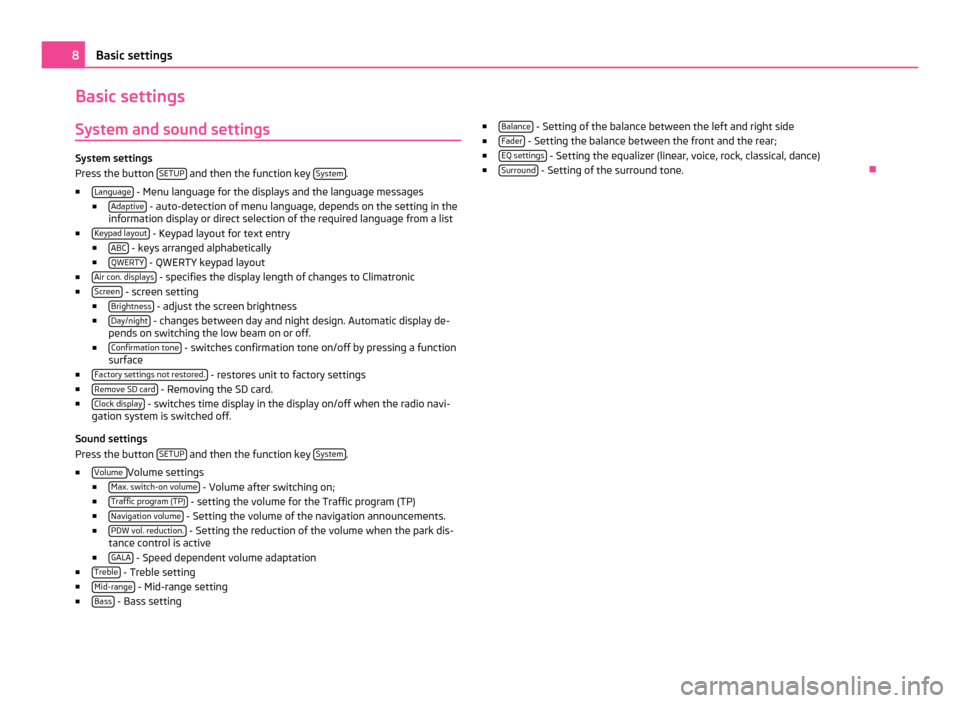
Basic settings
System and sound settings System settings
Press the button
SETUP and then the function key
System .
■ Language - Menu language for the displays and the language messages
■ Adaptive - auto-detection of menu language, depends on the setting in the
information display or direct selection of the required language from a list
■ Keypad layout - Keypad layout for text entry
■ ABC - keys arranged alphabetically
■ QWERTY - QWERTY keypad layout
■ Air con. displays - specifies the display length of changes to Climatronic
■ Screen - screen setting
■ Brightness - adjust the screen brightness
■ Day/night - changes between day and night design. Automatic display de-
pends on switching the low beam on or off.
■ Confirmation tone - switches confirmation tone on/off by pressing a function
surface
■ Factory settings not restored. - restores unit to factory settings
■ Remove SD card - Removing the SD card.
■ Clock display - switches time display in the display on/off when the radio navi-
gation system is switched off.
Sound settings
Press the button SETUP and then the function key
System .
■ Volume Volume settings
■ Max. switch-on volume - Volume after switching on;
■ Traffic program (TP) - setting the volume for the Traffic program (TP)
■ Navigation volume - Setting the volume of the navigation announcements.
■ PDW vol. reduction. - Setting the reduction of the volume when the park dis-
tance control is active
■ GALA - Speed dependent volume adaptation
■ Treble - Treble setting
■ Mid-range - Mid-range setting
■ Bass - Bass setting ■
Balance - Setting of the balance between the left and right side
■ Fader - Setting the balance between the front and the rear;
■ EQ settings - Setting the equalizer (linear, voice, rock, classical, dance)
■ Surround - Setting of the surround tone.
Ð8
Basic settings
Page 15 of 31
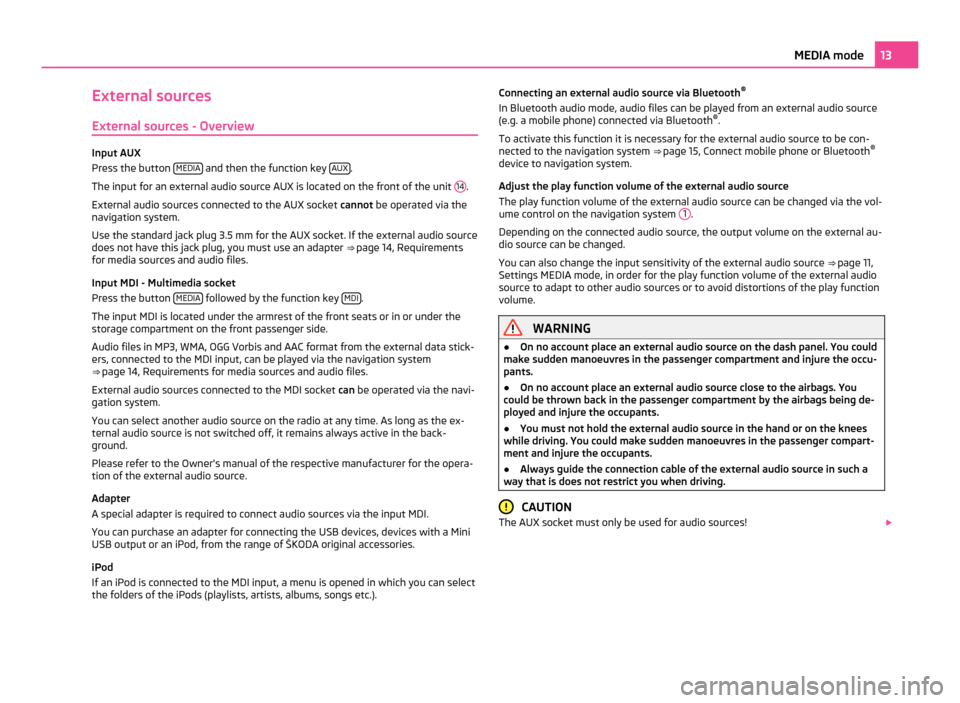
External sources
External sources - Overview Input AUX
Press the button
MEDIA and then the function key
AUX .
The input for an external audio source AUX is located on the front of the unit 14 .
External audio sources connected to the AUX socket cannot be operated via the
navigation system.
Use the standard jack plug 3.5
mm for the AUX socket. If the external audio source
does not have this jack plug, you must use an adapter ⇒ page 14, Requirements
for media sources and audio files.
Input MDI - Multimedia socket
Press the button MEDIA followed by the function key
MDI .
The input MDI is located under the armrest of the front seats or in or under the
storage compartment on the front passenger side.
Audio files in MP3, WMA, OGG Vorbis and AAC format from the external data stick-
ers, connected to the MDI input, can be played via the navigation system
⇒ page 14, Requirements for media sources and audio files
.
External audio sources connected to the MDI socket can be operated via the navi-
gation system.
You can select another audio source on the radio at any time. As long as the ex-
ternal audio source is not switched off, it remains always active in the back-
ground.
Please refer to the Owner's manual of the respective manufacturer for the opera-
tion of the external audio source.
Adapter
A special adapter is required to connect audio sources via the input MDI.
You can purchase an adapter for connecting the USB devices, devices with a Mini
USB output or an iPod, from the range of ŠKODA original accessories.
iPod
If an iPod is connected to the MDI input, a menu is opened in which you can select
the folders of the iPods (playlists, artists, albums, songs etc.). Connecting an external audio source via Bluetooth
®
In Bluetooth audio mode, audio files can be played from an external audio source
(e.g. a mobile phone) connected via Bluetooth ®
.
To activate this function it is necessary for the external audio source to be con-
nected to the navigation system ⇒ page 15, Connect mobile phone or Bluetooth ®
device to navigation system
.
Adjust the play function volume of the external audio source
The play function volume of the external audio source can be changed via the vol-
ume control on the navigation system 1 .
Depending on the connected audio source, the output volume on the external au-
dio source can be changed.
You can also change the input sensitivity of the external audio source ⇒
page 11,
Settings MEDIA mode, in order for the play function volume of the external audio
source to adapt to other audio sources or to avoid distortions of the play function
volume. WARNING
● On no account place an external audio source on the dash panel. You could
make sudden manoeuvres in the passenger compartment and injure the occu-
pants.
● On no account place an external audio source close to the airbags. You
could be thrown back in the passenger compartment by the airbags being de-
ployed and injure the occupants.
● You must not hold the external audio source in the hand or on the knees
while driving. You could make sudden manoeuvres in the passenger compart-
ment and injure the occupants.
● Always guide the connection cable of the external audio source in such a
way that is does not restrict you when driving. CAUTION
The AUX socket must only be used for audio sources! 13
MEDIA mode
Page 17 of 31
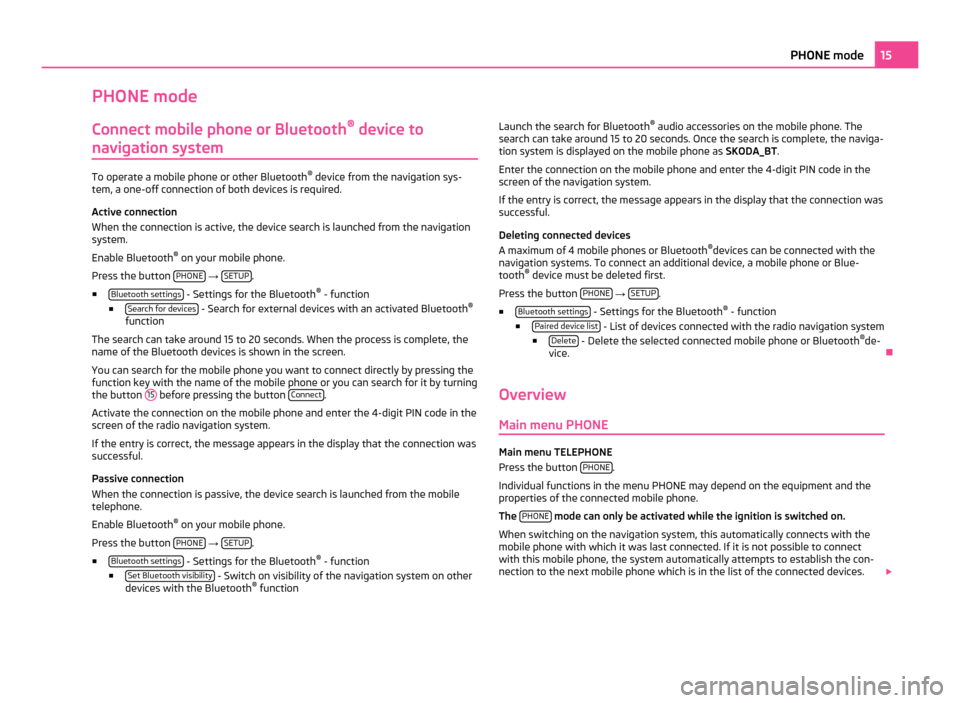
PHONE mode
Connect mobile phone or Bluetooth ®
device to
navigation system To operate a mobile phone or other Bluetooth
®
device from the navigation sys-
tem, a one-off connection of both devices is required.
Active connection
When the connection is active, the device search is launched from the navigation
system.
Enable Bluetooth ®
on your mobile phone.
Press the button PHONE →
SETUP .
■ Bluetooth settings - Settings for the Bluetooth
®
- function
■ Search for devices - Search for external devices with an activated Bluetooth
®
function
The search can take around 15 to 20 seconds. When the process is complete, the
name of the Bluetooth devices is shown in the screen.
You can search for the mobile phone you want to connect directly by pressing the
function key with the name of the mobile phone or you can search for it by turning
the button 15 before pressing the button
Connect .
Activate the connection on the mobile phone and enter the 4-digit PIN code in the
screen of the radio navigation system.
If the entry is correct, the message appears in the display that the connection was
successful.
Passive connection
When the connection is passive, the device search is launched from the mobile
telephone.
Enable Bluetooth ®
on your mobile phone.
Press the button PHONE →
SETUP .
■ Bluetooth settings - Settings for the Bluetooth
®
- function
■ Set Bluetooth visibility - Switch on visibility of the navigation system on other
devices with the Bluetooth ®
function Launch the search for Bluetooth
®
audio accessories on the mobile phone. The
search can take around 15 to 20 seconds. Once the search is complete, the naviga-
tion system is displayed on the mobile phone as SKODA_BT.
Enter the connection on the mobile phone and enter the 4-digit PIN code in the
screen of the navigation system.
If the entry is correct, the message appears in the display that the connection was
successful.
Deleting connected devices
A maximum of 4 mobile phones or Bluetooth ®
devices can be connected with the
navigation systems. To connect an additional device, a mobile phone or Blue-
tooth ®
device must be deleted first.
Press the button PHONE →
SETUP .
■ Bluetooth settings - Settings for the Bluetooth
®
- function
■ Paired device list - List of devices connected with the radio navigation system
■ Delete - Delete the selected connected mobile phone or Bluetooth
®
de-
vice. Ð
Overview Main menu PHONE Main menu TELEPHONE
Press the button
PHONE .
Individual functions in the menu PHONE may depend on the equipment and the
properties of the connected mobile phone.
The PHONE mode can only be activated while the ignition is switched on.
When switching on the navigation system, this automatically connects with the
mobile phone with which it was last connected. If it is not possible to connect
with this mobile phone, the system automatically attempts to establish the con-
nection to the next mobile phone which is in the list of the connected devices. 15
PHONE mode