Page 17 of 23
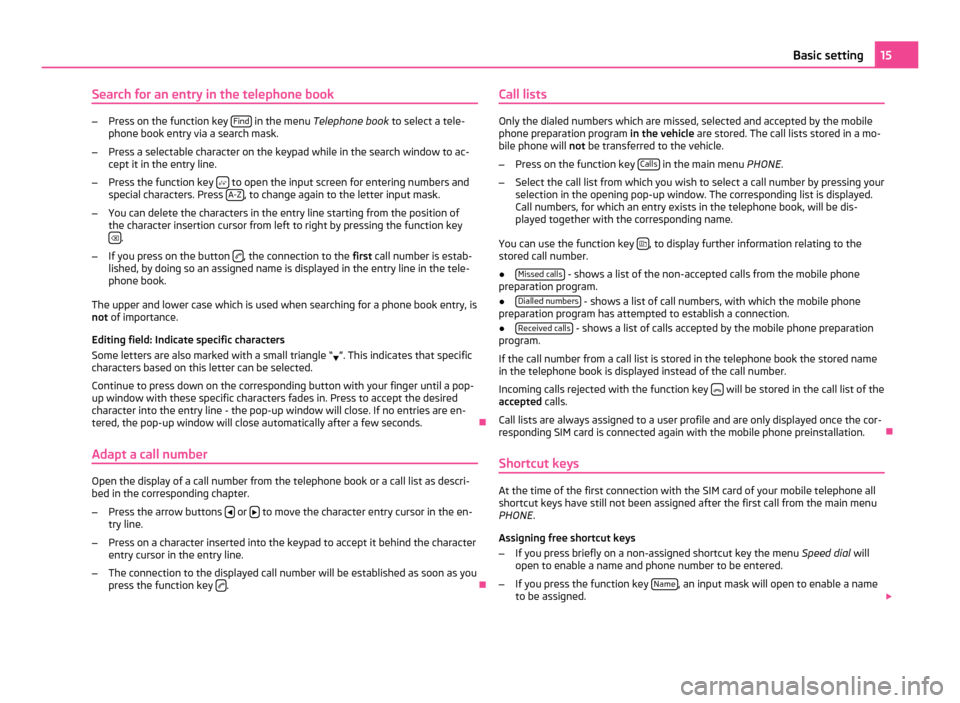
Search for an entry in the telephone book
–
Press on the function key Find in the menu
Telephone book to select a tele-
phone book entry via a search mask.
– Press a selectable character on the keypad while in the search window to ac-
cept it in the entry line.
– Press the function key to open the input screen for entering numbers and
special characters. Press A-Z , to change again to the letter input mask.
– You can delete the characters in the entry line starting from the position of
the character insertion cursor from left to right by pressing the function key .
– If you press on the button , the connection to the
first call number is estab-
lished, by doing so an assigned name is displayed in the entry line in the tele-
phone book.
The upper and lower case which is used when searching for a phone book entry, is
not of importance.
Editing field: Indicate specific characters
Some letters are also marked with a small triangle
“ ”. This indicates that specific
characters based on this letter can be selected.
Continue to press down on the corresponding button with your finger until a pop-
up window with these specific characters fades in. Press to accept the desired
character into the entry line - the pop-up window will close. If no entries are en-
tered, the pop-up window will close automatically after a few seconds. Ð
Adapt a call number Open the display of a call number from the telephone book or a call list as descri-
bed in the corresponding chapter.
– Press the arrow buttons or
to move the character entry cursor in the en-
try line.
– Press on a character inserted into the keypad to accept it behind the character
entry cursor in the entry line.
– The connection to the displayed call number will be established as soon as you
press the function key .
ÐCall lists Only the dialed numbers which are missed, selected and accepted by the mobile
phone preparation program
in the vehicle are stored. The call lists stored in a mo-
bile phone will not be transferred to the vehicle.
– Press on the function key Calls in the main menu
PHONE.
– Select the call list from which you wish to select a call number by pressing your
selection in the opening pop-up window. The corresponding list is displayed.
Call numbers, for which an entry exists in the telephone book, will be dis-
played together with the corresponding name.
You can use the function key , to display further information relating to the
stored call number.
● Missed calls - shows a list of the non-accepted calls from the mobile phone
preparation program.
● Dialled numbers - shows a list of call numbers, with which the mobile phone
preparation program has attempted to establish a connection.
● Received calls - shows a list of calls accepted by the mobile phone preparation
program.
If the call number from a call list is stored in the telephone book the stored name
in the telephone book is displayed instead of the call number.
Incoming calls rejected with the function key will be stored in the call list of the
accepted calls.
Call lists are always assigned to a user profile and are only displayed once the cor-
responding SIM card is connected again with the mobile phone preinstallation. Ð
Shortcut keys At the time of the first connection with the SIM card of your mobile telephone all
shortcut keys have still not been assigned after the first call from the main menu
PHONE
.
Assigning free shortcut keys
– If you press briefly on a non-assigned shortcut key the menu Speed dial will
open to enable a name and phone number to be entered.
– If you press the function key Name , an input mask will open to enable a name
to be assigned. 15
Basic setting
Page 18 of 23
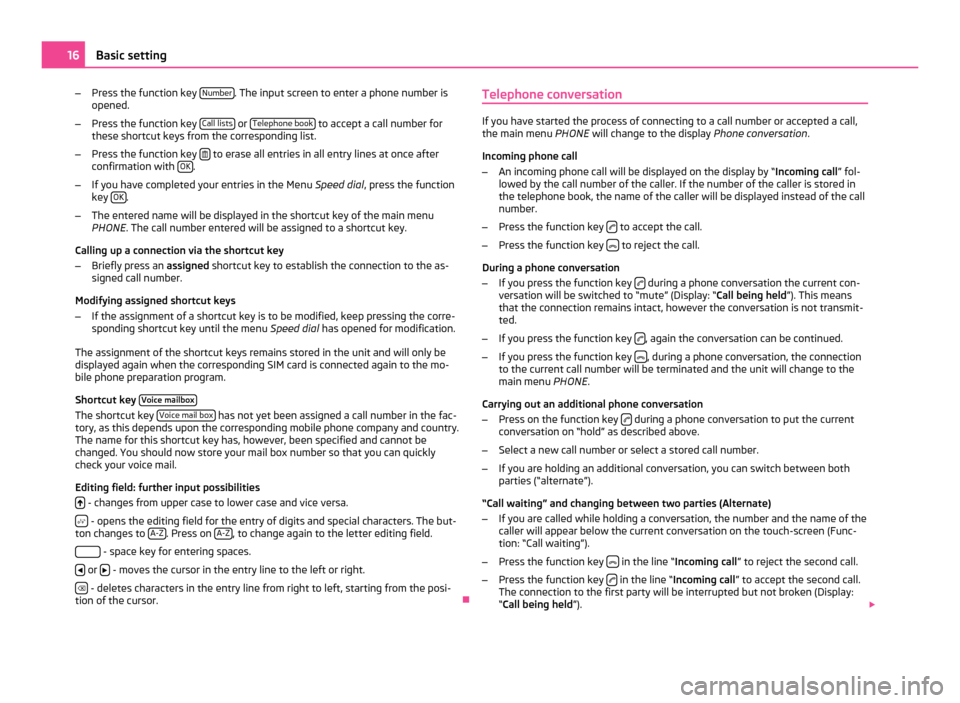
–
Press the function key Number . The input screen to enter a phone number is
opened.
– Press the function key Call lists or
Telephone book to accept a call number for
these shortcut keys from the corresponding list.
– Press the function key to erase all entries in all entry lines at once after
confirmation with OK .
– If you have completed your entries in the Menu Speed dial, press the function
key OK .
– The entered name will be displayed in the shortcut key of the main menu
PHONE . The call number entered will be assigned to a shortcut key.
Calling up a connection via the shortcut key
– Briefly press an assigned shortcut key to establish the connection to the as-
signed call number.
Modifying assigned shortcut keys
– If the assignment of a shortcut key is to be modified, keep pressing the corre-
sponding shortcut key until the menu Speed dial has opened for modification.
The assignment of the shortcut keys remains stored in the unit and will only be
displayed again when the corresponding SIM card is connected again to the mo-
bile phone preparation program.
Shortcut key Voice mailboxThe shortcut key
Voice mail box has not yet been assigned a call number in the fac-
tory, as this depends upon the corresponding mobile phone company and country.
The name for this shortcut key has, however, been specified and cannot be
changed. You should now store your mail box number so that you can quickly
check your voice mail.
Editing field: further input possibilities
- changes from upper case to lower case and vice versa.
- opens the editing field for the entry of digits and special characters. The but-
ton changes to A-Z . Press on
A-Z , to change again to the letter editing field.
- space key for entering spaces.
or
- moves the cursor in the entry line to the left or right.
- deletes characters in the entry line from right to left, starting from the posi-
tion of the cursor. ÐTelephone conversation If you have started the process of connecting to a call number or accepted a call,
the main menu
PHONE will change to the display Phone conversation.
Incoming phone call
– An incoming phone call will be displayed on the display by “ Incoming call” fol-
lowed by the call number of the caller. If the number of the caller is stored in
the telephone book, the name of the caller will be displayed instead of the call
number.
– Press the function key to accept the call.
– Press the function key to reject the call.
During a phone conversation
– If you press the function key during a phone conversation the current con-
versation will be switched to
“mute” (Display: “ Call being held”). This means
that the connection remains intact, however the conversation is not transmit-
ted.
– If you press the function key , again the conversation can be continued.
– If you press the function key , during a phone conversation, the connection
to the current call number will be terminated and the unit will change to the
main menu PHONE .
Carrying out an additional phone conversation
– Press on the function key during a phone conversation to put the current
conversation on “hold
” as described above.
– Select a new call number or select a stored call number.
– If you are holding an additional conversation, you can switch between both
parties (“alternate”).
“Call waiting
” and changing between two parties (Alternate)
– If you are called while holding a conversation, the number and the name of the
caller will appear below the current conversation on the touch-screen (Func-
tion: “Call waiting”
).
– Press the function key in the line “Incoming call
” to reject the second call.
– Press the function key in the line “Incoming call
” to accept the second call.
The connection to the first party will be interrupted but not broken (Display:
“Call being held ”). 16
Basic setting
Page 19 of 23
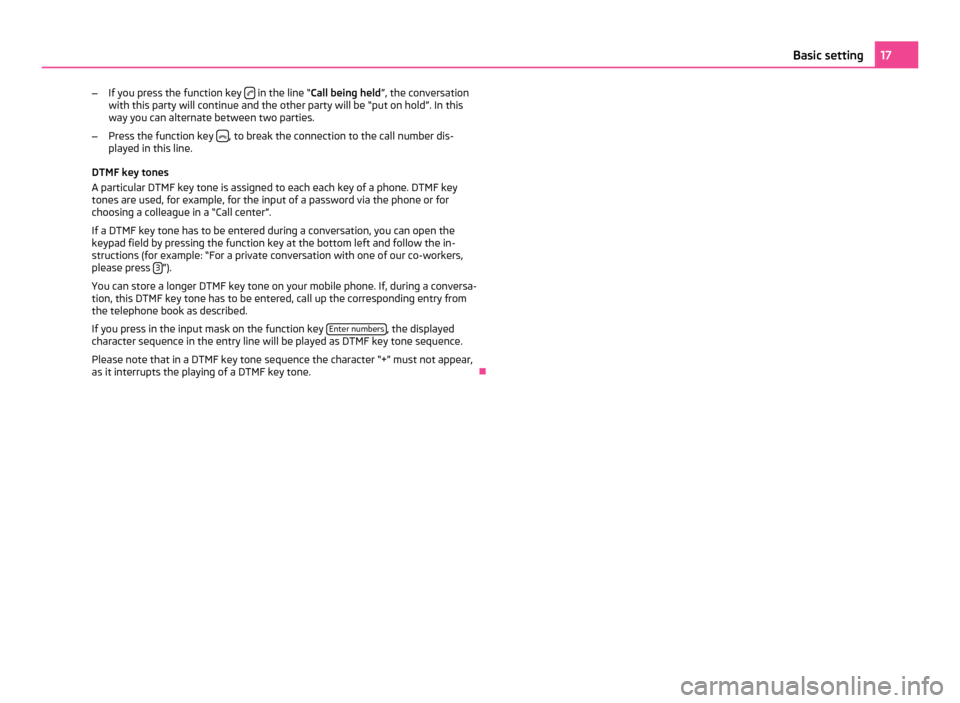
–
If you press the function key in the line “Call being held
”, the conversation
with this party will continue and the other party will be “put on hold”. In this
way you can alternate between two parties.
– Press the function key , to break the connection to the call number dis-
played in this line.
DTMF key tones
A particular DTMF key tone is assigned to each each key of a phone. DTMF key
tones are used, for example, for the input of a password via the phone or for
choosing a colleague in a
“Call center”.
If a DTMF key tone has to be entered during a conversation, you can open the
keypad field by pressing the function key at the bottom left and follow the in-
structions (for example: “For a private conversation with one of our co-workers,
please press 3 ”).
You can store a longer DTMF key tone on your mobile phone. If, during a conversa-
tion, this DTMF key tone has to be entered, call up the corresponding entry from
the telephone book as described.
If you press in the input mask on the function key Enter numbers , the displayed
character sequence in the entry line will be played as DTMF key tone sequence.
Please note that in a DTMF key tone sequence the character
“+” must not appear,
as it interrupts the playing of a DTMF key tone. Ð 17
Basic setting
Page 20 of 23
Page 21 of 23
Page 22 of 23
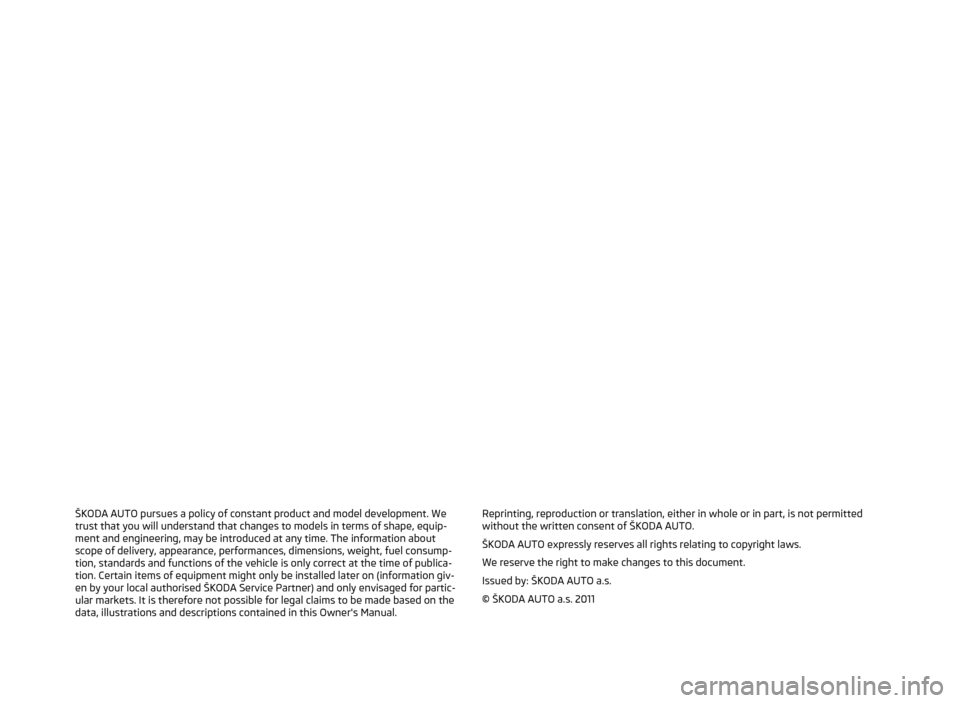
ŠKODA AUTO pursues a policy of constant product and model development. We
trust that you will understand that changes to models in terms of shape, equip-
ment and engineering, may be introduced at any time. The information about
scope of delivery, appearance, performances, dimensions, weight, fuel consump-
tion, standards and functions of the vehicle is only correct at the time of publica-
tion. Certain items of equipment might only be installed later on (information giv-
en by your local authorised
ŠKODA Service Partner) and only envisaged for partic-
ular markets. It is therefore not possible for legal claims to be made based on the
data, illustrations and descriptions contained in this Owner's Manual. Reprinting, reproduction or translation, either in whole or in part, is not permitted
without the written consent of ŠKODA AUTO.
ŠKODA AUTO expressly reserves all rights relating to copyright laws.
We reserve the right to make changes to this document.
Issued by: ŠKODA AUTO a.s.
© ŠKODA AUTO a.s. 2011
Page 23 of 23
www.skoda-auto.com
Bolero
Rádio anglicky 11.2011
S00.5610.77.20
1Z0 012 095 GD SIMPLY CLEVER
RADIO BOLERO
OWNER'S MANUAL
Page:
< prev 1-8 9-16 17-24