2011 Seat Ibiza SC CD player
[x] Cancel search: CD playerPage 3 of 40
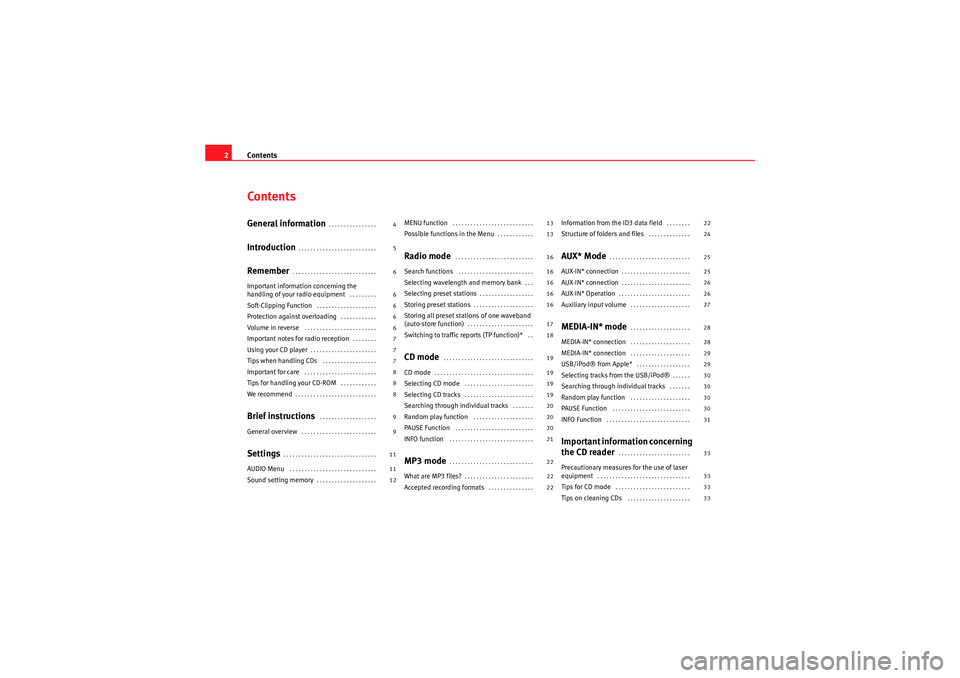
Contents
2ContentsGeneral information
. . . . . . . . . . . . . . . .
Introduction
. . . . . . . . . . . . . . . . . . . . . . . . . .
Remember
. . . . . . . . . . . . . . . . . . . . . . . . . . . .
Important information concerning the
handling of your radio equipment
. . . . . . . . .
Soft-Clipping Function
. . . . . . . . . . . . . . . . . . . .
Protection against overloading
. . . . . . . . . . . .
Volume in reverse
. . . . . . . . . . . . . . . . . . . . . . . .
Important notes for radio reception
. . . . . . . .
Using your CD player
. . . . . . . . . . . . . . . . . . . . . .
Tips when handling CDs
. . . . . . . . . . . . . . . . . .
Important for care
. . . . . . . . . . . . . . . . . . . . . . . .
Tips for handling your CD-ROM
. . . . . . . . . . . .
We recommend
. . . . . . . . . . . . . . . . . . . . . . . . . . .
Brief instructions
. . . . . . . . . . . . . . . . . . .
General overview
. . . . . . . . . . . . . . . . . . . . . . . . .
Settings
. . . . . . . . . . . . . . . . . . . . . . . . . . . . . . .
AUDIO Menu
. . . . . . . . . . . . . . . . . . . . . . . . . . . . .
Sound setting memory
. . . . . . . . . . . . . . . . . . . .
MENU function
. . . . . . . . . . . . . . . . . . . . . . . . . . .
Possible functions in the Menu
. . . . . . . . . . . .
Radio mode
. . . . . . . . . . . . . . . . . . . . . . . . . .
Search functions
. . . . . . . . . . . . . . . . . . . . . . . . .
Selecting wavelength and memory bank
. . .
Selecting preset stations
. . . . . . . . . . . . . . . . . .
Storing preset stations
. . . . . . . . . . . . . . . . . . . .
Storing all preset stations of one waveband
(auto-store function)
. . . . . . . . . . . . . . . . . . . . . .
Switching to traffic reports (TP function)*
. .
CD mode
. . . . . . . . . . . . . . . . . . . . . . . . . . . . . .
CD mode
. . . . . . . . . . . . . . . . . . . . . . . . . . . . . . . . .
Selecting CD mode
. . . . . . . . . . . . . . . . . . . . . . .
Selecting CD tracks
. . . . . . . . . . . . . . . . . . . . . . .
Searching through individual tracks
. . . . . . .
Random play function
. . . . . . . . . . . . . . . . . . . .
PAUSE Function
. . . . . . . . . . . . . . . . . . . . . . . . . .
INFO function
. . . . . . . . . . . . . . . . . . . . . . . . . . . .
MP3 mode
. . . . . . . . . . . . . . . . . . . . . . . . . . . .
What are MP3 files?
. . . . . . . . . . . . . . . . . . . . . . .
Accepted recording formats
. . . . . . . . . . . . . . .
Information from the ID3 data field
. . . . . . . .
Structure of folders and files
. . . . . . . . . . . . . .
AUX* Mode
. . . . . . . . . . . . . . . . . . . . . . . . . . .
AUX-IN* connection
. . . . . . . . . . . . . . . . . . . . . . .
AUX-IN* connection
. . . . . . . . . . . . . . . . . . . . . . .
AUX-IN* Operation
. . . . . . . . . . . . . . . . . . . . . . . .
Auxiliary input volume
. . . . . . . . . . . . . . . . . . . .
MEDIA-IN* mode
. . . . . . . . . . . . . . . . . . . .
MEDIA-IN* connection
. . . . . . . . . . . . . . . . . . . .
MEDIA-IN* connection
. . . . . . . . . . . . . . . . . . . .
USB/iPod® from Apple*
. . . . . . . . . . . . . . . . . .
Selecting tracks from the USB/iPod®
. . . . . .
Searching through individual tracks
. . . . . . .
Random play function
. . . . . . . . . . . . . . . . . . . .
PAUSE Function
. . . . . . . . . . . . . . . . . . . . . . . . . .
INFO Function
. . . . . . . . . . . . . . . . . . . . . . . . . . . .
Important information concerning
the CD reader
. . . . . . . . . . . . . . . . . . . . . . . .
Precautionary measures for the use of laser
equipment
. . . . . . . . . . . . . . . . . . . . . . . . . . . . . . .
Tips for CD mode
. . . . . . . . . . . . . . . . . . . . . . . . .
Tips on cleaning CDs
. . . . . . . . . . . . . . . . . . . . .
4
5
6
6
6
6
6
7
7
7
8
8
8
9
9
11
11
12 13
13
16
16
16
16
16
17
18
19
19
19
19
20
20
20
21
22
22
2222
24
25
25
26
26
27
28
28
29
29
30
30
30
30
31
33
33
33
33
CarStereoMP3_EN.book Seite 2 Montag, 23. August 2010 12:19 12
Page 8 of 40
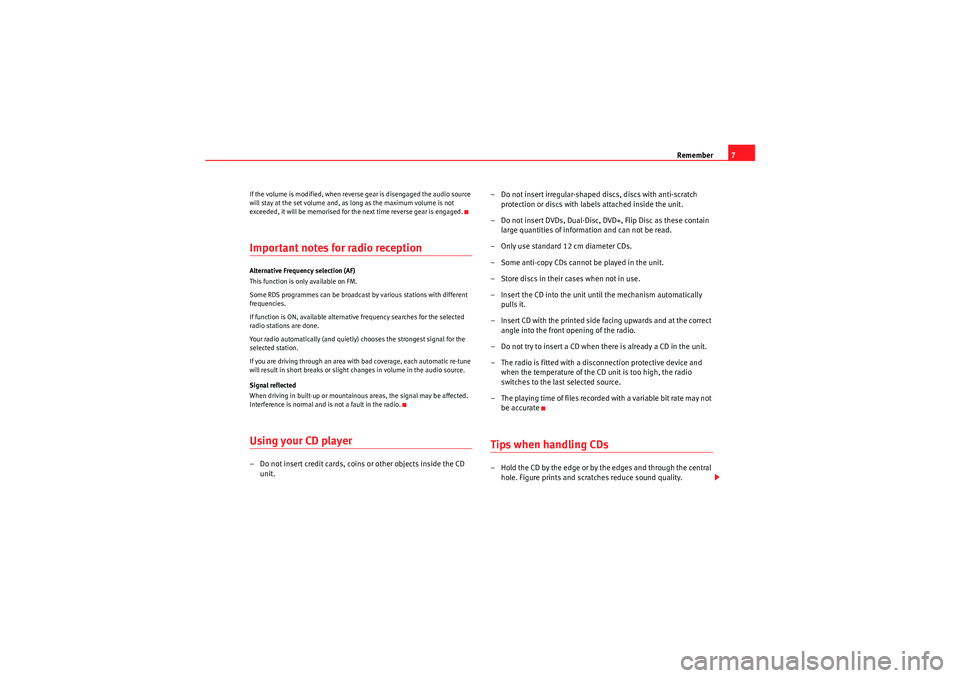
Remember7
If the volume is modified, when reverse gear is disengaged the audio source
will stay at the set volume and, as long as the maximum volume is not
exceeded, it will be memorised for the next time reverse gear is engaged.Important notes for radio receptionAlternative Frequency selection (AF)
This function is only available on FM.
Some RDS programmes can be broadcast by various stations with different
frequencies.
If function is ON, available alternative frequency searches for the selected
radio stations are done.
Your radio automatically (and quietly) chooses the strongest signal for the
selected station.
If you are driving through an area with bad coverage, each automatic re-tune
will result in short breaks or slight changes in volume in the audio source.
Signal reflected
When driving in built-up or mountainous areas, the signal may be affected.
Interference is normal and is not a fault in the radio.Using your CD player– Do not insert credit cards, coins or other objects inside the CD
unit. – Do not insert irregular-shaped discs, discs with anti-scratch
protection or discs with labels attached inside the unit.
– Do not insert DVDs, Dual-Disc, DVD+, Flip Disc as these contain large quantities of information and can not be read.
– Only use standard 12 cm diameter CDs.
– Some anti-copy CDs cannot be played in the unit.
– Store discs in their cases when not in use.
– Insert the CD into the unit until the mechanism automatically pulls it.
– Insert CD with the printed side facing upwards and at the correct angle into the front opening of the radio.
– Do not try to insert a CD when there is already a CD in the unit.
– The radio is fitted with a disconnection protective device and when the temperature of the CD unit is too high, the radio
switches to the last selected source.
– The playing time of files recorded with a variable bit rate may not be accurate
Tips when handling CDs– Hold the CD by the edge or by the edges and through the central hole. Figure prints and scratches reduce sound quality.
CarStereoMP3_EN.book Seite 7 Montag, 23. August 2010 12:19 12
Page 9 of 40
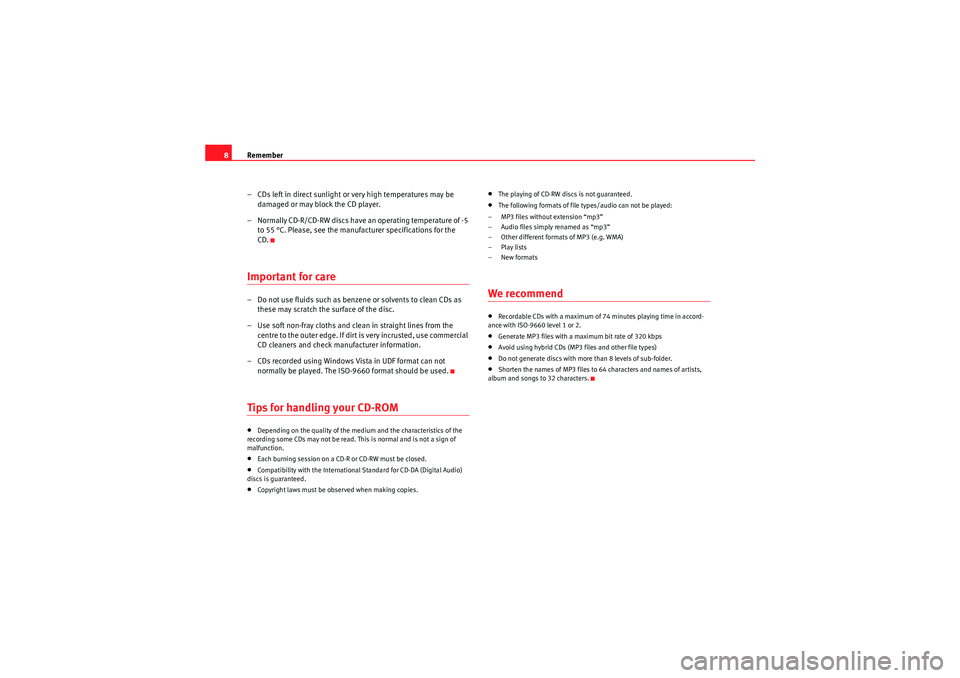
Remember
8
– CDs left in direct sunlight or very high temperatures may be damaged or may block the CD player.
– Normally CD-R/CD-RW discs have an operating temperature of -5 to 55 °C. Please, see the manufacturer specifications for the
CD.Important for care– Do not use fluids such as benzene or solvents to clean CDs as these may scratch the surface of the disc.
– Use soft non-fray cloths and clean in straight lines from the centre to the outer edge. If dirt is very incrusted, use commercial
CD cleaners and check manufacturer information.
– CDs recorded using Windows Vista in UDF format can not normally be played. The ISO- 9660 format should be used.Tips for handling your CD-ROM•Depending on the quality of the medium and the characteristics of the
recording some CDs may not be read. This is normal and is not a sign of
malfunction.•Each burning session on a CD-R or CD-RW must be closed.•Compatibility with the International Standard for CD-DA (Digital Audio)
discs is guaranteed.•Copyright laws must be observed when making copies.
•The playing of CD-RW discs is not guaranteed.•The following formats of file types/audio can not be played:
– MP3 files without extension “mp3”
– Audio files simply renamed as “mp3”
– Other different formats of MP3 (e.g. WMA)
–Play lists
–New formatsWe recommend•Recordable CDs with a maximum of 74 minutes playing time in accord-
ance with ISO-9660 level 1 or 2.•Generate MP3 files with a maximum bit rate of 320 kbps•Avoid using hybrid CDs (MP3 files and other file types)•Do not generate discs with more than 8 levels of sub-folder.•Shorten the names of MP3 files to 64 characters and names of artists,
album and songs to 32 characters.
CarStereoMP3_EN.book Seite 8 Montag, 23. August 2010 12:19 12
Page 11 of 40
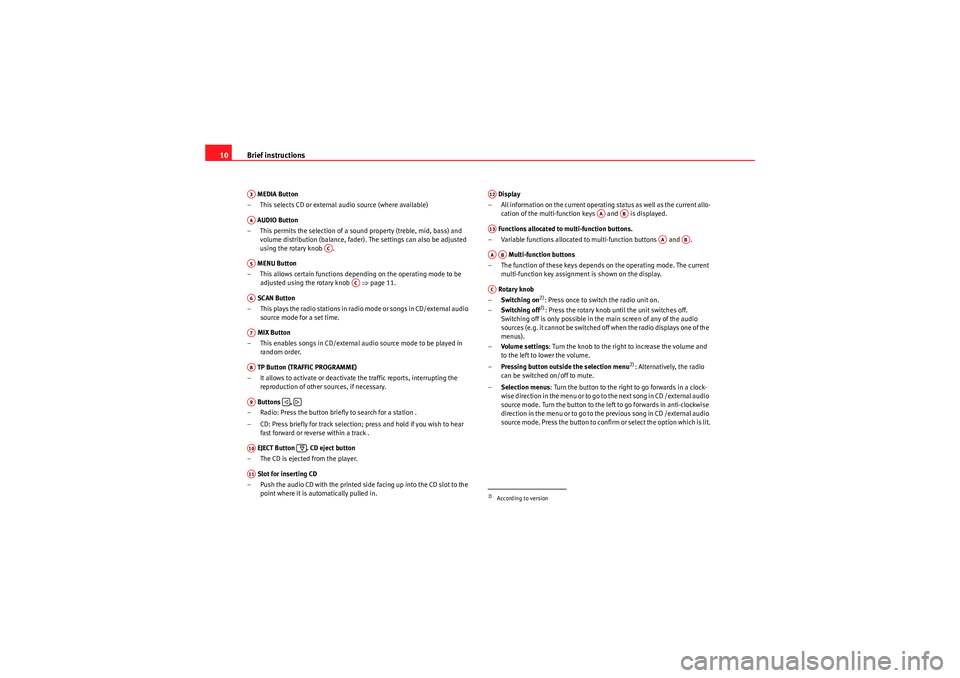
Brief instructions
10 MEDIA Button
– This selects CD or external audio source (where available)
AUDIO Button
– This permits the selection of a sound property (treble, mid, bass) and volume distribution (balance, fader). The settings can also be adjusted
using the rotary knob .
MENU Button
– This allows certain functions depending on the operating mode to be adjusted using the rotary knob ⇒page 11.
SCAN Button
– This plays the radio stations in radio mode or songs in CD/external audio source mode for a set time.
MIX Button
– This enables songs in CD/external audio source mode to be played in random order.
TP Button (TRAFFIC PROGRAMME)
– It allows to activate or deactivate the traffic reports, interrupting the reproduction of other sources, if necessary.
Buttons ,
– Radio: Press the button briefly to search for a station .
– CD: Press briefly for track selection; press and hold if you wish to hear fast forward or reverse within a track .
EJECT Button . CD eject button
– The CD is ejected from the player.
Slot for inserting CD
– Push the audio CD with the printed side facing up into the CD slot to the point where it is automatically pulled in. Display
– All information on the current operating status as well as the current allo- cation of the multi-function keys and is displayed.
Functions allocated to multi-function buttons.
– Variable functions allocated to multi-function buttons and .
Multi-function buttons
– The function of these keys depends on the operating mode. The current multi-function key assignment is shown on the display.
Rotary knob
– Switching on
2): Press once to switch the radio unit on.
– Switching off2): Press the rotary knob until the unit switches off.
Switching off is only possible in the main screen of any of the audio
sources (e.g. it cannot be switched off when the radio displays one of the
menus).
– Volume settings : Turn the knob to the right to increase the volume and
to the left to lower the volume.
– Pressing button outside the selection menu
2): Alternatively, the radio
can be switched on/off to mute.
– Selection menus : Turn the button to the right to go forwards in a clock-
wise direction in the menu or to go to the next song in CD /external audio
source mode. Turn the button to the left to go forwards in anti-clockwise
direction in the menu or to go to the previous song in CD /external audio
source mode. Press the button to confirm or select the option which is lit.
A3A4
AC
A5
AC
A6A7A8A9
�ƒ
�„
A10
A11
2)According to versionA12
AA
AB
A13
AA
AB
AAAB
AC
CarStereoMP3_EN.book Seite 10 Montag, 23. August 2010 12:19 12
Page 20 of 40
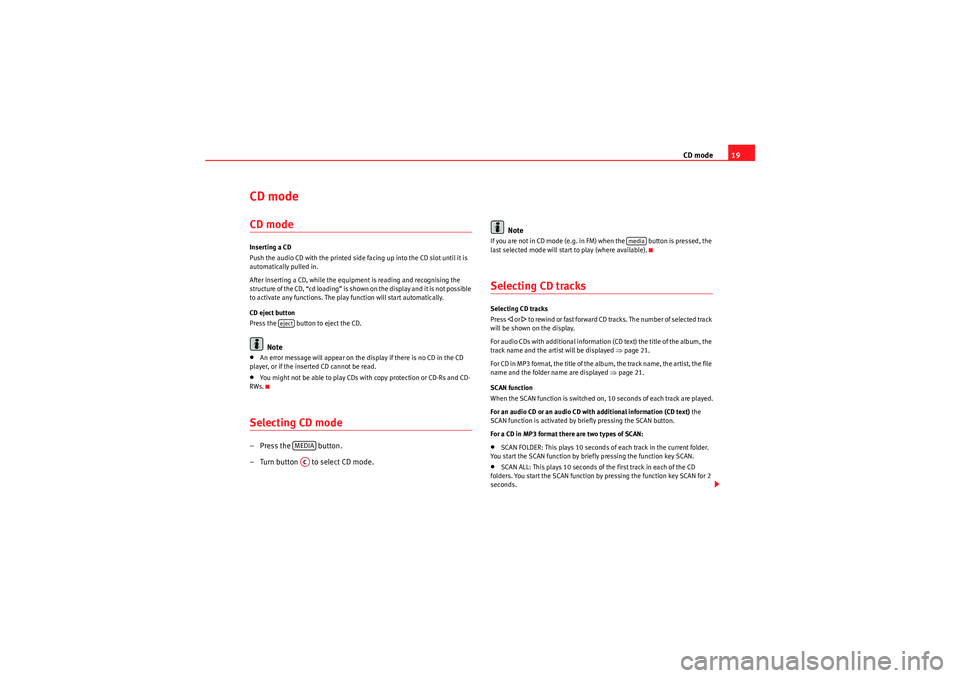
CD mode19
CD mode CD modeInserting a CD
Push the audio CD with the printed side facing up into the CD slot until it is
automatically pulled in.
After inserting a CD, while the equipment is reading and recognising the
structure of the CD, “cd loading” is shown on the display and it is not possible
to activate any functions. The play function will start automatically.
CD eject button
Press the button to eject the CD.
Note
•An error message will appear on the display if there is no CD in the CD
player, or if the inserted CD cannot be read.•You might not be able to play CDs with copy protection or CD-Rs and CD-
RWs.Selecting CD mode– Press the button.
–Turn button to select CD mode. Note
If you are not in CD mode (e.g. in FM) when the button is pressed, the
last selected mode will start to play (where available).Selecting CD tracksSelecting CD tracks
Press
�ƒ or �„ to rewind or fast f or wa rd C D tracks . T h e num be r of s e le cte d t ra ck
will be shown on the display.
For audio CDs with additional information (CD text) the title of the album, the
track name and the artist will be displayed ⇒page 21.
For CD in MP3 format, the title of the album, the track name, the artist, the file
name and the folder name are displayed ⇒ page 21.
SCAN function
When the SCAN function is switched on, 10 seconds of each track are played.
For an audio CD or an audio CD with additional information (CD text) the
SCAN function is activated by briefly pressing the SCAN button.
For a CD in MP3 format there are two types of SCAN:
•SCAN FOLDER: This plays 10 seconds of each track in the current folder.
You start the SCAN function by briefly pressing the function key SCAN.•SCAN ALL: This plays 10 seconds of the first track in each of the CD
folders. You start the SCAN function by pressing the function key SCAN for 2
seconds.
eject
MEDIAAC
media
CarStereoMP3_EN.book Seite 19 Montag, 23. August 2010 12:19 12
Page 27 of 40
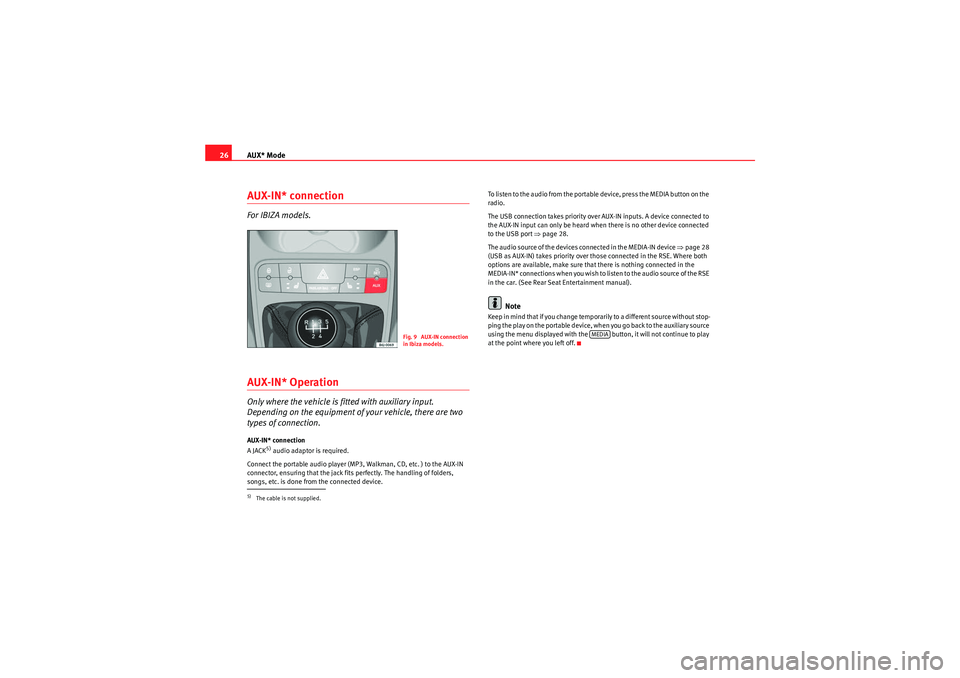
AUX* Mode
26AUX-IN* connectionFor IBIZA models.AUX-IN* OperationOnly where the vehicle is fitted with auxiliary input.
Depending on the equipment of your vehicle, there are two
types of connection.AUX-IN* connection
A JACK
5) audio adaptor is required.
Connect the portable audio player (MP3, Walkman, CD, etc. ) to the AUX-IN
connector, ensuring that the jack fits perfectly. The handling of folders,
songs, etc. is done from the connected device. To listen to the audio from the portable device, press the MEDIA button on the
radio.
The USB connection takes priority over AUX-IN inputs. A device connected to
the AUX-IN input can only be heard when there is no other device connected
to the USB port ⇒
page 28.
The audio source of the devices connected in the MEDIA-IN device ⇒page 28
(USB as AUX-IN) takes priority over those connected in the RSE. Where both
options are available, make sure that there is nothing connected in the
M E D I A - I N * co n n e c t i o n s w h e n yo u wis h t o l is t e n t o t h e a u d i o s o u r ce o f t h e R S E
in the car. (See Rear Seat Entertainment manual).
Note
Keep in mind that if you change temporarily to a different source without stop-
p i n g t h e p la y o n t h e p o r ta b le d e vi ce , w h e n yo u g o b a ck t o t h e a u xi l i a r y s o u r ce
using the menu displayed with the button, it will not continue to play
at the point where you left off.
5)The cable is not supplied.
Fig. 9 AUX-IN connection
in Ibiza models.
MEDIA
CarStereoMP3_EN.book Seite 26 Montag, 23. August 2010 12:19 12
Page 30 of 40
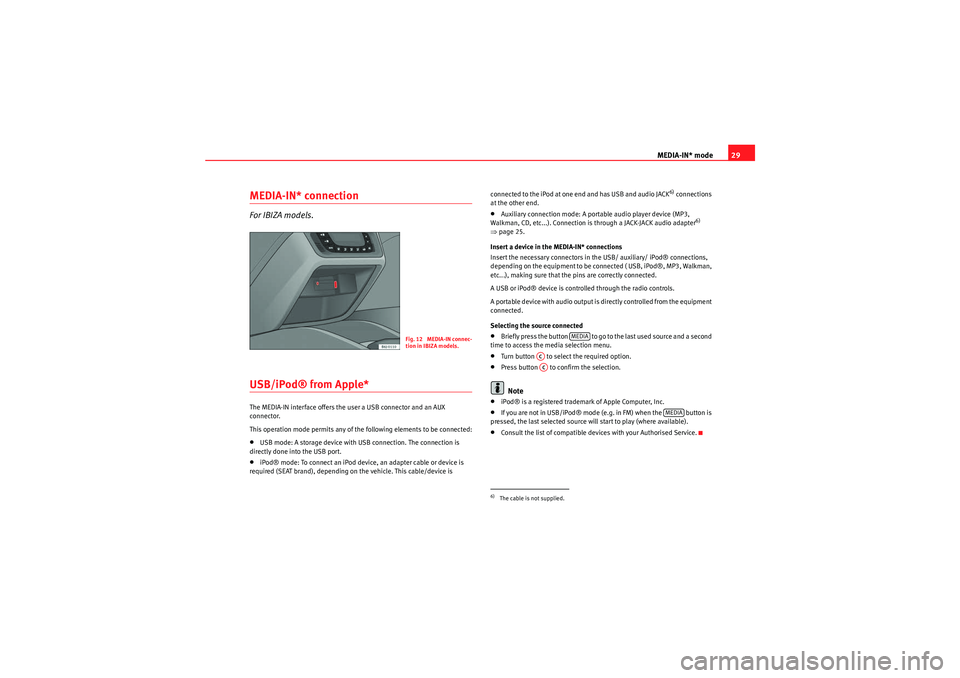
MEDIA-IN* mode29
MEDIA-IN* connectionFor IBIZA models.USB/iPod® from Apple*The MEDIA-IN interface offers the user a USB connector and an AUX
connector.
This operation mode permits any of the following elements to be connected:•USB mode: A storage device with USB connection. The connection is
directly done into the USB port.•iPod® mode: To connect an iPod device, an adapter cable or device is
required (SEAT brand), depending on the vehicle. This cable/device is connected to the iPod at one end and has USB and audio JACK
6) connections
at the other end.
•Auxiliary connection mode: A portable audio player device (MP3,
Walkman, CD, etc...). Connection is through a JACK-JACK audio adapter
6)
⇒ page 25.
Insert a device in the MEDIA-IN* connections
Insert the necessary connectors in the USB/ auxiliary/ iPod® connections,
depending on the equipment to be connected ( USB, iPod®, MP3, Walkman,
etc...), making sure that the pins are correctly connected.
A USB or iPod® device is controlled through the radio controls.
A por table device with audio output is directly controlled from the equipment
connected.
Selecting the source connected
•B r ie f ly p ress t he b ut to n to go to t he last us e d s o urce a nd a se co nd
time to access the media selection menu.•Turn button to select the required option.•Press button to confirm the selection.Note
•iPod® is a registered trademark of Apple Computer, Inc.•If you are not in USB/iPod® mode (e.g. in FM) when the button is
pressed, the last selected source will start to play (where available).•Consult the list of compatible devices with your Authorised Service.
Fig. 12 MEDIA-IN connec-
tion in IBIZA models.
6)The cable is not supplied.
MEDIA
ACAC
MEDIA
CarStereoMP3_EN.book Seite 29 Montag, 23. August 2010 12:19 12
Page 32 of 40
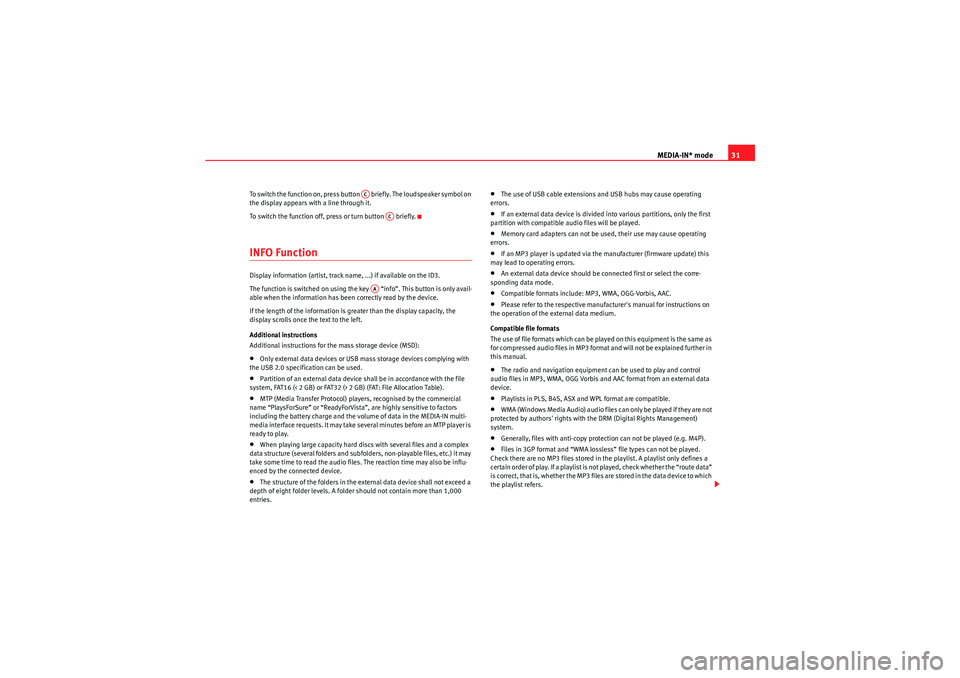
MEDIA-IN* mode31
To switch the function on, press button briefly. The loudspeaker symbol on
the display appears with a line through it.
To switch the function off, press or turn button briefly.INFO FunctionDisplay information (artist, track name, ...) if available on the ID3.
The function is switched on using the key “info”. This button is only avail-
able when the information has been correctly read by the device.
If the length of the information is greater than the display capacity, the
display scrolls once the text to the left.
Additional instructions
Additional instructions for the mass storage device (MSD):•Only external data devices or USB mass storage devices complying with
the USB 2.0 specification can be used.•Partition of an external data device shall be in accordance with the file
system, FAT16 (< 2 GB) or FAT32 (> 2 GB) (FAT: File Allocation Table).•MTP (Media Transfer Protocol) players, recognised by the commercial
name “PlaysForSure” or “ReadyForVista ”, are highly sensitive to factors
including the battery charge and the volume of data in the MEDIA-IN multi-
media interface requests. It may take several minutes before an MTP player is
ready to play.•When playing large capacity hard discs with several files and a complex
data structure (several folders and subfolders, non-playable files, etc.) it may
take some time to read the audio files. The reaction time may also be influ-
enced by the connected device.•The structure of the folders in the external data device shall not exceed a
depth of eight folder levels. A folder should not contain more than 1,000
entries.
•The use of USB cable extensions and USB hubs may cause operating
errors.•If an external data device is divided into various partitions, only the first
partition with compatible audio files will be played.•Memory card adapters can not be used, their use may cause operating
errors.•If an MP3 player is updated via the manufacturer (firmware update) this
may lead to operating errors.•An external data device should be connected first or select the corre-
sponding data mode.•Compatible formats include: MP3, WMA, OGG-Vorbis, AAC.•Please refer to the respective manufacturer's manual for instructions on
the operation of the external data medium.
Compatible file formats
The use of file formats which can be played on this equipment is the same as
for compressed audio files in MP3 format and will not be explained further in
this manual.•The radio and navigation equipment can be used to play and control
audio files in MP3, WMA, OGG Vorbis and AAC format from an external data
device.•Playlists in PLS, B4S, ASX and WPL format are compatible.•W M A ( W i n d o w s M e d i a A u d i o ) a u d i o f il e s ca n o n l y b e p la y e d i f t h e y a r e n o t
protected by authors' rights with the DRM (Digital Rights Management)
system.•Generally, files with anti-copy protection can not be played (e.g. M4P).•Files in 3GP format and “WMA lossless” file types can not be played.
Check there are no MP3 files stored in the playlist. A playlist only defines a
certain order of play. If a playlist is not played, check whether the “route data”
is correct, that is, whether the MP3 files are stored in the data device to which
the playlist refers.
AC
AC
AA
CarStereoMP3_EN.book Seite 31 Montag, 23. August 2010 12:19 12