2011 Seat Exeo audio
[x] Cancel search: audioPage 102 of 167

Navigation (NAV)*101
Operating
RADIO, MEDIA (audiovisual
systems)
NAME, TEL
NAV, INFO
CAR, SETUP
Representation of maps on the navigation system display
A comprehensive route will be shown graphically on a map on
the display.– Press the Map control button ⇒page 123 from the navigation
menu. The route will be displayed on a map ⇒fig. 117 .In addition to the route guidance, you can also display detailed information
about your route on the map. Settings can be entered directly on the map
⇒page 124 and in Navigation Setup ⇒page 131 to display the map.
If you are navigating without stopovers, you can select from up to three routes
⇒ page 113. Detailed route information is also available.
If you are navigating with stopovers, you are shown the entire route with all
stopovers and detailed route information in an overview ⇒page 114.
You can also use the map as presented in the navigation system display to
enter a destination ⇒ page 111.
Route guidance on the instrument panel display*After you have entered a route and begun navigating, guidance to your desti-
nation will also be shown on the instrument panel display
(⇒ fig. 118/ ⇒fig. 119 ).
Fig. 117 Navigation:
Example of a map on the
navigation system display
Fig. 118 Instrument
panel display: Example of
route guidanceFig. 119 Instrument
panel display: Example of
route guidance (turn-off)
media_systemE_EN.book Seite 101 Montag, 21. September 2009 1:48 13
Page 104 of 167

Navigation (NAV)*103
Operating
RADIO, MEDIA (audiovisual
systems)
NAME, TEL
NAV, INFO
CAR, SETUP
The Navigation menu has the following options:
The following settings are possible in navigation setup menu:
Co n tro l but to n
functions
⇒page 102, fig. 120
Navigation system options
Memory
Last destinations
Top categories
Load from directory
Store in directory
Load route
Store route
Delete route
Route
Route with/without stopover
Route list
Route criteria
Avoid route from here
Map
Zoom
Map side menu
Nav-Info
Location data
Longitude/latitude of current location
Receivable satellites
Data for final destination
Stopover data
Time of arrival
Distance
A1A2A3A4
Navigation system options
Press the
⇒ page 131 function but-
ton
in the NAV menu
Map scheme (day/night)
Orientation
Map type
Voice information
Map contents
Delete last destinations
Turn list
Motorway info
Intersection map
Auto intersection zoom
Compass
Software version info
Demo mode
Set position/direction
SETUP
media_systemE_EN.book Seite 103 Montag, 21. September 2009 1:48 13
Page 106 of 167

Navigation (NAV)*105
Operating
RADIO, MEDIA (audiovisual
systems)
NAME, TEL
NAV, INFO
CAR, SETUP
– If necessary, press the control button with the Route function and
confirm the Route without stopover function to switch to single
destination mode ⇒page 120. The destination entry menu
⇒ page 104, fig. 121 will then appear.
–Select a country from the list by rotating and pressing the control
knob.
–Select City/ZIP and enter the data using the alphanumeric
keyboard ⇒page 104, fig. 122 (⇒ page 108) and confirm with
OK , or
–Select LIST in the keyboard and select a city from the list.
–Select City centre (end entry) to navigate to the centre of a
selected locality or
–Choose Street, Special destination in city or Destination input
on map to enter more detailed destination criteria.
–Select Start route guidance ⇒ page 112.When you start the route guidance you will be offered up to three alternative
routes ⇒ page 113, fig. 133 . Select one of the available routes by rotating
and pressing the control knob. Should you not select one of the routes, the
highlighted route will automatically be set soon after you begin driving.
During this time you can still decide to select one of the other route options.
For more information about the route selection, please refer to ⇒page 113.
You can switch from the keyboard for letters to the keyboard for numbers to
be able to enter special characters (e.g. dash, apostrophe or full stop) for a
city name ⇒page 107 or to enter a post code for a city ⇒ page 108.
When you enter the name of a city in the keyboard you will be offered a list of
the most recent entries as soon as you enter the first letters. Select City Centre (end entry)
This navigation system calculates route guidance to the centre of the city
entered.
Select Street
You can specify the destination more precisely by entering a street name.
After selecting the street, you can specify more detailed destination criteria
by entering an intersection
, a house number or through Enter destination on
map ⇒ page 111.
If you would like to find a street independently of the city, select Street
⇒ page 109 in the destination entry menu after selecting the country.
Select Special destination in city
You can select a special destination in the specified city. For example, you can
navigate directly to tourist attractions or public facilities (e.g. hospital,
cinema, recreation areas).
If this function is not available in the display (is greyed out) there are no
special destinations available for the city selected.
If you would like to find a particular special destination independently of the
city, select Special destination ⇒ page 110 in the destination entry menu
after selecting the country.
Select Destination entry on map
You can find destinations for a specified city from the map display.
If the map is being displayed to select a destination, the cursor is in the
centre of the city in question. By moving the cursor horizontally and vertically,
you can set a new destination ⇒page 129.
If additional information is available for the selected point on the map, you
can display it by selecting the Detail info function.
If you are using the route without stopover mode, the option Set as stopover
will be greyed out ⇒page 120.
media_systemE_EN.book Seite 105 Montag, 21. September 2009 1:48 13
Page 108 of 167

Navigation (NAV)*107
Operating
RADIO, MEDIA (audiovisual
systems)
NAME, TEL
NAV, INFO
CAR, SETUP
Select Street
You can specify the destination more precisely by entering a street name.
After selecting the street, you can specify more detailed destination criteria
by entering an intersection
, a house number or through Enter destination on
map ⇒ page 111.
If you would like to find a street independently of the city, select Street
⇒ page 109 in the destination entry menu after selecting the country.
Select Special destination in city
You can select a special destination in the specified city. For example, you can
navigate directly to tourist attractions or public facilities (e.g. hospital,
cinema, recreation areas).
If this function is not available in the display (is greyed out) there are no
special destinations available for the city selected.
If you would like to find a particular special destination independently of the
city, select Special destination ⇒ page 110 in the destination entry menu
after selecting the country.
Select Destination entry on map
You can find destinations for a specified city from the map display.
If the map is being displayed to select a destination, the cursor is in the
centre of the city in question. By moving the cursor horizontally and vertically,
you can set a new destination ⇒page 129.
If additional information is available for the selected point on the map, you
can display it by selecting the Detail info function.
You can also select a stopover from the map display using the option Set as
stopover ⇒ page 120.
You can also store a selected map destination using the option Store in direc-
tory ⇒ page 117.
Enter a street name to specify a more detailed position of the map.
Note
•Once you have entered a city in the keyboard, you can confirm the entry
by pressing and holding down the control knob. Or, you can enter the first few
letters of a city until you see the desired town listed on the keyboard display
and then shift directly to the city list by pressing down on the control knob.•Once they have been entered, you can store route plans and then use
select them again later, using the "Load route" function ⇒page 118.Entering a city/street with special characters– If necessary, select a different Countr y from the list in the desti-
nation input menu using the rotary pushbutton.
– Select To w n / Z I P or Street .
– Using the keyboard for letters, enter the city/ street name up to the point where the special character is required (e.g. a dash)
⇒fig. 124 .
Fig. 124 Navigation:
Switching from the
keyboard for letters to
numbers
media_systemE_EN.book Seite 107 Montag, 21. September 2009 1:48 13
Page 110 of 167

Navigation (NAV)*109
Operating
RADIO, MEDIA (audiovisual
systems)
NAME, TEL
NAV, INFO
CAR, SETUP
–Select List in the keyboard and choose a post code from the list.
–Select a Street or Special destination ⇒ page 108, fig. 126 .
– Enter the street name using the keyboard, or
– Select a special destination.
– Enter stopover(s) if desired ⇒page 120.
–Select Start route guidance ⇒ page 112.If you start a route guidance, but do not complete it, this guidance will be
continued automatically when you start driving again. This also applies to
entered destinations that were not reached due to unexpected circumstances
(e.g. change of plans). To end route guidance, select Stop route guidance
⇒ page 115.Entering the destination street
A street can be selected within a selected country.
– In the destination entry menu ⇒page 104, fig. 121 , select a
country from the list by rotating and pressing the control knob.
– Select Street ⇒ page 102, fig. 120 .
– Select In all cities (if desired), enter the street name using the
keyboard and confirm with OK , or
– Select List ⇒ page 18 in the keyboard and choose a street name
from the list.
– Enter the town using the keyboard, or
– Select a city from the following list.
– Select End entry ⇒ fig. 127 .
– Enter stopover(s) if desired ⇒page 120.
– Select Start route guidance ⇒ page 112.If the street name exists in several cities, these cities will all be listed. Select
the appropriate city from the list.
The navigation system recalls the last destinations entered. This offers you
the possibility (after selecting the Street from a destination entry menu) to
select the street In all cities of the country in question or in one of the last
cities entered.
If there are no destinations in the memory, the In all cities function will not be
displayed.
After selecting the street, you can specify more detailed destination criteria
by entering an intersection , a house number or through Enter destination on
map ⇒ page 111.
Fig. 127 Navigation
system: Entering street
details
media_systemE_EN.book Seite 109 Montag, 21. September 2009 1:48 13
Page 112 of 167

Navigation (NAV)*111
Operating
RADIO, MEDIA (audiovisual
systems)
NAME, TEL
NAV, INFO
CAR, SETUP
The special destinations displayed in the list are sorted according to the
distance from your current position (in a straight line). The displayed distance
to the destination can differ considerably from the actual distance to drive by
car.
Select In vicinity of destination
After you have entered a destination in the destination entry menu
⇒
page 104, fig. 121 you can also set a special destination in its vicinity. If
no destination has been entered in the destination entry menu this option
will be greyed out.
This special destination category is connected with a previously entered final
destination and is useful when, for example, trying to find a filling station at
or near your final destination.
Select Along the route
This option refers to a special destination located along a route you are trav-
elling on. You can only choose the option “Along the route” when the route
guidance is activated.
This feature is especially useful for setting a specific special destination
located along the current route. The system is able to find special destina-
tions which are located directly on or in the immediate vicinity of the calcu-
lated route. If there are no special destinations along the next section of your
route you can also search using the option “In immediate vicinity”.
Select Nationwide
These special destinations are not limited to any specific location. The
system will display a listing of all applicable special destinations which are
available in the corresponding country. For example, you can view a list of all
available airports in the specified country.
Note
•There may be categories for which there are no special destinations in the
specified country.
•Options that are not available due to your preset criteria cannot be
selected (these are greyed out in the display).Entering a destination from the map– In the destination entry menu ⇒page 104, fig. 121 , select a
country from the list by rotating and pressing the control knob.
– Press the control button for Map.
Fig. 130 Navigation
system: Destination on
the mapFig. 131 Navigation
system: Setting a point on
the map as the destina-
tion
media_systemE_EN.book Seite 111 Montag, 21. September 2009 1:48 13
Page 114 of 167
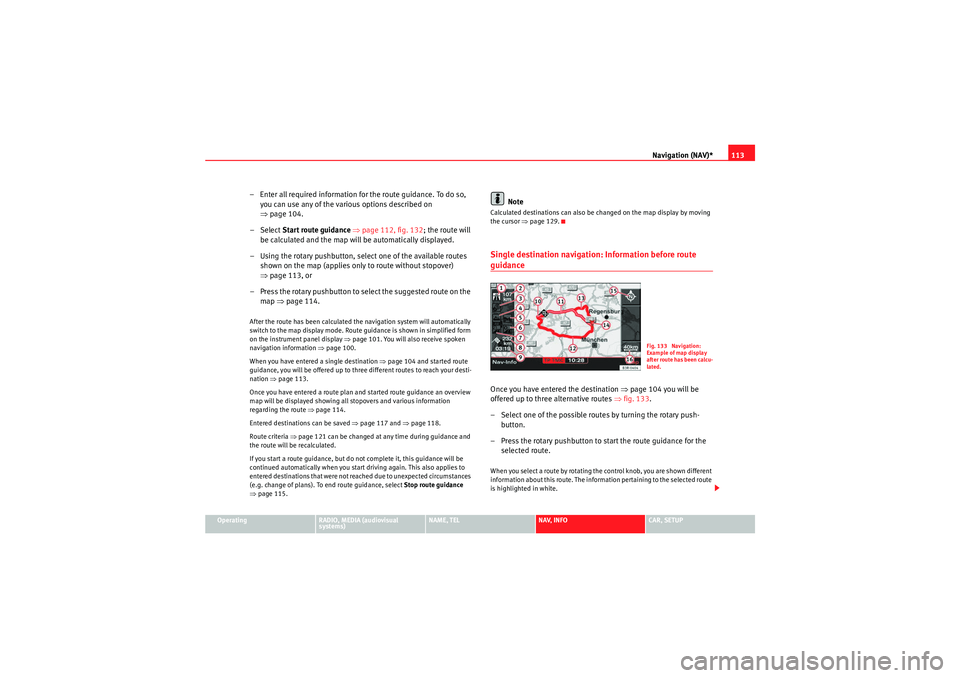
Navigation (NAV)*113
Operating
RADIO, MEDIA (audiovisual
systems)
NAME, TEL
NAV, INFO
CAR, SETUP
– Enter all required information fo r the route guidance. To do so,
you can use any of the various options described on
⇒ page 104.
–Select Start route guidance ⇒ page 112, fig. 132 ; the route will
be calculated and the map will be automatically displayed.
– Using the rotary pushbutton, select one of the available routes shown on the map (applies only to route without stopover)
⇒page 113, or
– Press the rotary pushbutton to select the suggested route on the map ⇒page 114.After the route has been calculated the navigation system will automatically
switch to the map display mode. Route guidance is shown in simplified form
on the instrument panel display ⇒page 101. You will also receive spoken
navigation information ⇒page 100.
When you have entered a single destination ⇒page 104 and started route
guidance, you will be offered up to three different routes to reach your desti-
nation ⇒page 113.
Once you have entered a route plan and started route guidance an overview
map will be displayed showing all stopovers and various information
regarding the route ⇒ page 114.
Entered destinations can be saved ⇒page 117 and ⇒page 118.
Route criteria ⇒page 121 can be changed at any time during guidance and
the route will be recalculated.
If you start a route guidance, but do not complete it, this guidance will be
continued automatically when you start driving again. This also applies to
entered destinations that were not reached due to unexpected circumstances
(e.g. change of plans). To end route guidance, select Stop route guidance
⇒ page 115.
Note
Calculated destinations can also be changed on the map display by moving
the cursor ⇒page 129.Single destination navigation: Information before route guidanceOnce you have entered the destination ⇒page 104 you will be
offered up to three alternative routes ⇒fig. 133 .
– Select one of the possible routes by turning the rotary push- button.
– Press the rotary pushbutton to start the route guidance for the selected route.When you select a route by rotating the control knob, you are shown different
information about this route. The information pertaining to the selected route
is highlighted in white.
Fig. 133 Navigation:
Example of map display
after route has been calcu-
lated.
media_systemE_EN.book Seite 113 Montag, 21. September 2009 1:48 13
Page 116 of 167
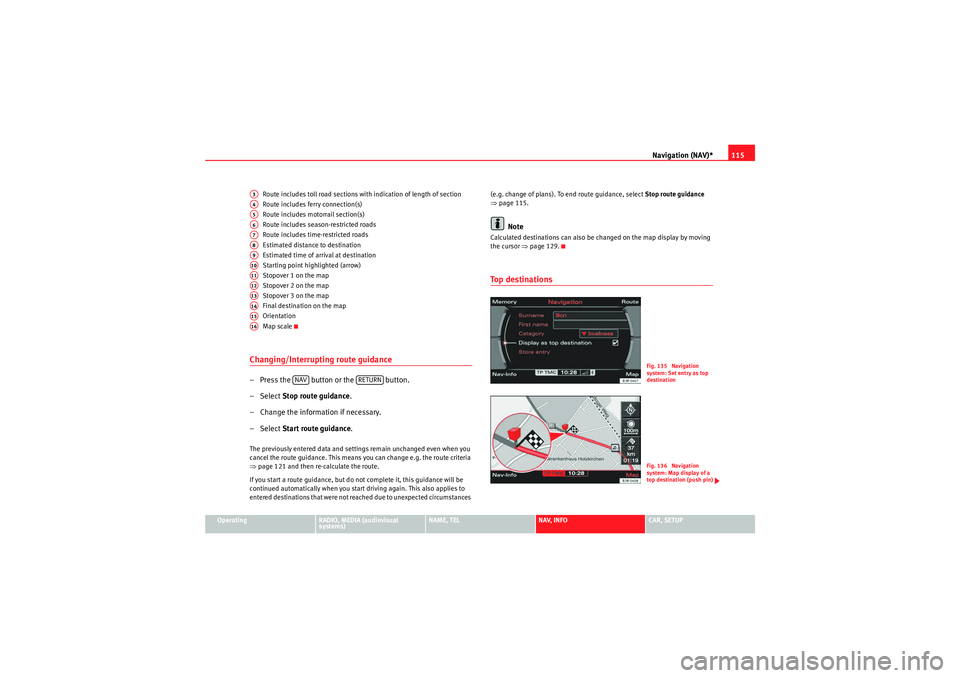
Navigation (NAV)*115
Operating
RADIO, MEDIA (audiovisual
systems)
NAME, TEL
NAV, INFO
CAR, SETUP
Route includes toll road sections with indication of length of section
Route includes ferry connection(s)
Route includes motorrail section(s)
Route includes season-restricted roads
Route includes time-restricted roads
Estimated distance to destination
Estimated time of arrival at destination
Starting point highlighted (arrow)
Stopover 1 on the map
Stopover 2 on the map
Stopover 3 on the map
Final destination on the map
Orientation
Map scale
Changing/Interrupting route guidance– Press the button or the button.
–Select
Stop route guidance .
– Change the information if necessary.
–Select Start route guidance .The previously entered data and settings remain unchanged even when you
cancel the route guidance. This means you can change e.g. the route criteria
⇒page 121 and then re-calculate the route.
If you start a route guidance, but do not complete it, this guidance will be
continued automatically when you start driving again. This also applies to
entered destinations that were not reached due to unexpected circumstances (e.g. change of plans). To end route guidance, select Stop route guidance
⇒ page 115.
Note
Calculated destinations can also be changed on the map display by moving
the cursor ⇒page 129.To p d e s t i n a t i o n s
A3A4A5A6A7A8A9A10A11A12A13A14A15A16
NAV
RETURN
Fig. 135 Navigation
system: Set entry as top
destinationFig. 136 Navigation
system: Map display of a
top destination (push pin)
media_systemE_EN.book Seite 115 Montag, 21. September 2009 1:48 13