2011 Seat Exeo sat nav
[x] Cancel search: sat navPage 2 of 167

Contents1
ContentsNotes about this Owner's Manual
Operating
. . . . . . . . . . . . . . . . . . . . . . . . . . . . .
Overview
. . . . . . . . . . . . . . . . . . . . . . . . . . . . . . . . .
Control panel with screen . . . . . . . . . . . . . . . . . .
Switching on and off . . . . . . . . . . . . . . . . . . . . . .
Opening and closing the display . . . . . . . . . . . .
Notes on road safety . . . . . . . . . . . . . . . . . . . . . .
Cleaning and care . . . . . . . . . . . . . . . . . . . . . . . .
Handling: General information
. . . . . . . . . . . .
Control switches . . . . . . . . . . . . . . . . . . . . . . . . .
Multi-function steering wheel* . . . . . . . . . . . . . .
Display
. . . . . . . . . . . . . . . . . . . . . . . . . . . . . . . . . . .
Display orientation . . . . . . . . . . . . . . . . . . . . . . .
Working with the alphanumeric keyboard . . . . .
Control wheel . . . . . . . . . . . . . . . . . . . . . . . . . . . .
Drives
. . . . . . . . . . . . . . . . . . . . . . . . . . . . . . . . . . . .
System drives . . . . . . . . . . . . . . . . . . . . . . . . . . .
General instructions on CD mode . . . . . . . . . . . .
Instructions relating to memory cards . . . . . . . .
iPod interface* . . . . . . . . . . . . . . . . . . . . . . . . . . .
USB interface* . . . . . . . . . . . . . . . . . . . . . . . . . . .
Aux-in connection* . . . . . . . . . . . . . . . . . . . . . . .
RADIO, MEDIA (audiovisual
systems)
. . . . . . . . . . . . . . . . . . . . . . . . . . . . . .
RADIO
. . . . . . . . . . . . . . . . . . . . . . . . . . . . . . . . . . . .
Introduction . . . . . . . . . . . . . . . . . . . . . . . . . . . . .
Band function . . . . . . . . . . . . . . . . . . . . . . . . . . . Main radio menu . . . . . . . . . . . . . . . . . . . . . . . . .
"Memory" Menu . . . . . . . . . . . . . . . . . . . . . . . . . .
Tuning Menu . . . . . . . . . . . . . . . . . . . . . . . . . . . .
Radio setups . . . . . . . . . . . . . . . . . . . . . . . . . . . .
MEDIA
. . . . . . . . . . . . . . . . . . . . . . . . . . . . . . . . . . .
Introduction . . . . . . . . . . . . . . . . . . . . . . . . . . . . .
Source control button . . . . . . . . . . . . . . . . . . . . .
Main audio CD / MP3 CD menu . . . . . . . . . . . . .
Audio CD: Control menu . . . . . . . . . . . . . . . . . . .
Main MP3 menu . . . . . . . . . . . . . . . . . . . . . . . . .
MP3: Control menu . . . . . . . . . . . . . . . . . . . . . . .
MP3 settings . . . . . . . . . . . . . . . . . . . . . . . . . . . .
Adjusting sound settings
. . . . . . . . . . . . . . . . .
Setting the sound . . . . . . . . . . . . . . . . . . . . . . . .
DSP ("Digital Signal Processing") . . . . . . . . . . . .
Dynamic noise compensation* . . . . . . . . . . . . . .
Volume settings of other functions . . . . . . . . . .
NAME, TEL
. . . . . . . . . . . . . . . . . . . . . . . . . . . .
NAME (Directory)
. . . . . . . . . . . . . . . . . . . . . . . . .
Introduction . . . . . . . . . . . . . . . . . . . . . . . . . . . . .
Main directory menu . . . . . . . . . . . . . . . . . . . . . .
Mobile phone system*
. . . . . . . . . . . . . . . . . . . .
Introduction . . . . . . . . . . . . . . . . . . . . . . . . . . . . .
Installation . . . . . . . . . . . . . . . . . . . . . . . . . . . . . .
Using the telephone . . . . . . . . . . . . . . . . . . . . . .
Main telephone menu . . . . . . . . . . . . . . . . . . . . .
"Memory" Menu . . . . . . . . . . . . . . . . . . . . . . . . . .
Phone settings . . . . . . . . . . . . . . . . . . . . . . . . . . .
Telephone speech control system . . . . . . . . . . .
Speech recognition for some countries . . . . . . .
NAV, INFO
. . . . . . . . . . . . . . . . . . . . . . . . . . . . .
Navigation (NAV)*
. . . . . . . . . . . . . . . . . . . . . . . .
General safety precautions . . . . . . . . . . . . . . . . .
Introduction . . . . . . . . . . . . . . . . . . . . . . . . . . . . .
Main navigation menu . . . . . . . . . . . . . . . . . . . .
"Memory" Menu . . . . . . . . . . . . . . . . . . . . . . . . . .
Route control button . . . . . . . . . . . . . . . . . . . . . .
Map control button . . . . . . . . . . . . . . . . . . . . . . .
Nav-Info control button . . . . . . . . . . . . . . . . . . . .
Navigation settings . . . . . . . . . . . . . . . . . . . . . . .
INFO (Traffic information)
. . . . . . . . . . . . . . . . . .
Introduction . . . . . . . . . . . . . . . . . . . . . . . . . . . . .
Main traffic information menu . . . . . . . . . . . . . .
Memo TP control button . . . . . . . . . . . . . . . . . . .
Source function button . . . . . . . . . . . . . . . . . . . .
Traffic information setup . . . . . . . . . . . . . . . . . . .
CAR, SETUP
. . . . . . . . . . . . . . . . . . . . . . . . . .
CAR (vehicle settings)
. . . . . . . . . . . . . . . . . . . . .
Introduction . . . . . . . . . . . . . . . . . . . . . . . . . . . . .
SETUP
. . . . . . . . . . . . . . . . . . . . . . . . . . . . . . . . . . . .
Introduction . . . . . . . . . . . . . . . . . . . . . . . . . . . . .
Settings control button . . . . . . . . . . . . . . . . . . . .
Display control button . . . . . . . . . . . . . . . . . . . . .
Frequently Asked Questions (FAQ)
. . . . . . . . .
Emergencies . . . . . . . . . . . . . . . . . . . . . . . . . . . .
Index
. . . . . . . . . . . . . . . . . . . . . . . . . . . . . . . . . .
2
3
3
3
4
5
6
6
8
8
12
15
15
18
21
22
22
26
28
28
31
33
35
35
35
36 36
38
39
41
48
48
50
51
51
54
54
57
59
59
60
60
61
63
63
63
63
68
68
69
72
74
77
83
86
95
97
97
97
97
104
116
120
123
130
131
141
141
143
146
147
148
151
151
151
153
153
154
156
158
158
161
media_systemE_EN.book Seite 1 Montag, 21. September 2009 1:48 13
Page 24 of 167

Drives23
Operating
RADIO, MEDIA (audiovisual
systems)
NAME, TEL
NAV, INFO
CAR, SETUP
The playing time indication may differ from the actual time in MP3 files with
a variable bit rate.
As a rule, the MP3 music files are copyright-protected under the applicable
international and national laws. In some countries it is not allowed to make
copies, not even for personal use, without prior authorisation by the rightful
owners.
Please make inquiries into and observe the applicable copyright laws.
These restrictions do not
apply if you are the rightful owner of these rights
(e.g. in the case of your own compositions or recordings) or if the rightful
owner has given you permission to use these rights.
Note
•Please observe the notes for handling CDs ⇒page 26.•An MP3 CD is a CD-ROM on which you can store MP3 files.•In view of the variety of CD-Rs and CD-RWs and the difference in memory
capacities, the quality of the MP3 function may vary in the case of some
memory media.•When you insert the DVD for the first time, new software for the navigation
system will automatically be installed. It will then no longer be possible to use
older DVDs.
Loading a DVD/CD
The DVD drive is intended for the navigation DVD, but it can
also be used for playing MP3 CDs and audio CDs.
Fig. 25 Display open:
Navigation drive DVDFig. 26 Display open:
Inserting DVD/CD into the
drive
media_systemE_EN.book Seite 23 Montag, 21. September 2009 1:48 13
Page 28 of 167

Drives27
Operating
RADIO, MEDIA (audiovisual
systems)
NAME, TEL
NAV, INFO
CAR, SETUP
Do not use dirty CDs or navigation DVDs
Do not use CD covers/stabilisers
Always keep unused CDs or navigation DVDs in a suitable case and never
expose them to direct sunlight.
Cleaning drives and CDs or navigation DVDs
Never use a CD player cleaning disc to clean drives.
Clean CDs or navigation DVDs with a soft lint-free cloth. Wipe the disc in a
straight line from the centre outwards. If necessary, stubborn stains can be
removed with a commercially available CD cleaner or with isopropyl alcohol.
Please never use petrol, paint thinner or vinyl record cleaner, as these can
damage the CDs or the navigation DVDs.
Use of laser equipment
Laser devices are categorised according to DIN IEC 76 (CO) 6/VDE 0837 into
four safety classes. The audio devices used in your vehicle are classified as
safety class 1. Lasers used in devices that fall into this category are very weak
and well shielded, so there is no danger if used correctly.
Error messages
The following may be the reason for a read error on the display:
Note
•It is possible that you may not be able to play CDs which are copy-
protected or CDs containing CD ROM format that do not correspond to the
standard for audio CDs in your player. Only CDs that comply with this
standard have the logo “Compact Disc Digital Audio” printed on the CD.•At extremely high or low outside temperatures, it is possible that the play-
back of a DVD/CD will temporarily not function. A thermostat switch is
installed to protect the DVD/CDs and the reading laser.•Never remove the cover of the equipment. The equipment has no compo-
nents that can be serviced by the owner.Problem
Solution
The navigation DVD, audio CD or
MP3 CD is dirty.
Clean the CD.
The navigation DVD, audio CD or
MP3 CD is scratched.
Check the CD for scratches.
The navigation DVD, audio CD or
MP3 CD has been inserted upside
down.
Insert the CD with the printed side
upwards.
There is condensation on the naviga-
tion DVD, audio CD or MP3 CD.
Wait until the equipment is dry.
The drive mechanism is malfunction-
ing.
Contact a Dealer or qualified work-
shop.
media_systemE_EN.book Seite 27 Montag, 21. September 2009 1:48 13
Page 61 of 167

Adjusting sound settings
60DSP ("Digital Signal Processing")GALA are the German initials for the speed-dependent
volume adjustment function.– Press the control button for the Sound function from an audio or
SETUP menu or
– Select DSP ⇒ page 59, fig. 74 .
– Select GALA ⇒ fig. 76.
– Select on of the five levels ⇒ fig. 76 or
– Select off . The function will be switched off.The GALA function boosts the volume level accordingly as the vehicle's speed
increases to drown out background noise.
If you select level 1, the volume will only be boosted slightly as speed
increases. If you select level 5, the volume will be boosted more strongly as
speed increases.
Dynamic noise compensation*Dynamic noise compensation automatically adjusts the music volume so that
the music is not drowned out by background noise. The volume will seem to
maintain its normal decibel strength.
The dynamic noise compensation function responds to both continuous and
transient background noise.
How does the dynamic noise compensation work?
A microphone in the interior registers the music volume and the volume of
background noise. The background noise is then digitally analysed and proc-
essed by the system. At the same time, the sound system boosts the play-
back volume accordingly in the affected frequency range so that the music
can still be heard clearly.
Note
Any malfunction of the AudioPilot system is indicated by a triple warning
gong which sounds when the navigation system is switched on. If this should
happen, please have the AudioPilot system checked by a qualified
workshop.
Fig. 76 DSP: Speed-
dependant volume adjust-
ment
media_systemE_EN.book Seite 60 Montag, 21. September 2009 1:48 13
Page 74 of 167

Mobile phone system*73
Operating
RADIO, MEDIA (audiovisual
systems)
NAME, TEL
NAV, INFO
CAR, SETUP
Requirements for using the telephone
•The vehicle must be fitted with a mobile phone adapter ⇒
page 68.•A mobile phone has been connected to the mobile phone adapter
⇒ page 70 or•A Bluetooth connection exists between the Bluetooth mobile phone and
the on-board phone system, and the ignition is switched on ⇒page 71.
The telephone functions described in this chapter depend on the following:•The telephone used must be compatible with the mobile phone adapter
and it must support the telephone functions described.•The mobile network service provider must support the telephone func-
tions described.
After switching off the ignition, the telephone system will remain in standby
mode for about 30 minutes (shutdown delay
5)) if the phone is left in the
adapter.
Note
•For technical reasons, mobile phones may be temporarily affected by
interference. Please refer to the instru ctions for your mobile phone for more
information.•The range of the handset may be affected in isolated areas (such as a
tunnel or underground garage).•Some places have no range at all. You will not be able to use the tele-
phone in these places.•The activated audio source is muted during a phone conversation.•The basic functions of the telephone can be operated using the multi-
function steering wheel* only if the telephone equipment was installed at the
factory .•For more information about the functions of the multi-function steering
wheel*, please refer to ⇒page 12.
PIN Code (Personal Identification Number)– Press the function button.
– Enter the PIN code using the alphanumeric keyboard and confirm
with OK.The PIN message displayed in the status line indicates that you must enter
your PIN code. You receive the PIN code from your mobile network service
provider together with the SIM card.
You can also enter the PIN code using the speech control system and the
command Enter PIN or Enter PIN code ⇒ page 73 or using the keypad of your
mobile phone.
The alphanumeric keyboard will be displayed automatically when the PIN
code is to be entered in the telephone menu. This will be the case, for
example, when you switch on the mobile phone.
The SIM card will automatically be blocked if you enter the PIN code incor-
rectly 3 times
6). The SIM card can be unblocked with the PUK (personal
unblocking key).
Note
•When you enter the PIN code the digits appear as * in the display.•The PIN symbol may not always be shown in the display (depends on type
of mobile phone).•Depending on your type of mobile phone, you may need to enter the PIN
code at the phone. In this case, no message will appear in the display indi-
cating that you need to enter the PIN code.
5)You can have the shutdown delay changed by a Dealer or Qualified workshop.
6)The total number of times you can enter the PIN code may vary depending on your type
of SIM card
TEL
media_systemE_EN.book Seite 73 Montag, 21. September 2009 1:48 13
Page 99 of 167

Navigation (NAV)*
98Route without stopover (single destination mode)
In the single destination mode you can drive directly to a destination
⇒ page 104.
If you enter a direct destination and start route guidance, you are given the
option of up to three different routes ⇒page 113.
Route with stopovers (route plan)
In this mode, you can choose to three stopovers and one final destination
( ⇒ page 120).
For example, when travelling you can save time by finding the nearest filling
station in unfamiliar towns. You can also make a stopover to eat in a restau-
rant or visit a tourist attraction ⇒page 106.
Note
You do not receive any information about the meaning of road signs!How does the navigation system work?
The navigation system works with the help of satellites (GPS).The current vehicle position is determined with the aid of distance sensors,
manoeuvre sensors and satellite signals. GPS satellites send the necessary
signals required by the system (GPS stands for “Global Positioning System”).
The information is transmitted to the navigation system and compared with
the information stored in the navigation DVD map database. This way, the
route guidance can be accurately calculated.
Before the system can function, a navigation DVD must be inserted in the
navigation drive. The navigation drive is located behind the system display
⇒page 22, fig. 24 . When the navigation DVD is inserted, the system starts automatically and
navigation destinations can be entered
⇒page 104.
Six different languages (German, Spanish, French, English, Italian and Portu-
guese) are available on the navigation DVD for the audible navigation
prompts. You can change the language for the voice guidance cues via the
option Menu language ⇒ page 154 in the Setup menu.
Note
•Snow or other obstructions on the GPS aerial or interference caused by
trees or large buildings could affect the reception of the satellite signals and
make positioning difficult. GPS reception and vehicle positioning can also be
adversely affected by deactivation or a malfunction of several satellites.•GPS positioning is uni-directional, i.e. the navigation system receives
data for positioning the vehicle, but does not transmit any data.Navigation DVDs
The data relating to the starting point and the destination can
be saved separately in the two navigation DVDs.If this is the case, proceed as follows:
– First put the DVD covering the country of your destination into the navigation drive ⇒page 23.
– Enter your destination ⇒page 104.
– Then put in the DVD for the country where your starting point is located ⇒page 23.
–Start the route guidance ⇒page 112. The navigation system will
calculate the route.
media_systemE_EN.book Seite 98 Montag, 21. September 2009 1:48 13
Page 104 of 167

Navigation (NAV)*103
Operating
RADIO, MEDIA (audiovisual
systems)
NAME, TEL
NAV, INFO
CAR, SETUP
The Navigation menu has the following options:
The following settings are possible in navigation setup menu:
Co n tro l but to n
functions
⇒page 102, fig. 120
Navigation system options
Memory
Last destinations
Top categories
Load from directory
Store in directory
Load route
Store route
Delete route
Route
Route with/without stopover
Route list
Route criteria
Avoid route from here
Map
Zoom
Map side menu
Nav-Info
Location data
Longitude/latitude of current location
Receivable satellites
Data for final destination
Stopover data
Time of arrival
Distance
A1A2A3A4
Navigation system options
Press the
⇒ page 131 function but-
ton
in the NAV menu
Map scheme (day/night)
Orientation
Map type
Voice information
Map contents
Delete last destinations
Turn list
Motorway info
Intersection map
Auto intersection zoom
Compass
Software version info
Demo mode
Set position/direction
SETUP
media_systemE_EN.book Seite 103 Montag, 21. September 2009 1:48 13
Page 131 of 167
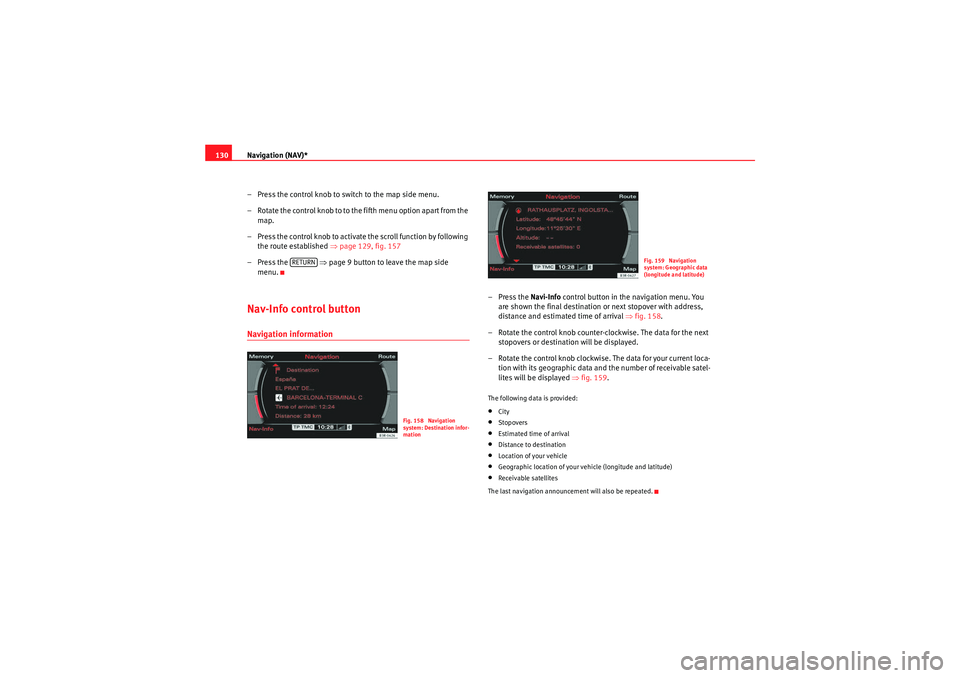
Navigation (NAV)*
130
– Press the control knob to switch to the map side menu.
– Rotate the control knob to to the fifth menu option apart from the map.
– Press the control knob to activate the scroll function by following the route established ⇒ page 129, fig. 157
– Press the ⇒page 9 button to leave the map side
menu.Nav-Info control buttonNavigation information
–Press the Navi-Info control button in the navigation menu. You
are shown the final destination or next stopover with address,
distance and estimated time of arrival ⇒fig. 158 .
– Rotate the control knob counter-clockwise. The data for the next stopovers or destination will be displayed.
– Rotate the control knob clockwise. The data for your current loca-
tion with its geographic data and the number of receivable satel-
lites will be displayed ⇒fig. 159 .The following data is provided:•City•Stopovers•Estimated time of arrival•Distance to destination•Location of your vehicle•Geographic location of your vehicle (longitude and latitude)•Receivable satellites
The last navigation announcement will also be repeated.
RETURN
Fig. 158 Navigation
system: Destination infor-
mation
Fig. 159 Navigation
system: Geographic data
(longitude and latitude)
media_systemE_EN.book Seite 130 Montag, 21. September 2009 1:48 13