2011 Seat Exeo sat nav
[x] Cancel search: sat navPage 25 of 124
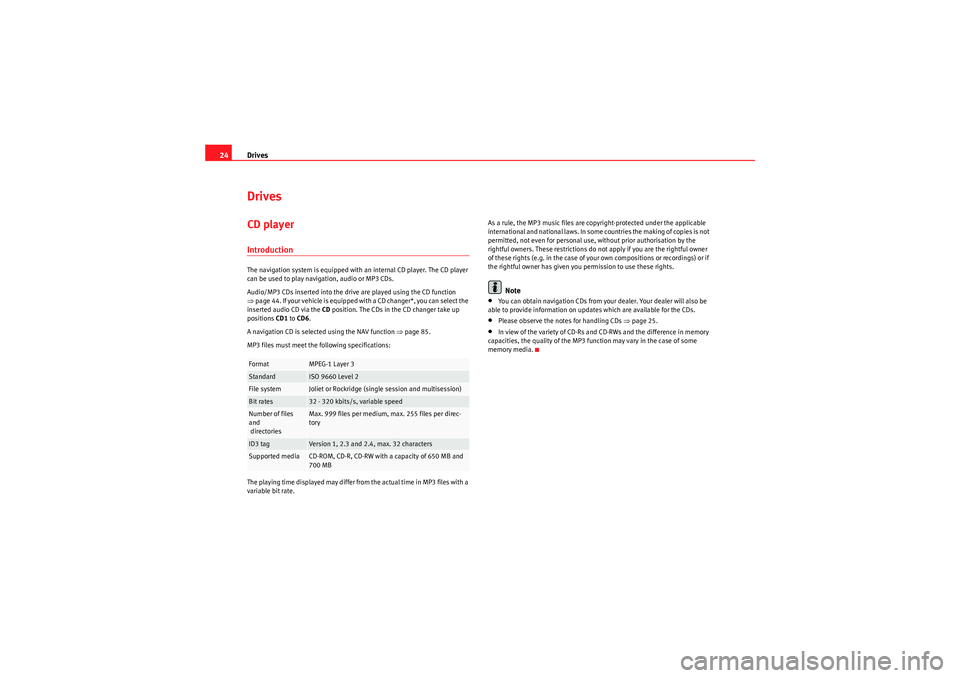
Drives
24DrivesCD playerIntroductionThe navigation system is equipped with an internal CD player. The CD player
can be used to play navigation, audio or MP3 CDs.
Audio/MP3 CDs inserted into the drive are played using the CD function
⇒ page 44. If your vehicle is equipped with a CD changer*, you can select the
inserted audio CD via the CD position. The CDs in the CD changer take up
positions CD1 to CD6 .
A navigation CD is selected using the NAV function ⇒page 85.
MP3 files must meet the following specifications:
The playing time displayed may differ from the actual time in MP3 files with a
variable bit rate. As a rule, the MP3 music files are copyright-protected under the applicable
international and national laws. In some countries the making of copies is not
permitted, not even for personal use, without prior authorisation by the
rightful owners. These restrictions do not apply if you are the rightful owner
of these rights (e.g. in the case of your own compositions or recordings) or if
the rightful owner has given you permission to use these rights.
Note
•You can obtain navigation CDs from your dealer. Your dealer will also be
able to provide information on updates which are available for the CDs.•Please observe the notes for handling CDs ⇒page 25.•In view of the variety of CD-Rs and CD-RWs and the difference in memory
capacities, the quality of the MP3 function may vary in the case of some
memory media.
Format
MPEG-1 Layer 3
Standard
ISO 9660 Level 2
File system
Joliet or Rockridge (single session and multisession)
Bit rates
32 - 320 kbits/s, variable speed
Number of files
and
directories
Max. 999 files per medium, max. 255 files per direc-
tory
ID3 tag
Version 1, 2.3 and 2.4, max. 32 characters
Supported media
CD-ROM, CD-R, CD-RW with a capacity of 650 MB and
700 MB
Media System 1.0_EN.book Seite 24 Donnerstag, 10. September 2009 1:52 13
Page 68 of 124

Mobile phone system67
Operating
RADIO, CD/MP3
TEL (telephone)
NAV, INFO
SETUP
– Select Microphone: on . The m icro pho ne is switched back o n an d
the call can be continued.When the microphone is switched off, you will see a crossed-out telephone
symbol ⇒page 66, fig. 76 in the display and the duration of the call.
The caller cannot hear you while the microphone is switched off (Micro off).
Even so, you will be able to hear him/her.Replacing a callFig. 77 Telephone: Incoming call during another callAnswering an incoming call
– Using the rotary pushbutton, select Replace , or
– Press the left thumbwheel on the multi-function steering wheel* ⇒page 71, or
– Press the talk button on the mobile phone adapter. The call being taken at that time will be replaced by the incoming call. Rejecting an incoming call
– When you receive a second incoming call, use the rotary push-
button to select Ignore, or
– Press the control button for Ignore, or
– Keep the left thumbwheel on the multi-function steering wheel* ⇒page 14 pressed down. The incoming call will then be
rejected.
When you receive a second incoming call, the display will indicate this and
you will hear a tone. The tone will stop if the second caller hangs up. The
display may remain for several seconds afterwards (depends on your type of
phone). Should you use the function Replace or Ignore in the navigation
system during this time, it is possible that the current call will be ended.
Note
The option Call waiting must be activated in your mobile phone to be made
aware of incoming calls during a conversation. Please refer to the instructions
for your mobile phone for more information.
A1
Media System 1.0_EN.book Seite 67 Donnerstag, 10. September 2009 1:52 13
Page 87 of 124

NAV (navigation system)
86
NoteYou do not receive any information about the meaning of road signs!How does the navigation system work?
The navigation system works with the help of satellites (GPS).Route information and satellite signals are used to pinpoint the current
vehicle position. GPS satellites send the necessary signals required by the
system (GPS stands for “Global Positioning System”).
The information is transmitted to the navigation system and compared with
the information stored in the navigation CD map database. This way, the
route guidance can be accurately calculated.
The navigation CD must be in the CD drive to calculate the route ⇒page 24.
Once the calculation is complete, you can remove the navigation CD and play
audio or MP3 CDs in the internal drive unit. The data required for navigation
is stored in the navigation system. Where the navigation system requires
more data (e.g. if the route is modified), the system will ask you to insert the
navigation CD.
Navigation operations are limited if the navigation CD is not inserted. Some
functions, such as route modification, are “greyed out” and cannot be
selected.
The navigation system improves the route during the trip. The route initially
calculated may differ to the route actually taken.
The navigation instructions can be given in 9 languages (English, German,
Spanish, French, Italian, Portuguese, Dutch, Swedish and Czech). The
language can be selected using the menu language function in the setup
menu ⇒page 116.
Note
•Snow or other obstructions on the GPS aerial or interference caused by
trees or large buildings could affect the reception of the satellite signals and
make positioning difficult. GPS reception can also be adversely affected by
the deactivation or malfunction of several satellites.•Street and town names can change, therefore the names stored on the CD
can in some cases be different from the names that have since been changed.•You can obtain navigation CDs from your dealer. Your dealer will also be
able to provide information on updates which are available for the CDs.Navigation route guidanceRoute guidance assistance is given both visually and acoustically:•by voice guidance•by the display in the dash panel ⇒fig. 93
Fig. 93 Navigation:
Example of a display in
the dash panel
Media System 1.0_EN.book Seite 86 Donnerstag, 10. September 2009 1:52 13
Page 90 of 124
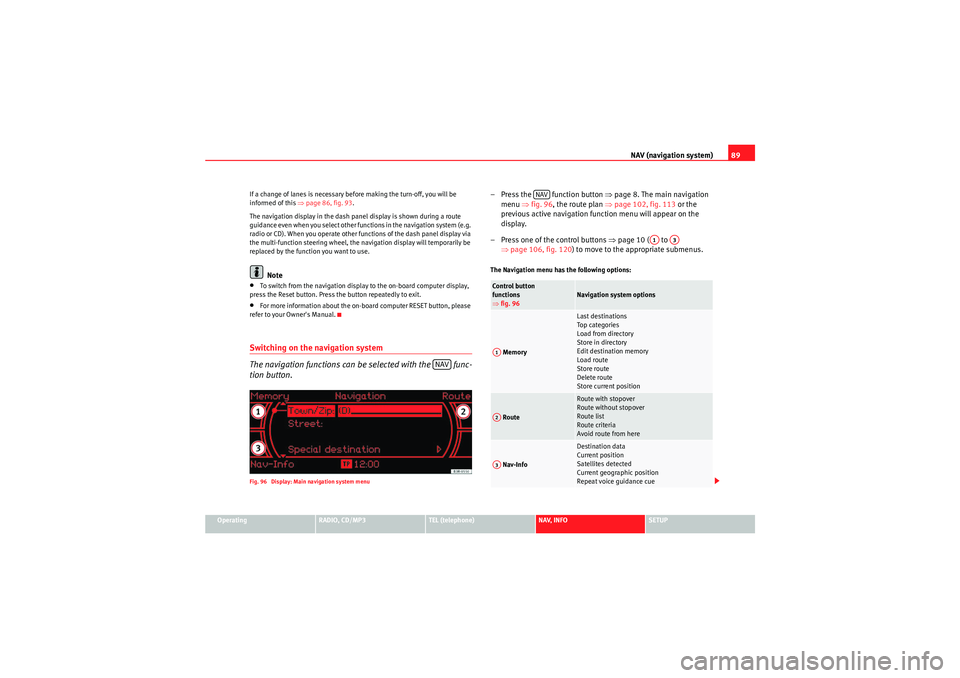
NAV (navigation system)89
Operating
RADIO, CD/MP3
TEL (telephone)
NAV, INFO
SETUP
If a change of lanes is necessary before making the turn-off, you will be
informed of this
⇒page 86, fig. 93 .
The navigation display in the dash panel display is shown during a route
guidance even when you select other functions in the navigation system (e.g.
radio or CD). When you operate other functions of the dash panel display via
the multi-function steering wheel, the navigation display will temporarily be
replaced by the function you want to use.
Note
•To switch from the navigation display to the on-board computer display,
press the Reset button. Press the button repeatedly to exit.•For more information about the on-board computer RESET button, please
refer to your Owner's Manual.Switching on the navigation system
The navigation functions can be selected with the func-
tion button.Fig. 96 Display: Main navigation system menu
– Press the function button ⇒page 8. The main navigation
menu ⇒fig. 96 , the route plan ⇒ page 102, fig. 113 or the
previous active navigation function menu will appear on the
display.
– Press one of the control buttons ⇒page 10 ( to
⇒ page 106, fig. 120 ) to move to the appropriate submenus.The Navigation menu has the following options:
NAV
Control button
functions
⇒fig. 96
Navigation system options
Memory
Last destinations
Top ca te gor ie s
Load from directory
Store in directory
Edit destination memory
Load route
Store route
Delete route
Store current position
Route
Route with stopover
Route without stopover
Route list
Route criteria
Avoid route from here
Nav-Info
Destination data
Current position
Satellites detected
Current geographic position
Repeat voice guidance cue
NAV
A1
A3
A1A2A3
Media System 1.0_EN.book Seite 89 Donnerstag, 10. September 2009 1:52 13
Page 106 of 124

NAV (navigation system)105
Operating
RADIO, CD/MP3
TEL (telephone)
NAV, INFO
SETUP
"Nav-Info" menuNavigation information
You can view information about your current position and
destination, as well as have the last route guidance instruc-
tion repeated.Fig. 117 Navigation system: Destination information
Fig. 118 Navigation: Repeat voice guidance cue
–Press the Navi-Info control button in the navigation menu. The
destination, estimated time of arrival and distance to destination
will be displayed.
– Turn the rotary pushbutton. Other available details will be displayed, or
– Select Play voice guidance cue to repeat the last navigation
instruction.The following data is provided:•City•Estimated time of arrival/Calculated duration of trip•Distance to destination•Location of your vehicle•Geographic location of your vehicle (longitude and latitude)•Receivable satellites•Additionally, the last route guidance instruction can be repeated.
Media System 1.0_EN.book Seite 105 Donnerstag, 10. September 2009 1:52 13
Page 110 of 124
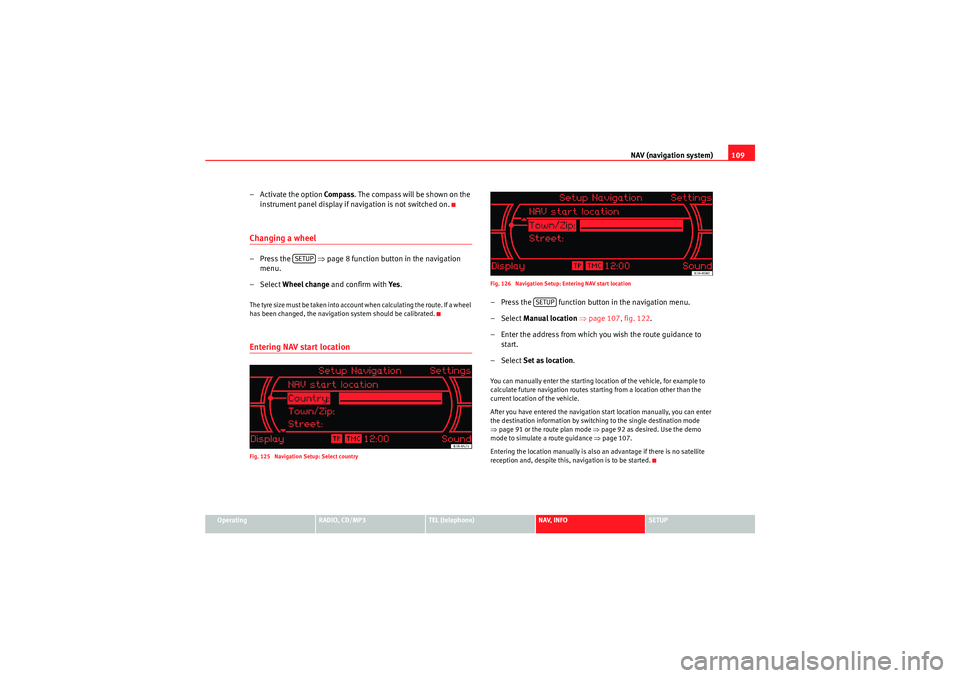
NAV (navigation system)109
Operating
RADIO, CD/MP3
TEL (telephone)
NAV, INFO
SETUP
– Activate the option Compass . The compass will be shown on the
instrument panel display if navigation is not switched on.Changing a wheel–Press the ⇒ page 8 function button in the navigation
menu.
– Select Wheel change and confirm with Ye s.The tyre size must be taken into account when calculating the route. If a wheel
has been changed, the navigation system should be calibrated.Entering NAV start locationFig. 125 Navigation Setup: Select country Fig. 126 Navigation Setup: Entering NAV start location
– Press the function button in the navigation menu.
– Select
Manual location ⇒ page 107, fig. 122 .
– Enter the address from which you wish the route guidance to start.
– Select Set as location .You can manually enter the starting location of the vehicle, for example to
calculate future navigation routes starting from a location other than the
current location of the vehicle.
After you have entered the navigation start location manually, you can enter
the destination information by switching to the single destination mode
⇒page 91 or the route plan mode ⇒ page 92 as desired. Use the demo
mode to simulate a route guidance ⇒page 107.
Entering the location manually is also an advantage if there is no satellite
reception and, despite this, navigation is to be started.
SETUP
SETUP
Media System 1.0_EN.book Seite 109 Donnerstag, 10. September 2009 1:52 13