Page 107 of 124
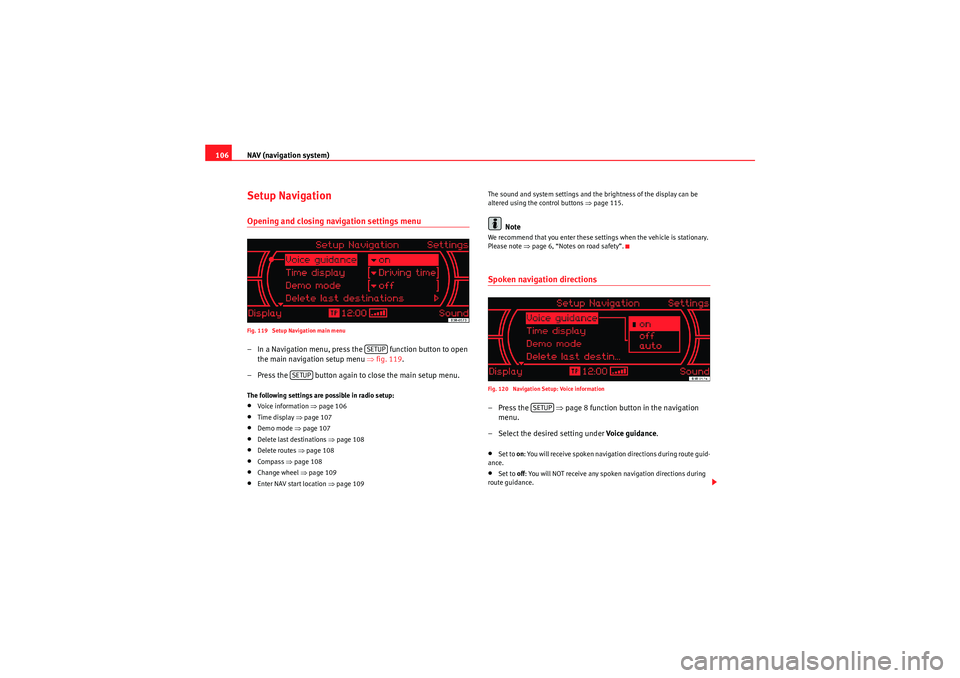
NAV (navigation system)
106Setup NavigationOpening and closing navigation settings menuFig. 119 Setup Navigation main menu– In a Navigation menu, press the function button to open
the main navigation setup menu ⇒fig. 119 .
– Press the button again to close the main setup menu.The following settings are possible in radio setup:•Voice information ⇒ page 106•Time display ⇒page 107•Demo mode ⇒ page 107•Delete last destinations ⇒page 108•Delete routes ⇒page 108•Compass ⇒page 108•Change wheel ⇒ page 109•Enter NAV start location ⇒ page 109 The sound and system settings and the brightness of the display can be
altered using the control buttons ⇒
page 115.
Note
We recommend that you enter these settings when the vehicle is stationary.
Please note ⇒page 6, “Notes on road safety”.Spoken navigation directionsFig. 120 Navigation Setup: Voice information–Press the ⇒page 8 function button in the navigation
menu.
– Select the desired setting under Voice guidance.•Set to on: You will receive spoken navigation directions during route guid-
ance.•Set to off: You will NOT receive any spoken navigation directions during
route guidance.
SETUP
SETUP
SETUP
Media System 1.0_EN.book Seite 106 Donnerstag, 10. September 2009 1:52 13
Page 108 of 124

NAV (navigation system)107
Operating
RADIO, CD/MP3
TEL (telephone)
NAV, INFO
SETUP
•Set to auto: You will hear spoken navigation directions during route guid-
ance, but NOT while you are on the phone.Time / duration display
The navigation system indicates the duration of the trip or the
calculated time of arrival.Fig. 121 Navigation Setup: Time or trip duration display–Press the ⇒ page 8 function button in the navigation
menu.
– Select the option required in Time display.
Demo mode
The demo mode is used to calculate the route.Fig. 122 Navigation Setup: Demo mode– Press the function button in the navigation menu.
–Enable Demo mode ( on).Demo mode provides special assistance if planning the route from another
location. Simply enter the location manually ⇒ page 109 and then select the
navigation destination. Once navigation has started and with demo mode
enabled, the navigation system asks you to select demo mode or real route
guidance.
SETUP
SETUP
Media System 1.0_EN.book Seite 107 Donnerstag, 10. September 2009 1:52 13
Page 109 of 124
NAV (navigation system)
108Deleting last destinationsFig. 123 Navigation settings: deleting recent destinations–Press the ⇒page 8 function button in the navigation
menu.
– Select Delete last destinations .
– Select Delete individually and use the rotary pushbutton to
select the destinations you wish to delete from the list, or
– Select Delete all and confirm Delete all? with Ye s to delete all
stored destinations.
Delete routesFig. 124 Navigation Setup: Delete routes–Press the ⇒page 8 function button in the navigation
menu.
– Select Delete routes .
– Select Delete individually and use the rotary pushbutton to
select the destinations you wish to delete from the list, or
– Select Delete all and confirm Delete all? with Ye s to delete all
stored routes.Compass
The compass can be seen on the instrument panel display.–Press the ⇒page 8 function button in the navigation
menu.
SETUP
SETUPSETUP
Media System 1.0_EN.book Seite 108 Donnerstag, 10. September 2009 1:52 13
Page 110 of 124
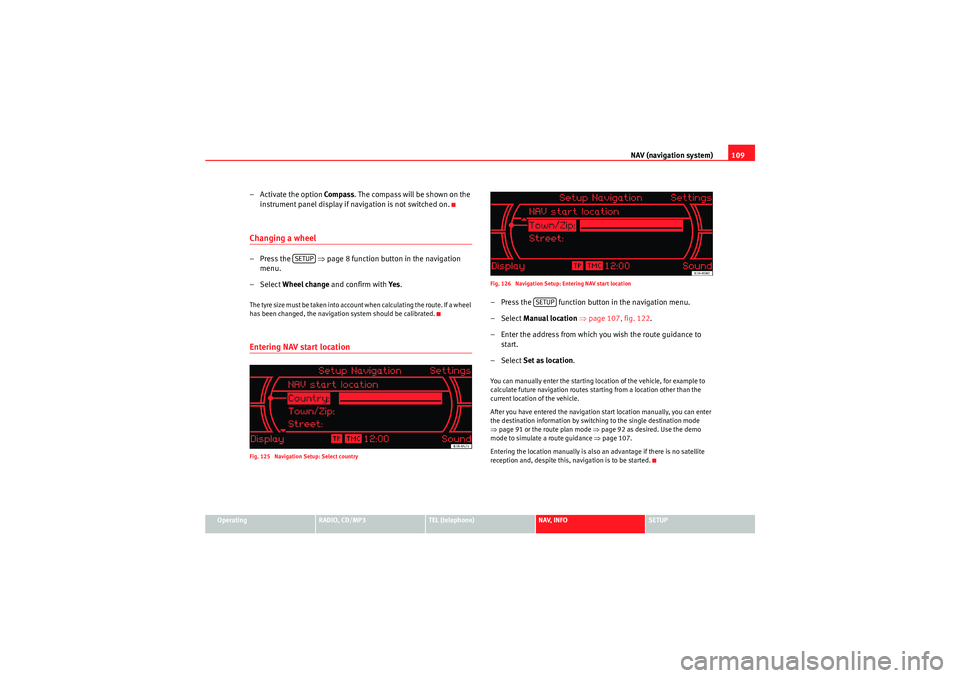
NAV (navigation system)109
Operating
RADIO, CD/MP3
TEL (telephone)
NAV, INFO
SETUP
– Activate the option Compass . The compass will be shown on the
instrument panel display if navigation is not switched on.Changing a wheel–Press the ⇒ page 8 function button in the navigation
menu.
– Select Wheel change and confirm with Ye s.The tyre size must be taken into account when calculating the route. If a wheel
has been changed, the navigation system should be calibrated.Entering NAV start locationFig. 125 Navigation Setup: Select country Fig. 126 Navigation Setup: Entering NAV start location
– Press the function button in the navigation menu.
– Select
Manual location ⇒ page 107, fig. 122 .
– Enter the address from which you wish the route guidance to start.
– Select Set as location .You can manually enter the starting location of the vehicle, for example to
calculate future navigation routes starting from a location other than the
current location of the vehicle.
After you have entered the navigation start location manually, you can enter
the destination information by switching to the single destination mode
⇒page 91 or the route plan mode ⇒ page 92 as desired. Use the demo
mode to simulate a route guidance ⇒page 107.
Entering the location manually is also an advantage if there is no satellite
reception and, despite this, navigation is to be started.
SETUP
SETUP
Media System 1.0_EN.book Seite 109 Donnerstag, 10. September 2009 1:52 13
Page 111 of 124

INFO (Traffic information)
110INFO (Traffic information)IntroductionIntroductionIf the navigation system can receive a TMC radio station, TMC traffic reports
will be received continuously in the background. These messages are used
for the dynamic navigation* function.
Where the route is blocked, the navigation system will automatically offer an
alternative route if possible. A detour will be indicated to avoid the blocked
section.
The TMC symbol in the display indica tes whether a TMC station is being
received and whether the dynamic navigation function has been switched on
⇒ page 111.
Note
When the dynamic navigation* ⇒page 103 is switched on, the route guid-
ance will automatically avoid any obstructions.
Selecting INFO
The TMC traffic reports are indicated in the setup menu.Fig. 127 Display: Main traffic information menu– Press the function selector button marked ⇒page 8. The
Info main setup menu ⇒fig. 127 will then appear in the display.
– Select the traffic message for which you want more detailed information.The TMC traffic messages are sorted according to importance and road cate-
gory.
An exclamation mark in a TMC traffic message indicates that your route is
affected by this message.
INFO
Media System 1.0_EN.book Seite 110 Donnerstag, 10. September 2009 1:52 13
Page 113 of 124

INFO (Traffic information)
112A TMC symbol in the display indicates the reception of a radio station that
supports this function.TMC symbol on the instrument panel display
Traffic programme
Use the traffic programme option to switch the function on
and off as desired.Fig. 130 Info Setup: Traffic information– Starting from any one of the INFO menus, press the button.
TMC symbols
Explanation
TMC
symbol shaded (highlighted)
A TMC station is available and the dynamic
navigation is switched on ⇒ page 103.
TMC symbol not shaded
A TMC station is available, but the dynamic
navigation is switched off or the route
guidance is not activated.
TMC symbol
crossed out
A TMC station is not available but the
dynamic navigation is switched on.
TMC symbol is not displayed
A TMC station is not available and the
dynamic navigation is switched off.
Fig. 129 Dash panel
display: Example of the
red TMC symbol
Display
Description
TMC symbol is green
TMC stations are available; the dynamic navigation
is switched on.
TMC symbol is red
⇒ fig. 129
TMC stations are available; the dynamic navigation
is switched off.
TMC symbol crossed
out
TMC stations are not available; the dynamic navi-
gation is switched on.
TMC symbol is not dis-
played
TMC stations are not available; the dynamic navi-
gation is switched off.
SETUP
Media System 1.0_EN.book Seite 112 Donnerstag, 10. September 2009 1:52 13
Page 114 of 124
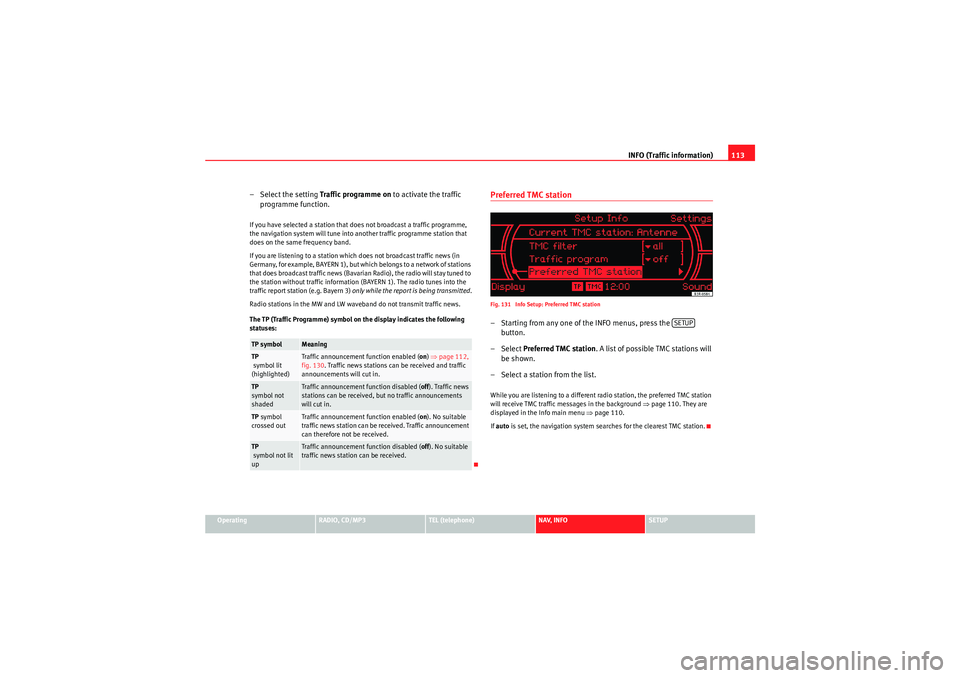
INFO (Traffic information)113
Operating
RADIO, CD/MP3
TEL (telephone)
NAV, INFO
SETUP
– Select the setting Traffic programme on to activate the traffic
programme function.If you have selected a station that does not broadcast a traffic programme,
the navigation system will tune into another traffic programme station that
does on the same frequency band.
If you are listening to a station which does not broadcast traffic news (in
Germany, for example, BAYERN 1), but which belongs to a network of stations
that does broadcast traffic news (Bavarian Radio), the radio will stay tuned to
the station without traffic information (BAYERN 1). The radio tunes into the
traffic report station (e.g. Bayern 3) only while the report is being transmitted .
Radio stations in the MW and LW waveband do not transmit traffic news.
The TP (Traffic Programme) symbol on the display indicates the following
statuses:
Preferred TMC stationFig. 131 Info Setup: Preferred TMC station– Starting from any one of the INFO menus, press the button.
– Select Preferred TMC station . A list of possible TMC stations will
be shown.
– Select a station from the list.While you are listening to a different radio station, the preferred TMC station
will receive TMC traffic messages in the background ⇒page 110. They are
displayed in the Info main menu ⇒page 110.
If auto is set, the navigation system searches for the clearest TMC station.
TP symbol
Meaning
TP
symbol lit
(highlighted)
Traffic announcement function enabled ( on) ⇒ page 112,
fig. 130 . Traffic news stations can be received and traffic
announcements will cut in.
TP
symbol not
shaded
Traffic announcement function disabled ( off). Traffic news
stations can be received, but no traffic announcements
will cut in.
TP symbol
crossed out
Traffic announcement function enabled ( on). No suitable
traffic news station can be received. Traffic announcement
can therefore not be received.
TP
symbol not lit
up
Traffic announcement function disabled ( off). No suitable
traffic news station can be received.
SETUP
Media System 1.0_EN.book Seite 113 Donnerstag, 10. September 2009 1:52 13
Page 117 of 124
SETUP
116The following submenus are available in the Setup function:
Note
The specific setup functions for each system can be found in the corre-
sponding system description.
SettingsSetting the menu language
The language of the display text s and navigation cues can be
set.Fig. 133 Setup: Menu language settingsImportant: the navigation CD must be inserted in the the navigation
system CD drive ⇒page 24.
–Press the Settings control button in the Setup menu.
– Select Menu language .
– Select the desired menu language.The following languages can be selected:•German•English•French•Italian
Control button
functions
⇒ page 115, fig. 132
Setup submenus
Settings
Menu language
Measurement units
Time settings
Factory settings
Sound ⇒ page 53
Balance
Fader
Tr eble
Bass
GALA*
Vol um e se tt in gs
Display
Brightness
A1A2A3
Media System 1.0_EN.book Seite 116 Donnerstag, 10. September 2009 1:52 13