2011 Seat Exeo buttons
[x] Cancel search: buttonsPage 45 of 124

CD/MP3
44CD/MP3IntroductionTraffic programme
Audio playback can be interrupted for traffic news announce-
ments.Switching traffic programme on and off:
– Switch the option Traffic programme under Setup Radio
⇒ page 41 or Setup Info ⇒page 112 on or off as desired. The TP
symbol is lit in the status line ⇒page 18 when the traffic
programme is activated.
Cancelling a traffic news announcement:
– Select Cancel on the display or briefly press the knob to suppress
the traffic report being heard at that time. The audio playback will
then be continued.If the traffic programme function is activated, the audio playback will be inter-
rupted for traffic news announcements.
All following traffic announcements will cut in even after cancelling a running
announcement.
Selecting CD/MP3
Press the button to activate the CD functions in the
navigation system.Fig. 49 Display: The CD main menu–Press the ⇒ page 8 function selector button. The CD
main menu or the submenu last used will appear in the display.
– Starting from any one of the CD menus, press the CD control button for Source ⇒ page 45.
– Select CD .
– Press one of the control buttons ⇒page 10 ( to ⇒fig. 49 )
to move to the appropriate submenus.
CD/MP3CD/MP3
A1
A3
Media System 1.0_EN.book Seite 44 Donnerstag, 10. September 2009 1:52 13
Page 49 of 124

CD/MP3
48"Manual" MenuFast forward/rewind within a trackFig. 52 CD: Fast forward within a track–Press the Manual control button in the CD menu.
– Using the rotary pushbutton, select either >> (Forward) ⇒fig. 52
or << (Rewind).
– Hold down the control knob.
Note•The track advances or rewinds for as long as you hold the rotary push-
button down.•Advancing and rewinding are also possible using the forward/rewind
buttons ⇒ page 11.
Next/previous CD trackFig. 53 CD: Next track–Press the Manual control button in the CD menu.
– Using the rotary pushbutton, select >| (Next) or |<< (Previous)
⇒ fig. 53 .
– Press the rotary pushbutton.
NoteA CD track can also be selected using the forward/rewind buttons
⇒ page 11.
Media System 1.0_EN.book Seite 48 Donnerstag, 10. September 2009 1:52 13
Page 53 of 124

CD/MP3
52Setup CDMP3 track display
The name of the file or the ID3 tag information can be
displayed for an MP3 CD.Fig. 60 CD Setup: Display MP3 tracks– Starting from any of the CD menus, press the button.
– Select Display MP3 tracks .MP3 track display activated: The ID3 tag information is displayed in the main
CD menu.
MP3 track display deactivated: the file name will be displayed in the main CD
menu.
The sound and tuning settings and the brightness of the display can be
altered using the control buttons ⇒ page 118.
Note
We recommend that you enter these settings when the vehicle is stationary.
Please note ⇒page 6, “Notes on road safety”.
SETUP
Media System 1.0_EN.book Seite 52 Donnerstag, 10. September 2009 1:52 13
Page 74 of 124

Mobile phone system73
Operating
RADIO, CD/MP3
TEL (telephone)
NAV, INFO
SETUP
Te l e p h o n e s e t u p m e n uOpening and closing the phone setup menuFig. 85 Telephone setup: Main menu– While in any telephone menu, press the function selector button
to access the Setup Telephone main menu ⇒fig. 85 .
– Press the button again to close the main setup menu.The following submenus are available in the Telephone setup function:•Telephone settings ⇒page 73•Call options ⇒page 74•Voice mailbox number ⇒ page 74
The sound and tuning settings and the brightness of the display can be
altered using the control buttons ⇒page 118.Note
We recommend that you enter these settings when the vehicle is stationary.
Please note ⇒page 6, “Notes on road safety”.
Telephone settingsFig. 86 Telephone setup: Telephone settings– Press the button in a telephone menu.
– Select Te l e p h o n e s e t u p .
– Select the desired setting.Factory settings
When changing the settings back to the default settings make sure there is
no ongoing telephone call, no mobile phone is connected via Bluetooth and
the mobile phone is not inserted in the mobile phone adapter. Reverting to
the default settings deletes all stored phone books for the mobile phones
⇒ page 69, all name tags ⇒ page 76, the list of Bluetooth devices
⇒ page 60 and the voice mailbox number. In addition, any existing Bluetooth
connections will be disconnected and the Bluetooth PIN will be reset to 1234
⇒ page 60. The Automatic answer ⇒ page 74 function is switched off.
Bluetooth PIN
Bluetooth is a wireless connection between your mobile telephone and the
navigation system in your vehicle ⇒ page 60. The factory-stored Bluetooth
PIN is 1234. Use the Bluetooth PIN function to edit the Bluetooth PIN as
required.
SETUP
SETUP
SETUP
Media System 1.0_EN.book Seite 73 Donnerstag, 10. September 2009 1:52 13
Page 90 of 124
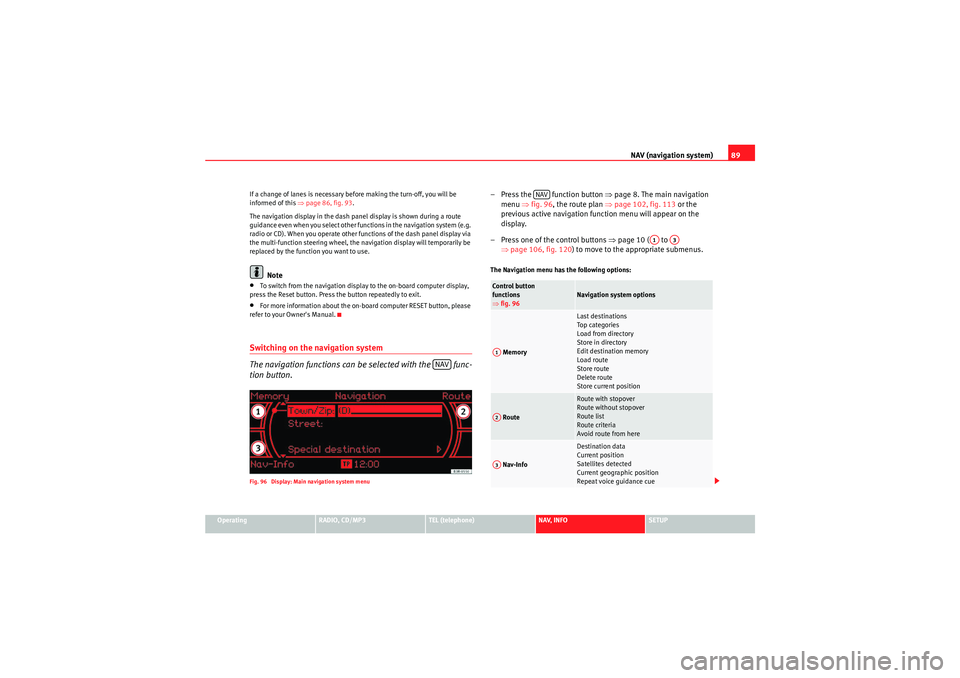
NAV (navigation system)89
Operating
RADIO, CD/MP3
TEL (telephone)
NAV, INFO
SETUP
If a change of lanes is necessary before making the turn-off, you will be
informed of this
⇒page 86, fig. 93 .
The navigation display in the dash panel display is shown during a route
guidance even when you select other functions in the navigation system (e.g.
radio or CD). When you operate other functions of the dash panel display via
the multi-function steering wheel, the navigation display will temporarily be
replaced by the function you want to use.
Note
•To switch from the navigation display to the on-board computer display,
press the Reset button. Press the button repeatedly to exit.•For more information about the on-board computer RESET button, please
refer to your Owner's Manual.Switching on the navigation system
The navigation functions can be selected with the func-
tion button.Fig. 96 Display: Main navigation system menu
– Press the function button ⇒page 8. The main navigation
menu ⇒fig. 96 , the route plan ⇒ page 102, fig. 113 or the
previous active navigation function menu will appear on the
display.
– Press one of the control buttons ⇒page 10 ( to
⇒ page 106, fig. 120 ) to move to the appropriate submenus.The Navigation menu has the following options:
NAV
Control button
functions
⇒fig. 96
Navigation system options
Memory
Last destinations
Top ca te gor ie s
Load from directory
Store in directory
Edit destination memory
Load route
Store route
Delete route
Store current position
Route
Route with stopover
Route without stopover
Route list
Route criteria
Avoid route from here
Nav-Info
Destination data
Current position
Satellites detected
Current geographic position
Repeat voice guidance cue
NAV
A1
A3
A1A2A3
Media System 1.0_EN.book Seite 89 Donnerstag, 10. September 2009 1:52 13
Page 107 of 124
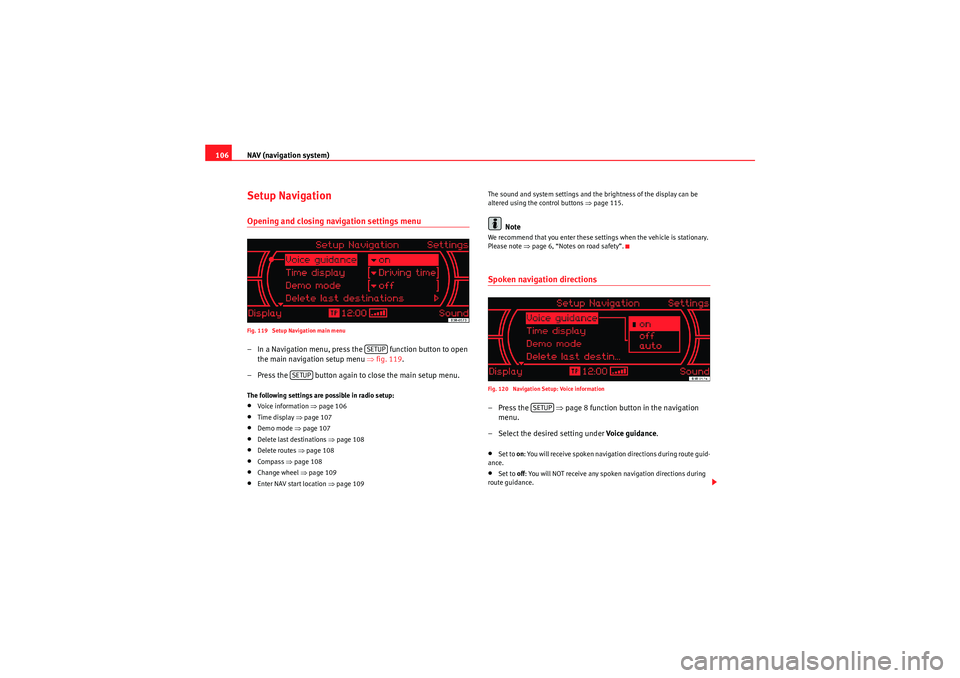
NAV (navigation system)
106Setup NavigationOpening and closing navigation settings menuFig. 119 Setup Navigation main menu– In a Navigation menu, press the function button to open
the main navigation setup menu ⇒fig. 119 .
– Press the button again to close the main setup menu.The following settings are possible in radio setup:•Voice information ⇒ page 106•Time display ⇒page 107•Demo mode ⇒ page 107•Delete last destinations ⇒page 108•Delete routes ⇒page 108•Compass ⇒page 108•Change wheel ⇒ page 109•Enter NAV start location ⇒ page 109 The sound and system settings and the brightness of the display can be
altered using the control buttons ⇒
page 115.
Note
We recommend that you enter these settings when the vehicle is stationary.
Please note ⇒page 6, “Notes on road safety”.Spoken navigation directionsFig. 120 Navigation Setup: Voice information–Press the ⇒page 8 function button in the navigation
menu.
– Select the desired setting under Voice guidance.•Set to on: You will receive spoken navigation directions during route guid-
ance.•Set to off: You will NOT receive any spoken navigation directions during
route guidance.
SETUP
SETUP
SETUP
Media System 1.0_EN.book Seite 106 Donnerstag, 10. September 2009 1:52 13
Page 112 of 124

INFO (Traffic information)111
Operating
RADIO, CD/MP3
TEL (telephone)
NAV, INFO
SETUP
The following submenus are available in the traffic information setup menu:
Note
Urgent announcements are marked as
top priority (e.g. car travelling in
wrong direction on the motorway). Important messages can be interrupted by
pressing the button or the rotary pushbutton.Traffic information setupOpening and closing the tra ffic information setup menu– While in any Info menu, press the function selector button
to access the Setup Info main menu ⇒page 52, fig. 60 .
– Press the button again to close the main setup menu.The following options are available in the traffic information setup menu:•TMC filter ⇒ page 111•Traffic programme ⇒page 112•Preferred TMC station
The sound and tuning settings and the brightness of the display can be
altered using the control buttons ⇒page 118.
Note
We recommend that you enter these settings when the vehicle is stationary.
Please note ⇒page 6, “Notes on road safety”.TMC filter
You can limit the TMC listings to those messages which are
relevant for your route.Fig. 128 Info Setup: TMC filter– Starting from any one of the INFO menus, press the
button.
– Select TMC filter.
– Select all. The display will show all TMC messages for a vicinity of
100 km, or
– Select route Only the TMC messages which are relevant for your
route will be displayed.
Setup Info submenus
Press the button
in INFO mode
⇒ page 111
TMC filter
Tra ff ic in fo
Preferred TMC station
SETUPReturn
SETUP
SETUP
SETUP
Media System 1.0_EN.book Seite 111 Donnerstag, 10. September 2009 1:52 13
Page 116 of 124

SETUP115
Operating
RADIO, CD/MP3
TEL (telephone)
NAV, INFO
SETUP
SETUPSETUPIntroductionGeneral safety precautionsWe recommend that you only make adjustments to the system configuration
while the vehicle is stationary. In this way you can be sure that you will not
be unnecessarily distracted from the traffic when reading the messages on
the display. Please note ⇒page 6.Selecting system setup functionFig. 132 Display: Radio setup menu
– Press the button ⇒page 8 in addition to any other main
function button that is already activated. The Setup main menu
corresponding to that function (e.g. Radio) will appear on the
display ⇒fig. 132 .
– While in the Setup main menu, press any one of the control buttons to call up the corresponding submenu (e.g. Radio: to
⇒ fig. 132 ).The Setup menu only works in conjunction with one of the activated main
functions ⇒page 8; it provides access to further menu options. The Setup,
Sound and Display function menus are opened by pressing the corre-
sponding control button. These Setup submenus are always the same,
regardless of the setup menu of the main function you are in.
SETUP
A1
A3
Media System 1.0_EN.book Seite 115 Donnerstag, 10. September 2009 1:52 13