Page 246 of 622
Operating Instructions (Uconnect™ Phone) — If
Equipped
Refer to “Uconnect™ Phone” in the Uconnect™ User
Manual located on the DVD for further details.
MEDIA CENTER 130 (SALES CODE RES)
NOTE:The radio sales code is located on the lower right
side of the radio faceplate.
Operating Instructions — Radio Mode
NOTE:The ignition switch must be in the ON or ACC
position to operate the radio.
Media Center 130 (RES)
4
UNDERSTANDING YOUR INSTRUMENT PANEL 245
Page 256 of 622
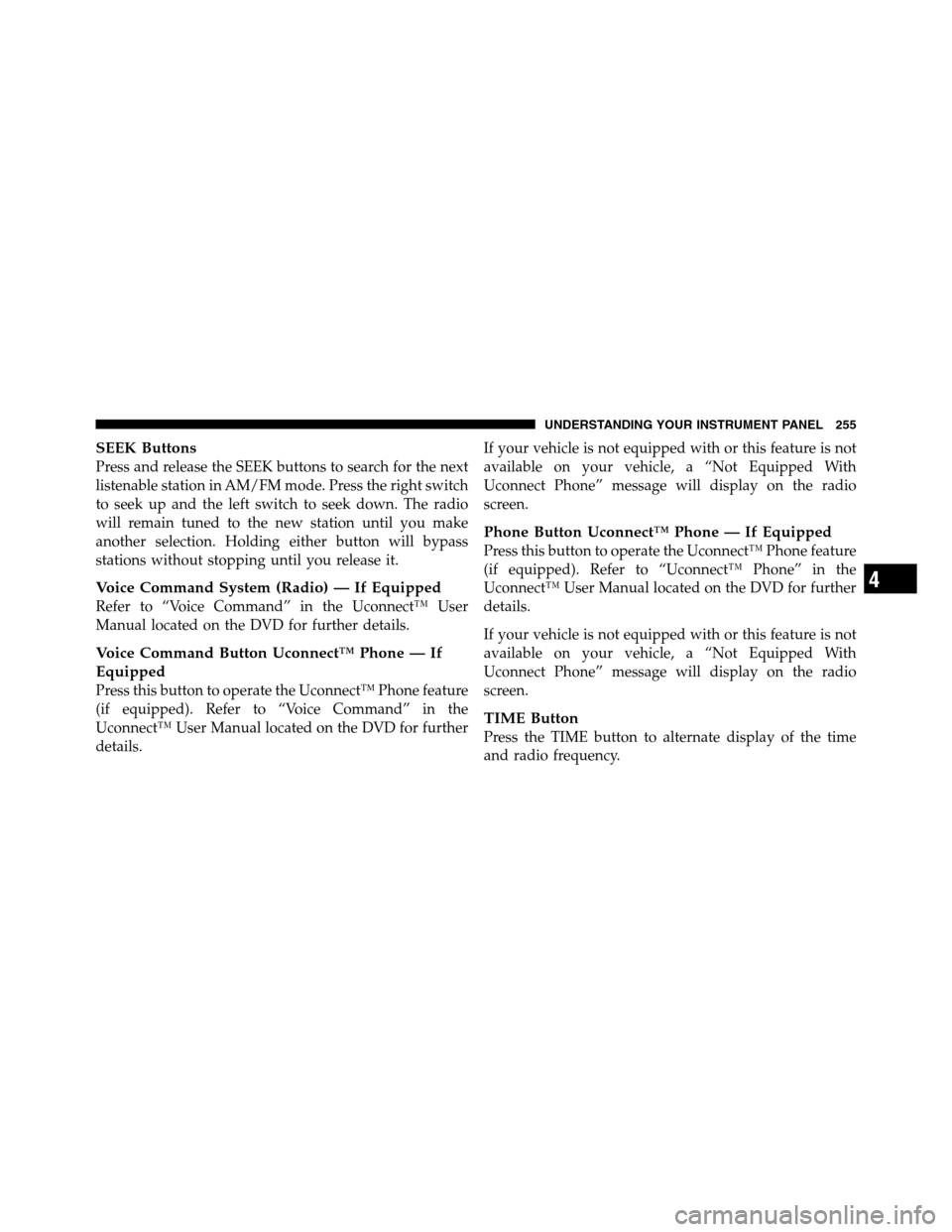
SEEK Buttons
Press and release the SEEK buttons to search for the next
listenable station in AM/FM mode. Press the right switch
to seek up and the left switch to seek down. The radio
will remain tuned to the new station until you make
another selection. Holding either button will bypass
stations without stopping until you release it.
Voice Command System (Radio) — If Equipped
Refer to “Voice Command” in the Uconnect™ User
Manual located on the DVD for further details.
Voice Command Button Uconnect™ Phone — If
Equipped
Press this button to operate the Uconnect™ Phone feature
(if equipped). Refer to “Voice Command” in the
Uconnect™ User Manual located on the DVD for further
details.If your vehicle is not equipped with or this feature is not
available on your vehicle, a “Not Equipped With
Uconnect Phone” message will display on the radio
screen.
Phone Button Uconnect™ Phone — If Equipped
Press this button to operate the Uconnect™ Phone feature
(if equipped). Refer to “Uconnect™ Phone” in the
Uconnect™ User Manual located on the DVD for further
details.
If your vehicle is not equipped with or this feature is not
available on your vehicle, a “Not Equipped With
Uconnect Phone” message will display on the radio
screen.
TIME Button
Press the TIME button to alternate display of the time
and radio frequency.
4
UNDERSTANDING YOUR INSTRUMENT PANEL 255
Page 271 of 622
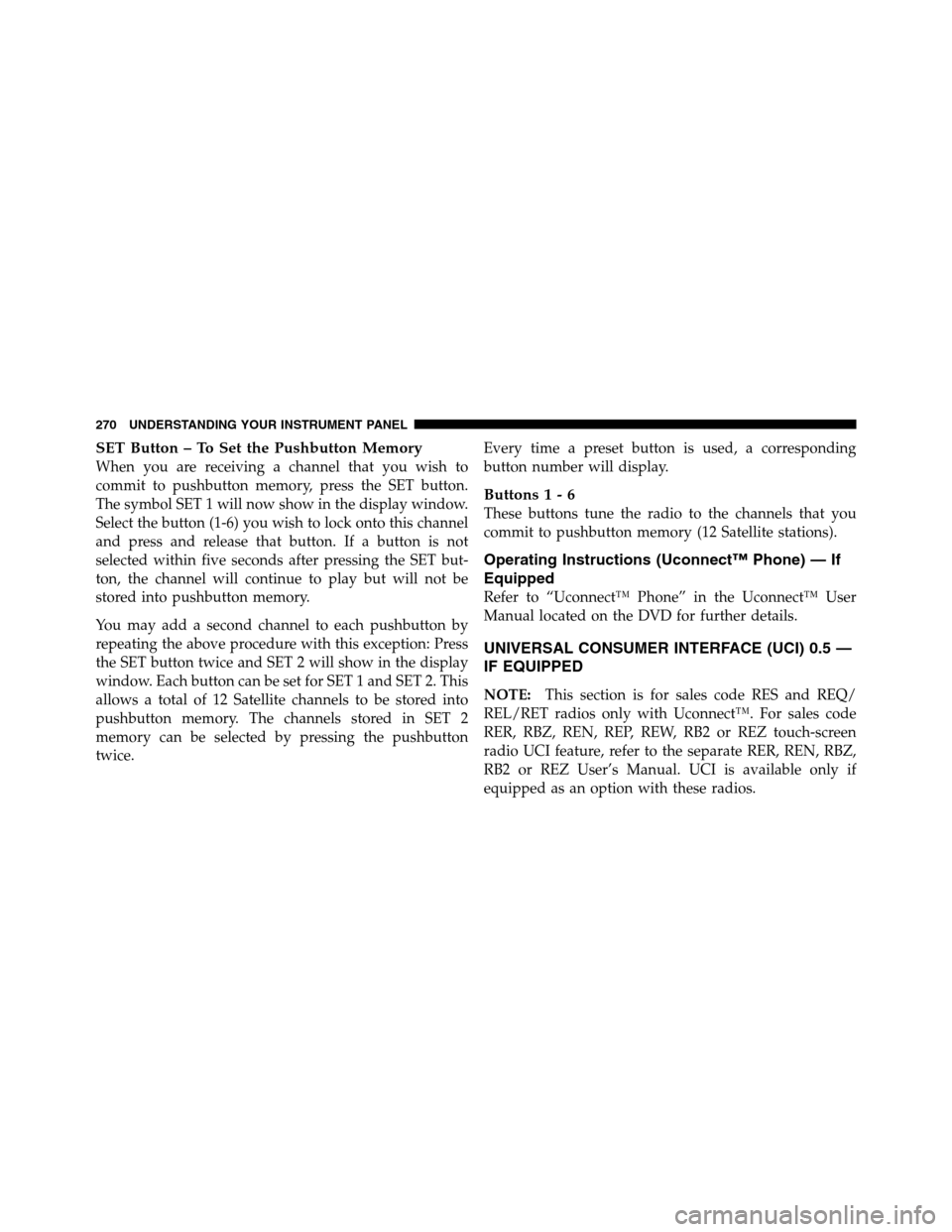
SET Button – To Set the Pushbutton Memory
When you are receiving a channel that you wish to
commit to pushbutton memory, press the SET button.
The symbol SET 1 will now show in the display window.
Select the button (1-6) you wish to lock onto this channel
and press and release that button. If a button is not
selected within five seconds after pressing the SET but-
ton, the channel will continue to play but will not be
stored into pushbutton memory.
You may add a second channel to each pushbutton by
repeating the above procedure with this exception: Press
the SET button twice and SET 2 will show in the display
window. Each button can be set for SET 1 and SET 2. This
allows a total of 12 Satellite channels to be stored into
pushbutton memory. The channels stored in SET 2
memory can be selected by pressing the pushbutton
twice.Every time a preset button is used, a corresponding
button number will display.
Buttons 1 - 6
These buttons tune the radio to the channels that you
commit to pushbutton memory (12 Satellite stations).
Operating Instructions (Uconnect™ Phone) — If
Equipped
Refer to “Uconnect™ Phone” in the Uconnect™ User
Manual located on the DVD for further details.
UNIVERSAL CONSUMER INTERFACE (UCI) 0.5 —
IF EQUIPPED
NOTE:This section is for sales code RES and REQ/
REL/RET radios only with Uconnect™. For sales code
RER, RBZ, REN, REP, REW, RB2 or REZ touch-screen
radio UCI feature, refer to the separate RER, REN, RBZ,
RB2 or REZ User’s Manual. UCI is available only if
equipped as an option with these radios.
270 UNDERSTANDING YOUR INSTRUMENT PANEL
Page 272 of 622

This feature allows an iPod�to be plugged into the
vehicle’s sound system through a 16–pin connector, using
the provided interface cable.
UCI supports Mini, 4G, Photo, Nano, 5G iPod�and
iPhone�devices. Some iPod�software versions may not
fully support the UCI features. Please visit Apple’s
website for software updates.
NOTE:
•If the radio has a USB port, refer to the appropriate
Uconnect Multimedia radio user ’s manual for iPod or
external USB device support capability.
•Connecting an iPod�to the AUX port located in the
radio faceplate, plays media, but does not use the UCI
feature to control the connected device.
Connecting The iPod�
Use the provided connection cable to connect an iPod�to
the vehicle’s 16–pin connector port (which is located in
the glove compartment on some vehicles). Once the
iPod�is connected and synchronized to the vehicle’s UCI
system (iPod�may take a few seconds to connect), the
iPod�starts charging and is ready for use by pressing
radio switches, as described below.
NOTE:
•It may be necessary to remove the connector pin
protection cap from the 16–pin connector port, prior to
connecting the cable.
•If the iPod�battery is completely discharged, it may
not communicate with the UCI system until a mini-
mum charge is attained. Leaving the iPod�connected
to the UCI system may charge it to the required level.
4
UNDERSTANDING YOUR INSTRUMENT PANEL 271
Page 277 of 622

UNIVERSAL CONSUMER INTERFACE (UCI) 1.0 —
IF EQUIPPED
NOTE:This section is for sales code RES and REQ/
REL/RET radios only with Uconnect™. For sales code
RER, REN, RBZ, REP, REW, RB2 or REZ touch-screen
radio UCI feature, refer to the separate RER, REN, RBZ,
RB2 or REZ User’s Manual. UCI is available only if
equipped as an option with these radios.
This feature allows an iPod�or external USB device to be
plugged into the USB port.
UCI supports Mini, 4G, Photo, Nano, 5G iPod�and
iPhone�devices. Some iPod�software versions may not
fully support the UCI features. Please visit Apple’s
website for software updates.NOTE:
•If the radio has a USB port, refer to the appropriate
Uconnect™ Multimedia radio User ’s Manual for
iPod�or external USB device support capability.
•Connecting an iPod�or consumer electronic audio
device to the AUX port located in the radio faceplate,
plays media, but does not use the UCI feature to
control the connected device.
Connecting The iPod�or External USB Device
Once the audio device is connected and synchronized to the
vehicle’s UCI system (iPod�device may take a few minutes
to connect), the audio device starts charging and is ready for
use by pressing radio switches, as described below.
NOTE:If the audio device battery is completely dis-
charged, it may not communicate with the UCI system
until a minimum charge is attained. Leaving the audio
device connected to the UCI system may charge it to the
required level.
276 UNDERSTANDING YOUR INSTRUMENT PANEL
Page 282 of 622

WARNING!
Do not plug in or remove the iPod�or external USB
device while driving. Failure to follow this warning
could result in an accident.
Bluetooth Streaming Audio (BTSA)
Music can be streamed from your cellular phone to the
Uconnect™ phone system.
Controlling BTSA using Radio Buttons
To get into the BTSA mode, press either “AUX” button on
the radio or press VR button and say “Bluetooth Stream-
ing Audio”.
Play Mode
When switched to BTSA mode, some audio devices can
start playing music over the vehicle’s audio system, but
some devices require the music to be initiated on the
device first, then it will get streamed to Uconnect™phone system. Seven devices can be paired to Uconnect™
phone system, but just one can be selected and played.
Selecting different Audio Device
1. Press PHONE button to begin.
2. After the�Ready�prompt and the following beep, say
�Setup�, then�Select Audio Devices�.
3. Say name of the audio device or ask Uconnect™
phone system to list audio devices.
Next Track
Use the SEEK UP button, or press the VR button on the
radio and say “Next Track” to jump to the next track
music on your cellular phone.
Previous Track
Use the SEEK DOWN button, or press the VR button on
the radio and say “Previous Track” to jump to the
previous track music on your cellular phone.
4
UNDERSTANDING YOUR INSTRUMENT PANEL 281
Page 283 of 622
Browse
Browsing is not available on a BTSA device. Only the
current song that is playing will display info.
VIDEO ENTERTAINMENT SYSTEM (VES)™ — IF
EQUIPPED
The optional Video Entertainment System (VES)™ is
available with:
•Battery-powered two-channel remote control
•Two remote headphones
•Integrated remote storage in screen location
•Three different medias can be played simultaneously
(Cabin speakers and Headphone Channels 1 and 2)
•Easy menu-driven functions on touch-screen radios
•Video and audio input jacks available in rear seating
area
•Nine different medias to choose from in each screen
(AM, FM, Sirius Radio, DVD1, DVD2, Hard Disc Drive
(HDD), AUX in radio, AUX1, AUX2)
The LCD screen is located in the overhead compartment
console.
Overhead Video Screen
282 UNDERSTANDING YOUR INSTRUMENT PANEL
Page 286 of 622

CD/DVD DISC MAINTENANCE
To keep a CD/DVD in good condition, take the following
precautions:
1. Handle the disc by its edge; avoid touching the
surface.
2. If the disc is stained, clean the surface with a soft cloth,
wiping from center to edge.
3. Do not apply paper or tape to the disc; avoid scratch-
ing the disc.
4. Do not use solvents such as benzene, thinner, cleaners,
or anti-static sprays.
5. Store the disc in its case after playing.
6. Do not expose the disc to direct sunlight.
7. Do not store the disc where temperatures may become
too high.NOTE:If you experience difficulty in playing a particu-
lar disc, it may be damaged (i.e., scratched, reflective
coating removed, a hair, moisture or dew on the disc)
oversized, or have protection encoding. Try a known
good disc before considering disc player service.
RADIO OPERATION AND MOBILE PHONES
Under certain conditions, the mobile phone being on in
your vehicle can cause erratic or noisy performance from
your radio. This condition may be lessened or eliminated
by relocating the mobile phone antenna. This condition is
not harmful to the radio. If your radio performance does
not satisfactorily “clear” by the repositioning of the
antenna, it is recommended that the radio volume be
turned down or off during mobile phone operation.
CLIMATE CONTROLS
The Climate Control System allows you to regulate the
temperature, amount, and direction of air circulating
4
UNDERSTANDING YOUR INSTRUMENT PANEL 285