Page 178 of 236
11
AUDIO EQUIPMENT and TELEMATICS
AUDIO: selection of Audio-video
(FM, CD, music server, ...) or
Navigation (map) display.
VOL: adjustment of audio-video
volume.
OPEN: tilts the
screen and permits
access to the CD/
DVD. A second press closes the screen.
SCALE: changing the scale of the
map.
ENT: confi rms the choice of the
item selected on the screen.
For certain operations, confi rma-
tion is given by contact with the
touch screen.
Scrolling the map displayed or
selection of an item.
For safety reasons, the driver
must only carry out opera-
tions which require prolonged
attention with the vehicle sta-
tionary.
AUDIO-TELEMATIC SYSTEMAUDIO-TELEMATIC SYSTEM
Changing the audio-video source
(FM, CD, music server, ...).
Mute on/off.
Next or previous selection for:
- a radio station,
- an audio track (CD),
- a chapter (DVD).
Move a fi nger over the screen to operate
the system.
Use the buttons offered on the screen.
POWER: audio system on/off
(only).
Setting the audio volume.
Page 188 of 236
11
AUDIO EQUIPMENT and TELEMATICS
Entering an address and starting guidance (2/2)
Press
Explanations
Result
Press [Street] and enter the name of a street using the touch keypad.
When a character of the name of the street is entered, if 5 streets or fewer
are recognised, you can select a street from a list which is displayed or
press [List].
Press [House #] and enter the number of the house using the touch keypad.
You can enter the name of a junction instead of the number
of the street. Press [Junction] and select the name from a
list which is displayed.
This is the result once all of the information has been entered:
If you agree with the information press [Set], otherwise press one of the
buttons to correct.
Press [Start] to start the navigation.
/
Page 202 of 236
11
AUDIO EQUIPMENT and TELEMATICS
Explanations Result
Playing a track or a playlist on the Music Server
Press
Press the MODE button then Music Server.
The playlists are played in a loop.
The server can play a track while recording another track from a CD. You
must wait until recording is complete before playing the recorded track.
Selecting a track
Press these buttons to switch between groups, playlists and
tracks.
You cannot switch directly from groups to tracks.
Press [ ��
Track] to select the previous track or return to the beginning of
the track currently being played.
Press and hold for fast backwards play.
Press [Track ��
] to select the next track.
Press and hold for fast forwards play.
Selecting a playlist
Press [ ��
Playlist] to select the previous playlist.
Press [Playlist ��
] to select the next playlist.
Page 220 of 236
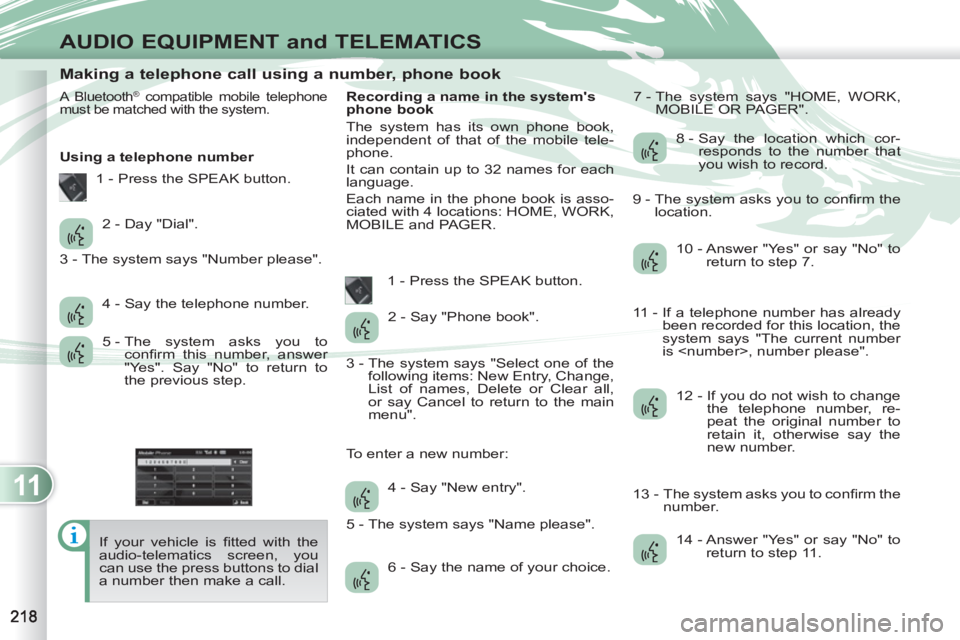
11
AUDIO EQUIPMENT and TELEMATICS
Making a telephone call using a number, phone book
A Bluetooth® compatible mobile telephone
must be matched with the system.
Using a telephone number
If your vehicle is fi tted with the
audio-telematics screen, you
can use the press buttons to dial
a number then make a call.
Recording a name in the system's
phone book
The system has its own phone book,
independent of that of the mobile tele-
phone.
It can contain up to 32 names for each
language.
Each name in the phone book is asso-
ciated with 4 locations: HOME, WORK,
MOBILE and PAGER.
1 - Press the SPEAK button. 7 - The system says "HOME, WORK,
MOBILE OR PAGER".
2 - Day "Dial".
4 - Say the telephone number.
5 - The system asks you to
confi rm this number, answer
"Yes". Say "No" to return to
the previous step. 2 - Say "Phone book".
4 - Say "New entry".
6 - Say the name of your choice. 8 - Say the location which cor-
responds to the number that
you wish to record.
10 - Answer "Yes" or say "No" to
return to step 7.
12 - If you do not wish to change
the telephone number, re-
peat the original number to
retain it, otherwise say the
new number.
14 - Answer "Yes" or say "No" to
return to step 11.
1 - Press the SPEAK button.
3 - The system says "Number please".
3 - The system says "Select one of the
following items: New Entry, Change,
List of names, Delete or Clear all,
or say Cancel to return to the main
menu".
5 - The system says "Name please". To enter a new number: 9 - The system asks you to confi rm the
location.
11 - If a telephone number has already
been recorded for this location, the
system says "The current number
is , number please".
13 - The system asks you to confi rm the
number.