Page 259 of 336

257
07
1
3
5
2ABC3DEF5JKL4GHI6MNO8TUV7PQRS9WXYZ0*#
1RADIOMEDIANAVESCTRAFFICSETUPADDRBOOK
4
2
12ABC3DEF5JKL4GHI6MNO8TUV7PQRS9WXYZ0*#
1RADIOMEDIANAVESCTRAFFICSETUPADDRBOOK
2ABC3DEF5JKL4GHI6MNO8TUV7PQRS9WXYZ0*#
1RADIOMEDIANAVESCTRAFFICSETUPADDRBOOK
2ABC3DEF5JKL4GHI6MNO8TUV7PQRS9WXYZ0*#
1RADIOMEDIANAVESCTRAFFICSETUPADDRBOOK
2ABC3DEF5JKL4GHI6MNO8TUV7PQRS9WXYZ0*#
1RADIOMEDIANAVESCTRAFFICSETUPADDRBOOK
*
The services available via the telephone depend on the network, the SIM card and the compatibilityof the Bluetooth equipment used. Refer to your telephone's manual and your operator to checkwhich services you have access to. A list of mobile telephones which offer the best range of servicesis available from dealers.
USING THE TELEPHONE
CONNECTING A BLUETOOTH
TELEPHONE
For safety reasons and because they require prolongeed attention onthe part of the driver, the operations for pairing the Bluuetooth mobiletelephone to the hands-free system of the Peugeot Coonnect Media must be carried out with the vehicle stationary and thee ignition on.
Activate the telephone's Bluetooth function.
The last telephone connected is reconnected automatically.
If no telephone is connected, thesystem prompts you to "Connect phone". Select "Yes" and press OK to confi rm.
Enter the authentication code on thetelephone. The code to be entered is displayed on the screen.
To change the telephone connected,press the TEL button, then selectPhone menu, then "Select phone" then "Connect Bluetooth phone"then select the telephone required or "Search phone".
Press OK at each step to confi rm.
Once the telephone has been connected, the Peugeott Connect Media can synchronise the address book and the call list. This synchronisation may take a few minutes * .
The list of telephones connected previously (4 maximum) appears onthe multifunction screen. Select the telephone requireed then select "Connect phone" for a new connection. Select "Deletee pairing" tocancel the connection to the telephone.
Press the TEL button.
For a fi rst connection, select"Search phone" and press OK to confi rm. Then select the name of the telephone.
SEARCH PHONE
Page 262 of 336
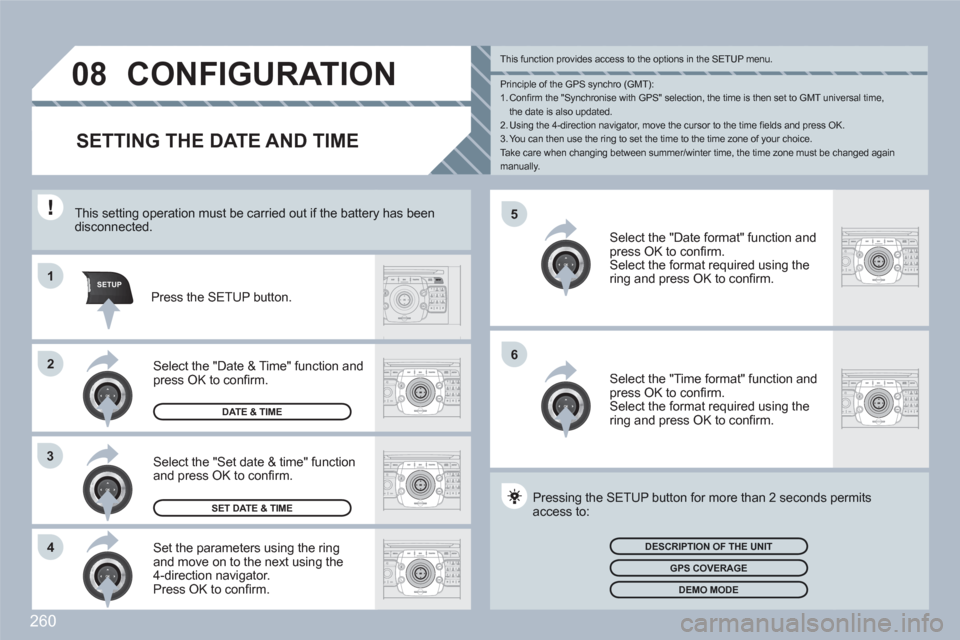
260
5
6
SETUPABCDEF5JKL4GHI68TUV7PQRS90*#
MEDIANAVESCTRAFFICADDRBOOKSETUP1
2
3
4
2ABC3DEF5JKL4GHI6MNO8TUV7PQRS9WXYZ0*#
1RADIOMEDIANAVESCTRAFFICSETUPADDRBOOK
2ABC3DEF5JKL4GHI6MNO8TUV7PQRS9WXYZ0*#
1RADIOMEDIANAVESCTRAFFICSETUPADDRBOOK
2ABC3DEF5JKL4GHI6MNO8TUV7PQRS9WXYZ0*#
1RADIOMEDIANAVESCTRAFFICSETUPADDRBOOK
2ABC3DEF5JKL4GHI6MNO8TUV7PQRS9WXYZ0*#
1RADIOMEDIANAVESCTRAFFICSETUPADDRBOOK
2ABC3DEF5JKL4GHI6MNO8TUV7PQRS9WXYZ0*#
1RADIOMEDIANAVESCTRAFFICSETUPADDRBOOK
08CONFIGURATION
SETTING THE DATE AND TIME
Set the parameters using the ring and move on to the next using the4-direction navigator. Press OK to confi rm.
Select the "Date format" function andpress OK to confi rm. Select the format required using the ring and press OK to confi rm.
Select the "Set date & time" functionand press OK to confi rm.
Pressing the SETUP button for more than 2 seconds ppermits access to:
This setting operation must be carried out if the batteryy has been disconnected.
Press the SETUP button.
Select the "Time format" function and press OK to confi rm. Select the format required using the ring and press OK to confi rm.
SET DATE & TIME
Select the "Date & Time" function and press OK to confi rm.
DESCRIPTION OF THE UNIT
GPS COVERAGE
DEMO MODE
DATE & TIME
Principle of the GPS synchro (GMT):1. Confi rm the "Synchronise with GPS" selection, the time is then set to GMT universal time,the date is also updated.2. Using the 4-direction navigator, move the cursor to the time fi elds and press OK.3. You can then use the ring to set the time to the time zone of your choice. Take care when changing between summer/winter time, the time zone must be changed again manually.
This function provides access to the options in the SETUP menu.
Page 267 of 336
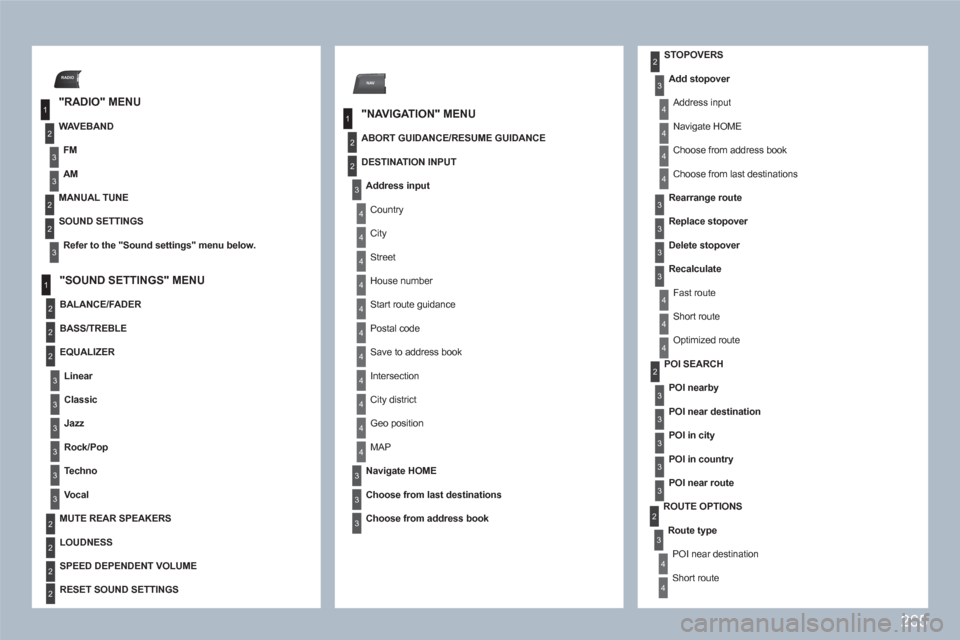
265
1
2
3
3
3
2
RADIO
1
2
3
3
2
2
3
NAV
1
2
4
4
4
4
4
4
4
4
4
4
4
3
3
3
3
2
2
3
3
3
2
2
2
2
2
3
4
2
4
4
4
4
3
3
3
3
4
4
4
2
3
3
3
3
3
3
4
ROUTE OPTIONS
Route type
POI near destination
Short route
STOPOVERS
Add stopover
Address input
Navigate HOME
Choose from address book
Choose from last destinations
Rearrange route
Replace stopover
Delete stopover
Recalculate
Fast route
Short route
Optimized route
SOUND SETTINGS
Refer to the " Sound settings " menu below.
BALANCE/FADER
POI SEARCH
POI nearby
POI near destination
POI in city
POI in country
POI near route
"RADIO" MENU
WAVEBAND
FM
AM
MANUAL TUNE
"NAVIGATION" MENU
ABORT GUIDANCE/RESUME GUIDANCE
"SOUND SETTINGS" MENU
BASS/TREBLE
EQUALIZER
Linear
Classic
Jazz
Rock/Pop
Techno
Vocal
MUTE REAR SPEAKERS
LOUDNESS
SPEED DEPENDENT VOLUME
RESET SOUND SETTINGS
DESTINATION INPUT
Address input
Country
City
Street
House number
Start route guidance
Postal code
Save to address book
Intersection
City district
Geo position
MAP
Navigate HOME
Choose from last destinations
Choose from address book
Page 296 of 336
294
10
1
2
3
1
2
4
1
2
3
4
3
3
3
3
2
2
2
2
4
4
4
4
4
3
3
3
3
3
2
3
2
2
3
3
3
4
4
4
4
4
3
3
12332
3
3
"RADIO" MENU
MAIN FUNCTION CHOICE A choice A1 choice A2 CHOICE B...
SCREEN MENU MAP
"MUSIC" MENU
"TRAFFIC" MENU
MESSAGES ON ROUTE
ONLY WARNINGS ON ROUTE
ALL WARNING MESSAGES
ALL MESSAGES
GEO. FILTER
Within
2 miles (3 km)
Within
3 miles (5 km)
Within
6 miles (10 km)
Within
30 miles (50 km)
Within 60 miles (100 km)
SELECT MUSIC
SOUND SETTINGS
Balance/Fader
Bass/Treble
Equalizer
Linear
Classic
Jazz
Rock/Pop
Techno
Vocal
Loudness
Speed dependent volume
Reset sound settings
WAVEBAND
FM
AM
MANUAL TUNE
SOUND SETTINGS
Balance/Fader
Bass/Treble
Equalizer
Linear
Classic
Jazz
Rock/Pop
Techno
Vocal
Loudness
Speed dependent volume
Reset sound settings